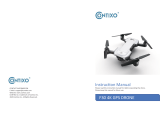Diagram
Included
Operation
Fully charge the device 2-3 hours before usage.
Packing list
2
1
1
1
1
1
Kestrel 2
Video
View Angle
Max internal storage
Battery
Battery life
Video storage
Video Player
1920 * 1080,
Max 30fps
70/80/120 Degree
32-64GB
280mA
75 minutes
16GB with 2 hours
10minutes recording
VLC Player/SM Player
1
1
1
1.Power on & Record:
Long press the button 2s to boot, the machine vibrates and
the blue light is always on that the machine is on.
When device is on, it vibrate 2 times while the blue light
flashes 3 times and then goes off automatically into the video
recording. During video recording, short press the button to
stop recording and the blue light is on that the standby
mode. Standby mode without operation 3 minutes
automatic shutdown.
2.Power off:
Power on state, long press the button 3s-8s release, save
the video and shut down the machine, the blue light off.
Specifications
3.No card:
No card state will be turned on every 0.5s vibration
prompt no card, and vibration after 10s automatically shut
down. Card inserted during the vibration process to stop
automatically and enter standby mode.
4.Card error:
Card error will be 1s vibration once to prompt the card
error.
5.Formatting operation:
Long press the button more than 8s after the long
vibration 2s prompts until the formatting is successful and
stops vibrating.
6.Time settings:
Directly change in the generated document ,the Y / N this
is to change, to Y is to confirm the change.
7.Remote control operation:
Short press the A key to turn on the machine, the
machine vibrates and the blue light is always on that the
machine is on, 1s automatically vibrate 2 times while the
blue light flashes 3 times after the off automatically into
the video.
Short press the B key to turn off the machine.
Short press the C key to start/stop video recording.
Short press the D key to take pictures. Press D during
the recording process will capture a picture. Take a
picture of the process vibration and blue light off and then
light up to take a picture.
Each time after re-plugging the battery, please re-key the
power on, before you can operate the remote control.
8. Playback
Use the included USB data cable to connect the frame
port of the glasses to a computer to access the recorded
media. The video and photos will be inside the DCIM
folder.