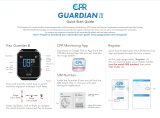Page is loading ...

Thank you for choosing XPLORA. The following guide will show you how to set up your XPLORA GO.
In addition, we have prepared a video summarizing the setup and the watch’s functionalities:
Contents
1 Prepare SIM-Card
2 Box content
3 Main Features
4 Power/SOS Button
5 Activate XPLORA Go
6 Changing the device
mode
7 Documents / Resources
8 Related Posts
Prepare SIM-Card
XPLORA GO is compatible with nano-SIM cards of most major mobile providers in the European Union. Click
here for a list of compatible providers.
In order to use a SIM-card in your XPLORA GO, you have to deactivate the card’s pin code. Click here to learn
how to deactivate the PIN-code.
Box content
Check the box for the following items:
XPLORA GO device
Quick user guide

Micro-USB charger
Charging the XPLORA GO
You will find the charging port of your XPLORA GO on the left side of the device. If the device is equipped with the
XPLORA GO watch strap, you need to open the rubber lid that protects the port. Be careful not to damage the lid,
otherwise the device may become more vulnerable to water damage.
Insert the micro-USB cable to charge the watch. When charging, a battery symbol will appear on the screen.

Main Features
CALLS
Phone calls with registered contacts
CAMERA & PHOTO MESSAGE
Take a photo and store it on the watch or share it with your family
VOICE MESSAGE
Record, send and receive voice messages
EMOJI MESSAGES
Send a funny emoji message
REAL TIME TRACKING
GPS, WiFi and mobile cell tower triangulation for the most accurate location data
TRACKER MODE SELECTION
Select the tracker mode by purpose i.e. Asset, Kids Watch, Pet, and Bike Tracker.
Power/SOS Button
When switched off, press and hold the button on the right side of the device to switch the watch on.
Press once to turn on the screen
Press and hold for approx. 5 seconds to activate the SOS alarm and call the guardians (subject to coverage)
Press and hold for approx. 20 seconds to switch the device off. The SOS alarm will be triggered when
switching off the device this way. Alternatively you can switch off the device through the app or through the
device’s settings menu without triggering the SOS alarm.

Activate XPLORA Go
1. Insert an active 2G SIM card. Make sure the SIM has sufficient credit and data enabled.
2. Download the XPLORA GO app from the Google Play Store or the Apple App Store by searching “XPLORA
GO”. The XPLORA GO-app requires at least iOS 9.0 and Android 4.1 or higher.
3. Install the app on your smartphone and follow the instructions on your screen to verify the number of your
smartphone and create a user account. Important: When creating an administrator, do not write your phone
number with a space or zero beforehand.
4. Select “Activation” on the device to show the QR code.
5. Select “Add device” in the XPLORA app and scan the QR code to pair the device with your app.
6. You can add a second administrator by repeating these steps with the phone of the person you want to assign
administrator rights to. Once the second guardian has scanned the code of the watch, the first guardian needs
to accept the contact request in the app. Afterwards you can grant admin rights in the contact menu of the app
Changing the device mode
By default, XPLORA GO is set to “asset mode” after the activation. If you want to use the device as a smartwatch,
you need to change the device mode.
Documents / Resources
/