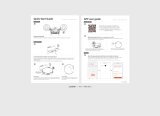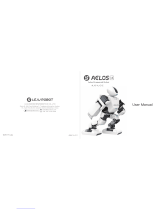Page is loading ...

James Manual
ZoraBots[email protected]Revision 12/11/2019
Table of Contents
• Introduction
• Terminology
• Getting started
o Assembly
§ Out of the box
§ Lift the cover
§ Remove the accessories
§ Remove the styrofoam cover
§ Re-assemble the box
o Charging James
§ Placing the charging station
§ Charging James on the charging station
§ Recharging James
o Initial setup
§ Language Selection
§ Microphone Calibration
§ Configure the WiFi
§ Connecting to the robot
• Hardware
o Specifications
§ General
§ Tablet
§ Peripherals
o Connectivity
§ Wifi specifications
§ SLAM
§ Lidar
§ Battery
• Interacting with James
o Voice Commands
§ Settings
§ Indicator
§ Prerequisites for the voice commands
§ Voice Commands
§ Advanced features

o Tablet
o Title-bar
o Battery
o Content
§ Available types
§ Default Kiosk
o ZBOS Control
• Safety
o Charging station
o Safety guidelines
§ General precautions
§ Pinching hazards
o Lithium-Ion battery
§ Disposal
o Cleaning the robot
§ Cleaning the tablet-screen
§ Cleaning the plastic surfaces of the robot
• Contact and legal notices
o Legal Notices
Introduction
James&is&an&autonomously&moving&robot,&that&listens&to&voice-commands&and&responds&or&
acts&accordingly.&It&can&move&to&a&location&or&say&the¤t&weather&report&for&example.&
The&software&for&James&has&been&designed&to&respond&to&the&voice(s)&of&user(s),&to&let&the&
robot&move&to&specified&locations&or&Points-Of-Interests&(POI’s)&and/or&show&information&
on&the&display.&
James&can&also&be&used&to&control&certain&parts&of&a&smart&home&(i.e.&turn&the&lights&on&or&
off,&open&doors,&…).&These&advanced&features&require&customisation&of&the&smart&home&and&
will&therefore¬&be&detailed&in&this&manual.&
James&will&continuously&scan&the&immediate&environment&using&laser-detection&(called&
LIDAR-system).&This&system&is&installed&in&the&base&of&the&robot&and&the&generated&map&
can&be&adjusted&using&the&ZBOS&Control&App&(available&for&Android-&or&iOS-systems)&or&
using&the&online&cloud-control&website&
(1)
,&meaning&the&owner&can&add&areas&where&James&
is¬&allowed&to&enter&or&to&place&James&in&the&correct&position&on&the&map.&
James&can&also&display&the&map&on&the&tablet-screen&by&using&the&SLAM&app,&which&is&
installed&by&default.&This&feature&is&provided&so&the&user&can&follow&the&route&that&James&
will&take&to&a&POI.&
James&will&try&to&position&itself&on&the&loaded&map&when&it&is&booted&up.&By&connecting&
James&to&the&charging&station&whenever&the&robot&is&(re-)started,&the&robot’s&position&will&
be&re-calibrated&to&a&fixed&point,&thus&improving&the&reliability&of&the&mapping&system.&The&
ZBOS&Control&App&is&available&for&Android&and&iOS-systems.&These&tablets&or&smartphones&

are¬&included&in&this&package&and&need&to&be&bought&separately.&For&more&infor mation&
on&the&required&specifications&for&the&tablets,&see&the&chapter&'Recommended&system&
requirements'.&
To&provide&the&latest&installations&on&the&robot,&updates&will&be&installed&periodically&
if/when&the&robot&is&connected&to&the&internet.&
Terminology
The&following&terminology&is&used&throughout&this&document:&
Tablet&
A"tablet"or"smartphone"where"the"ZBOS"Control"App"has"been"instal led.&
App&
An"application"to"be"installed"(usually"on"the"robot).&
RIL&
Robot-Independent-Layer."The"software"developed"by"ZoraBots"to"interact"between"different"types"of"robot"and"ZBOS"Control.&
User-data&
Custom-made"data"unique"for"each"user/device"(such"as"compositions"or"datasets).&
Kiosk&
An"application"showing"other"applications"that"will"be"run"on"the"robot.&
Quiet7
hours&
The"quiet"hours"are"the"times"when"the"robot"should"not"be"in"use,"and"certain"automatic"features"are"disabled"during"this"time"
(such"as"notifications).&
Getting started
This§ion&will&describe&how&to&start&using&James&straight&out-of-th e-box.&
&
The original box is needed should the robot need maintenance.
Assembly
Out of the box
First&of&all,&how&to&get&the&robot&out&of&the&box?&
Lift the cover
Lift&the&outer&cardboard&cover&up&so&the&styrofoam&protection&is&shown.&

Place&it&to&the&side&before&continuing.&
Remove the accessories
Remove&the&charging&station&
(1)
,&power-cable&
(2)
&and&quick&guide&
(3)
&from&the&top&of&the&box.&
Put&them&aside&for&now.&

Remove the styrofoam cover
The&following&steps&should&be&used&to&unpack&James.&
• Lift&the&cover&off&the&robot&
• Split&the&middle&styrofoam&cover& to&reveal &James&
• Lift&James&out&of&the&base-styrofoam&
Re-assemble the box
Use&the&earlier&steps&in&reverse&to&re-assemble&the&box.&

1. Re-attach&the&middle&cover(s)&on&the&base&of&th e&box&
2. Place&the&styrofoam&cover&on&top&
3. Cover&the&styrofoam&with&the&cardboard&cover&
Charging James
Once&removed&from&its&protective&cover,&the &robot&needs &to&be&fully&charged &before&it’s &
first&use.&It&is&recommended&to&use&the&charging&station.&
&
The&following&precautions&should&be&taken&into&account&when&using&the&charging&station:&
1. During&the&setup,&connect&the&power&adapter&to&the&power&grid&before&connecting&it&to&the&charging&station.&
2. Don’t&expose&the&charging&station&to&direct7sunlight.&This&may&cause&the&robot&to&be&unable&to&find&the&charging&station.&
3. Ensure&the&eye&is&always&visible&to&the&robot.&
The&'eye'&on&top&of&the&charging&station&needs&to&be&spotted&by&the&robot&to&find&the&charging&station.&In&case&the&socket&is&on&
the&other&side&of&the&charging&station,&make &sure&the&cable&i s&behind&the&sensor&on&top&of&the&charging&stati on.&
Placing the charging station
Before&placing&the&charging&station,&ensure&the&i ntended&locatio n&meets&the&fo llowing&
requirements:&

• Plenty&of&clear&space&for&the&robot&to&safely&dock&with&the&charging&station&
• A&flat&floor,&so&the&robot&can&dock&with&the&charging&station&
• A&flat&back-surface&for&the&charging&station&to&lean&against&(no&tilting)&
For&example:&
Once&the&location&has&beeen&validated,&the&charging&s tation&can&be&placed.&

Charging James on the charging station
For&James&to&always&have&its&correct&position&on&the&loaded&map,&the&robot&should&always&
be&started&while&on&its&charging&station.&
Move&the&robot&by&hand&when&it&is&still&turned &off&so&the &connectors&at&the&back&of&the&
robot&connect&to&the&connectors&on&the&charging&station.&
External view

Close-up
Charging indicator
The&power&button&will&light&up&in&blue&if&the&robot&is&charging.&

Recharging James
You&can&tell&James&to&go&to&the&charging&station,&press&"G o&to&charging&stati on"&on&the&
battery&icon&in&Kiosk,&or&use&ZBOS&Control&to&go&to&a&ch arging&station.&
Alternatively,&if&you&want&to&manually&move&James&to&the&charging&station:&
• Turn&the&robot&off&
• Connect&the&robot&to&the&charging&station&
• Turn&the&robot&back&on&
This&is&to&ensure&that&James&does¬&lose&its¤t&position&on&the&map.&
Initial setup
Once&the&robot&has&been&connected&to&the&charging&s tation&and&is&char ging,&the&initial&s etup&
can&be&performed.&Push&the&power-button&to&turn&James&on.&
Once&the&robot&has&been&turned&on&for"the"first"tim e,&the&initial&setup&will&start.&
Language Selection
The&first&step&is&to&select&the&language&the&robot&will&use.&By&default&English,&French&and&
Dutch&are&available.&
This&language&will&be&used&for:&
• The&remaining&setup-display&(display-language)&
• The&language&James&will&listen&to&(voice-commands)&
• The&default&language&when&rebooting&the&robot&(initialµphone&configuration&and&
display)&
• The&subsequent&default-language&for&starting&kiosks&and/or &voice-commands&(These&
options&can&be&changed&later&in&the&settings).&
Microphone Calibration

The&next&step&is&to&calibrate&theµphone.&Theµphone&needs&to&be&calibrated&every&
time&the&robot&is&booted.&
Calibrate&theµphone&by&following&the&instructions&shown&on&the&screen.&
Configure the WiFi
The&next&step&is&to&configure&the&WiFi&and/or&hotspot.&
Tap&the&option&Hotspot&(1)&to&calibrate&the&password&for&the&hotspot&of&the&robot.&
Tap&the&name&of&the&network&(2)&to&enter&the&password&for&the&local&wifi-network.&

Connecting to the robot
Finally,&a&page&containing&the&information&to&connect&to&the&robot&is&shown.&
Scan&the&QR-code&shown&in&the&connection-page&of&ZBOS&Control&to&connect&to&the&robot.&
For&more&information,&see&the&manual&for&ZBOS&Control.&

Hardware
James&is&a&humanoid&robot&built&by&Siasun&and&equiped&with&ZoraBots&operating&system&
(ZBOS).&The&main&focus&when&developing&James&was&to&make&a&robot&that&can&guide&users&
to&specific&locations.&
James&will&interact&with&the&user&using&the&tablet&and&theµphones&and&speakers&
installed&in&the&head&and&body&of&the&robot.&James&will&also&continuously&scan&the&
environment&using&the&SLAM-system&installed&in&the&base&of&the&robot.&
Specifications
General
James&has&the&following&specifications:&
Dimensions&
420&mm&x&420&mm&x&800&mm&(LxWxH)&
Weight&
17&kg&(including&the&packaging)&
Base7station&
240&mm&x&85&mm&x&95&mm&(LxWxH)&
Operating7temp&
0&-&40&°C&
Operating7humidity&
20&-&90%&
Maximum7operating7time&
9&à&12h&
Tablet
The&tablet&mounted&in&the&"head"&of&James&has&the&following&specifications:&
CPU7Model&
MSM8953&
Number7of7cores&
8&(Qualcomm&MSM8953)&
Clock7speed&
2.0&GHz&
RAM&
3&GB&
Internal7Storage&
32&GB&
Touch-screen&
10"&capacitive&high&sensitivity&screen&

Camera-resolution&
13&MP&
Peripherals
The&following&peripherals&have&been&connected&to&the&tablet:&
Name&
Description&
Location&
Microphone7array&
6µphone&ring-array&
At"the"top"of"the"robot&
Speaker&
5W&hifi&speakers&(x2)&
At"the"side"of"the"main"body&
Features
The&peripherals&contain&the&following&specifications:&
Audio-detection7range&
360°&
Echo7cancellation&
Supported&(available)&
Speech7enhancement&
Supported&(available)&
Voice7wake-up&
Supported&(available)&
Connectivity
James&can&connect&to&other&devices&using&the&following&specifications:&
WIFI&
2.4G&/&5G&Dual&Band&(802.11&b/g/n)&
4/5G&
Unsupported&
Bluetooth&
Bluetooth&Version&4.0&
Wifi specifications
The&wifi-router&(installed&in&the&main&body&of&the&robot)&has&the&following&specifications:&
Chipset&
MT7628AN&+&MT7612E&
Main7frequency&
580MHz&

Wireless7transmission7rate&
1167Mbps&
2.4GHz7channel7selection&
1-13&
2.4GHz7channel7bandwidth7optional&
20M&40M&
5GHz7channel7selection&
36&40&44&48&149&153&157&161&165&
5GHz7channel7bandwidth7optional&
20M&40M&80M&
SLAM
The&SLAM-system&in&the&base&of&the&robot&has&the&following&specifications:&
Lidar&
&
Bumpers&
2&(at&the&side&of&the&base)&
Scanner&
1&(scanning&to&the&front)&
Power7connector&
1&(at&the&back&of&the&base)&
Power7button&
1&(at&the&back&of&the&base)&
Microswitches&
(1)
&
2&(at&the&back)&
IR-detector&
(1)
&
1&(at&the&back)&
Wheels&
Omnidirectional&
Tripod&configuration&
(1)
:&These&are&needed&to&make&the&robot&dock&with&the&charging&station.&
Lidar
The&installed&Lidar-unit&has&the&following&specifications:&
Item
Unit
Min
Typical
Max
Comments
Distance&range&
Meter&(m)&
0.15&
-&
8&
Based&on&white&objects&with&70%&reflectivity&
Angular&range&
Degree&
0&
-&
360&
&

Item
Unit
Min
Typical
Max
Comments
Distance&
Resolution&
mm&
-&
<0.5&
-&
<1.5&meters&
Sample&
Frequency&
Hz&
2000&
8000&
8010&
&
Sample&Duration&
Millisecond(ms)&
-&
0.125&
-&
-&
Scan&Rate&
Hz&
5&
10&
15&
The&rate&is&for&a&round&of&scan.&The&typical&value&is&measured&when&
RPLIDAR&takes&400&samples&per&scan.&
Laser&
wavelength&
Nanometer(nm)&
775&
785&
795&
Infrared&Light&Band&
Laser&power&
Milliwatt&(mW)&
-&
3&
5&
Peak&power&
Pulse&length&
Microsecond&
(us)&
60&
87&
90&
-&
Battery
The&battery&installed&in&James&has&the&following&specifications:&
Type&
Lithium-Ion&18650&
Voltage&
14.4V&
Capacity&
13Ah&
Energy&
187.2&Wh&
Interacting with James
The&user&can&give&James&instructions&or&ask&questions&using&the&following&methods:&
1. Voice7commands&
2. Tablet&
3. ZBOS7Control7App&
Voice Commands

James&can&be&controlled&by&using&voice-commands.&
James&will&listen&to&pre-programmed&voice&commands&after&the&wakeword7"OK$
James"&has&been&understood.&Stand&in&front&of&the&robot&for&the&best&results.&
Settings
The&following&speech-related&settings&can&be&found&in&the&advanced-section&of&the&settings.&
1. Listen&to&voice-commands&
2. Rotate&the&robot&when&hotword&is&recognized&
Indicator
Theµphone&at&the&bottom&of&the&home-screen&on&the&tablet&can&also&be&used&as&an&
indicator&to&see&if&James&is&listening.&
Not&listening&
Listening&
&
&
Prerequisites for the voice commands
Not&all&voice&commands&can&be&used&all&of&the&time,&the&following&conditions&must&be&set&in&
order&to&use&(some)&voice-commands.&
1. Settings7of7the7robot&
The&setting&'Spoken&commands'&in&the&general&settings&needs&to&be&turned&ON&before&the&
robot&will&respond&to&the&wakeword&"OK7James"&and&start&listening.&

&
If the option 'Spoken commands' is off, the option 'Rotate the robot when hotword is recognized' will be greyed out and unable to be
changed.
2. Internet&
Certain&features&require&an&active&internet-connection&to&retrieve&the&latest&data&and&to&
keep&up-to-date.&
For&example:&
• Weather&
• Verklizan&
• Installed7apps&
3. VoIP&
In&addition&to&having&a&connection&to&the&internet,&a&stable&connection&is&needed&to&make&
calls&using&VoIP-services&(the&minimum&bandwidth&needed&for&a&VoIP-call&is&between&85&
and&100&kpbs).&
The§ion&VoIP"/"SIP&in&the&settings&has&been&created&to&enter&the&account-information&
needed&to&call&the&Verklizan&helpcenter&(or&any&other&VoIP-service).&A&SIP-account&needs&
to&be®istered&at&Verklizan&before&any&V oIP-calls&to&their&help-center&can&be&made.&
Voice Commands
The&following&is&(an&extract&of)&the&list&of&voice-commands.&
Command
Actions taken by the robot
Call&help&
Triggers&an&alarm&at&Verklizan.&
(1)
&
(2)
&
I&need/want&help&
What&is&the&date&of&today&
What&is&the&date&(today)&
The&robot&states&the&date&according&to&location&specifications.&
What&year&is&it?&
The&robot&states&the¤t&year.&
What’s&the&day?&
Which&day&are&we&today?&
The&robot&states&the&day&of&the&week.&
(e.g.&Monday)&
What&time&is&it?&
How&late&is&it?&
The&robot&states&the&time&as&hour&+&date.&
Hello&
The&robot&states&a&self-introduction.&

Command
Actions taken by the robot
Goodbye&
The&robot&says&goodbye.&
Introduce&yourself&
Who&are&you&
The&robot&introduces&itself&
What&will&the&weather&be&like&this&
morning/afternoon/evening?&
The&robot&states&the&weather&forecast&for&the&specified&time&of&day.&
What&is&the&weather&for&today&
What&is&the&weather&forecast&for&today&
The&robot&states&the&weather&forecast&for&the&day.&
What&will&the&weather&be&like&(the&day&after)&tomor row&
The&robot&states&the&weather&forecast&for&the&specified&date.&
Go&to&<Point-Of-Interest>&
The&robot&will&move&to&the®istered&POI&
(3)
.&
Enable/disable&offer&more&help&feature&
The&robot&will&(no&longer)&state&the&message&‘Can&I&help&you&with&something&
else’.&
(1)
:&This&option&is&only&available&for&robots&where&this&option&has&been&installed&and&
configured.&
(2)
:&Confirmation&is&required&before&the&alarm&will&be&triggered&and&is&only&available&if&a&
valid&SIP-&and&VoIP&is&configured&in&the&settings&of&James.&
(3)
:&The&correct&map&needs&to&be&loaded&on&the&robot.&
Advanced features
James&can&be&further&customized&so&the&following&options&can&be&used:&
1. Turn&to&the&source&of&the&voice&
James"will"turn"to"the"direction"of"the"voice"if"the"wake-word"has"been"understood"and"the"
option"‘Rotate"the"robot"when"hotword"is"recognized’"is"enabled.&
2. Display&the&command&in&the&kiosk&
If"the"kiosk-app"(home"screen)"is"active,"the"recognized"command"will"be"displayed"on"the"
tablet.&
3. Start&an&activity&when&no&input&has&been&detected&
James"can"start"an"activity"(composition,"moving"to"charging"sta tion,"…)"if"no"input"has"been"
detected"by"the"user"for"some"time."This"action"can"then"be"stopped"by "any"user-interaction"
(speech,"tapping"the"tablet,"…)&

Tablet
The&tablet&is&the&main&interface&for&interacting&with&James&for&using&the&more&advanced&
features&(e.g.&starting&compositions,&opening&folders&and&apps,&…)&
The&kiosk-app&will&also&function&as&the&home-screen&for&the&tablet.&
The&app&contains&the&following§ions:&
1. Menu-bar&
At&the&top&of&the&screen,&the&title-bar&is&shown.&This&compone nt&contains&the&se ttings&
and&the¤t&battery-level.&
This&component&can&be&used&to:&
o Edit&the&settings&of&the&kiosk-app&
o View&the¤t&battery-level&
o Move&the&robot&to&the&(nearest)&chargi ng&station&
2. Content&
In&the¢er&of&the&screen,&the&content&of&the¤t&kiosk&is&shown&(e.g.&Multimed ia,&
Applications,&…)&
The&content&of&the&kiosk&can&be&changed&(quite&easily)&using&ZBOS&Control&and&
functions&the&same&as&a&smartphone&or&tablet.&Simply&tap&the&icon&to&execute&the&
linked&action&(show&video,&go&to&POI,&start&an&app,&…)&
For&more&information&on&changing&the&Kiosk-dataset,&see&the§ion&'Kiosk&Editor'&in&
ZBOS&Control.&
/