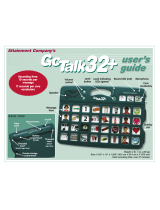Page is loading ...

Attainment Company’s
Big Button
easy-touch
access!
Holds 3” x 3” images
Weight: 8.1 oz. (.23 kg)
Size: 5
7
⁄8” across (14.6 cm)
A
Attainment Company, Inc.
P.O. Box 930160 •Verona, W I 53593-0160 • USA
Phone 1-800-327-4269 • I nter national 1-608-845-7880
www.AttainmentCompany.com
User’s Guide
Each message
has a 30-second
recording
capacity.
Speaker
Volume buttons
Play button
Record/Play LED
Microphone
Erasing Recordings
Single Operation
1. On the back of the device, move the Multi/Single switch to
Single
.
2. Press and release the REC button. A solid red LED on the front
indicates your Big Button is ready to erase the message.
3. Press and release the Play button and the red LED will ash. Press again within one
second and the message is erased.
4. To exit Record mode, press and release the REC button. The red LED will turn o.
Multi Operation
1. On the back of the device, move the Multi/Single switch to Multi.
2. Press and release the REC button. A solid red LED on the front indicates your Big
Button is ready to erase message one, two, or three.
3. To erase message one, two, or three, press and release the Play button once, twice,
or three times to access the message. The red LED will ash after a one-second
delay. Press again within one second and the message is erased.
4. To exit Record mode, press and release the REC button. The red LED will turn o.
Record Lock
To disable Record, turn the device o, press and hold the Volume up button , and
turn the device on. Release the Volume up button when two ascending beeps play,
indicating the Record Lock is on. To unlock, repeat the directions above. Two descending
beeps indicate Record Lock is o.
Quick Start
Basics
➤ On/Off switch on the back
➤ 2 AAA batteries included
➤ REC button on the back
➤ Adjustable volume
➤ Threaded insert and keyhole
on back for mounting
➤ Overlay storage on back
Operations
➤ Choose between Single or Multi messages
with the toggle switch on the back
➤ Single operation has one message with a
30-second recording capacity
➤ Multi operation has up to three 30-second
messages
➤ For Multi operation: record and play
messages by pressing the Play button once,
twice, or three times
Touch the edge or the top to play a message.

The Big Button is a powerful communication tool with a single large Play button.
A removable transparent cap snaps onto the Play button and has an opening on top
for sliding in overlays or icons. Remove the cap by rmly pulling up on the lip until it
dislodges. Then pull on the top part of the cap to remove it. The cap extends nearly to
the table surface, creating a large activation area with an extremely
low prole. In fact, you can play a message
without lifting your hand o the table.
Only a little pressure is needed
to activate speech.
Volume
Volume up and down buttons are
on the front right side of the Big
Button. It beeps when you adjust
volume up or down.
Single or Multi
Operations
Choose from two operational styles—
Single or Multi—with the toggle switch
on the back.
In Single operation, the same message
plays each time the Play button is pressed.
In Multi operation, you can select one of
the three messages based on the number
of Play button presses: One press for
the rst message, two presses in quick
succession for the second message, and
three presses for the third.
Low-profile,
easy-touch
activation!
Single Operation Recording
1. On the back of the device, move the Multi/Single switch to
Single
.
2. Press and release the REC (Record) button. A solid red LED on the front
indicates your Big Button is ready to record.
3. Press and release the Play button and the red LED will ash. You are now recording. Speak
clearly, about 8” from the Big Button.
Note: The click you hear when you press the Play button will
not record.
4. Press and release the Play button when you are done recording. Otherwise, recording will
automatically stop after 30 seconds. The LED will return to solid red.
5. Press and release the Volume
down button to hear your
recording. To re-record, follow
recording directions 3–4.
6. To exit Record mode, press
and release the REC button.
The red LED will turn o.
Playing
Press and release the Play button.
The Record/Play LED will ash
green during playback. Press and
release the Play button during
playback to stop the message.
Multi Operation Recording
1. Move the Multi/Single switch to Multi.
2. Press and release the REC button. A solid red LED will turn on, and you are ready to
record one, two, or three messages.
3. To record message one, press and release the Play button once. The red LED will ash
after a one-second delay, indicating you are recording. Speak clearly, about 8” from the
Big Button.
Note: The click you hear when you press the Play button will not record.
4. Press and release the Play button when you are done recording. Otherwise, recording will
automatically stop after 30 seconds. The LED will return to solid red.
5. Press and release the Volume down button to hear what you have just recorded. To
re-record, follow recording directions 3–4.
6. To record message two, press and release the Play button twice in quick succession.
The red LED will
ash after a one-second delay, indicating you are recording.
Press and
release the Play button when you are done recording.
7. To record message three, press and release the Play button three times. The red LED will
ash after a one-second delay, indicating you are recording.
Press and release the Play
button when you are done recording.
8. To exit Record mode, press and release the REC button. The red LED will turn o.
Playing
Press and release the Play button once to play message one, twice in quick succession to play
message two, and three times to play message three. The Record/Play LED will ash green
during playback. To stop the playback of a message, press and release the Play button.
Removable,
transparent cap for
easy cleaning
Large,
easy-touch
Play button
Each message
has a 30-second
recording
capacity.
BACK VIEW
On/Off
switch
Keyhole
Overlay storage
compartment
Record
button
Multi/Single
toggle switch
Battery
compartment
(2 AAA batteries
included)
Rubber
feet
Threaded
insert
/