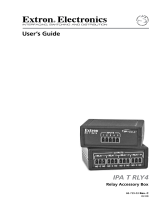AT4/AT4B - Annual Event Timer
Overview:
These units are extremely versatile 24 Hour 365 Day Event Timers designed to support a wide range of applications.
Such applications include: Home and Building Automation, Security, Access Control, Lighting Control, Etc.
AT4/AT4B is equipped with four independently controlled form “C” relay contacts that provide many latching and/or
momentary operations during a program schedule of your choice. The EE prom memory allows for programming of unit
prior to/or during field installation. Events may be set for single or multiple operations on a daily and/or weekly
schedule. The block programming feature enables repeating an event on any combination of consecutive days. AT4/AT4B
will compensate for daylight savings time if desired. It automatically adjusts for leap year. Individually selected holiday
exceptions can be programmed to over-ride regularly scheduled events.
Specifications:
• 12 to 24 volts AC or DC operation.
• Stand-by current: 20mA with relays off combined with 40mA for each relay on.
• Four (4) Form “C” relay contacts are rated 10amp @120VAC/28VDC.
• Each relay operates independently.
• EE Prom memory protects against loss of programming due to power failure.
• Accurate crystal controlled clock.
• Momentary and/or Latching Events.
• 254 individually programmed daily/weekly events.
• Block programming capacity can accommodate a total of 1778 events per week.
• 254 programmable Holiday events.
• “First man in” option.
• Alphanumeric LCD display simplifies programming.
• Standard or Daylight Savings Time settings.
• Automatic compensation for leap year.
• Built-in charger for 12VDC sealed lead acid or gel type batteries
(Max charge current 300mA).
• Lithium battery backup maintains clock (Altronix part # LB2032).
• User friendly programming.
Enclosure dimensions: 12.25”H x 7.75”W x 4.5”D
AT4B board level product. Board dimensions (approximate): 7”H x 5.5”W x 1.2”D
Installation Instructions:
1. Mount AT4 enclosure in desired location.
Carefully Review:
Basic Operation (pg. 3)
Terminal Identification Table (pg. 3)
Keyboard Layout and Description (pg. 4)
Programming Instructions (pgs. 4-6)
2. Connect 12 to 24 Volts AC or DC to terminals marked [-DC+]. (when using DC carefully observe polarity).
3.
Connect 12VDC battery (optional) to terminals marked [BAT-] and [BAT+] .
4. Insert lithium battery (not supplied or required. Altronix part# LB2032) in battery holder as shown in (Fig. 1, pg. 4).
With the (+) positive side facing up.
Note: Lithium Battery (LB2032) must only be installed after initial power up of AT4/AT4B.
5. Connect devices to be controlled to dr
y outputs marked RLY1 [NC, NO, C] - RLY4 [NC, NO, C]
Note: It is important when connecting DC powered electromechanical devices such as Mag Locks, Electric
Strikes, Bells, Relays, etc. to install a catch diode across the pos (+) and neg (-) terminals of the device.
Connect diode as close to the device as possible with the banded side facing the pos (+) terminal. This will
reduce the possibility of interference.
6. Program clock and desired event schedule (Programming Instructions pg. 4-6).
- 2 -
Available from A1 Security Cameras