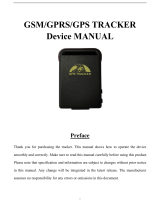Page is loading ...

User Guide
GPS Tracking Device
Product Overview
Thank you for purchasing portable GPS tracker.It ’ s for
monitoring and protecting people and property with built-in
U-blox GPS and GSM/GPRS technology.It also with strong
magnet in the rear and 3200mA backup battery.
Accessories:
1X Device
1X USB charge cable
1X User Guide
1X Guarantee Card

How to Connect Device to the Platform for real time tracking
via GPRS
Check through PC
Web Platform:http://en.aika168.com(International)
Account: Device IMEI
Original passwords: 123456
Operations of APP in a Cellular Phone
Google Store APP Name: AIKA
※please search it in the IOS app store or Google play store
or scan the QR code from the web platform
※please login the app as following:
Note:Only when there is a certain distance between the phone and
the GPS device,the location will show up respectively
Hardware Specification:
Content Specs.
Mainframe Dimension 78*45*23mm
Net weight 100g

GSM frequencies 850/900/1800/1900Mhz
GPRS Class12,TCP/IP
GPS chip UBLOX G7020
Voltage range 3.6-4.2VDC
Standby Current ≤2mAh
GPS locating time cold start=38s warm start=32s hot start=2s
GPS Accuracy ≤ 10m
GPS sensitivity -159DB
Work environment temperature -40℃+80℃
Work environment humidity 20%-80%RH
Battery Chargeable 3.7v 3200mAh
SIM Card Installation
The SIM card is not included in the package.Any SIM card
which support GSM 2G can work and be available from the
user’s local operator.
Note: Before installing the SIM card,please check if the SIM
card has PIN code or not,if yes,please use a cell-phone to
unlock the card’s PIN code. And make sure it’s activated
with credits.
Device Charging

For the first time use,please fully charge the battery for
around 2-3 hours with the USB charger.Turn on the device by
Inserting Card
Please insert the SIM card in the right direction. You
will see the indicator light sparkles,then turn
off.That means the SIM card inserted successfully.
After normal turn-on, the platform will upload position in
10 minutes and you can log on the website for checking.
Configuration and Operation by SMS
1. Device Charging
Charge the device for more than 20 hours each time it is charged.
Please use the original charger and battery.
Note: (1) The battery of this product contains chemical
components, please do not force it, prick it and put it into the
fire.
(2) Please charge in time to ensure the normal operation of the
equipment.
2. Master number setting
2.1 The master control number can only be bound to one. The last
master control number is valid.
2.2 The default master number password is: 123456;
2.3 Setting the master number command is: admin123456
13712345678 Reply: admin ok;
2.4 Modify the master control number password command:
password123456 666888 (666888 is the new password) Reply:
password ok.
Note: GPS TRACKER sets the parameters through SMS. The master
control number sends the SMS code to the SIM card number of the
device. The separated symbol is a comma. The comma in the
following function parameter setting command format is the
English input status format.
2.4 Single positioning
2.4.1 If the master number is not set, any number dialing device
(open caller ID) will reply the latitude and longitude
information. If the master number has been set, the non-master
number dialing device will not reply the latitude and longitude

information.
2.4.2 SMS query latitude and longitude information, any number
sends instructions to the device, will reply latitude and
longitude to the mobile phone number
Instruction format: g1234
Note: When the GPS signal is not good, the received latitude and
longitude information is the last place where the latitude and
longitude has GPS signal. If there is a deviation from the
location, pay attention to the time information contained in the
latitude and longitude information.
2.5 Base station positioning (master control number transmission
is valid)
Open the base station positioning command: jz=1 Reply: OK
2.6 Chinese address inquiry
When the Chinese location information of the device needs to be
queried, the location query message can be written and sent to
the SIM card of the device, and the device replies to the last
location information.
SMS command: 123
Note: Chinese address reply requires monitoring platform support.
2.7.2 Add a specific number:
Instruction format: 102#Nuber#
Example: 102#13712345678#
Reply: OK
2.7.3 Deleting a specific number:
Instruction format:
D101#
D102#
D103#
Example: D101# means to delete the first number.
Reply: OK
2.7.4 Querying a specific number:
Instruction format: C10#
Example: C10#
Re: 101#13712345678
102#13712345688
103#13712345698
2.8 Remote monitoring

SMS command format: 88
When the master control number or a specific number sends this
command to the device SIM card number, the device calls back to
implement the monitoring function.
Note: To implement this function, you need to set the master
number and SOS specific number first.
2.9 Vibration alarm
2.9.1 Turn on vibration SMS alarm: 125# (default)
Reply: OK
2.9.2 Turn off the vibration SMS alarm: 126#
Reply: OK
2.9.3 Turn on the vibration phone alarm: 122#
Reply: OK
2.9.4 Turn off the vibration phone alarm: 121# (default)
Reply: OK
2.9.5 Set the vibration alarm duration SMS command, 1-15 seconds.
Command: vibtime123456,n Reply: vibtime set ok
n (0~15), 0 cancels the vibration alarm, the default is 3
seconds, that is, the vibration continues for 3 seconds.
2.10 Displacement alarm
Displacement alarm setting command: move123456 300 (default)
Unit: m Reply: move ok
Cancel the displacement alarm command: nomove123456 Reply:
nomove ok
2.11 Electronic fence
This feature is set on the mobile app or on the monitoring
platform.
2.12 Overspeed alarm
Speed larm speed limit: speed123456 080 set speed limit 80 km /
hour
2.12.1 Turn off speeding SMS notification: speed123456 000
(default) Reply: speed ok
2.12.2 Enable Speeding SMS Notification: speed123456 080 Reply:
speed ok
2.13 Low battery alarm
When the device is low, it will send a text message: "Your
device is low, please charge it in time" to the master number.
2.14 Sleep Power Save Mode Setting

2.14.1 Single working mode (in single sleep mode, the working
time can be set in minutes)
Instruction format: DW5 Reply: OK
After entering for 5 minutes, enter the default working mode.
2.14.2 Automatic working mode (default)
If the device does not set any alarm, there is no operation
after 5 minutes, and the device enters the sleep state: GPS off,
GPRS off. There are calls, text messages or vibrations that will
wake up the device instantly.
Automatic working mode command format: auto123456 Reply: OK
2.14.3 Continuous working mode (shutdown is off)
Continuous working mode command format: nslp123456 Reply: OK
2.14.4 Upload interval setting (default 120 seconds)
Upload interval setting command format: upmove123456 120 Reply:
OK
2.15 Arming/Restarting and Factory Reset
2.12.1 SMS Arming: SF Reply: SF OK SMS Disarming: CF Reply: CF
OK
2.12.2 Restart Device SMS Command: CQ
2.12.3 Restore factory settings SMS command: FORMA
2.16 Querying Device Status
SMS command: CXZT Reply: device software version, ID, IP, power,
working mode: M is single, A is automatic, C is continuous, and
upload interval
3. Monitoring platform application (the platforms of each dealer
are different, please consult the dealer for the platform
website)
3.1 Real-time monitoring, network / mobile phone check
GPS+LBS dual-mode positioning, GPS positioning accuracy of 2
meters, GPS positioning with GPS signal, LBS base station
positioning without GPS signal, dual-mode automatic switching,
let your equipment always online, ensure your monitoring 365
days ×24 hours online.
4.20.2 Real-time monitoring of the platform: Computer online
landing monitoring platform
3.2 Track playback
Log in to the platform and click on the history track playback
function.

3.3 Report Statistics
Through the software, the logistics enterprise can set the
departure time, route point notification, line alarm, area alarm,
collision warning, rollover alarm, driving speed, etc. of the
monitored goods. We will comprehensively analyze the goods in
transit and issue a report.
Log in to the platform and click on the report statistics.
3.4 Windows, Android, Ipad, Iphone, Wechat Customer Service
Please go to the dealer service platform to download, please
consult customer service for each client application.
Geo Fence
An electronic fence can be set up after log-in APP or PC.
When the device comes out or in the fence after the set-up
is done, it will automatically pop-up warning window.
Cautions:
Please comply with the instructions to extend the unit life:
1.Don’t use & store the unit in dusty places.
2.Don’t put the unit in overheated or over cooled places.
3.Clear the unit with a piece of dry cloth. Don’t Clean in
chemicals,detergent.
4.Don’t disassemble or refit the unit.
5.Using other batteries will cause unwanted situat
/