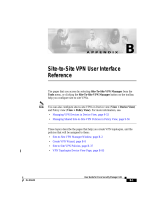Page is loading ...

FortiGate – 4000
User Manual
POWER ON/OFF
LAN 1 LAN 2
PWR/KVMSTATUS
KVM/ACCESS
POWER ON/OFF
LAN 1 LAN 2
PWR/KVMSTATUS
KVM/ACCESS
POWER ON/OFF
LAN 1 LAN 2
PWR/KVMSTATUS
KVM ACCESS
POWER ON/OFF
LAN 1 LAN 2
PWR/KVMSTATUS
KVM/ACCESS
POWER ON/OFF
LAN 1 LAN 2
PWR/KVMSTATUS
KVM/ACCESS
POWER ON/OFF
LAN 1 LAN 2
PWR/KVMSTATUS
KVM/ACCESS

© Copyright 2004 Fortinet Inc. All rights reserved.
No part of this publication including text, examples, diagrams or illustrations may be reproduced,
transmitted, or translated in any form or by any means, electronic, mechanical, manual, optical or
otherwise, for any purpose, without prior written permission of Fortinet Inc.
FortiGate-4000 Installation and Configuration Guide
Version 2.50
February 5 2004
Trademarks
Products mentioned in this document are trademarks or registered trademarks of their respective
holders.
Regulatory Compliance
FCC Class A Part 15 CSA/CUS
CAUTION: RISK OF EXPLOSION IF BATTERY IS REPLACED BY AN INCORRECT TYPE.
DISPOSE OF USED BATTERIES ACCORDING TO THE INSTRUCTIONS.
For technical support, please visit http://www.fortinet.com.
Send information about errors or omissions in this document or any Fortinet technical documentation to
techdoc@fortinet.com.

Contents
FortiGate-4000 Installation and Configuration Guide 3
Table of Contents
Introduction .......................................................................................................... 15
Antivirus protection ........................................................................................................... 16
Web content filtering ......................................................................................................... 16
Email filtering .................................................................................................................... 17
Firewall.............................................................................................................................. 17
NAT/Route mode .......................................................................................................... 18
Transparent mode......................................................................................................... 18
VLANs and virtual domains............................................................................................... 18
Network intrusion detection............................................................................................... 18
VPN................................................................................................................................... 19
High availability ................................................................................................................. 19
Secure installation, configuration, and management ........................................................ 20
Web-based manager .................................................................................................... 20
Command line interface ................................................................................................ 21
Logging and reporting ................................................................................................... 21
Document conventions ..................................................................................................... 21
Fortinet documentation ..................................................................................................... 22
Comments on Fortinet technical documentation........................................................... 23
Customer service and technical support........................................................................... 23
Getting started ..................................................................................................... 25
Warnings and cautions ..................................................................................................... 26
Warning......................................................................................................................... 26
Package contents ............................................................................................................. 26
Physical description .......................................................................................................... 27
Front panel features.......................................................................................................... 28
FortiBlade-4010 module................................................................................................ 29
KVM switch module ...................................................................................................... 30
Rear panel features .......................................................................................................... 31
Power supplies and power connections........................................................................ 32
Cooling fan trays ........................................................................................................... 33
Management module .................................................................................................... 33
10/100 out of band management module ..................................................................... 34
Pass-through interface module ..................................................................................... 35
Switched interface module............................................................................................ 36

Contents
4 Fortinet Inc.
Installing hardware............................................................................................................ 37
Choosing a suitable environment.................................................................................. 37
Choosing a rack ............................................................................................................ 37
Attaching the mounting rail ........................................................................................... 37
Installing FortiBlade-4010 modules............................................................................... 38
FortiGate-4000P network connections.......................................................................... 39
FortiGate-4000S network connections.......................................................................... 39
Out of band management connections ......................................................................... 40
Console management connections............................................................................... 40
Turning FortiGate-4000 chassis power on and off............................................................ 40
Turning on FortiGate-4000 chassis power.................................................................... 40
Turning off FortiGate-4000 chassis power.................................................................... 41
Hot swapping modules...................................................................................................... 41
Hot swapping FortiBlade-4010 modules ....................................................................... 42
Hot swapping cooling fan trays ..................................................................................... 42
Hot swapping power supplies ....................................................................................... 42
Hot swapping interface modules................................................................................... 43
Hot swapping the 10/100 out of band management module ........................................ 43
Hot swapping the management module ....................................................................... 44
Hot swapping the KVM switch module.......................................................................... 44
Connecting to the web-based manager............................................................................ 44
Connecting to the FortiGate-4000 internal interface module ........................................ 45
Connecting to the FortiGate-4000 10/100 out of band management module............... 46
Connecting to the Command Line Interface (CLI) ............................................................ 47
Factory default configuration............................................................................................. 48
Factory default NAT/Route mode network configuration .............................................. 48
Factory default Transparent mode network configuration............................................. 49
Factory default firewall configuration ............................................................................ 50
Factory default content profiles..................................................................................... 51
Planning the FortiGate configuration ................................................................................ 54
NAT/Route mode standalone configuration .................................................................. 54
Transparent mode standalone configuration ................................................................ 55
FortiGate-4000 HA configuration .................................................................................. 56
FortiGate-4000 units with external load balancers........................................................ 57
FortiGate model maximum values matrix ......................................................................... 59
Next steps......................................................................................................................... 60
NAT/Route mode installation.............................................................................. 61
Preparing to configure NAT/Route mode.......................................................................... 61
Advanced NAT/Route mode settings............................................................................ 62
Out of band management interface .............................................................................. 63
Using the setup wizard...................................................................................................... 63
Starting the setup wizard .............................................................................................. 63
Reconnecting to the web-based manager .................................................................... 63

Contents
FortiGate-4000 Installation and Configuration Guide 5
Using the command line interface..................................................................................... 64
Configuring the FortiGate unit to operate in NAT/Route mode ..................................... 64
Configuring the out of band management interface...................................................... 65
Connecting the FortiGate unit to your networks................................................................ 65
Configuring your networks ................................................................................................ 66
Completing the configuration ............................................................................................ 66
Configuring the out of band management interface...................................................... 66
Setting the date and time .............................................................................................. 66
Changing antivirus protection ....................................................................................... 66
Registering your FortiGate unit ..................................................................................... 67
Configuring virus and attack definition updates ............................................................ 67
Transparent mode installation............................................................................ 69
Preparing to configure Transparent mode ........................................................................ 69
Out of band management interface .............................................................................. 70
Using the setup wizard...................................................................................................... 70
Changing to Transparent mode using the web-based manager................................... 70
Starting the setup wizard .............................................................................................. 70
Reconnecting to the web-based manager .................................................................... 71
Using the command line interface..................................................................................... 71
Changing to Transparent mode using the CLI .............................................................. 71
Configuring the Transparent mode management IP address ....................................... 71
Configure the Transparent mode default gateway........................................................ 72
Configure the out of band management interface......................................................... 72
Completing the configuration ............................................................................................ 72
Setting the date and time .............................................................................................. 72
Enabling antivirus protection......................................................................................... 72
Registering your FortiGate unit ..................................................................................... 73
Configuring virus and attack definition updates ............................................................ 73
Connecting the FortiGate unit to your networks................................................................ 73
Transparent mode configuration examples....................................................................... 74
Default routes and static routes .................................................................................... 74
Example default route to an external network............................................................... 75
Example static route to an external destination ............................................................ 76
Example static route to an internal destination ............................................................. 78
High availability.................................................................................................... 81
Configuring an HA cluster ................................................................................................. 82
Configuring FortiGate units for HA operation................................................................ 82
Connecting the cluster .................................................................................................. 84
Adding a new FortiGate unit to a functioning cluster .................................................... 86

Contents
6 Fortinet Inc.
Managing an HA cluster.................................................................................................... 87
Configuring cluster interface monitoring ....................................................................... 88
Viewing the status of cluster members ......................................................................... 88
Monitoring cluster members.......................................................................................... 89
Viewing cluster sessions............................................................................................... 90
Viewing and managing cluster log messages............................................................... 90
Monitoring cluster units for failover ............................................................................... 91
Viewing cluster communication sessions...................................................................... 91
Managing individual cluster units .................................................................................. 92
Changing cluster unit host names................................................................................. 92
Synchronizing the cluster configuration ........................................................................ 93
Upgrading firmware....................................................................................................... 94
Replacing a FortiGate unit after failover ....................................................................... 95
Advanced HA options ....................................................................................................... 95
Selecting a FortiGate unit as a permanent primary unit................................................ 95
Configuring the priority of each FortiGate unit in the cluster......................................... 96
Configuring weighted-round-robin weights ................................................................... 96
Active-Active cluster packet flow....................................................................................... 97
NAT/Route mode packet flow ....................................................................................... 97
Configuring switches to work with a NAT/Route mode cluster ..................................... 98
Transparent mode packet flow...................................................................................... 99
System status..................................................................................................... 101
Changing the FortiGate host name................................................................................. 102
Changing the FortiGate firmware.................................................................................... 102
Upgrading to a new firmware version ......................................................................... 103
Reverting to a previous firmware version.................................................................... 104
Installing firmware images from a system reboot using the CLI ................................. 107
Testing a new firmware image before installing it ....................................................... 109
Installing and using a backup firmware image ............................................................ 111
Manual virus definition updates ...................................................................................... 114
Manual attack definition updates .................................................................................... 115
Displaying the FortiGate serial number........................................................................... 115
Displaying the FortiGate up time..................................................................................... 115
Backing up system settings ............................................................................................ 115
Restoring system settings............................................................................................... 116
Restoring system settings to factory defaults ................................................................. 116
Changing to Transparent mode ...................................................................................... 117
Changing to NAT/Route mode........................................................................................ 117
Restarting the FortiGate unit........................................................................................... 118
Shutting down the FortiGate unit .................................................................................... 118

Contents
FortiGate-4000 Installation and Configuration Guide 7
System status ................................................................................................................. 118
Viewing CPU and memory status ............................................................................... 119
Viewing sessions and network status ......................................................................... 120
Viewing virus and intrusions status............................................................................. 121
Session list...................................................................................................................... 122
Virus and attack definitions updates and registration ................................... 123
Updating antivirus and attack definitions ........................................................................ 123
Connecting to the FortiResponse Distribution Network .............................................. 124
Manually initiating antivirus and attack definitions updates ........................................ 125
Configuring update logging ......................................................................................... 126
Scheduling updates ........................................................................................................ 126
Enabling scheduled updates....................................................................................... 126
Adding an override server........................................................................................... 127
Enabling scheduled updates through a proxy server.................................................. 128
Enabling push updates ................................................................................................... 128
Enabling push updates ............................................................................................... 129
Push updates when FortiGate IP addresses change.................................................. 129
Enabling push updates through a NAT device............................................................ 129
Registering FortiGate units ............................................................................................. 133
FortiCare Service Contracts........................................................................................ 134
Registering the FortiGate unit ..................................................................................... 134
Updating registration information .................................................................................... 136
Recovering a lost Fortinet support password.............................................................. 136
Viewing the list of registered FortiGate units .............................................................. 137
Registering a new FortiGate unit ................................................................................ 137
Adding or changing a FortiCare Support Contract number......................................... 138
Changing your Fortinet support password .................................................................. 138
Changing your contact information or security question ............................................. 138
Downloading virus and attack definitions updates ...................................................... 139
Registering a FortiGate unit after an RMA...................................................................... 140

Contents
8 Fortinet Inc.
Network configuration....................................................................................... 141
Configuring zones........................................................................................................... 141
Adding zones .............................................................................................................. 142
Deleting zones ............................................................................................................ 142
Configuring interfaces ..................................................................................................... 142
Viewing the interface list ............................................................................................. 143
Changing the administrative status of an interface ..................................................... 143
Adding an interface to a zone ..................................................................................... 143
Configuring an interface with a manual IP address .................................................... 144
Configuring an interface for DHCP ............................................................................. 144
Configuring an interface for PPPoE ............................................................................ 145
Adding a secondary IP address to an interface .......................................................... 146
Adding a ping server to an interface ........................................................................... 146
Controlling administrative access to an interface........................................................ 147
Changing the MTU size to improve network performance.......................................... 148
Configuring traffic logging for connections to an interface .......................................... 148
Configuring the management interface in Transparent mode..................................... 148
Out of band management ............................................................................................... 149
Out of band management interface CLI command ..................................................... 150
VLAN overview ............................................................................................................... 150
VLANs in NAT/Route mode ............................................................................................ 151
Rules for VLAN IDs..................................................................................................... 151
Rules for VLAN IP addresses ..................................................................................... 152
Adding VLAN subinterfaces ........................................................................................ 152
Virtual domains in Transparent mode ............................................................................. 153
Virtual domain properties ............................................................................................ 154
Configuring a virtual domain ....................................................................................... 154
Adding firewall policies for virtual domains ................................................................. 157
Deleting virtual domains.............................................................................................. 158
Adding DNS server IP addresses ................................................................................... 158
Configuring routing.......................................................................................................... 158
Adding a default route................................................................................................. 159
Adding destination-based routes to the routing table.................................................. 159
Adding routes in Transparent mode............................................................................ 160
Configuring the routing table....................................................................................... 161
Policy routing .............................................................................................................. 161
Configuring DHCP services ............................................................................................ 162
Configuring a DHCP relay agent................................................................................. 163
Configuring a DHCP server ........................................................................................ 163

Contents
FortiGate-4000 Installation and Configuration Guide 9
RIP configuration ............................................................................................... 167
RIP settings..................................................................................................................... 167
Configuring RIP for FortiGate interfaces......................................................................... 169
Adding RIP filters ............................................................................................................ 171
Adding a RIP filter list.................................................................................................. 171
Assigning a RIP filter list to the neighbors filter........................................................... 172
Assigning a RIP filter list to the incoming filter ............................................................ 172
Assigning a RIP filter list to the outgoing filter............................................................. 173
System configuration ........................................................................................ 175
Setting system date and time.......................................................................................... 175
Changing system options................................................................................................ 176
Adding and editing administrator accounts..................................................................... 178
Adding new administrator accounts ............................................................................ 178
Editing administrator accounts.................................................................................... 179
Configuring SNMP .......................................................................................................... 180
Configuring the FortiGate unit for SNMP monitoring .................................................. 180
Configuring FortiGate SNMP support ......................................................................... 180
FortiGate MIBs............................................................................................................ 182
FortiGate traps ............................................................................................................ 183
Fortinet MIB fields ....................................................................................................... 185
Replacement messages ................................................................................................. 187
Customizing replacement messages .......................................................................... 188
Customizing alert emails............................................................................................. 189
Firewall configuration........................................................................................ 191
Default firewall configuration........................................................................................... 192
Interfaces .................................................................................................................... 192
VLAN subinterfaces .................................................................................................... 193
Zones .......................................................................................................................... 193
Addresses ................................................................................................................... 193
Services ...................................................................................................................... 194
Schedules ................................................................................................................... 194
Content profiles........................................................................................................... 194
Adding firewall policies.................................................................................................... 194
Firewall policy options................................................................................................. 196
Configuring policy lists .................................................................................................... 200
Policy matching in detail ............................................................................................. 200
Changing the order of policies in a policy list.............................................................. 201
Enabling and disabling policies................................................................................... 201

Contents
10 Fortinet Inc.
Addresses ....................................................................................................................... 202
Adding addresses ....................................................................................................... 202
Editing addresses ....................................................................................................... 203
Deleting addresses ..................................................................................................... 204
Organizing addresses into address groups ................................................................ 204
Services .......................................................................................................................... 205
Predefined services .................................................................................................... 205
Adding custom TCP and UDP services ...................................................................... 208
Adding custom ICMP services .................................................................................... 209
Adding custom IP services.......................................................................................... 209
Grouping services ....................................................................................................... 209
Schedules ....................................................................................................................... 210
Creating one-time schedules ...................................................................................... 211
Creating recurring schedules ...................................................................................... 212
Adding schedules to policies....................................................................................... 213
Virtual IPs........................................................................................................................ 213
Adding static NAT virtual IPs ...................................................................................... 214
Adding port forwarding virtual IPs ............................................................................... 215
Adding policies with virtual IPs.................................................................................... 217
IP pools........................................................................................................................... 218
Adding an IP pool........................................................................................................ 218
IP Pools for firewall policies that use fixed ports......................................................... 219
IP pools and dynamic NAT ......................................................................................... 219
IP/MAC binding ............................................................................................................... 220
Configuring IP/MAC binding for packets going through the firewall............................ 220
Configuring IP/MAC binding for packets going to the firewall ..................................... 221
Adding IP/MAC addresses.......................................................................................... 221
Viewing the dynamic IP/MAC list ................................................................................ 222
Enabling IP/MAC binding ............................................................................................ 222
Content profiles............................................................................................................... 223
Default content profiles ............................................................................................... 224
Adding content profiles ............................................................................................... 224
Adding content profiles to policies .............................................................................. 226
Users and authentication .................................................................................. 227
Setting authentication timeout......................................................................................... 228
Adding user names and configuring authentication ........................................................ 228
Adding user names and configuring authentication .................................................... 228
Deleting user names from the internal database ........................................................ 229
Configuring RADIUS support .......................................................................................... 230
Adding RADIUS servers ............................................................................................. 230
Deleting RADIUS servers ........................................................................................... 230

Contents
FortiGate-4000 Installation and Configuration Guide 11
Configuring LDAP support .............................................................................................. 231
Adding LDAP servers.................................................................................................. 231
Deleting LDAP servers................................................................................................ 232
Configuring user groups.................................................................................................. 232
Adding user groups..................................................................................................... 233
Deleting user groups................................................................................................... 234
IPSec VPN........................................................................................................... 235
Key management............................................................................................................ 236
Manual Keys ............................................................................................................... 236
Automatic Internet Key Exchange (AutoIKE) with pre-shared keys or certificates ..... 236
Manual key IPSec VPNs................................................................................................. 237
General configuration steps for a manual key VPN .................................................... 237
Adding a manual key VPN tunnel ............................................................................... 237
AutoIKE IPSec VPNs...................................................................................................... 239
General configuration steps for an AutoIKE VPN ....................................................... 239
Adding a phase 1 configuration for an AutoIKE VPN.................................................. 239
Adding a phase 2 configuration for an AutoIKE VPN.................................................. 244
Managing digital certificates............................................................................................ 246
Obtaining a signed local certificate ............................................................................. 246
Obtaining CA certificates ............................................................................................ 249
Configuring encrypt policies............................................................................................ 249
Adding a source address ............................................................................................ 250
Adding a destination address...................................................................................... 251
Adding an encrypt policy............................................................................................. 251
IPSec VPN concentrators ............................................................................................... 253
VPN concentrator (hub) general configuration steps .................................................. 254
Adding a VPN concentrator ........................................................................................ 255
VPN spoke general configuration steps...................................................................... 256
Monitoring and Troubleshooting VPNs ........................................................................... 257
Viewing VPN tunnel status.......................................................................................... 257
Viewing dialup VPN connection status ....................................................................... 258
Testing a VPN............................................................................................................. 258
PPTP and L2TP VPN .......................................................................................... 259
Configuring PPTP ........................................................................................................... 259
Configuring the FortiGate unit as a PPTP gateway .................................................... 260
Configuring a Windows 98 client for PPTP ................................................................. 262
Configuring a Windows 2000 client for PPTP ............................................................. 263
Configuring a Windows XP client for PPTP ................................................................ 263
Configuring L2TP............................................................................................................ 265
Configuring the FortiGate unit as an L2TP gateway ................................................... 265
Configuring a Windows 2000 client for L2TP.............................................................. 267
Configuring a Windows XP client for L2TP ................................................................. 268

Contents
12 Fortinet Inc.
Network Intrusion Detection System (NIDS) ................................................... 271
Detecting attacks ............................................................................................................ 271
Selecting the interfaces to monitor.............................................................................. 272
Disabling monitoring interfaces................................................................................... 272
Configuring checksum verification .............................................................................. 272
Viewing the signature list ............................................................................................ 273
Viewing attack descriptions......................................................................................... 273
Disabling NIDS attack signatures ............................................................................... 274
Adding user-defined signatures .................................................................................. 274
Preventing attacks .......................................................................................................... 276
Enabling NIDS attack prevention ................................................................................ 276
Enabling NIDS attack prevention signatures .............................................................. 276
Setting signature threshold values.............................................................................. 277
Logging attacks............................................................................................................... 278
Logging attack messages to the attack log................................................................. 278
Reducing the number of NIDS attack log and email messages.................................. 278
Antivirus protection........................................................................................... 281
General configuration steps............................................................................................ 281
Antivirus scanning........................................................................................................... 282
File blocking.................................................................................................................... 283
Blocking files in firewall traffic ..................................................................................... 284
Adding file patterns to block........................................................................................ 284
Blocking oversized files and emails ................................................................................ 285
Configuring limits for oversized files and email........................................................... 285
Exempting fragmented email from blocking.................................................................... 285
Viewing the virus list ....................................................................................................... 286
Web filtering ....................................................................................................... 287
General configuration steps............................................................................................ 287
Content blocking ............................................................................................................. 288
Adding words and phrases to the Banned Word list ................................................... 288
Clearing the Banned Word list .................................................................................... 289
Backing up the Banned Word list................................................................................ 290
Restoring the Banned Word list .................................................................................. 290
URL blocking................................................................................................................... 291
Configuring FortiGate Web URL blocking................................................................... 291
Configuring FortiGate Web pattern blocking............................................................... 294
Configuring Cerberian URL filtering ................................................................................ 294
Installing a Cerberian license key ............................................................................... 295
Adding a Cerberian user ............................................................................................. 295
Configuring Cerberian web filter ................................................................................. 295
Enabling Cerberian URL filtering ................................................................................ 296

Contents
FortiGate-4000 Installation and Configuration Guide 13
Script filtering .................................................................................................................. 297
Enabling script filtering................................................................................................ 297
Selecting script filter options ....................................................................................... 297
Exempt URL list .............................................................................................................. 298
Adding URLs to the URL Exempt list .......................................................................... 298
Downloading the URL Exempt List ............................................................................. 299
Uploading a URL Exempt List..................................................................................... 299
Email filter........................................................................................................... 301
General configuration steps............................................................................................ 301
Email banned word list.................................................................................................... 302
Adding words and phrases to the email banned word list........................................... 302
Downloading the email banned word list .................................................................... 303
Uploading the email banned word list ......................................................................... 303
Email block list ................................................................................................................ 304
Adding address patterns to the email block list........................................................... 304
Downloading the email block list................................................................................. 304
Uploading an email block list ...................................................................................... 305
Email exempt list............................................................................................................. 305
Adding address patterns to the email exempt list ....................................................... 306
Adding a subject tag ....................................................................................................... 306
Logging and reporting....................................................................................... 307
Recording logs................................................................................................................ 307
Recording logs on a remote computer........................................................................ 308
Recording logs on a NetIQ WebTrends server ........................................................... 308
Recording logs in system memory.............................................................................. 309
Log message levels .................................................................................................... 309
Filtering log messages .................................................................................................... 310
Configuring traffic logging ............................................................................................... 311
Enabling traffic logging................................................................................................ 312
Configuring traffic filter settings................................................................................... 313
Adding traffic filter entries ........................................................................................... 313
Viewing logs saved to memory ....................................................................................... 314
Viewing logs................................................................................................................ 314
Searching logs ............................................................................................................ 315
Configuring alert email .................................................................................................... 315
Adding alert email addresses...................................................................................... 316
Testing alert email....................................................................................................... 316
Enabling alert email .................................................................................................... 317
Glossary ............................................................................................................. 319
Index .................................................................................................................... 323

Contents
14 Fortinet Inc.

FortiGate-4000 Installation and Configuration Guide Version 2.50
FortiGate-4000 Installation and Configuration Guide 15
Introduction
FortiGate Antivirus Firewalls support network-based deployment of application-level
services, including antivirus protection and full-scan content filtering. FortiGate
Antivirus Firewalls improve network security, reduce network misuse and abuse, and
help you use communications resources more efficiently without compromising the
performance of your network. FortiGate Antivirus Firewalls are ICSA-certified for
firewall, IPSec, and antivirus services.
The FortiGate Antivirus Firewall is a dedicated easily managed security device that
delivers a full suite of capabilities that include:
• application-level services such as virus protection and content filtering,
• network-level services such as firewall, intrusion detection, VPN, and traffic
shaping.
The FortiGate Antivirus Firewall uses Fortinet’s Accelerated Behavior and Content
Analysis System (ABACAS™) technology, which leverages breakthroughs in chip
design, networking, security, and content analysis. The unique ASIC-based
architecture analyzes content and behavior in real-time, enabling key applications to
be deployed right at the network edge, where they are most effective at protecting
your networks. The FortiGate series complements existing solutions, such as host-
based antivirus protection, and enables new applications and services while greatly
lowering costs for equipment, administration, and maintenance.
The FortiGate-4000 model is a chassis
based system that broadband Service
providers can use to provide subscriber
security services such as firewall, VPN,
and antivirus protection. The
FortiGate-4000 system scales from 1 to
10 blades enabling customers to add
incremental performance. Two basic
system configurations provides flexibility to meet the network layout of high
performance networks. The FortiGate-4000 supports high-end features including
802.1Q VLAN support, redundant hot-swappable power supplies and cooling, and
stateful failover HA.

16 Fortinet Inc.
Antivirus protection Introduction
Antivirus protection
FortiGate ICSA-certified antivirus protection scans web (HTTP), file transfer (FTP),
and email (SMTP, POP3, and IMAP) content as it passes through the FortiGate unit. If
a virus is found, antivirus protection removes the file containing the virus from the
content stream and forwards a replacement message to the intended recipient.
For extra protection, you can configure antivirus protection to block specified file types
from passing through the FortiGate unit. You can use the feature to stop files that
might contain new viruses.
If the FortiGate unit contains a hard disk, infected or blocked files can be quarantined.
The FortiGate administrator can download quarantined files so that they can be virus
scanned, cleaned, and forwarded to the intended recipient. You can also configure the
FortiGate unit to automatically delete quarantined files after a specified time.
The FortiGate unit can send email alerts to system administrators when it detects and
removes a virus from a content stream. The web and email content can be in normal
network traffic or encrypted IPSec VPN traffic.
ICSA Labs has certified that FortiGate Antivirus Firewalls:
• detect 100% of the viruses listed in the current In The Wild List (www.wildlist.org),
• detect viruses in compressed files using the PKZip format,
• detect viruses in email that has been encoded using uuencode format,
• detect viruses in email that has been encoded using MIME encoding,
• log all actions taken while scanning.
Web content filtering
FortiGate web content filtering can scan all HTTP content protocol streams for URLs
or web page content. If there is a match between a URL on the URL block list, or a
web page contains a word or phrase that is in the content block list, the FortiGate unit
blocks the web page. The blocked web page is replaced with a message that you can
edit using the FortiGate web-based manager.
You can configure URL blocking to block all or some of the pages on a web site. Using
this feature, you can deny access to parts of a web site without denying access to it
completely.
To prevent unintentionally blocking legitimate web pages, you can add URLs to an
exempt list that overrides the URL blocking and content blocking lists.
Web content filtering also includes a script filter feature that can block unsecure web
content such as Java applets, cookies, and ActiveX.
You can use the Cerberian URL blocking to block unwanted URLs.

Introduction Email filtering
FortiGate-4000 Installation and Configuration Guide 17
Email filtering
FortiGate email filtering can scan all IMAP and POP3 email content for unwanted
senders or unwanted content. If there is a match between a sender address pattern
on the email block list, or an email contains a word or phrase in the banned word list,
the FortiGate adds an email tag to the subject line of the email. The recipient can use
the mail client software to filter messages based on the email tag.
You can configure email blocking to tag email from all or some senders within
organizations that are known to send spam email. To prevent unintentionally tagging
email from legitimate senders, you can add sender address patterns to an exempt list
that overrides the email block and banned words lists.
Firewall
The FortiGate ICSA-certified firewall protects your computer networks from Internet
threats. ICSA has granted FortiGate firewalls version 4.0 firewall certification,
providing assurance that FortiGate firewalls successfully screen and secure corporate
networks against a range of threats from public or other untrusted networks.
After basic installation of the FortiGate unit, the firewall allows users on the protected
network to access the Internet while blocking Internet access to internal networks. You
can configure the firewall to put controls on access to the Internet from the protected
networks and to allow controlled access to internal networks.
FortiGate policies include a range of options that:
• control all incoming and outgoing network traffic,
• control encrypted VPN traffic,
• apply antivirus protection and web content filtering,
• block or allow access for all policy options,
• control when individual policies are in effect,
• accept or deny traffic to and from individual addresses,
• control standard and user defined network services individually or in groups,
• require users to authenticate before gaining access,
• include traffic shaping to set access priorities and guarantee or limit bandwidth for
each policy,
• include logging to track connections for individual policies,
• include Network Address Translation (NAT) mode and Route mode policies,
• include mixed NAT and Route mode policies.
The FortiGate firewall can operate in NAT/Route mode or Transparent mode.

18 Fortinet Inc.
VLANs and virtual domains Introduction
NAT/Route mode
In NAT/Route mode, you can create NAT mode policies and Route mode policies.
• NAT mode policies use network address translation to hide the addresses in a
more secure network from users in a less secure network.
• Route mode policies accept or deny connections between networks without
performing address translation.
Transparent mode
Transparent mode provides the same basic firewall protection as NAT mode. Packets
that the FortiGate unit receives are forwarded or blocked according to firewall policies.
The FortiGate unit can be inserted in the network at any point without having to make
changes to your network or its components. However, VPN and some advanced
firewall features are available only in NAT/Route mode.
VLANs and virtual domains
Fortigate Antivirus Firewalls support IEEE 802.1Q-compliant virtual LAN (VLAN) tags.
Using VLAN technology, a single FortiGate unit can provide security services to, and
control connections between, multiple security domains according to the VLAN IDs
added to VLAN packets. The FortiGate unit can recognize VLAN IDs and apply
security policies to secure network and IPSec VPN traffic between each security
domain. The FortiGate unit can also apply authentication, content filtering, and
antivirus protection to VLAN-tagged network and VPN traffic.
The FortiGate unit supports VLANs in NAT/Route and Transparent mode. In
NAT/Route mode, you enter VLAN subinterfaces to receive and send VLAN packets.
In Transparent mode, you create virtual domains and then add VLAN subinterfaces to
those virtual domains.
Network intrusion detection
The FortiGate Network Intrusion Detection System (NIDS) is a real-time network
intrusion detection sensor that detects and prevents a variety of suspicious network
activity. NIDS uses attack signatures to identify more than 1000 attacks. You can
enable and disable the attacks that the NIDS detects. You can also write user-defined
detection attack signatures.
NIDS prevention detects and prevents many common denial of service and packet-
based attacks. You can enable and disable prevention attack signatures and
customize attack signature thresholds and other parameters.
To notify system administrators of the attack, the NIDS records the attack and any
suspicious traffic to the attack log, and can be configured to send alert emails.
Fortinet updates NIDS attack definitions periodically. You can download and install
updated attack definitions manually or you can configure the FortiGate unit to
automatically check for and download attack definition updates.

Introduction VPN
FortiGate-4000 Installation and Configuration Guide 19
VPN
Using FortiGate virtual private networking (VPN), you can provide a secure
connection between widely separated office networks or securely link telecommuters
or travellers to an office network. Service providers can also use the FortiGate unit to
provide VPN services for their clients.
FortiGate VPN features include the following:
• Industry standard and ICSA-certified IPSec VPN, including:
• IPSec, ESP security in tunnel mode,
• DES, 3DES (triple-DES), and AES hardware accelerated encryption,
• HMAC MD5 and HMAC SHA1 authentication and data integrity,
• AutoIKE key based on pre-shared key tunnels,
• IPSec VPN using local or CA certificates,
• Manual Keys tunnels,
• Diffie-Hellman groups 1, 2, and 5,
• Aggressive and Main Mode,
• Replay Detection,
• Perfect Forward Secrecy,
• XAuth authentication,
• Dead peer detection.
• PPTP for easy connectivity with the VPN standard supported by the most popular
operating systems.
• L2TP for easy connectivity with a more secure VPN standard, also supported by
many popular operating systems.
• Firewall policy based control of IPSec VPN traffic.
• IPSec NAT traversal so that remote IPSec VPN gateways or clients behind a NAT
can connect to an IPSec VPN tunnel.
• VPN hub and spoke using a VPN concentrator to allow VPN traffic to pass from
one tunnel to another through the FortiGate unit.
• IPSec Redundancy to create a redundant AutoIKE key IPSec VPN connection to a
remote network.
High availability
High Availability (HA) provides failover between two or more FortiGate units. Fortinet
achieves HA by using redundant hardware: matching FortiGate models running in
NAT/Route mode. You can configure the FortiGate units for either active-passive (A-P)
or active-active (A-A) HA.
Both A-P and A-A HA use similar redundant hardware configurations. High availability
software guarantees that if one of the FortiGate units in the HA group fails, all
functions, established firewall connections, and IPSec VPN sessions are maintained.

20 Fortinet Inc.
Secure installation, configuration, and management Introduction
Secure installation, configuration, and management
The first time you power on the FortiGate unit, it is already configured with default IP
addresses and security policies. Connect to the web-based manager, set the
operating mode, and use the Setup wizard to customize FortiGate IP addresses for
your network, and the FortiGate unit is ready to protect your network. You can then
use the web-based manager to customize advanced FortiGate features.
Web-based manager
Using HTTP or a secure HTTPS connection from any computer running Internet
Explorer, you can configure and manage the FortiGate unit. The web-based manager
supports multiple languages. You can configure the FortiGate unit for HTTP and
HTTPS administration from any FortiGate interface.
You can use the web-based manager to configure most FortiGate settings. You can
also use the web-based manager to monitor the status of the FortiGate unit.
Configuration changes made using the web-based manager are effective immediately
without resetting the firewall or interrupting service. Once you are satisfied with a
configuration, you can download and save it. The saved configuration can be restored
at any time.
Figure 1: The FortiGate web-based manager and setup wizard
/