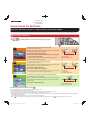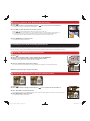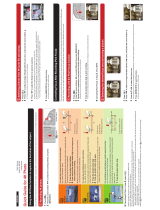1
Recording 4K photos
Quick Guide for 4K Photo
You can select the desired moment from a burst of pictures taken at 30 frames/second and save that moment as a picture of 8 million pixels (approx.).
ENGLISH
DVQW1387ZA
Digital Camera
Model No. DC-FT7
Press [ 1 ] .
Press the cursor buttons 2 / to select the recording method, and press
[MENU/SET].
[ ] button Shutter button
[4K Burst]
For capturing the best shot of a fast-moving subject
(e.g., sports, aeroplanes, trains)
Burst recording is performed while the shutter button is pressed and held.
The shutter sound will be heard repeatedly.
Press the shutter button halfway.1
Press and hold the shutter button fully for as long as you 2
want to perform recording.
Press the button fully slightly in advance. Recording starts approximately
0.5 seconds after it has been pressed fully.
Press and hold
Recording is performed
[4K Burst(S/S)]
For capturing unpredictable photo opportunities
(e.g., plants, animals, children)
Burst recording starts when the shutter button is pressed and stops when
pressed again. Start and stop tones will be heard.
Press the shutter button fully.1
Press the shutter button fully again.2
You can add markers if you press [Fn1] during recording. You can skip to the
positions where you added markers on the playback screen.
Start (First)
Stop (Second)
Recording is performed
[4K Pre-Burst]
For recording as needed whenever a photo opportunity arises
(e.g., the moment when a ball is thrown)
Burst recording is performed for approximately 1 second before and after
the moment that the shutter button is pressed. The shutter sound will be
heard only once.
Press the shutter button fully.1
Approximately 1 second
Recording is performed
Cancelling 4K Photo: In step 2, select [ ] .
When recording 4K photos, a 4K burst fi le will be saved in [MP4] format.
Use a UHS Speed Class 3 card to record 4K photos.
If you are using Auto Focus, [Continuous AF] will work during recording. Focus will be adjusted continuously.
Recording stops when the continuous recording time exceeds 29 minutes and 59 seconds.
When using an SDHC memory card, you can continue recording without interruption even if the fi le size exceeds 4 GB, but the 4K burst fi le will be divided and
recorded/played back separately.
When using an SDXC memory card, you can record a 4K photo in a single fi le.
When [ ] ([4K Pre-Burst]) is set, the battery drains faster and the camera temperature rises. Select [ ] ([4K Pre-Burst]) only when recording.
Using the 4K Photo function to capture the best shot of the subject

2
Selecting the desired focus area and saving a picture
1
Recording with the Post Focus function
2
Selecting pictures from 4K burst fi le and saving
Press [ 1 ] .
Press
2 /to select an image indicated with the [ ] icon, and press the cursor button .
The slide view screen for selecting pictures will be displayed.
Press 3 /to select the frame to be saved as a picture.
Select [ ]/[ ] and press [MENU/SET] to switch to the previous or next slide view.
Press [Fn1] to switch to marker operation. You can press / to skip to the next marker position.
([4K Burst(S/S)] only)
You can also select scenes on the 4K burst playback screen by pressing [Fn2]. ([4K Burst]/[4K Burst(S/S)] only)
If you press , continuous playback will start. Press to pause at the scene to be saved as a picture.
Press [MENU/SET] to save the picture.4
The picture will be saved in JPEG format.
The camera can perform Burst recording in the same picture quality as 4K photo recording while automatically shifting the focus to different areas.
After the recording, you can select the desired area on the screen and save a picture in which the selected area is in focus.
Controlling Focus After Recording (Post Focus)
Press [ 1 ] .
Press
2 /to select an image indicated with the [ ] icon, and press the cursor button .
Press 3 /// to select the focus area.
If a picture that is in focus is not available for the selected area, a red frame will be displayed. You cannot save a picture in this case.
Press [MENU/SET] to save the picture.4
The picture will be saved in JPEG format.
Fn2
Press [ 1 ] .
Press the cursor buttons
2 / to select [ON] and then press [MENU/SET].
Decide on the composition, and press the shutter button halfway.
3
Maintain the same distance to the subject and the same composition.
Press the shutter button fully to start recording.4
The focus point changes automatically while recording. When the icon disappears, recording automatically ends.
Cancelling [Post Focus]: In step 2, select [OFF].
5
m
04
04
s
5
m
04
s
-
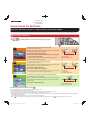 1
1
-
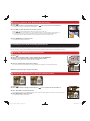 2
2
Ask a question and I''ll find the answer in the document
Finding information in a document is now easier with AI
Related papers
-
Panasonic DMCG7EB Operating instructions
-
Panasonic DCLX100M2GN Operating instructions
-
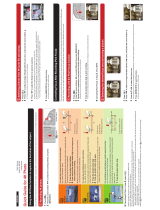 manual DC-TS7 User guide
manual DC-TS7 User guide
-
Panasonic DMCG7SG Operating instructions
-
Panasonic DC-LX100M2 User guide
-
Panasonic DC-G95 Quick Manual
-
Panasonic DCG90EB Operating instructions
-
Panasonic DMCGX8EB Operating instructions
-
Panasonic DMC-G80 Operating instructions
-
Panasonic DCGH5SGW Operating instructions