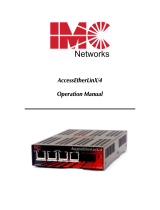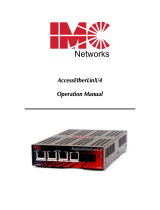Page is loading ...

IT-PMC-1100M
10/100M Managed Ethernet Media Converter
Managed system User manual

Contents
IT-PMC-1100M .................................................................................................................................... 0
10/100M Managed Ethernet Media Converter ............................................................................... 0
Managed system User manual ....................................................................................................... 0
Contents .............................................................................................................................................. 1
Part 1 Manageable system overview ................................................................................................. 1
1.Contents of system ................................................................................................................... 1
The main contents of managed system is listed below: .............................................................. 1
2. Manageable functions over view ............................................................................................. 1
PART 2 Units of the manageable system .......................................................................................... 2
1. Manual of Net Manageable Module ............................................................................................ 2
1.1 Checking list .................................................................................................................. 2
1.2 Introduction of functionality............................................................................................ 2
1.3 Connectors & LED functions ......................................................................................... 2
1.4 Pins function of connectors . ......................................................................................... 3
1.5 Installation ...................................................................................................................... 4
Part 3 Illuminating of manageable function ....................................................................................... 5
1. WEB MANAGEMENT .............................................................................................................. 5
1.1 Overview ........................................................................................................................ 5
1.2. Manual of WEB management ...................................................................................... 5
1.3 Other guidance of WEB management .........................................................................11
2.NORMAL SNMP MANAGEMENT ........................................................................................11
2.1 Over view ......................................................................................................................11
2.2 wView system over view ............................................................................................11
2.3 Main functions .............................................................................................................. 12
Part 4 Local console interface setting .............................................................................................. 19
1. Over view ................................................................................................................................ 19
2. Console interface connection .................................................................................................... 19
3. Console command-string ...................................................................................................... 20
3.1 config command-string ................................................................................................ 20
3.2 filesystem command-string.......................................................................................... 21
3.3 user command-string ................................................................................................... 21
3.4 ping command-string ................................................................................................... 22
3.5 reboot command-string................................................................................................ 22
3.6 language command-string ........................................................................................... 22
3.7 exit command-string .................................................................................................... 22
Part 5 TELNET management ............................................................................................................... 23

1
Part 1 Manageable system overview
1.Contents of system
The main contents of managed system is listed below:
1.1 Net manageable module
It is the key-unit of the system, used to collect the relational information from the
media converters installed in the chassis, and manage the functions of media converters.
It has one general 10/100M RJ45 port and one general RS232 console port.
1.2 Full range of Intellisystem manageable media converters or other manageable cards.
1.3 17 slots rack-mounted chassis
19 inch 2U rack-mount chassis, with 17 slots, can support 1 pc Net manageable module and
16 pcs manageable media converters. Normally it will be installed in center, so that the user
can manage it easily. It has dual power supply, support NMS function. The fans can be
managed.
1.4 Manageable stand-alone media converters in remote end.
2. Manageable functions over view
wView manageable system supports full range of standards such as HTTP,SNMP,
TFTP,TELNET …etc . The system has proper interface for each.
2.1 Support WEB based management
Our manageable system supports the management based on WEB. It is easy to be
understood and used, no need install special software, so that it is easier for the users.
2.2 Support SNMP management
Fully support SNMP, the users can manage the relational devices via any operating
system, such as HP-OpenView.
2.3 Support Console management when emergency
Support local command-string management via Console port, the users can manage the
devices via other networks such as Telephone System, in case the Ethernet networks
failed.
2.4 Support TELNET
2.5 The software can be upgraded online via TFTP.

2
PART 2 Units of the manageable system
1. Manual of Net Manageable Module.
1.1 Checking list.
Before you start installing the net manageable module, verify that the package contains the
following: --Net manageable module (1 pc)
--RS232 serial cable (1 pc)
Please notify your sales representative immediately if any of the aforementioned items is missing
or damaged.
1.2 Introduction of functionality
The net manageable module is used to collect the information from the media converters installed
in the system and manage the functions. The software support online upgraded via TFTP. It
supports 4 normal managements as follows: 1. Use IE explorer to check and manage the status of
the devices via WEB pages from remote end. 2. Use general SNMP management. 3. Use the
Windows Terminal Modes to do local management via the Console interface. 4. Use TELNET to
do command-string management.
1.3 Connectors & LED functions
Connectors:
ETHERNET: 10/100M RJ45 port for Internet connecting, so that the users can
manage the system by WEB /SNMP / TELNET.
CONSOLE: RS232 interface for local management via Windows Terminal
Modes command-string.
LED :
PWR:LED for power status.
LNK/ACT:LED for Internet connection status.

3
1.4 Pins function of connectors.
1.4.1 RJ45 connector for Ethernet
Please chose straight cable when connect to switch or Hub and chose crossed cable when
connect to PC.
1.4.2 Console connector
RJ45 pin
Pin
Signal
1
Transmit (positive)
2
Transmit (negative)
3
Receive (positive)
6
Receive (negative)
Straight cable
Crossed cable
1 - 1
1 – 3
2 - 2
2 – 6
3 - 3
3 – 1
6 - 6
6 - 2
Pin
Signal
1
TXD
2
NC
3
RXD
4
NC
5
GND
6
NC
7
NC
8
NC

4
1.5 Installation
Before you start installing the net manageable module into the rack-mount chassis, please check
the units carefully and notify your sales representative immediately if any of the aforementioned
items is missing or damaged. Please note, the net manageable module can only be installed into
the right brim slot, or it will can’t work. Use UTP Cat 5 cable to connect the RJ45 connector of the
net manageable module into Internet, such as Ethernet switch. The turn on the power. If the LED
LINK/ACT become ON, it shows the connection is valid OK. Or you need to recheck the problems
on the cable / connectors / relational devices, then solve it until the LINK/ACT become ON. If you
can not solve it, please kindly get in touch with your sales representative.
If you need to set the Ethernet functions (f.e .to set the IP address), you can use the local Console
port to do it. More detailed information will be advised in coming pages. (Page 21-23)

5
Part 3 Illuminating of manageable function
1. WEB MANAGEMENT
1.1 Overview
Our manageable system support WEB management No need install special software it is easy to
be learn and use. The users can set the functions of the system or check & manage the media
converters installed in the chassis. The detailed introduction is listed below.
1.2. Manual of WEB management
1.2.1 Logging in
Enter the IP of the net manageable module in the Internet Explorer you will see the interface as
follows:
1.2.2 Main page view
Enter the correct user name and pass word (the default user name is: admin, the default password
is: manager), go to the main interface of WEB management as follows:

6
As showing in the above picture, the interface is devided into 2 parts. The left part is directory tree,
where the users can select the item they would like to view or operate. The right part is the result
of your operating.
1.2.3 Directory tree
The directory tree listed below is the main interface of the manageable system, It is hyperlink. By
clicking the proper item, the users can check the status of the system from the right part.
1.2.4 Devices management
1.2.4.1 Checking the operating status of the chassis
Click on the picture to see the current network management module rack information, the rack
information on the current major power status, fan status, voltage current rack, rack the current
parameters such as operating temperature. As follows:

7
<3.1.2.4>
1.2.4.2 Checking the operating status of media converters
In order to facilitate the user to view the entire rack of transceiver operating parameters, the web
management provides a centralized view to the work of the state of transceiver pages. Show the
contents as follows:
< 3.1.2.5 >
Remark: only show the existence of the contents of the transceiver.

8
1.2.5 Media converters management
1.2.5.1 Checking the on-line status of media converters
< 3.1.2.6 >
1.2.5.2 Managing the media converters
< 3.1.2.7 >
1.2.6 System management
1.2.6.1 System information
System information support the IP of the management modules, subnet mask, Gateway
disposition. The page as following:

9
The system information
< 3.1.2.8>
Marks: you need to enter the new IP when the network reseted.
1.2.6.2 SNMP functions setting SNMP Management disposition
SNMP Management disposition using in SNMP management, contrain read, write, SNMP send to
the Destination address
< 3.1.2.9>

10
Remarks: the Destination address which send by the SNMP Trad at most four units, about the
contents, you can check the trad manual in SNMP management.
1.2.6.3 Alarm filtration
In order to manage expediently, the specificaton content of media converter can be choosed in
SNMP Trad, only the ones which have choosed are the useful trap options, the options can be the
appointed media converter concretely.
The page as following:
< 3.1.2.10 >
1.2.7 Users management
The user disposition in the WEB management ways is consistent with the user disposition in
console management that will introduced as following;
< 3.1.2.11>

11
The operation of user management as following:
(1) you must attention to the small, big letter of user name and password , Blank space
cannot appeared
(2) The user name cannot repeat.
(3) The user name cannot canceled
(4) The wrong prompt page would appear when you operated wrongly
1.2.8 System reposition
< 3.1.2.12 >
1.3 Other guidance of WEB management
1.3.1 The security of net-page
In order to guarantee the security of web management, user need to close the window
of Browser after visited finished
2.NORMAL SNMP MANAGEMENT
2.1 Over view
Management support SNMP, network auto-Analysis situs. The user can control and monitor the
device via SNMP.
The customer side can use our Wview that developed by ourself, you can use other SNMP
management software too .for example, the openview from HP, SNMPc from castle Rock,
MG-SOFT from MG-SOFT.
2.2 wView system over view
wView management system’s functions are: Registering, searching, Inquiry, Warning,
management, helping. The function of registering can distinguish the user. It can make the system
safe. The function of searching can add the management device more quickly. The data
management and warning searching can manage the note that made by devices convenient. You
can choose local and remote database. The function of management offers the way to manage the
users.

12
2.3 Main functions
Run wView.exe, and finish the installing as wizard. Run the program “InstallDatabase” from “Start”
-“wView”. Logging in the user name and pass word in the user interface show as follow, then click
“OK” , and run again the program “wView” from “Start”-“wView”.
2.3.1 Logging in / out
User just can do all operation after enter in. if you have not entered in, you can not do any
operation

13
User use this manual to do the operation of Registering. pls add user name when you using. then
add the password rightly
All manual’s color change gray to bright after you registerd in system, the original user name is
admin, password is vacant
2.3.2 Users management
The management of user function contrain add user, delete user, amend user
Add user
This function can add the user who have the popedom to this system.
User can add the name of user, and enter in the same password.

14
Amend the user information
Amend the appointed user information
Delete user
2.3.3 Devices management
User can set the IP and SNMP to add the devices
Search equipment
According to the set address range, u can search the Managed device.

15
2.3.4 Trap alarm management
Search the concerned entry in the record of the alarm, u can sub-device node address, device
node number or the extent of inquiry.
The users click on the select button of the IP address or device node number can be carried out
input; users also can set the query time (decided by the time from the start and termination), also
the users can choose the warning types to classify query (Hold down the Ctrl key when clicking the
entry can be completed more than one election).
Query results will be displayed in the dialog column, users can browse search results.
The users can also keep the results of the search button then the results will be saved to file.

16
2.3.5 System log file checking
The history of the use of inquiry system, including when the user login the system, operation order,
exit the system, shut down the system.

17
2.3.6 Topological operations
Tree regional operations
Users can select by clicking the right of the mouse button function to operate on the configuration
of the operation region. When the user clicks on the right side of the node will show the specific

18
icon interface.
In the three type area when the mouse move to the device node, the column of the mouse would
prompted show the location of the equipment and referred to specific information. The pulled
equipment can move to the other equipments. Selected node and then click left of the mouse to
modify the node name.
2.3.7 Device Management.
Use the mouse to click the business board, it will shows the veneer status.
U can query and set the veneer information
/