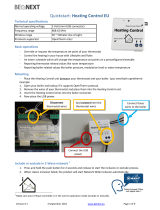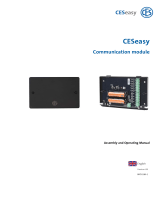Contents
1 User manual. . . . . . . . . . . . . . . . . . . . . . . . . . . . . . . . . . . . 3
1.1 Descripon Wireless Controller with humidity sensor
. . . . . . . . . . . . . . . . . . . . . . . . . . . . . . . . . . . . . . . . . . . . . . 3
1.2 Delivery content. . . . . . . . . . . . . . . . . . . . . . . . . . . . . 5
2 Technical specicaon. . . . . . . . . . . . . . . . . . . . . . . . . . . . 6
2.1 General product specicaon. . . . . . . . . . . . . . . . . . 6
2.2 Environment inuences. . . . . . . . . . . . . . . . . . . . . . . 6
2.3 Overview operaonal controls. . . . . . . . . . . . . . . . . 7
3 Assembly. . . . . . . . . . . . . . . . . . . . . . . . . . . . . . . . . . . . . . . 9
3.1 Mounng Wireless Controller with humidity sensor
on the wall . . . . . . . . . . . . . . . . . . . . . . . . . . . . . . . . . . . . 9
3.2 Remove Wireless Controller with humidity sensor
from wall bracket. . . . . . . . . . . . . . . . . . . . . . . . . . . . . . 10
3.3 Connecng the AC/DC converter (opon). . . . . . . 10
3.4 Using another frame (opon). . . . . . . . . . . . . . . . . 12
4 Put into use. . . . . . . . . . . . . . . . . . . . . . . . . . . . . . . . . . . . 13
4.1 Connecng with USB Tranceiver (Pairing). . . . . . . 13
4.2 Back to factory seng Wireless Controller with
humidity sensor. . . . . . . . . . . . . . . . . . . . . . . . . . . . . . . 15
5 Informaon addional Wireless Controller with humidity
sensor. . . . . . . . . . . . . . . . . . . . . . . . . . . . . . . . . . . . . . . . . . 16
5.1 Connecng addional RF sensor with USB Tranceiver
(Pairing). . . . . . . . . . . . . . . . . . . . . . . . . . . . . . . . . . . . . . 16
5.2 RH-sensor general. . . . . . . . . . . . . . . . . . . . . . . . . . . 17
5.3 Sengs RH-sensor. . . . . . . . . . . . . . . . . . . . . . . . . . 17
6 Maintenance. . . . . . . . . . . . . . . . . . . . . . . . . . . . . . . . . . . 19
6.1 General maintenance. . . . . . . . . . . . . . . . . . . . . . . . 19
6.2 Replace baery. . . . . . . . . . . . . . . . . . . . . . . . . . . . . 19
7 Environment. . . . . . . . . . . . . . . . . . . . . . . . . . . . . . . . . . . 20
8 Troubleshoong and guarantee. . . . . . . . . . . . . . . . . . . . 21
8.1 Guarantee. . . . . . . . . . . . . . . . . . . . . . . . . . . . . . . . . 21
9 Conformity declaraon. . . . . . . . . . . . . . . . . . . . . . . . . . . 22