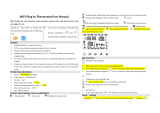TGR-86 WIFI THERMOSTAT USER GUIDE
Welcome
Thank you for your trust and support. By adopting higher-end technology and
more perfect technology, your new thermostat will provide you with the right
temperature environment every day in the future, making your life more
comfortable and your living environment more stylish and beautiful. For detailed
instructions on the installation and use of this thermostat, please read this manual
carefully. Please contact a professional to install the thermostat for you and install
and use the product to the extent permitted by law
Application
Intelligent digital temperature controller is a floor heating system suitable for
room temperature control and household temperature control. It controls the
operating state of the floor heating equipment by comparing the ambient
temperature with the set temperature, which improves comfort and achieves
energy saving. This digital temperature controller adopts microcomputer control
technology and is equipped with full-screen display touch buttons, which is
elegant in design and easy to use. The thermostat has manual automatic,
programmable and state memory functions.