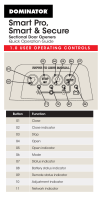Page is loading ...

SMART PHONE APP | For a free measure and quote call 0800 DOMINATOR (366 462) www.dominato r.co .nz
1. Have your Smart Opener and garage
door operating via remote control.
2. Ensure your Smart Opener is within
range of your home WiFi router.
3. Know your home WiFi password.
4. Download the Dominator App.
(Scan one of the QR codes below.)
5. Click on “Get Started” & follow the steps.
BEFORE YOU START:
Scan QR code to
download the
Dominator App
for iOS devices.
dominator.co.nz/ios/ dominator.co.nz/android/
QUICK SETUP GUIDE
DOMINATOR SMART GARAGE ACCESS
SMART OPENER
SMART PHONE
CONTROL APP
The Smart Opener’s smart phone control feature works via your home’s WiFi
network. Initial set up involves linking your phone app and Smart opener to your
home network so that you can reliably operate your door from the app.
This user guide will show you the steps required to get you started.
DOWNLOAD THE APP:
Scan QR code to
download the
Dominator App
for android devices.

Click on “Get Started” Click on “Setup a new Smart Hub/Opener” Click on “Smart Opener”
SMART PHONE APP
SMART OPENER SETUP GUIDE
Remove the rear button cover then
press “Mode” button on the Smart
Opener several times until the
“Mode” button turns YELLOW
Activate hotspot mode by pressing and
holding the UP button up for 5 seconds
then release when the main light starts
to flash. Hotspot is active when network
status light turns solid PURPLE
SMART PH O N E A P P | For a free measure and quote call 0800 DOMINATOR (366 462) www.dominato r.co .nz
Ensure Smart Opener is ready for
operation and can be operated
by remote. Click on “Next”
Page 1

Click on “Allow Access to Location” Click on “Next” Note – this step will only appear if it
cannot find the Hub automatically
Press confirm on your device and the
set button on your Smart Opener You are now connected
SMART PH O N E A P P | For a free measure and quote call 0800 DOMINATOR (366 462) www.dominato r.co .nz
Connecting to WiFi
SMART PHONE APP
Page 2
‘DOMXXXXXXXXʼ.
SMART OPENER SETUP GUIDE

Setup the details on your device
Click on “Next”
Complete your details Enter your WiFi network details
Enter your WiFi password
and press ‘Next’ The app will now connect to your WiFi
– this can take several minutes
SMART PH O N E A P P | For a free measure and quote call 0800 DOMINATOR (366 462) www.dominato r.co .nz
Select your WiFi network – this
needs to be a 2.4Ghz network
SMART PHONE APP
Page 3
Pacific / Auckland
Searching for updates to the WiFi
firmware, please wait Firmware now updated, click on “Next”
Note: If your home has multiple WiFi
networks and your phone reconnects
to a different network to your hub
you may see the above message
SMART OPENER SETUP GUIDE

Searching for updates to the
WiFi firmware, please wait
Note: If your home has multiple WiFi networks
and your phone reconnects to a different network
to your hub you may see the above message
Firmware now updated,
click on “Next”
Set up complete - your Smart Opener
is now ready to use. Your App is now set up and you will
be able to view your garage or gate
on the dashboard.
SMART PH O N E A P P | For a free measure and quote call 0800 DOMINATOR (366 462) www.dominato r.co .nz
Setup new device or “Skip” if you
have no additional garages or
devices to set up
Now you will need to link your opener
or other device to the hub, click “+ set
up a new device”
QUICK SETUP GUIDE P4
B&D SMART HUB PHONE APP
Select Opener and press “Next” Ensure your device is powered on and
you have your registration code or QR
card, Press “Next”
Select the hub that you wish to
connect your opener to (if you have
multiple hubs)
Click Scan QR Code or enter your
registration code manually If using QR code press “OK” so that you
can scan it
“Dominator” Would Like
to Access the Camera
“Garador” Would Like to
Access the Camera
SMART PHONE APP
Page 4
SMART OPENER SETUP GUIDE
/