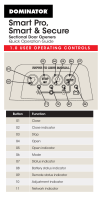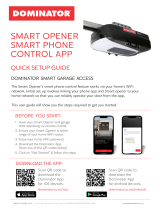Page is loading ...

1.0 User Operating Controls
Button Function
01 Open / Stop / Close
02 Flashes when a code is being stored
or when a remote control button is
pressed.
03 Flashes as the door closes and
remains on when closed.
04 Flashes as the door opens and
remains on when opened.
05 Indicates when the opener requires
service.
06 Is used for storing or erasing remote
control buttons for door operation.
2.0 Manual Door Operation
2.1 To Disengage the Opener:
1. It is recommended to do so with the door in the closed
position.
2. Pull down the manual release cord, until you hear a
click.
3. Move the door manually.
2.2 To Re-Engage the Opener:
1. Check the door has not been locked by a locking
device.
2. Pull down the manual release cord, until you hear a
click.
3. The door will now operate from the opener.
CAUTION: When the opener is manually
disengaged, the door is no longer locked. To lock
the door manually, re-engage the opener after the
door is closed.
3.0 Coding a Remote Control
3.1 Storing the Remote Control Code:
The opener can only be operated from remote
controllers that have been programmed into its
memory. Up to 64 remotes (8 for Roll-A-Pro®) for can be
stored in the memory.
1. Remove the controls cover to access the buttons.
2. Press the CODE SET button and release. The CODE
SET LED will illuminate to indicate the opener is in
Code Learn mode.
3.2 Battery Replacement:
Battery Type: 1 x CR2032.
1. To test the battery is working, press and hold
a remote button. Check Light Status table to
determine if battery needs replacing.
2. Use nger nails to separate
the remote casing to expose
circuit board.
Light Status Battery Status
Solid OK
Flashing Replace
No light Replace
3. Use a non-metallic object to push the battery down
through the side opening to remove the battery.
P/N# TBA
DOC# 160467_00
02 03
04
01
06
05
1.
TO DISENGAGE:
PULL HANDLE DOWN
& RELEASE
2.
TO RE-ENGAGE:
REPEAT ACTION
PULL
HANDLE
Button 1
WARNING! Please test the manual release
mechanism to ensure that the manual release is
easy to operate. No more than 20kg of force should
be required to disengage the door using the
manual release cord. If excessive force is required,
contact your dealer.
Excel
Rolling Door Opener
Quick Operation Guide
3. Press a remote
control button
(1) to control the
door. and release.
The CODE SET LED
will ash.
4. Press the same
remote control
button again. The
CODE SET LED will
illuminate for one second then go out.
5. The transmitter button is now coded - press to test.
6. Ret the controls cover.
WARNING! The battery is hazardous and must
be kept out of reach of children.The battery
can cause severe or fatal injuries within 2 hours
or less if swallowed or placed inside any part
of the body.If you suspect the battery has been
swallowed or placed inside any part of the
body, SEEK IMMEDIATE medical attention.

5.0 Troubleshooting 6.0 Caring for your Opener
Preventative servicing of your garage door
and opener, is important. Your garage
door is made up of numerous moving
parts designed to lift and lower your door
safely and efciently.
Ongoing preventative servicing ensures
that your door continues to function within
factory specications, greatly reduces the
risk of failure and repair bills down the track
and ensures you maintain your Warranty.
Refer to your Owners Opener Handbook
for your service schedule.
7.0 Need a Service Call?
If the opener needs a service please call
the dealer who installed the garage door
opener (their contact details are usually
on a sticker on the back of your garage
door).
Symptom Possible cause Remedy
The opener
does not work
from the remote
The opener does not have
power
The battery in the remote
controller is at
The remote button is not
programmed to operate the
door.
Door Code LED is ashing yet
the opener is not working.
Plug a device of similar voltage (e.g.
a hairdryer) into the power point
and check that it is OK
Replace the battery
Code in the remote control button
Ensure the correct button on the
remote is being pressed.
One remote
works but the
other/s do not
Faulty remote control
Flat battery
Replace remote control
Replace battery
The motor is
running but the
door remains
stationary
The opener is disengaged Re-engage the opener
The remote
range varies or
is restricted
Variations are normal
depending on conditions
e.g. temperature or external
interference
The battery life is exhausted
Make sure you can see the door
when you use the remote control.
Check the battery status by pressing
a button (ashing or no light
requires battery to be changed)
The Courtesy
light does not
work
LED has failed Change LED.
The door
reverses for
no apparent
reason
If Safety beams are installed
they may be partially
obstructed.
Ensure the beam path is not
obstructed. Check the Alignment.
The door stops
or moves very
slowly.
Garage door in poor
condition e.g. springs may
be broken.
(Optional Battery Back Up
Accessory) The batteries
may have little OR no charge
Check the door’s operation.
Connect mains power and leave
the batteries to charge. The batteries
may take 24 to 48 hours to reach
their maximum charge capacity.
Refer to the installation manual
for monthly testing procedures
in Section 11 to ensure garage
door is fit for use.
tip
4.0 Smart Phone Control
(Requires Smart hub)
4.1 Connecting to WiFi:
The Smart Phone Control works via your
home’s WiFi network. Initial set up involves
linking your phone app and smart opener
to your home network.
1. Download the Dominator App.
2. Remove the controls cover on opener
to access the buttons.
3. Ensure the WiFi router is within range of
the opener.
4. Connect the Smart Hub to power.
5. Go to phone settings, then WiFi and
select (DOM000000).
6. Open App and tap on Start.
7. Select setup a new Smart Hub.
8. Follow on screen instruction in the
Dominator App.
9. Upon completion, ret the controls
cover and test the opener operation
through the Dominator App.
For product assistance,
general enquiry or more
information, please visit:
dominator.co.nz
or call 0800 366 462.
SCAN: for Installation Instructions
/