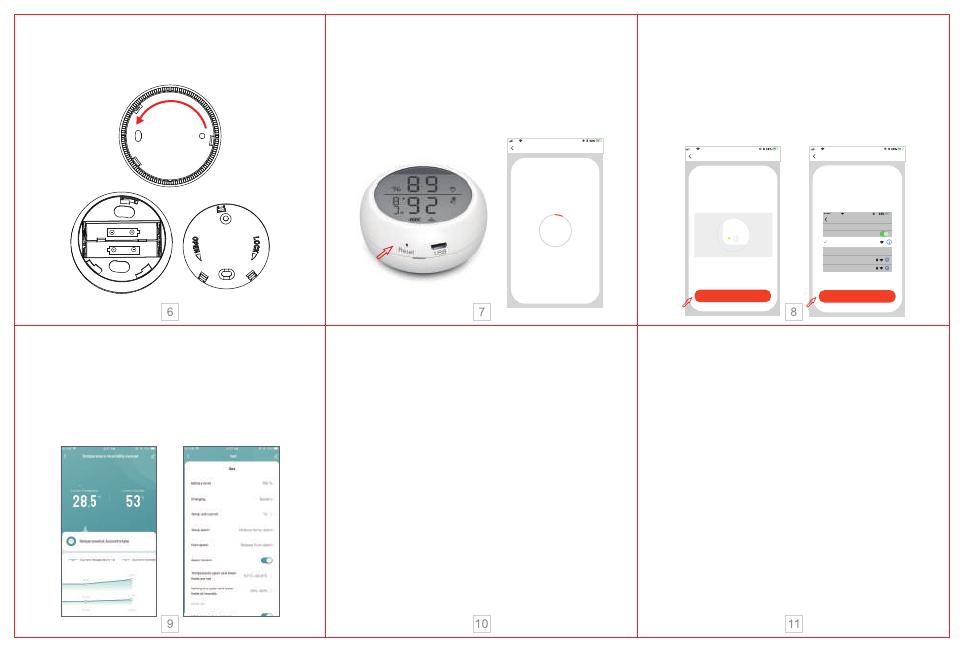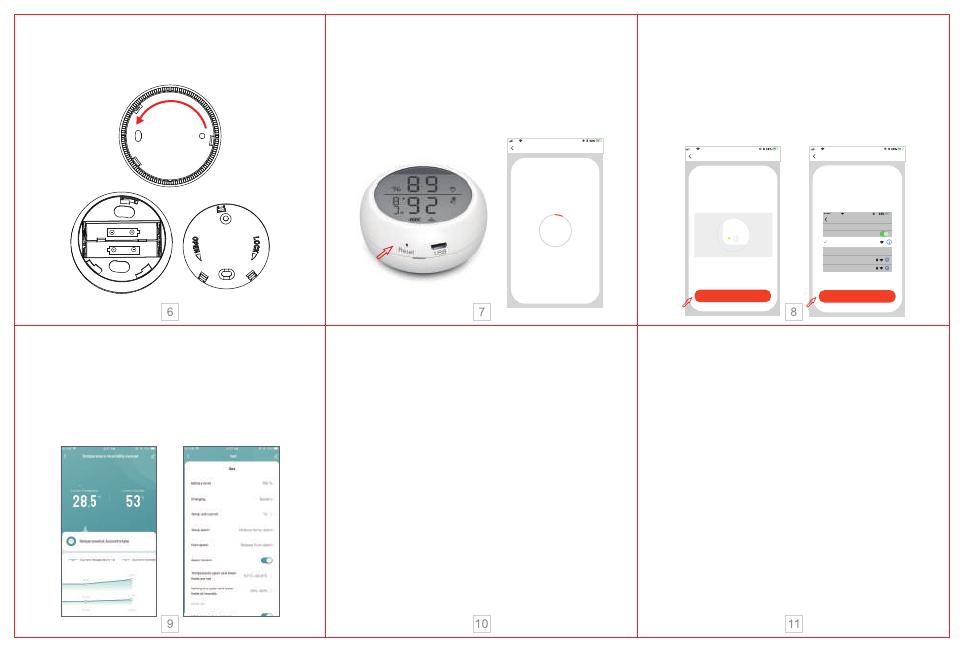
7. Restore factory settings
After removing sensors and clearing the data, you must
short press the reset button to wake up/re-power the
product (low power consumption product).
Function Description:
Temperature scale switch: switch between ℃ and ℉
according to different countries.
The upper and lower temperature limits can be set from
-39.9℃-80℃
The upper and lower limits of humidity can be set from
0-100%RH
The alarm switch is used to turn off or turn on the alarm
sound.
8. Temperature record
Uploadtemperaturerecordevery12hours,thedetailed
recordcanbecheckedontheAPPoremailed.
6.After pair successfully, click the temperature
and humidity sensor icon to enter the interface,
you can view the current temperature and
humidity, and set the upper and lower limits. It’s
better to stand the sensor for a period of time for
a more accurate detection.
1.5V
1.5V
Add Device
16:07
Connecting
Make sure your router,mobile phone,
and device are as close as possible
6%
Device found
Register device to the smart cloud
Initializing device
16:07
Add Device
Power on the device and c onfirm
that indicator light rapidly blinks
Help
Confirm indicator rapidly blink
Add Device AP ModeAP Mode
16:07
Connect the phone's
Wi-Fi to the device's
hotspot
1. Connected phone to the hotspot shown below
Carrier 2:49 PM
Settings WLAN
WLAN
home
home2
CHOOSE A NETWORK...
SmartLife-xxxx
2. Go back to the App and c ontinue to add devices
Go connect
3.Install batteries.Turn counterclockwise to
remove the mounting bracket and install the
batteries correctly.
4.Use the Pin to press the reset button for more
than 5 seconds until the WiFi icon on the display
screen flashes quickly to enter the automatic
network configuration, enter “WiFi password”
according to the prompt, and clicks OK.The
sensor will be added successfully then.
5.Under the automatic network configuration
mode, press and hold the reset button with the
Pin for 5 seconds to slow down flash of the
indicator light as entering the manual network
configuration mode. Choose the compatibility
mode of APP and enter “WiFi password”
according to the prompt and connect to network
“Smart_XXXX” to add device.
9.OTA upgrade
UpgratewhenAPPgetsnoticification"Newfirmware
devicefound".Openthekey"Automaticallykeepdevice
up-to-date"andthenclickupdateinAPP,pressthereset
buttontowakeupthedeviceuntilupgradesuccessfullyin
about30seconds.
Iftheupgradefails,pressandholdtheresetbutton
untilyouhearabeep.Thedevicewillautomatically
upgratesuccessfullyshowingthecurrenttemperature
andhumidity.
Notice:
FrequentactivationofWiFiwillcausetheriseof
internaltemperatureoftheproduct.It'ssetthatifthe
temperatureandhumiditychangefrequently,APPwill
uploadthetemperatureandhumidityvalueoralarm
informationevery30seconds.