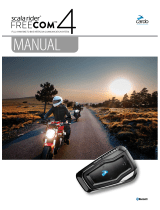Page is loading ...

HIGH POWEREDTECHNOLOGY

For easy reference while on the road, download the Pocket Guide from www.cardosystems.com/support/.
This is version 2.0 of the PACKTALK/SMARTPACK Manual. The latest version of the manuals in your preferred
language and various tutorials can be found at www.cardosystems.com/support/.
Register your PACKTALK/SMARTPACK
Registering your PACKTALK/SMARTPACK allows you to download software patches, enjoy new features that
are offered from time to time, and most importantly, assures smooth handling of any warranty issues you may
have. In the future, your registered PACKTALK/SMARTPACK may also be eligible for free product upgrades.
It's easy, just visit www.cardosystems.com/cardo-community and you'll be done in no time. Also, rest assured:
Cardo does not share your details with others.
Be SMART, register your PACKTALK/SMARTPACK .
2

CONTENTS
1. Introduction 4
2. Getting Started 5
2.1 Getting to Know Your PACKTALK/SMARTPACK 5
2.2 Charging the PACKTALK/SMARTPACK 5
2.3 Switching Your Unit On/Off 5
2.4 Using Your PACKTALK/SMARTPACK 6
2.5 Pairing Your Unit to Bluetooth Devices 6
3. On the Road 8
3.1 Basic AUDIO Functions 8
3.2 Making and Receiving Phone Calls 8
3.2.1 Switching Between Two Calls on Two Mobile Phones 9
3.3 Streaming Music 9
3.4 Listening to FM Radio 9
3.5 Switching Music Sources 10
3.6 Voice Commands 10
4. Riding with Others 12
4.1 DMCIntercom 12
4.1.1 Setting Up and Using DMC intercom Groups 12
4.1.2 Using DMC intercom 14
4.2 Bluetooth Intercom 16
4.2.1 Setting Up non-DMC Intercom Groups 16
4.2.2 Using the Bluetooth intercom 19
4.2.3 Resetting Bluetooth Intercom Pairing 19
4.3 Sharing Music and Radio 20
4.4 Switching between Intercom modes 20
5. Troubleshooting 21
5.1 Soft Reset 21
5.2 Reset Pairing 21
5.3 Reset to Factory Settings 22
5.4 FAQ 22
5.5 Personalizing Your Device 22
5.5.1 Setting the Default Mobile Phone 23
5.5.2 Using Parallel Audio Streaming 24
5.5.3 Audio Source Priorities 25
Appendix A. PACKTALK/SMARTPACK LEDIndications 26
6. Glossary 28
7. Support 29
3

1. INTRODUCTION
Thank you for choosing the Cardo PACKTALK/SMARTPACK communication and entertainment system for
motorcycle helmets.
We wish you a great PACKTALK/SMARTPACK experience and encourage you to write to us at
support@cardosystems.com regarding any questions, suggestions or comments you may have.
If you have not yet installed the PACKTALK/SMARTPACK unit on your helmet, please install it as described in
the Installation Guide provided in the package.
And don't forget to register your PACKTALK/SMARTPACK at www.cardosystems.com/cardo-community.
4

2. GETTING STARTED
2.1 GETTING TO KNOW YOUR PACKTALK/SMARTPACK
2.2 CHARGING THE PACKTALK/SMARTPACK
Make sure that your PACKTALK/SMARTPACK battery is charged for at least 4 hours before initial use.
To charge the unit:
1. Using the supplied USB cable, connect your computer or wall charger to the USBport on your
PACKTALK/SMARTPACK.
● Charging with the wall charger is faster than via a computer USB port.
● Charging your unit switches it off automatically. To use your unit while it is being charged, switch it on.
(see Switching Your Unit On/Off on page 5).
While charging, the LED indicates the charging status as follows:
● Red LED on — charging
● Red LED off — charging complete
TIP: You can check the battery charge at any time by saying "Hey Cardo, battery status."
2.3 SWITCHING YOUR UNIT ON/OFF
To switch your PACKTALK/SMARTPACK on:
● Press both and for 1 second.
The speaker plays an ascending tone and a voice message greets you.
The LED confirms your unit is on:
● Normal and low battery — LED flashes blue three times, then green.
5

● Charging — LED flashes red and purple three times.
To switch your PACKTALK/SMARTPACK off:
● Press both and .
The LED flashes red three times, confirming that your unit is switching off. The speaker plays a descending
tone and a voice message, "Goodbye."
2.4 USING YOUR PACKTALK/SMARTPACK
You can operate the various features of your PACKTALK/SMARTPACK in the following ways;:
● Press a button or combination of buttons on the unit.
● Use the Cardo Mobile App on your mobile device (once it is paired with the unit).
● Use VOX .
You can also configure your unit by connecting it to a computer with the supplied USBcable and running the
Cardo Updater while your computer is connected to the Cardo Community website.
2.5 PAIRING YOUR UNIT TO BLUETOOTH DEVICES
Your PACKTALK/SMARTPACK has two Bluetooth channels for connection to Bluetooth devices such as mobile
phones, GPS devices, and Bluetooth music players with A2DP.
To connect your unit to a Bluetooth device, you must first pair them. Once paired, they automatically recognize
each other whenever they are within range.
If you are pairing more than one device, Cardo recommends that you pair the mobile phone to channel 1, and
the additional device (such as GPS, music player or additional mobile phone) to channel 2.
If you are pairing the unit to more than one mobile phone, the phone paired with channel 1 is the default phone
for outgoing calls.
To pair Bluetooth channel 1 to a mobile phone:
1. Enable Bluetooth on the mobile phone.
2. On the unit in standby mode, press for 5 seconds.
The LED flashes red and blue.
3. On your mobile phone, search for Bluetooth devices.
4. When your PACKTALK/SMARTPACK appears in the list of available devices, select it.
If prompted for a PIN or Passkey, enter 0000 (four zeros).
The phone confirms that pairing has succeeded and the LED flashes purple for 2 seconds.
To pair Bluetooth channel 2 to another Bluetooth device:
1. Enable Bluetooth on the device (for example, your mobile phone, GPS device, or music player).
2. On the unit in standby mode, press for 5 seconds. The LED flashes red and blue.
3. Tap twice. The LED flashes red and green.
6

4. If you are pairing a GPS device, roll the control wheel inward.
The LED flashes slower.
5. On the device you are pairing, search for Bluetooth devices.
6. When your PACKTALK/SMARTPACK appears in the list of available devices, select it.
If prompted for a PIN or Passkey, enter 0000 (four zeros).
The device confirms that pairing has succeeded and the LED flashes purple for 2 seconds.
● If pairing is not completed within 2 minutes, the unit automatically returns to Standby.
● If you have paired two different mobile phones directly to your PACKTALK/SMARTPACK, set one as
default for making calls (see Setting the Default Mobile Phone on page 23).
● Not all Bluetooth mobile phones broadcast Bluetooth Stereo music (A2DP) even if the phone has an MP3
player function. Consult your mobile phone’s user manual for more information.
● Not all Bluetooth GPS devices allow connection to Bluetooth audio devices. Consult your GPS User
Manual for more information.
To cancel the pairing process:
● Press for 2 seconds.
The LED stops flashing red and blue/green.
To reset all Bluetooth device pairing:
1. Press for 5 seconds.
2. Press and for 2 seconds.
The LED flashes purple 5 times, confirming that pairing has been reset.
7

3. ON THE ROAD
PACKTALK/SMARTPACK makes it easy for you to receive phone calls and listen to music in a convenient and
safe manner.
3.1 BASIC AUDIO FUNCTIONS
The basic audio functions are the same whether you are listening to music, speaking on the intercom, or having a
phone conversation.
To turn the volume up:
● Roll the Control Wheel inward.
An increasingly louder tone is played on the speaker until you reach the maximum volume, as indicated by
the maximum volume tone.
To turn the volume down:
● Roll the Control Wheel outward.
An increasingly quieter tone is played on the speaker until you reach the minimum volume, as indicated by
the minimum volume tone.
To mute the microphone completely and lower the speaker volume to the minimal level:
● Roll the Control Wheel outward, then inward.
To unmute the microphone and raise the speaker volume to the previous level:
● Roll the Control Wheel in any direction.
An ascending tone is played on the speaker.
3.2 MAKING AND RECEIVING PHONE CALLS
You can use your mobile phone to make and receive phone calls while paired to your PACKTALK/SMARTPACK
.
You can make a hands-free call using your mobile phone's voice dial option or using the Cardo speed dial or redial
last call options.
To make a phone call:
● To dial using your mobile phone's voice dial option, tap , then make your call as per the instructions for
your mobile device.
● To redial the last number called on your mobile device, tap twice.
● To dial your preset speed dial number, press and hold down for 2 seconds. (The speed dial number must
be set in the Cardo Mobile App or community website prior to use.)
● If you connected two mobile phones to your unit, you cannot make an additional phone call from the other
phone while a phone call is already active.
● During Bluetooth intercom 3 or 4-way calls, riders that are connected on both channels A and B cannot
receive phone calls.
To answer a call:
● Tap or or , or tap the Control Wheel, or say "Hey" (in a loud voice).
8

To reject a call:
● Press or or for 2 seconds.
To ignore a call:
● Roll the Control Wheel outward, then inward, or say Ignore.
To end a call:
● Tap or , or tap the Control Wheel.
3.2.1 SWITCHING BETWEEN TWO CALLS ON TWO MOBILE PHONES
Your PACKTALK/SMARTPACK can toggle between two calls on two mobile phones when both mobile phones
are paired to your unit.
To toggle between two calls on two mobile phones (without disconnecting either call):
● Tap twice.
To disconnect the current call and switch to the other call:
● Tap .
3.3 STREAMING MUSIC
You can stream music from your paired device to your PACKTALK/SMARTPACK.
To start music streaming from your paired device:
● Tap .
To stop music streaming:
● Tap the Control Wheel.
To skip to the next track (while streaming):
● Tap .
To skip back to the previous track (while streaming):
● Tap twice.
To toggle between FM and ATDP music:
● Press for 2 seconds.
3.4 LISTENING TO FM RADIO
The PACKTALK/SMARTPACK is equipped with a built-in FM radio.
To turn on the FMradio:
● Tap twice.
When you switch on your FMradio, the station that was playing when you last switched off resumes playing.
9

To turn the FMradio off:
● Tap the Control Wheel.
To skip to the next station:
● Tap .
To skip back to the previous station:
● Tap twice.
To scan for and select a station:
1. Press down the Control Wheel and simultaneously roll it inward.
The FMradio plays each station that it finds for several seconds.
2. When you hear a station you want to select, tap .
To store a scanned station in the active preset:
● Tap within 20 seconds of stopping the scan.
To toggle between FM and ATDP music:
● Press for 2 seconds.
3.5 SWITCHING MUSIC SOURCES
If two music (A2DP) audio sources are paired, PACKTALK/SMARTPACK uses the audio source from which you
last played music.
To switch to the other audio source:
1. Stop music (A2DP) playback from the current device (see Streaming Music on page 9).
2. Play music (A2DP) from the other device.
PACKTALK/SMARTPACK automatically remembers your last played device.
3.6 VOICE COMMANDS
You can use voice commands for hands-free operation of certain PACKTALK/SMARTPACK features. Voice
commands use voice recognition. You loudly say a command and PACKTALK/SMARTPACK performs the
action. Voice commands are available in various languages. English is the default language. You can change the
language to another available language via the Cardo Connect app or the Cardo Community.
To use a voice command:
1. Activate the voice command feature in DMC or Bluetooth mode by pressing both and .
OR
In Bluetooth mode only, say "Hey" in a loud voice.
2. Wait for the loud beep.
10

3. State the preferred voice command (see the list below),
OR
say Command list, and select a command from the list by saying "Hey" in a loud voice.
The command is played back.
PACKTALK/SMARTPACK uses the following predefined voice commands.
To ... Say ...
Turn on the radio "Radio on"
Turn off the radio "Radio off"
Skip to the next preset radio station "Next station"
Skip to the previous preset radio station "Previous station"
Turn on music "Music on"
Turn off music "Music off"
Skip to the next music track "Next track"
Skip to the previous music track "Previous track"
Call the default number (configurable) "Speed dial"
Check the battery status "Battery status"
Open the call intercom "Call intercom"
11

4. RIDING WITH OTHERS
Your PACKTALK/SMARTPACK features two distinct intercom communication modes: the traditional Bluetooth
protocol and the Cardo's Dynamic Mesh Communications (DMC) technology.
DMC is the best way to communicate in a group. In DMC mode, you can instantly create or join a dynamically-
fluid network of up to 15 riders to communicate in full conference mode with PACKTALK, or four riders with
SMARTPACK. Unlike Bluetooth, DMC allows anyone in the group to roam freely, overtake each other or even
leave the group altogether, without affecting the ongoing conversations of the remaining fellow riders. You can
also use the DMC intercom to communicate privately with another rider.
Of course, you can still use Bluetooth to connect to devices, such as your smartphone or GPS, or to
communicate with riders with headsets that don't include DMC technology. For details, see Bluetooth Intercom
on page 16
How Does DMC Work?
Anyone can start a new DMC group.
In DMC intercom mode, riders can join, leave, and rejoin existing DMC groups without affecting the ongoing
conversation among the other group members. If a group member goes out of range, the remaining riders are
automatically re-connected within split seconds to a closer group member, bypassing the absent or remote rider.
This way, all active riders remain connected to each other.
4.1 DMCINTERCOM
You can use the DMC intercom to speak with other riders in your DMC group. For more information on creating
DMC intercom groups, see Setting Up and Using DMC intercom Groups on page 12.
Using the DMC intercom, all riders in a group speak hands-free. A rider in a group performs no additional
operation to speak to or hear other riders in the group.
Using the DMC intercom, you can also:
● Chat privately with another rider in your DMC group, see Chatting Privately on page 14
● Bridge a non-DMC passenger or rider, see Using DMC intercom on page 14
● Mute/unmute DMC intercom groups, see Muting/Unmuting DMC Intercom Groups on page 14
● Delete DMC intercom groups, see Deleting DMC intercom Groups on page 13
● Listen to music while in DMC intercom groups, see Background Audio Level and Audio Source Priorities on
page 15
● Switch between DMC intercom and Bluetooth intercom, see Switching between Intercom modes on page 20
4.1.1 SETTING UP AND USING DMC INTERCOM GROUPS
You can manage DMC intercom groups to suit your riding requirements, this includes creating groups, joining
groups, leaving and rejoining groups or changing your active group.
DMC intercom groups are created and deleted by a group creator.
If you are using a PACKTALK unit, each group can have up to 15 riders: one group creator/admin and a maximum
of 14 group members.
If you are using a SMARTPACK unit, each group can have up to 4 riders: one group creator/admin and a
maximum of 3 group members.
When creating a group, all members should be within 3 meters (10 feet) of the creator. The group continues
functioning even if the creator is no longer available.
If a rider's connection is lost, the rider remains part of the group and reconnects automatically once in range.
4.1.1.1 CREATING DMC INTERCOM GROUPS
When creating a DMC group, you must coordinate with the other riders who will be the group creator.
12

To create a DMC group:
1. Confirm your unit is in DMC intercom mode (LED flashes green slowly).
If your unit is not in DMC intercom mode, press and .
2. The group creator and all group members: Press for 5 seconds. The LED flashes green quickly.
3. Only the group creator: Tap . The LED flashes red and green quickly.
4. Other members can join the group within 2 minutes.
5. After each member joins successfully, the LEDs of the joined unit and the creator's unit flash purple.
After grouping is completed, the DMC intercom conference starts automatically.
4.1.1.2 JOINING DMC INTERCOM GROUPS
You can join or rejoin a DMC intercom group created by another rider.
If your DMC group connection is lost, you remain part of the group. Once in range of any other group member, you
automatically reconnect.
If your DMC group splits with some group members remaining in range of each other but not in range of all group
members, you can continue speaking with the members still in range. Once in range of any other group member,
you automatically reconnect.
If you join a new DMC group, you automatically leave your existing DMC group.
To join an existing DMC group:
1. Confirm your unit is in DMC intercom mode (LED flashes green slowly).
If your unit is not in DMC intercom mode, press and .
2. Both you and the group creator: Press for 5 seconds. The LED flashes green quickly.
3. Only the group creator: Tap . The LED flashes red and green quickly.
The color of the flashing LEDindicates whether you have been added to the group:
● Purple: You have successfully joined the group.
● Yellow: You cannot join the group because it has already reached the maximum number of riders.
● Red: Failed to join.
4.1.1.3 DELETING DMC INTERCOM GROUPS
If you delete a DMC intercom group, you must rejoin it if you want to connect to it again in the future.
To delete a DMC group:
1. Confirm your PACKTALK/SMARTPACK is in DMC intercom mode (LED flashes green slowly).
If your PACKTALK/SMARTPACK is not in DMC intercom mode, press
13

and .
2. Press for 5 seconds. The LED flashes green quickly.
3. Press and for 2 seconds.
4.1.2 USING DMC INTERCOM
4.1.2.1 ADDING A NON-DMC PASSENGER
You can use the DMC bridging feature to add a non-DMC rider or passenger to the intercom group.
To bridge a non-DMC passenger/rider:
1. Verify that the passenger/rider is paired via Bluetooth to Channel A (see Setting Up non-DMC Intercom
Groups on page 16).
2. On your unit, press .
To disconnect the bridge:
● Press .
4.1.2.2 CHATTING PRIVATELY
You can chat privately with a specific member of your DMC group.
This option is also available using the Cardo mobile app.
To chat privately:
1. In the Mobile app, select the rider you want to speak with in private or pair with the rider's device on Bluetooth
channel B. (For details, see Setting Up non-DMC Intercom Groups on page 16.)
2. To start or stop a private chat, tap 2 times.
4.1.2.3 MUTING/UNMUTING DMC INTERCOM GROUPS
Muting the DMC intercom mutes your microphone and speaker. Unmuting the DMC intercom restores sound to
your microphone and speaker.
To mute/unmute the DMC group:
1. Confirm your unit is in DMC intercom mode (LED flashes green slowly).
14

If your unit is not in DMC intercom mode, press and .
2. On your unit, press the control wheel for 2 seconds.
4.1.2.4 BACKGROUND AUDIO LEVEL AND AUDIO SOURCE PRIORITIES
The PACKTALK/SMARTPACK can use parallel audio streaming to stream audio from two connected sources
simultaneously, so that you can listen to your music or the FM radio while holding a DMC intercom conversation.
PACKTALK/SMARTPACK automatically manages your music and FM radio volume while using DMC intercom.
PACKTALK/SMARTPACK also automatically manages DMC intercom volume with mobile phone calls and
GPS. For more information on background audio level and audio source priorities, see Using Parallel Audio
Streaming on page 24.
15

4.2 BLUETOOTH INTERCOM
To connect your unit to another unit with a Bluetooth intercom, such as a Cardo Bluetooth unit or other Bluetooth-
enabled devices, you must first pair their channels. Once paired, the units automatically recognize each other
whenever they are in range (line of sight up to 1.6 km / 5,200 ft subject to terrain).
● Pairing a channel replaces any existing paired unit on that channel with the new unit.
● The Intercom range with other models is limited to the distance of the unit with the shorter range.
4.2.1 SETTING UP NON-DMC INTERCOM GROUPS
DMC is always the best way to connect a group of riders. If you happen to ride with a group of riders that do not
have DMC devices (such as Bluetooth communicators by Cardo or by other brands), you can switch your unit to
Bluetooth mode and create or join a non-DMC group. The participating riders are connected in a chain with a
maximum total of four riders.
To set up a Cardo non-DMC group:
1. Confirm your unit is in Standby Bluetooth intercom mode (LED flashes blue slowly).
If your unit is not in Bluetooth intercom mode, tap and . For more information see, Switching between
Intercom modes on page 20.
2. To initiate 2-way pairing:
● On your unit, press for 5 seconds to enter pairing mode.
The LED flashes red.
● The following announcement is heard: Rider A pairing.
Bluetooth intercom pairing needs to be initiated on the other device.
The unit confirms that pairing has succeeded.
3. To add a 3rd rider:
● Press for 5 seconds. The LED flashes red.
● Tap 2 times. The LEDflashes blue.
The following announcement is heard: Rider B pairing.
Bluetooth intercom pairing needs to be initiated on the other device.
16

4. To add a 4th rider, Rider 1 or Rider 2 connects to the additional rider.
Bluetooth intercom pairing needs to be initiated on the other device.
To pair a non-Cardo Bluetooth intercom group unit:
1. Confirm your unit is in Standby Bluetooth intercom mode (LED flashes blue slowly).
If your unit is not in Bluetooth intercom mode, tap and . For more information see, Switching between
Intercom modes on page 20.
2. To initiate 2-way pairing:
● On your unit, press for 5 seconds.
The LED flashes red.
● Tap to activate the Cardo gateway.
The LED flashes red and blue.
Bluetooth mobile pairing needs to be initiated on the other device.
● The unit confirms that pairing has succeeded.
3. To add a 3rd rider:
● Press for 5 seconds.
The LED flashes red.
● Tap 2 times. The LEDflashes blue.
17

● Tap . The LED flashes red and blue.
Bluetooth mobile pairing needs to be initiated on the other device.
4. To add a 4th rider, Rider 1 or Rider 2 connects to the additional rider.
Bluetooth mobile pairing needs to be initiated on the other device.
● To cancel the pairing process, press for 2 seconds. The LED stops flashing.
● If pairing is not completed within 2 minutes, the unit automatically returns to Standby.
18

4.2.2 USING THE BLUETOOTH INTERCOM
4.2.2.1 STARTING/ENDING BLUETOOTH INTERCOM CALLS
To start or end communication with Rider 1:
● : Press .
To start or end communication with Rider 2:
● : Press twice.
To initiate a 4-way Bluetooth Conference:
4.2.2.2 RECEIVING BLUETOOTH INTERCOM CALLS
If another paired unit calls you via Bluetooth intercom, the call begins instantly.
4.2.3 RESETTING BLUETOOTH INTERCOM PAIRING
To reset Bluetooth intercom pairing:
1. Press for 5 seconds.
2. When the LED flashes red, press and for 2 seconds.
The LED flashes purple 5 times slowly, confirming that pairing has been reset.
19

4.3 SHARING MUSIC AND RADIO
You can share music and FMradio with a passenger or other rider. Music sharing is more suitable for
rider/passenger combinations, whereas FM radio is also intended for rider/rider combinations.
● You can share music only in Bluetooth intercom mode.
● Music and radio can be shared with only one passenger/rider.
● Bluetooth intercom calls are disabled when sharing music.
● FM radio sharing opens a Bluetooth intercom call automatically.
● If you paired your unit to two mobile phones, music will be shared from the mobile phone through which
you last played music.
● When sharing FM radio, either passenger/rider can change station while the Bluetooth intercom call
remains open.
● When you stop sharing FM radio, the Bluetooth intercom call remains open and the FM radio continues to
play independently on each passenger/rider's unit.
● When you stop sharing music, the music continues to play on your unit only.
To start/stop sharing:
1. Confirm your PACKTALK/SMARTPACK is in Bluetooth intercom mode (blue LED flashes slowly).
If your unit is not in Bluetooth intercom mode, press and .
2. Start playing music or the FM radio.
3. Press for 2 seconds to start sharing on Channel A (by default).
To manually select the channel on which to share music or radio:
1. Start playing music or the FM radio.
2. Start a Bluetooth intercom call on either channel (A or B).
3. Press for 2 seconds.
To stop sharing:
● Press for 2 seconds.
4.4 SWITCHING BETWEEN INTERCOM MODES
Your PACKTALK/SMARTPACK unit can work in only one intercom mode at a time.
The current intercom mode is indicated by the color of the LED:
● When in DMC intercom mode, the LED flashes green at approximately 4-second intervals.
● When in Bluetooth intercom mode, the LEDflashes blue at approximately 4-second intervals.
To switch between intercom modes:
● On your unit, press and .
The color of the flashing LED changes and a voice message indicates the current intercom mode.
20
/