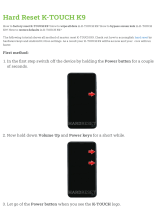Connecting to a Wi-Fi Network.......................................................................................................................... 83
Manually Adding a Wi-Fi Network
.................................................................................................................... 84
Configuring for a Proxy Server...........................................................................................................................85
Configuring the Device to Use a Static IP Address............................................................................................ 86
Advanced Wi-Fi Settings.................................................................................................................................... 87
Enabling Logging....................................................................................................................................89
Additional Wi-Fi Advanced Features..................................................................................................................90
Zebra Mobility Extensions.................................................................................................................................. 90
Remove a Wi-Fi Network................................................................................................................................... 91
Chapter 6: Administrator Utilities....................................................................... 93
Required Software...............................................................................................................................................93
On-device Application Installation..................................................................................................................... 93
Multi-user/AppLock Configuration.................................................................................................................... 93
Enterprise Administrator Application................................................................................................................. 94
Creating Users......................................................................................................................................... 94
Adding Packages..................................................................................................................................... 95
Creating Groups...................................................................................................................................... 96
Creating Remote Authentication.............................................................................................................96
Save Data.................................................................................................................................................97
Exporting File..........................................................................................................................................97
Importing User List................................................................................................................................. 98
Importing Group List...............................................................................................................................98
Importing Package List........................................................................................................................... 98
Editing a User..........................................................................................................................................98
Deleting a User........................................................................................................................................98
Editing a Group....................................................................................................................................... 98
Deleting a Group..................................................................................................................................... 99
Editing a Package.................................................................................................................................... 99
Deleting a Package.................................................................................................................................. 99
MultiUser Administrator..................................................................................................................................... 99
Importing a Password..............................................................................................................................99
Disabling the Multi-user Feature...........................................................................................................101
Enabling Remote Authentication.......................................................................................................... 101
Disabling Remote Authentication......................................................................................................... 101
Enabling Data Separation......................................................................................................................101
Disabling Data Separation.....................................................................................................................102
Delete User Data................................................................................................................................... 102
Capturing a Log File..............................................................................................................................102
AppLock Administrator.................................................................................................................................... 103
Installing Groups and White Lists.........................................................................................................103
Enabling Application Lock................................................................................................................... 104
Disabling Application Lock.................................................................................................................. 104
Manual File Configuration................................................................................................................................ 105
Determining Applications Installed on the Device............................................................................... 106
Secure Storage...................................................................................................................................................106
Installing a Key..................................................................................................................................... 107
Viewing Key List.................................................................................................................................. 107
Deleting a Key.......................................................................................................................................108
Volumes.................................................................................................................................................108
Creating Volume Using EFS File..............................................................................................108
Creating a Volume Manually.................................................................................................... 109
Mounting a Volume...................................................................................................................109
Listing Volumes........................................................................................................................ 110
Unmounting a Volume.............................................................................................................. 110
Contents | 9