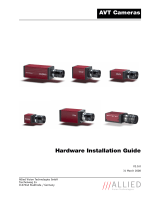Page is loading ...

Getting Started
Flea®2 IEEE-1394b Digital Camera
TECHNICAL DRAWINGS
PEED mm5.2x3M-3
PEED mm2x2M-4
7.32
3.51
3.61 0.22
12.0
20.0
3.24
0.033.21
0.92
29.0
SPECIFICATIONS FL2-03S2 FL2-08S2 FL2-14S3 FL2-20S4 FL2G-13S2M/C FL2G-50S5M/C
Image Sensor Type Sony progressive scan interline transfer CCD’s with square pixels and global shutter, monochrome or color
Image Sensor Model
ICX424 1/3” ICX204 1/3” ICX267 1/2” ICX274 1/1.8”
ICX445 1/3”
EXview HAD CCD™
ICX655 2/3”
SuperHAD CCD™
Maximum Resolution
1
and Max Frame Rate 648x488 at 80 FPS 1032x776 at 30 FPS 1392x1032 at 15 FPS 1624x1224 at 15 FPS 1288x964 at 30 FPS 2448x2048 at 7.5 FPS
Pixel Size 7.4μm x 7.4μm
4.65 x 4.65µm 4.65 x 4.65µm 4.4 x 4.4µm
3.75 x 3.75μm 3.45 x 3.45μm
Analog-to-Digital Converter
Analog Devices 12-bit analog-to-digital converter
Video Data Output 8, 12, 16 and 24-bit digital data
(see Supported Data Formats)
Image Data Formats Y8, Y16 (all models), RGB, YUV411, YUV422, YUV444, 8-bit and 16-bit raw Bayer data (color models)
Digital Interface / Transfer Rates Bilingual 9-pin IEEE-1394b for camera control, video data transmission, and power Transfer Rates: 100, 200, 400, 800 Mbit/s
Partial Image Modes pixel binning and region of interest modes via Format_7
Interfaces
9-pin IEEE-1394b for camera control and video data transmission, 4 general-purpose digital input/output (GPIO) pins.
General Purpose I/O Ports 8-pin Hirose HR25 GPIO connector, opto-isolated pins for trigger and strobe (FL2G models only), bi-directional pins for trigger, strobe or serial port
Gain Control automatic / manual / one-push gain modes, programmable via software, 0dB to 24dB in 0.04dB increments
Shutter Speed automatic / manual / one-push modes, programmable via software, 0.02ms to greater than 10s (extended shutter mode)
Synchronization via external trigger, software trigger (on same bus only), or free-running
External Trigger Modes DCAM v1.31 Trigger Modes 0, 1, 3, 4 and 5
1
(multiple exposure, 03S2 and 08S2 models only), 14 (overlapped trigger), and 15 (multi-shot trigger)
Voltage Requirements power via Vext GPIO pin or 9-pin 1394b interface: 8 to 30 V, less than 2.5 W
Mass/ Dimensions (L x W x H) 58 grams (without optics), 29mm x 29mm x 30mm (excluding lens holder, without optics)
Memory Storage (FL2G models only) 32MB frame buffer, 512KB non-volatile data ash
Memory Channels 3 memory channels for custom camera settings
Gain
Automatic/Manual/One-Push Gain modes, 0dB to 24dB
Shutter
Automatic/Manual/One-Push Shutter modes, 0.01ms to 66.63ms @ 15 FPS, Extended shutter modes for exposure times longer than 5 seconds
Lens Mount C-mount
Emissions Compliance
Complies with CE rules and Part 15 Class A of FCC Rules
Operating/Storage Temperature 0° to 45°C, -30° to 60°C
Camera Specication
IIDC 1394-based Digital Camera Specication v1.31
1 Trigger modes 4 and 5 not supported in 14S3C or 20S4C models.
Model Frames Per Second
1.875 3.75 7.5 15 30 60
160x120 YUV444 •••••••
320x240 YUV422 ••••••••••••••••••••••
640x480 YUV411 •••••••••••••••••••••
640x480 YUV422 •••••••••••••••••••••
640x480 RGB ••••••••••••••••••••
640x480 Y16 ••••••••••••••••••••••••••••••••••••••••
640x480 Y8 ••••••••••••••••••••••••••••••••••••••
800x600 YUV422 ••••••••••••••
800x600 RGB ••••••••••
800x600 Y16 ••••••••••••••
800x600 Y8 •••••••••••••
1024x768 YUV422 •••••••••••••
1024x768 RGB ••••••••••••
1024x768 Y16 ••••••••••••••••••••••••••••
1024x768 Y8 ••••••••••••••••••••••••••••
1280x960 YUV422 ••••••••
1280x960 RGB ••••••••••••
1280x960 Y16 •••••••••••••••••••••••• •
1280x960 Y8 ••••••••••••••••••••••••••
1600x1200 YUV422 ••••••••••
1600x1200 RGB ••••••
1600x1200 Y16 ••••••••••••
1600x1200 Y8 ••••••••••••
NOTE: Full resolution images, maximum frame rates, and raw Bayer output (color cameras) can be achieved using Format 7. Access Format
7 modes using “Custom Image Mode” in FlyCapture.
03S2C 03S2M 08S2C 08S2M 14S3C 14S3M 20S4C 20S4M 13S2C 13S2M 50S5C 50S5M
STANDARD IMAGE FORMATS
Steady on Receiving power and successful camera initialization
Steady on and very bright Acquiring / transmitting images
Flashing bright, then brighter Camera registers being accessed (no image acquisition)
Steady or slow ashing on and off Camera rmware updated (requires power cycle),
or possible camera problem
STATUS LED
IEEE-1394b Connector
The Flea2 has a standard 9-pin IEEE-1394b connector that is used for data transmission, camera control and
powering the camera. The maximum 1394b cable length between any 1394 node (e.g. camera to PCI card) is
4.5m, as specied by the IEEE-1394 standard. Use standard, shielded twisted pair copper cables.
General Purpose I/O Connector
The Flea2 has a Hirose HR25 8-pin general purpose input/output (GPIO) female connector on the back of the
case (P/N: HR25-7TR-8SA). The FL2-DEVKIT includes a one (1) meter long wiring harness equipped with a
male connector (P/N: HR25-7TP-8P, Digikey P/N: HR702-ND). Wires are color coded or labelled according to
the table below to indicate functionality.
Diagram Pin Function Description
1 IO0
Input / Output (default Trigger_Src)
Opto-isolated Input (default Trigger in) (FL2G models only)
2 IO1 Input / Output
Opto-isoloated Output (FL2G models only)
3 IO2 Input / Output / RS232 Transmit (TX)
4 IO3 Input / Output / RS232 Receive (RX)
5 GND Ground
Ground for bi-directional IO, VEXT, +3.3 V pins (FL2G models only)
6 GND Ground
Ground for opto-isolated IO pins (FL2G models only)
7 Vext Allows the camera to be powered externally.Voltage limit: 8 to 30V ,
Current limit: 1A
8 +3.3V Power external circuitry up to a total of 150mA
To congure the GPIO pins, consult the “General Purpose Input / Output” section of the PGR
IEEE-1394 Digital Camera Register Reference.
CAMERA INTERFACE

15. Installing the Tripod Mounting Bracket (optional)
2Troubleshooting
3. Install the IEEE-1394b PCI or PCIe card
• Turn computer off and place the IEEE-1394b PCI card in an open PCI slot
or place the IEEE-1394b PCI-Express card in an open PCI-Express slot.
• Connect the 4-pin connector on the card to the PC power supply.
• Turn the computer back on and log into Windows.
• In most cases, the Windows IEEE-1394 drivers will be automatically
installed for the card, with no user input required. However, in some cases
the Found New Hardware Wizard will appear. Follow the prompts
given by the Wizard to install the card.
• Open Windows Device Manager by going to the
Control Panel > System > Hardware tab > Device Manager. Ensure
the PCI card is properly installed as an IEEE 1394 Bus host controller.
4. Install the FlyCapture® Software and Drivers
• Follow the installation instructions to install the software.
8. Conrm Successful Installation
• Check the Device Manager to con rm that installation was successful
(PGRCAM driver install only). Go to the Start menu, select Run and
enter “devmgmt.msc”.
• To test the camera’s image acquisition capabilities, run the FlyCap
demo program.
1. Recommended System Conguration
• Windows XP Service Pack 1
• 512MB of RAM
• Intel Pentium 4 2.0GHz or compatible processor
• AGP video card with 128MB video memory
• 64-bit PCI or PCI-X slot (32-bit slot required)
• PCI-Express slot
• 1394b PCI card or 1394b PCI-Express card (available in dev kit)
• Microsoft Visual C++ 6.0 (to compile and run example code)
2. Electrostatic Precautions and Camera Care
• Users who have purchased a bare board camera should:
• To clean the imaging surface of your CCD, follow the steps outlined in
www.ptgrey.com/support/kb/index.asp?a=4&q=66.
• Extended exposure to bright sunlight, rain, dusty environments, etc. may
cause problems with the electronics and the optics of the system.
• Avoid excessive shaking, dropping or mishandling of the device.
CPU RAM VIDEO PORTS
OS
2.0GHz
or equivalent
Vista SP1, Win7,
Linux Ubuntu 8.04 2 GB AGP
128mb
IEEE-1394b
• This product is not intended for use in residential
environments.
• Either handle bare handed or use non-chargeable gloves,
clothes or material. Also use conductive shoes.
• Install a conductive mat on the oor or working table to
prevent the generation of static electricity.
• When handling the camera unit, avoid touching the lenses. To
clean the lenses, use a standard camera lens cleaning kit or a
clean dry cotton cloth. Do not apply excessive force.
• This device complies with Part 15 of the FCC Rules. Operation
is subject to the following two conditions: (1) This device may
not cause harmful interference, and (2) this device must accept
any interference received, including interference that may cause
undesirable operation. This Class A digital apparatus complies
with Canadian ICES-003. Cet appareil numérique de la classe B
est conforme à la norme NMB-003 du Canada.
FLYCAPTURE
Software and Drivers
• Insert the FlyCapture software
CD-ROM. If the Installation Wizard
does not automatically run, browse
to your CD-ROM directory and
run the setup.exe le.
Power
IEEE-1394b Host Adapter 2 Port PCI card FirePRO low prole single bus IEEE-1394b PCIe card
iIMPORTANT NOTE for Windows XP Users
A dialog will appear prompting you to install the FirePRO driver. We
strongly recommend doing this in order to take full advantage of 1394b
800Mb/s speeds. See this Knowledge Base article for further information:
www.ptgrey.com/support/kb/index.asp?a=4&q=171
• TheASAandISO-complianttripod
mounting bracket for the Flea2
attaches to the camera using the
included M2x5 screws.
The FlyCapture® User Guide and other technical references can be found in the
Programs > Point Grey Research > PGR FlyCapture > Documentation
directory. Our on-line Knowledge Base
(www.ptgrey.com/support/kb/) also addresses the following problems:
• Article 21: Troublesome hardware congurations
• Article 88: Vertical bleeding or smearing from a saturated portion of an image
• Article 91: PGR camera not recognized by system and not listed in Device Manager
• Article 93: My laptop’s IEEE-1394 port or PCMCIA card doesn’t supply power to my camera
• Article 145: Image discontinuities or horizontal tearing of images when displayed on monitor
• Article 171: Performance of 1394 devices may decrease after installing Windows XP SP2
• Article 188: Image data acquired by my camera is corrupt and displayed images are broken
• Article 189: Image capture freezes after a period of successful image capture.
6. Connect the 1394b PCI Card and Cable to the camera
• Plugthe4.5meter,9-pinto9-pin,IEEE-1394bcableintothe1394bPCIcard
and the Flea2 1394b connector; the cable jack screws can be used for a
secure connection.
NOTE: The camera relies on the 9-pin 1394b cable to provide power. If using an interface card other
than that provided, ensure that adequate power is provided. The Flea2 has a standard 9-pin IEEE-
1394b connector that is used for data transmission, camera control and powering the camera. The
maximum 1394b cable length between any 1394 node (e.g. camera to PCI card) is 4.5m, as specied
by the IEEE-1394 standard
7. Install the GPIO Cable (optional)
FIREWIRE
1394b
General Purpose I/O Connector
The Flea2 has a Hirose HR25 8-pin general purpose
input/output (GPIO) female connector on the back
of the case (P/N: HR25-7TR-8SA). The FL2-DEVKIT
includes a one (1) meter long wiring harness
equipped with a male connector (P/N: HR25-7TP-8P,
Digikey P/N: HR702-ND). Wires are color coded
or labelled according to the table below to indicate
functionality.
Installation
Email:
For all general questions about Point Grey Research please contact us at info@ptgrey.com.
For technical support (existing customers only) contact us at www.ptgrey.com/support/contact/.
Main Ofce:
Mailing Address: Tel: +1 (604) 242-9937
Point Grey Research, Inc. Toll Free (N. America only): +1 (866) 765-0827
Richmond B.C. Canada Fax: +1 (604) 242-9938
12051 Riverside Way Email: sales@ptgrey.com
V6W 1K7
Knowledge Base:
Find answers to commonly asked questions in our knowledge base at www.ptgrey.com/support/kb/.
Downloads:
Users can download the latest manuals and software from www.ptgrey.com/support/downloads/.
CONTACTING POINT GREY RESEARCH
Diagram Pin Function Description
1 IO0
Input / Output (default Trigger_Src)
Opto-isolated Input (default Trigger in) (FL2G models only)
2 IO1 Input / Output
Opto-isoloated Output (FL2G models only)
3 IO2 Input / Output / RS232 Transmit (TX)
4 IO3 Input / Output / RS232 Receive (RX)
5 GND Ground
Ground for bi-directional IO, VEXT, +3.3 V pins (FL2G models only)
6 GND Ground
Ground for opto-isolated IO pins (FL2G models only)
7 Vext Allows the camera to be powered externally.Voltage limit: 8 to 30V ,
Current limit: 1A
8 +3.3V Power external circuitry up to a total of 150mA
To congure the GPIO pins, consult the “General Purpose Input / Output” section of the PGR
IEEE-1394 Digital Camera Register Reference.
/