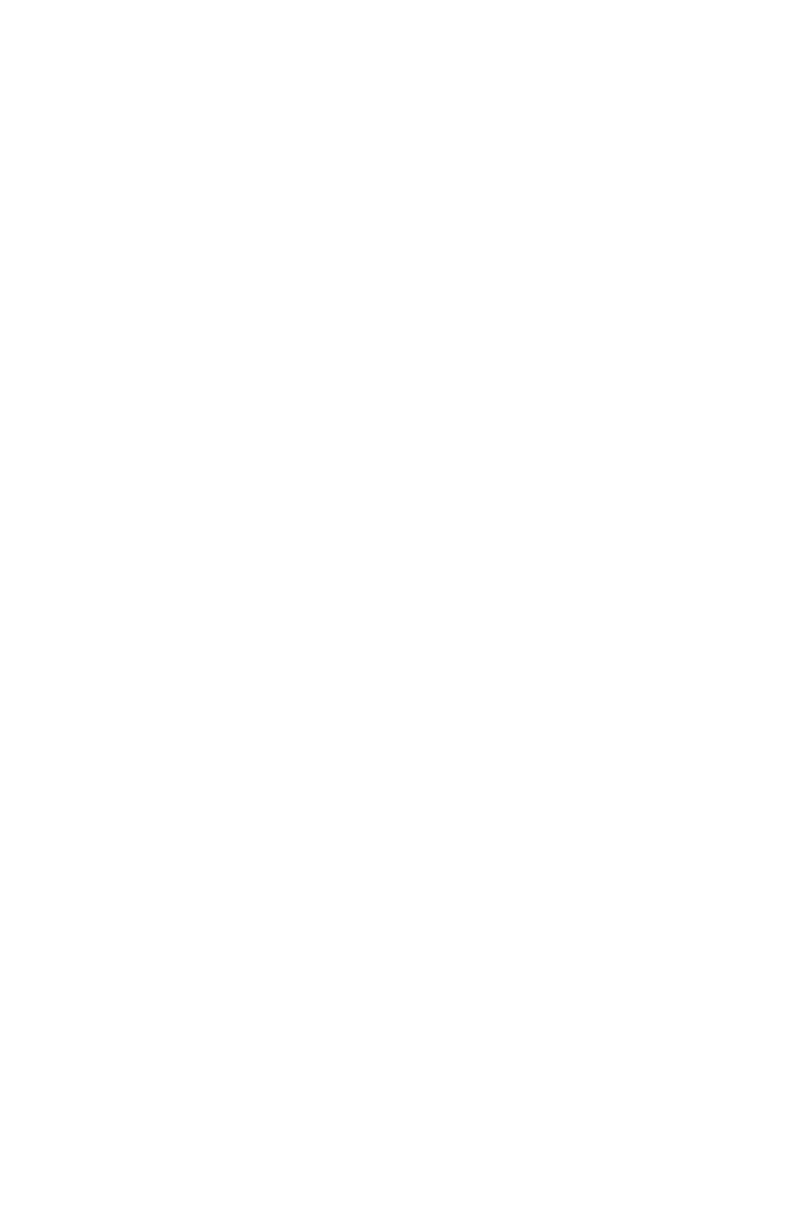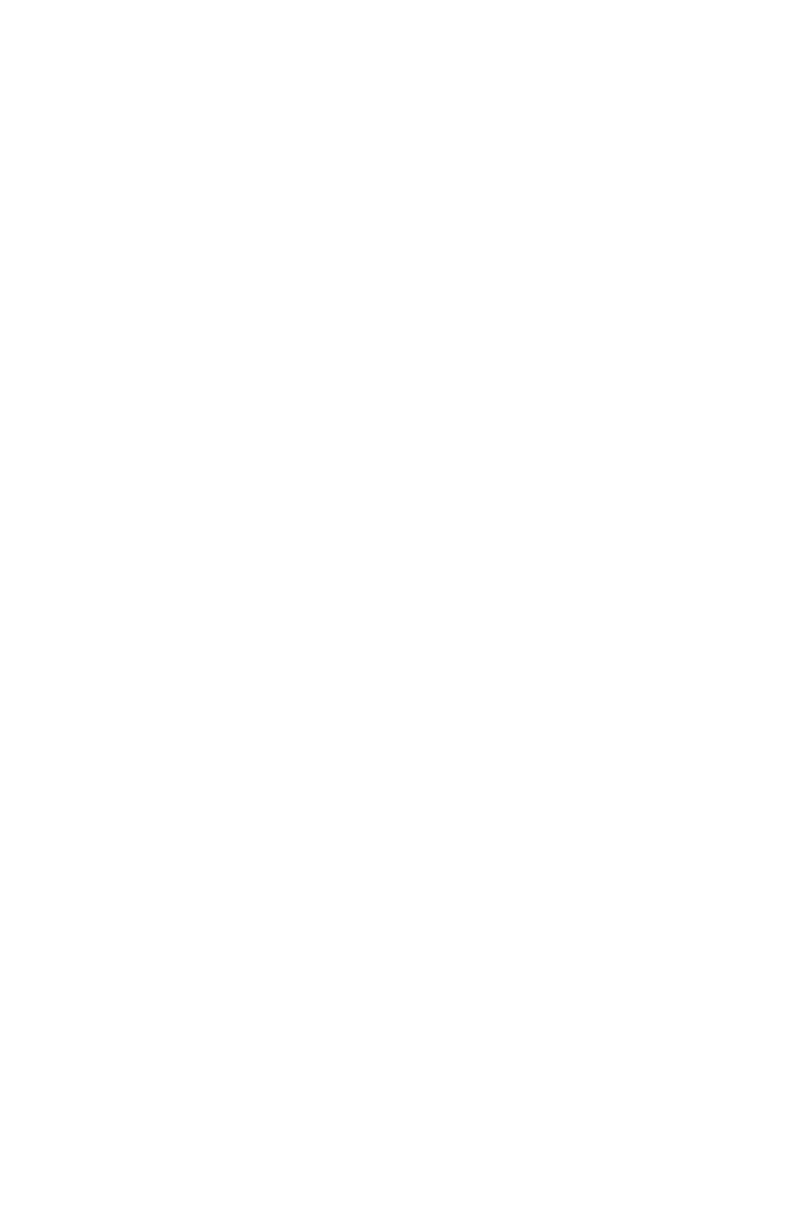
iii
FCC Part 68 Compliance of the Modem
This equipment complies with Part 68 of the FCC rules and the require-
ments adopted by the ACTA. On the bottom of this equipment is a label
that contains, among other information, a product identifi er in the format
US:AAAEQ##TXXXX. If requested, this number must be provided to the
telephone company.
This equipment is designed to be connected to a Facility Interface Code
02LS2 network with RJ11C network interface.
A plug and jack used to connect this equipment to the premises wiring and
telephone network must comply with the applicable FCC Part 68 rules and
requirements adopted by the ACTA. A compliant telephone cord and modular
plug is provided with this product. It is designed to be connected to a compatible
modular jack that is also compliant. See installation instructions for details.
The ringer equivalence number (REN) is used to determine the number of
devices that may be connected to a telephone line. Excessive RENs on a tele-
phone line may result in the devices not ringing in response to an incoming call.
In most but not all areas, the sum of RENs should not exceed fi ve (5.0). To be
certain of the number of devices that may be connected to a line, as determined
by the total RENs, contact the local telephone company. The REN for this prod-
uct is part of the product identifi er that has the format US:AAAEQ##TXXXX. The
digits represented by ## are the REN without a decimal point (for example, these
models are 10 which is a REN of 1.0).
If this equipment causes harm to the telephone network, the telephone com-
pany will notify you in advance that temporary discontinuance of service may be
required. But if advance notice isn’t practical, the telephone company will notify
you as soon as possible. Also, you will be advised of your right to fi le a com-
plaint with the FCC if you believe it is necessary.
The telephone company may make changes in its facilities, equipment,
operations, or procedures that could affect the operation of the equipment. If
this happens the telephone company will provide advance notice in order for
you to make necessary modifi cations to maintain uninterrupted service.
If trouble is experienced with this equipment, please contact Pitney Bowes,
1 Elmcroft Rd., Stamford, CT 06926-0700, for repair or warranty information
(also see Servicing section above). If the equipment is causing harm to the
telephone network, the telephone company may request that you disconnect
the equipment until the problem is resolved. This equipment is not intended
to be repaired by the customer (user).
Connection to party-line service is subject to state tariffs. Contact the state
public utility commission, public service commission, or corporation commis-
sion for information.
If the installation site has specially wired alarm equipment connected to
the telephone line, ensure the installation of this mailing machine does not
disable the alarm equipment. If you have questions about what will disable
alarm equipment, consult your telephone company or a qualifi ed installer.