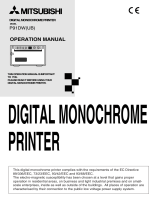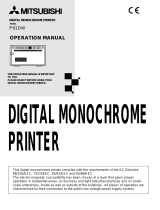Page is loading ...

Ricoh Image Scanner
IS430
User's Manual

G406-8610 Printed in Japan

- i -
Note to users in the United States of America
This equipment has been tested and found to comply with the limits for a Class B digital
device, pursuant to Part 15 of the FCC Rules. These limits are designed to provide
reasonable protection against harmful interference in a residential installation. This
equipment generates, uses, and can radiate radio frequency energy and, if not installed and
used in accordance with the instructions, may cause harmful interference to radio
communications. However, there is no guarantee that interference will not occur in a
particular installation. If this equipment does cause harmful interference to radio or
television reception, which can be determined by turning the equipment off and on, the user
is encouraged to try to correct the interference by one or more of the following measures:
• Reorient or relocate the receiving antenna.
• Increase the separation between the equipment and receiver.
• Connect the equipment into an outlet on a circuit different from that to which the receiver
is connected.
• Consult the dealer or an experienced radio/TV technician for help.
Warning
Changes or modifications not expressly approved by the manufacturer could void the user's
authority to operate the equipment.
Note to users in Canada
This digital apparatus does not exceed the Class B limits for radio noise emissions from
digital apparatus as set out in the interference-causing equipment standard entitled "Digital
Apparatus", ICES-003 of the Department of Communications.
Remarque concernant les utilisateurs au Canada
Cet appareil numérique respecte les limites de bruits radioélectriques applicables aux
appareils numériques de Classe B prescrites dans la norme sur le matériel brouilleur :
"Appareils Numériques", NMB-003 édictée par le ministre des Communications.
Important information
This product can not be used in Europe because it does not comply with the CE (Conformité
Européenne).

- ii -
In accordance with IEC 417, this machine uses the following symbol for the main
switch: means Push ON Push OFF

- iii -
Precautions
1. Read all of these instructions and keep them for later reference.
2. Follow all warnings and instructions marked on the device.
3. Unplug this device from the wall outlet before cleaning. Do not use liquid cleaners or
aerosol cleaners.
4. Do not use this device near water.
5. Do not place this device on an unstable cart, stand, or table. The device could fall and
suffer serious damage.
6. Slots and openings in the cabinet and the back or bottom are provided for ventilation;
to ensure reliable operation of the device and protect it from overheating, these open-
ings must not be blocked or covered. The openings should never be blocked by
placing the device on a bed, sofa, rug, or other similar surface. This device should
never be placed near or over a radiator or heat register. This device should not be
placed in a built-in installation unless proper ventilation is provided.
7. This device should be operated from the type of power source indicated on the mark-
ing label. If you are not sure of type of power available, contact your dealer or local
power company.
8. This product is equipped with a 3-wire grounding-type plug, a plug having a third
(grouding) pin. This plug will only fit into a grounding-type outlet. This is a safety
feature. If you are unable to insert the plug into the outlet, contact your electrician to
replace your outlet. Do not defeat the purpose of the grounding-type plug by remov-
ing its grounding pin. (This does not apply in countries in which a 2-wire, non-
grounded type of plug is used.)
9. Do not place this device where the cord will be walked on.
10. If an extension cord is used with this product, make sure that the total of the ampere
ratings on the devices plugged into the extension cord does not exceed the extension
cord ampere rating. Also, make sure that the total of all devices plugged into the wall
outlet does not exceed 15 amperes.
11. Never push objects of any kind into this device through cabinet slots as they may
touch dangerous voltage points or short out parts that could result in a risk of fire or
electric shock. Never spill liquid of any kind on the product.
12. Except as specifically explained in the user's manual, do not attempt to service this
device yourself. Opening or removing those covers that are marked "Do Not Re-
move" may expose you to dangerous voltage points or to other risks. Refer all servic-
ing in those compartments to service personel.
13. Unplug this device from the wall outlet and refer servicing to qualified service
personel under the following conditions;
A. When the power cord or plug is damaged or frayed.

- iv -
B. If liquid has been spilled into the product.
C. If the device has been exposed to rain or water.
D. If the device does not operate normally when the operating instructions are fol-
lowed. Adjust only those controls that are covered by the operating instructions
since improper adjustment of other controls may result in damage and will often
required extensive work by a qualified techinician to restore the product to nor-
mal operation.
E. If the device has been dropped or the cabinet has been damaged.
F. If the device exhibits a distinct change in performance, indicating a need for
service.
14. Make sure that the wall outlet is near the scanner and easily accessible.
15. The main plug on this equipment must be used to disconnect main power.
16. Use the standard cable attached to this scanner. Otherwise, use cables that meet the
following requirements.
Cable
SVT or SJT 18/3
AWG Less than
1.6 m long
H05VV-F or
H05VVH2-F
Area
North America
Europe
Rating
120V
15A
230V
(220-240V)
10A
Connector
IEC320 type
EN60320 type
Plug
NEMA 5-15P
Use the required
equivalent for
each country

- v -
Contents
1. Part names..........................................................................................2
Front view .................................................................................................................. 2
Rear view ................................................................................................................... 3
2. Installation ..........................................................................................4
Checking the parts ..................................................................................................... 4
Location ..................................................................................................................... 5
Connecting the SCSI cable........................................................................................ 6
Setting the SCSI ID.................................................................................................... 7
Connecting the power cord ........................................................................................ 7
Turning the power on ................................................................................................. 8
Initializing the scanner ............................................................................................... 8
3. Indicators ............................................................................................9
4. Placing originals ..............................................................................10
Placing an original on the contact glass...................................................................11
Placing originals on the document table .................................................................. 12
5. Cleaning ............................................................................................14
6. Troubleshooting...............................................................................16
Lamp cover open ..................................................................................................... 16
Lamp error ............................................................................................................... 17
Document feeder cover open................................................................................... 17
Paper jam................................................................................................................. 18
Paper misfeed.......................................................................................................... 19
Document table error ............................................................................................... 19
System error ............................................................................................................ 20
Others ...................................................................................................................... 20
7. Specifications...................................................................................21

- vi -
Appendix...............................................................................................22
Functions ..................................................................................................................... 22
Prescan.................................................................................................................... 23
Scan .........................................................................................................................23
Scanning composition ..............................................................................................24
Binary scanning / Threshold .................................................................................... 25
Halftone scanning .................................................................................................... 26
Multi-value scanning ................................................................................................ 27
Area extraction ......................................................................................................... 28
Section area (Multi area settings) ............................................................................ 29
Auto photo/letter....................................................................................................... 30
Resolution ................................................................................................................ 31
Brightness ................................................................................................................ 32
Contrast ................................................................................................................... 32
Gamma correction ................................................................................................... 33
Binary filter ............................................................................................................... 34
Parameter download................................................................................................ 35
Document size detection.......................................................................................... 35
Skew detection......................................................................................................... 35
Semi-automatic document feed (SADF) mode ........................................................ 35
Options......................................................................................................................... 36
Red lamp unit........................................................................................................... 36
Data compression unit ............................................................................................. 37
Video interface unit .................................................................................................. 37
Image processing unit ..............................................................................................37

- 1 -
Image Scanner User's Manual
User's Manual (English)
Placing
originals
InstallationCleaning
Trouble-
shooting
Appendix
Specifications
Indicators Part namess
03_IS430-BODY 97.5.8, 5:35 PMPage 1 PageMaker 5.0J

Image Scanner User's Manual
- 2 -
1. Part names
¡ Front view
Closing the document feeder
Document feeder indicators
Document table
Exit table
Power switch
Scanner indicators
White sheet
Document set origin
Contact glass
Opening the document feeder
03_IS430-BODY 97.5.8, 5:35 PMPage 2 PageMaker 5.0J

- 3 -
Image Scanner User's Manual
¡ Rear view
SCSI connectors
Rotary switch
DIP switches
Reset switch
Power cord socket
Part names
03_IS430-BODY 97.5.8, 5:35 PMPage 3 PageMaker 5.0J

Image Scanner User's Manual
- 4 -
2. Installation
¡ Checking the parts
Make sure that you have all the parts shown below in your packing box.
Parts list
Name Q'ty
Scanner 1
Power cord 1
Terminator 1
SCSI cable 1
User's manual (English) 1
User's manual (German) 1
User's manual (French) 1
Registration card 1
Terminator
Power cord
Scanner
SCSI cable
User's manuals
(Registration card is attached in the same package.)
The figure of the power cord varies per country.
03_IS430-BODY 97.5.8, 5:35 PMPage 4 PageMaker 5.0J

- 5 -
Image Scanner User's Manual
¡ Location
Place the scanner in a location meeting the following environmental requirements.
Operating environment
E Temperature: 10‘ 32˚C
E Humidity: 20‘ 80 RH
E Space
Right: more than 20 mm
Left: more than 20 mm
Behind: more than 130 mm
Front: for operation
Height: more than 720 mm
E Flat base
E Out of direct sunlight
E No vibration
E No dust
more than
130mm
more than 20mm
more than 20mm
more than 720mm
Installation
03_IS430-BODY 97.5.8, 5:35 PMPage 5 PageMaker 5.0J

Image Scanner User's Manual
- 6 -
¡ Connecting the SCSI cable
Caution:
E
Connect the cable before turning the power on.
E
The use of interface cables other than shielded cables or specified equivalents will invali-
date the certification of this scanner and may cause interference levels which exceed the
limits established for this equipment.
E
The total length of the SCSI bus should be no more than 6 m.
E
Either one of the two SCSI connectors can be used, but an unused SCSI connector must
be capped with a terminator.
*1 Note about SCSI cables
There are several types of SCSI connectors, such as the high density 50-pin connector, the D-sub
25-pin connector, and the 50-pin flat connector. You have to use a SCSI cable that matches the
connectors on your adjacent devices or host computer. This scanner has two high density 50-pin
connectors. The SCSI cable packed with your scanner has a high density 50-pin connector at each
end. If your computer (or any other connected device) has such connectors, you can use the at-
tached cable. However, if you want to connect this scanner with a computer or device that has a
different type of connector, you have to get a cable or a connector adjuster that fits the device or
computer, as well as the scanner. In that case, you must use a SCSI cable that complies with ANSI.
*2 Note about terminators
Generally, you need two terminators at each end of a SCSI chain. If you connect this scanner at the
end of a SCSI chain, you have to cap the scanner's unused SCSI connector with the attached
terminator. If you connect this scanner in the middle of a SCSI chain that is already terminated, you
do not need the attached terminator.
This scanner connects to your host computer
through the SCSI (Small ComputerSystem In-
terface). Connect the cable as follows.
1. Make sure that the power of all devices on
the SCSI chain are turned off.
2. Connect a high-density 50-pin type SCSI
2 cable which complies with ANSI *1 to
the SCSI connector on the rear of the scan-
ner.
3. If the other connecter is not used, cap it with
the attached terminator *2.
03_IS430-BODY 97.5.8, 5:35 PMPage 6 PageMaker 5.0J

- 7 -
Image Scanner User's Manual
Installation
Caution:
E
No two devices on the SCSI-chain can have the same ID number.
E
The setting will not take effect until the machine is reset.
E
Do not set the SCSI ID to 8 or 9. The SCSI ID must be set between 0 and 7, even though 8
and 9 are present on the rotary switch.
E
If more than two of this manufacturer’s scanners are connected to your system, you can not
use SCAM. In this case, set the unique IDs for each scanners manually.
This scanner supports the SCAM standard. If
your system also complies with this standard,
set DIP switch 3 to OFF position (original
position). The SCSI ID will be assigned
automatically when power is next turned on. If
your system does not comply with this standard,
follow the steps below to set the ID manually.
1. Set DIP switch 3 to the ON positon.
2. Turn the rotary switch and set the number to
the desired SCSI ID number.
3. If you change the SCSI ID while the scan-
ner is on, reset the scanner by turning the
power off and on, or pushing the reset
switch.
1. Make sure that the power switch is turned
off.
2. First, insert the power cable into the power
cord socket at the rear of the scanner.
3. Insert the other side of the power cord into
the plug receptacle.
¡ Connecting the power cord
Caution:
E
Use the standard cable supplied with this unit. Otherwise, use cables that meet the re-
quirements on page iv.
E
Connect the power cable before turning the power switch on.
E
This product is equipped with a 3-wire grounded power system.
The plug has a grounding pin and must be inserted into a grounded outlet.
¡ Setting the SCSI ID
ON
12345678
03_IS430-BODY 97.5.8, 5:35 PMPage 7 PageMaker 5.0J

Image Scanner User's Manual
- 8 -
Caution:
Confirm that the DIP switches on the rear of the scanner
are in the original position as shown right. If the settings
have been changed, correct the settings, otherwise the
scanner may not work correctly. Note : Switch 3 may be in
the ON position if you are not using SCAM — if this is the
case, the setting is correct.
1. Push the power switch at the front of the
scanner.
2. Confirm that the switch is set as shown in
the illustration.
If you want to turn the power off, push the
power switch again.
Power
On
Power
Off
¡ Turning the power on
¡ Initializing the scanner
ON
«
Original position
12345678
OFF : with SCAM
ON : without SCAM
Generally, you do not have to initialize the scanner. However, when you change the SCSI ID or
DIP switch settings while the scanner is on, you do need to initialize the scanner.
You can initialize the scanner not only by turning the power off and on but also by pushing the
reset switch at the rear of the scanner.
1. Push the reset switch using a tapered tool
such as the tip of a mechanical pencil.
2. Confirm that the four indiators light for a
few seconds. This means the scanner is
intializing.
03_IS430-BODY 97.5.8, 5:35 PMPage 8 PageMaker 5.0J

- 9 -
Image Scanner User's Manual
Scanner Document feeder
Green Amber Green Amber
Initializing/Checking
Ready (No document is on the document feeder)
Ready (Document is on the document feeder)
Ready (Document feeder requires a document)
Busy (No document is on the document feeder)
Busy (Document is on the document feeder)
Lamp cover open
Lamp error
Document feeder cover open
Paper jam
Paper misfeed
Document table error
System error
3. Indicators
. Setting the document
Meaning
: On
: Blinking
: Off
The condition of the scanner is indicated by a combination of the lit indicators on the scanner and
the document feeder.
(green)
(amber)
(amber)
(green)
Error
If any of the above errors occur, see troubleshooting on page 16.
Installation
Indicators
03_IS430-BODY 97.5.8, 5:36 PMPage 9 PageMaker 5.0J

Image Scanner User's Manual
- 10 -
Book mode
4. Placing originals
You can scan your originals two ways. You can place them one at a time directly on the contact
glass (book mode) or you can place all of them on the document feeder (document feeder mode).
Placing originals on the contact glass is the only way to scan books, magazines and the like. You
can also scan single sheets this way.
Using the document feeder is ideal when you have many sheets to scan. Place your originals on the
document table and they will be fed in and scanned automatically.
Document feeder mode
03_IS430-BODY 97.5.8, 5:36 PMPage 10 PageMaker 5.0J

- 11 -
Image Scanner User's Manual
¡ Placing an original on the contact glass
Original condition
Originals that meet the following specifications can be scanned.
E Weight: Less than 10 kg per document (Letter or A4)
E Thickness: Less than 10 mm
(If document feeder is open, more than 10 mm is possible.)
E Written material: Pencil, toner, ink, ball point pen, anything that does not stick to the contact
glass.
Document set origin
2. Put the original face down on the contact
glass. Place the upper left edge of the origi-
nal at the document set origin.
3. Close the document feeder slowly.
Caution:
Keep your fingers away from the
hinge when closing the document
feeder.
1. Open the document feeder.
Caution:
Don't press on the contact glass
strongly, otherwise it might break.
Procedures
Placing
originals
03_IS430-BODY 97.5.8, 5:36 PMPage 11 PageMaker 5.0J

Image Scanner User's Manual
- 12 -
¡ Placing originals on the document table
Original condition
Originals that meet the following specifications can be handled by the document feeder.
Caution:
When an original needs to be scanned that does not meet the following specifications,
place the original on the contact glass and scan in book mode, otherwise your original may
be damaged.
E Size: Length: 120 ‘ 432 mm
Width: 69 ‘ 297 mm
E Weight: 11.2 lb ‘ 34.1 lb (42 g/m
2
‘ 128 g/m
2
)
E Stack: All originals must be the same width
Height is less than 12 mm
(Ex: 20lb paper~ 100, 24lb paper~ 85)
E Paper: Bond paper, PPC paper, or art/coating paper
E Thickness: 0.07 ‘ 0.16 mm
E Written material: Toner, pencil, marker ink, water sign pen, ball point pen or ink that does not
adhere to the contact glass and the roller. Ink must be dry.
E Curl: Back curl: Less than 5 mm Face curl: Less than 10 mm
If curled, flatten it within the above levels.
E Others: No tears, wrinkles, perforations, and pastes.
No projections such as a clip or staple.
No folds within the following area.
Folds should not be on this area
because the optical sensor
watches this area of an original.
1 mm
10 mmcenter
c
feeding direction
03_IS430-BODY 97.5.8, 5:36 PMPage 12 PageMaker 5.0J
/