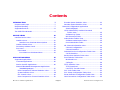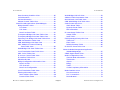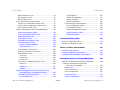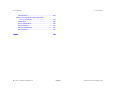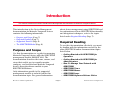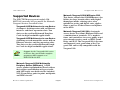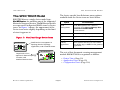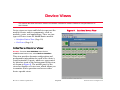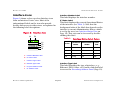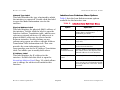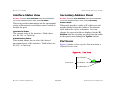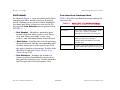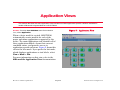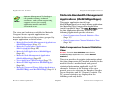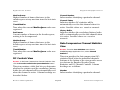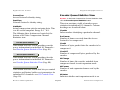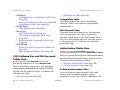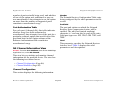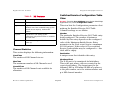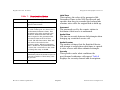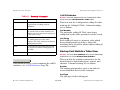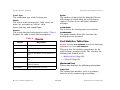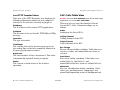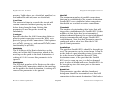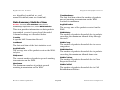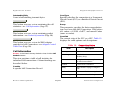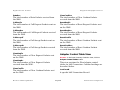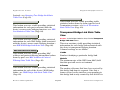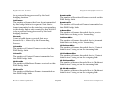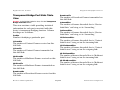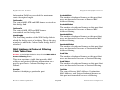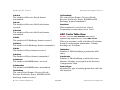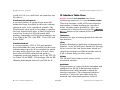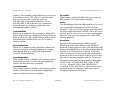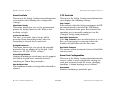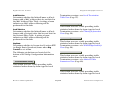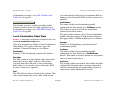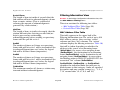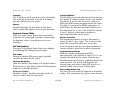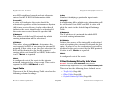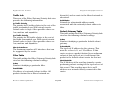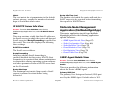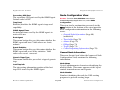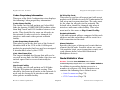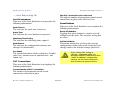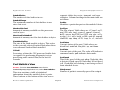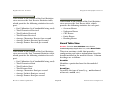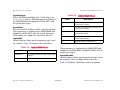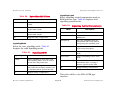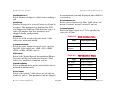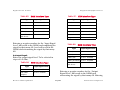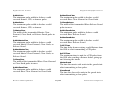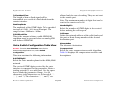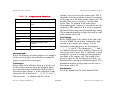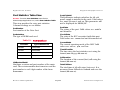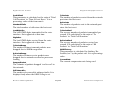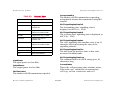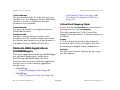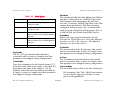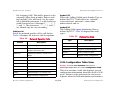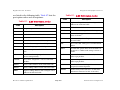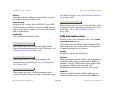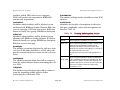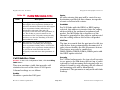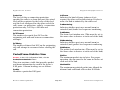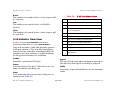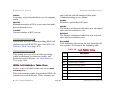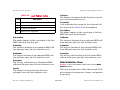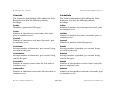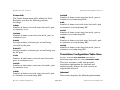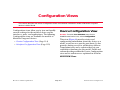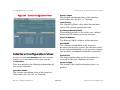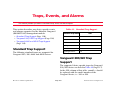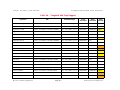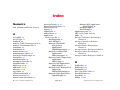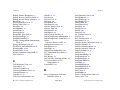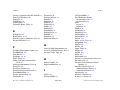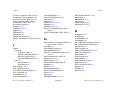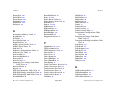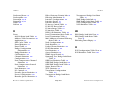Motorola Vanguard
Device Management
Supports Management Module SM-MOT1000
Titlepae

Device Management Page 2 Motorola Vanguard
Copyright Notice
Document 3607. Copyright © 2002-present by Aprisma Management
Technologies, Inc. All rights reserved worldwide. Use, duplication, or
disclosure by the United States government is subject to the restrictions
set forth in DFARS 252.227-7013(c)(1)(ii) and FAR 52.227-19.
Liability Disclaimer
Aprisma Management Technologies, Inc. (“Aprisma”) reserves the right to
make changes in specifications and other information contained in this
document without prior notice. In all cases, the reader should contact
Aprisma to inquire if any changes have been made.
The hardware, firmware, or software described in this manual is subject to
change without notice.
IN NO EVENT SHALL APRISMA, ITS EMPLOYEES, OFFICERS,
DIRECTORS, AGENTS, OR AFFILIATES BE LIABLE FOR ANY
INCIDENTAL, INDIRECT, SPECIAL, OR CONSEQUENTIAL DAMAGES
WHATSOEVER (INCLUDING BUT NOT LIMITED TO LOST PROFITS)
ARISING OUT OF OR RELATED TO THIS MANUAL OR THE
INFORMATION CONTAINED IN IT, EVEN IF APRISMA HAS BEEN
ADVISED OF, HAS KNOWN, OR SHOULD HAVE KNOWN, THE
POSSIBILITY OF SUCH DAMAGES.
Trademark, Service Mark, and Logo Information
SPECTRUM, IMT, and the SPECTRUM IMT/VNM logo are registered
trademarks of Aprisma Management Technologies, Inc., or its affiliates.
APRISMA, APRISMA MANAGEMENT TECHNOLOGIES, the APRISMA
MANAGEMENT TECHNOLOGIES logo, MANAGE WHAT MATTERS,
DCM, VNM, SpectroGRAPH, SpectroSERVER, Inductive Modeling
Technology, Device Communications Manager, SPECTRUM Security
Manager, and Virtual Network Machine are unregistered trademarks of
Aprisma Management Technologies, Inc., or its affiliates. For a complete
list of Aprisma trademarks, service marks, and trade names, go to
http://www.aprisma.com/manuals/trademark-list.htm
.
All referenced trademarks, service marks, and trade names identified in
this document, whether registered or unregistered, are the intellectual
property of their respective owners. No rights are granted by Aprisma
Management Technologies, Inc., to use such marks, whether by
implication, estoppel, or otherwise. If you have comments or concerns
about trademark or copyright references, please send an e-mail to
spectrum-docs@aprisma.com; we will do our best to help.
Restricted Rights Notice
(Applicable to licenses to the United States government only.)
This software and/or user documentation is/are provided with
RESTRICTED AND LIMITED RIGHTS. Use, duplication, or disclosure by
the government is subject to restrictions as set forth in FAR 52.227-14
(June 1987) Alternate III(g)(3) (June 1987), FAR 52.227-19 (June 1987),
or DFARS 52.227-7013(c)(1)(ii) (June 1988), and/or in similar or
successor clauses in the FAR or DFARS, or in the DOD or NASA FAR
Supplement, as applicable. Contractor/manufacturer is Aprisma
Management Technologies, Inc. In the event the government seeks to
obtain the software pursuant to standard commercial practice, this
software agreement, instead of the noted regulatory clauses, shall control
the terms of the government's license.
Virus Disclaimer
Aprisma makes no representations or warranties to the effect that the
licensed software is virus-free.
Aprisma has tested its software with current virus-checking technologies.
However, because no antivirus system is 100 percent effective, we
strongly recommend that you write-protect the licensed software and
verify (with an antivirus system in which you have confidence) that the
licensed software, prior to installation, is virus-free.
Contact Information
Aprisma Management Technologies, Inc.
273 Corporate Drive
Portsmouth, NH 03801
Phone: 603-334-2100
U.S. toll-free: 877-468-1448
Web site: http://www.aprisma.com

Device Management Page 3 Motorola Vanguard
Contents
INTRODUCTION 7
Purpose and Scope ........................................................7
Required Reading...........................................................7
Supported Devices..........................................................8
The SPECTRUM Model..................................................9
DEVICE VIEWS 10
Interface Device View ...................................................10
Interface Icons...........................................................11
Interface Icon Subviews Menu Options..............12
Interface Status View.................................................13
Secondary Address Panel.........................................13
Port Icons ..................................................................13
Port Labels.............................................................14
Port Label Icon Subviews Menu.........................14
APPLICATION VIEWS 15
Supported Applications.................................................16
Common Applications................................................16
Device-Specific Applications .....................................16
Motorola Bandwidth Management Applications
(MotBWMgmtApps)............................................17
Data Compression General Statistics View...........17
Queue Statistics View............................................18
DC Controls View...................................................19
Data Compression Channel Statistics View...........19
Encoder Queue Statistics View .............................21
Decoder Queue Statistics View.............................22
Motorola Configuration Applications
(MotConfigApps) ................................................22
CSIS Software Key and NUI Password
Tables View....................................................23
Software Key Table............................................23
NUI Password Table ..........................................23
Authorization Tables View.....................................23
Software Authorization Table.............................23
Port Authorization Table.....................................24
NS Channel Information View................................24
Channel Configuration........................................24
Channel Statistics...............................................25
Switched Service Configuration Table View..........25
Call ID Statistics.................................................28
Backup Port Statistics Table View.........................28
Port Statistics Table View......................................29
Monitored Port....................................................29
Calling ID............................................................30
TFTP Statistics View..............................................30
TFTP Download .................................................30
Last TFTP Transfer Status.................................31
SVC Calls Table View............................................31
PVC Setup Configuration Table View....................32
Route Selection Configuration Table View ............32
LAN Connection Configuration Table View ...........33

Contents Contents
Device Management Page 4 Motorola Vanguard
Data Summary Statistics View...............................36
Call Information......................................................37
Packet Information.................................................38
Adaptor Control Table View...................................39
Motorola LAN Applications (MotLANApps)................40
Bridge Statistics View ............................................40
Port Stats............................................................40
Link Stats............................................................41
Base Port Stats Table ........................................41
Transparent Bridge Link Stats Table View.............42
Transparent Bridge Port Stats Table View.............44
Spanning Tree Bridge Link Stats Table View ........45
SRB Port Statistics Table View..............................46
SRB WAN Bridge Link Stats View.........................46
MAC Address & Protocol Filtering
Stats Table View.............................................48
WAN Bridge Link Stats Table View........................49
Local Termination Stats Table View ......................49
ARP Cache Table View .........................................50
IP Access Control Table View................................51
IP Interface Table View..........................................52
Advertise Routes....................................................54
Bridge Configuration Information View ..................54
Base Port Info.....................................................55
STP Port Info......................................................55
Base Port Configurables ....................................55
Local Termination Table View................................57
Filtering Information View ......................................58
MAC Address Filter Table ..................................58
Protocol Filter Table ...........................................59
WAN Bridge Link Info View................................... 59
Address Table Parameters View........................... 60
802.1d Static Link Table View............................... 61
SRB WAN Bridge Link Table View........................ 62
Static Routes Info View......................................... 62
Static Route Table ............................................. 62
Dynamic Route Table........................................ 63
RIP Information.................................................. 63
IP Interchange Table View.................................... 64
Output Table...................................................... 64
Input Table......................................................... 65
Filter/Gateway/Priority Info View........................... 65
Traffic Info.......................................................... 66
Filter Table......................................................... 66
Default Gateway Table...................................... 66
IP BOOTP Server Info View.................................. 67
Motorola Node Management Application
(MotNodeMgmtApp) .......................................... 67
SNMP Agent Details View..................................... 67
Node Configuration View....................................... 68
General Node Information ................................. 68
Thresholds......................................................... 70
Alarms................................................................ 70
Billing................................................................. 71
Traffic................................................................. 71
Codex Proprietary Information........................... 72
Node Statistics View.............................................. 72
Last Occurrences............................................... 73
PVC Connections .............................................. 73
Reset Buttons.................................................... 73

Contents Contents
Device Management Page 5 Motorola Vanguard
Board Statistics View.............................................74
Port Statistics View................................................75
Board Table View...................................................76
Voice Application (MotVoiceApp)..............................77
Voice Port Configuration Table View.....................77
Voice Switch Configuration Table View.................90
Port Statistics Table View......................................92
Motorola WAN Applications (MotWANApps).............96
Virtual Port Mapping Table ....................................96
X.25 Configuration Table View ..............................98
PDN Information View..........................................101
Call Statistics View...............................................103
Packet/Frame Statistics View ..............................104
Channel Statistics View .......................................105
Logical Channel Statistics................................105
Timer Statistics.................................................105
X.25 Statistics Table View ...................................106
ISDN Call Statistics Table View...........................107
Data Statistics View.............................................108
Char Info...........................................................109
Packet Info .......................................................109
Frame Info........................................................110
Translation Configuration Table View..................110
Inbound ............................................................110
Outbound..........................................................111
Address ............................................................111
Motorola Vanguard Frame Relay Applications
(MotFRDTEApp and MotFRDCEApp)..............111
Frame Relay DTE Application..............................111
Port Configuration ............................................111
Port Statistics................................................... 112
Station Configuration ....................................... 112
Station Statistics.............................................. 112
Model Information............................................ 112
Frame Relay DCE Application............................. 112
Port Configuration Table.................................. 112
Port Statistics Table......................................... 112
Station Configuration Table ............................. 112
Station Statistics Table.................................... 113
Model Information............................................ 113
CONFIGURATION VIEWS 114
Device Configuration View ......................................... 114
Interface Configuration View ...................................... 115
TRAPS, EVENTS, AND ALARMS 116
Standard Trap Support............................................... 116
Vanguard 300/320 Trap Support................................ 116
Vanguard 6400 and 6500 Trap Support..................... 118
ADVANCED APPLICATION INTEGRATIONS 119
Motorola Vanguard Frame Relay Integration ............. 119
Motorola Vanguard Frame Relay
DTE DLCI Port Model...................................... 120
Information .......................................................... 120
Port Performance................................................ 120
Port Configuration ............................................... 121
Port Threshold..................................................... 121
Service Information ............................................. 121

Contents Contents
Device Management Page 6 Motorola Vanguard
Port Statistics.......................................................121
Motorola Vanguard Frame Relay DCE
DLCI Port Model...............................................121
Information...........................................................122
Port Configuration................................................122
Port Threshold .....................................................122
Service Information..............................................122
Port Statistics.......................................................122
INDEX 123

Device Management Page 7 Motorola Vanguard
Introduction
This section introduces the SPECTRUM Device Management documentation for Motorola Vanguard devices.
This introduction to the Device Management
documentation for Motorola Vanguard devices
contains the following information:
• Purpose and Scope (Page 7)
• Required Reading (Page 7)
• Supported Devices (Page 8)
• The SPECTRUM Model (Page 9)
Purpose and Scope
Use this documentation as a guide for managing
Motorola Vanguard devices with the SPECTRUM
management module SM-MOT1000. The
documentation describes the icons, menus, and
views that enable you to remotely monitor,
configure, and troubleshoot Motorola Vanguard
devices through software models in your
SPECTRUM database.
Only information specific to the supported
management module is included under this
documentation topic. For general information
about device management using SPECTRUM and
for explanations of basic SPECTRUM functionality
and navigation techniques, refer to the topics
listed under Required Reading (Page 7).
Required Reading
To use this documentation effectively, you must
be familiar with the information covered by the
other SPECTRUM online documentation topics
listed below.
• Getting Started with SPECTRUM for
Operators
• Getting Started with SPECTRUM for
Administrators
• How To Manage Your Network with
SPECTRUM
• SPECTRUM Views
• SPECTRUM Menus
• SPECTRUM Icons
• SPECTRUM Software Release Notice

Introduction Supported Devices
Device Management Page 8 Motorola Vanguard
Supported Devices
The SPECTRUM management module SM-
MOT1000 currently lets you model the Motorola
Vanguard devices described below.
Vanguard 6435 Multiservice Access Router.
A compact, desktop router with an Ethernet
interface and three expansion slots. Two
slots can be used for Enhanced Daughter
Cards for high bandwidth applications.
Vanguard 6455 Multiservice Access Router.
A desktop or rack-mountable router with an
Ethernet interface and five expansion slots.
Two slots can be used for Enhanced Daugh-
ter Cards for high bandwidth applications.
Motorola Vanguard 6520 Multimedia
Periphery Router (MPRouter). A WAN
access product optimized for branch offices
that require consolidation of legacy traffic
with LAN traffic over dedicated or switched
X.25, Frame Relay, point-to-point, multipoint,
and ISDN circuits.
Motorola Vanguard 6560 MPRouter PRO.
This device extends the 6520 MPRouter capa-
bilities for large branch offices with higher
throughput needs, offering voice relay
options for analog and digital voice applica-
tions as well as all the features and options
of the 6520.
Motorola Vanguard 300/320. A network
access device that allows Ethernet LANs and
a combination of terminals, PCs, worksta-
tions, and controllers to access public or pri-
vate network services such as ISDN, Frame
Relay, and X.25. The Vanguard 320 is the new
and improved, next generation of the Van-
guard 300 and is fully compatible with the
Vanguard 300.
Note:
Note:
Support for the Vanguard 6400 series
of devices does not include complete
proprietary MIB support as of
SPECTRUM 6.6 SP4.

Introduction The SPECTRUM Model
Device Management Page 9 Motorola Vanguard
The SPECTRUM Model
SPECTRUM uses a single device model type,
MotMPRouter, for modeling any of the supported
Motorola Vanguard devices. MotMPRouter models
are represented in SpectroGRAPH views by Device
icons. As Figure 1 shows, the appearance of the
Device icon varies slightly depending on the kind
of view it appears in.
Figure 1: Small and Large Device Icons
The device-specific Icon Subviews menu options
available from the Device icon are listed below.
The rest of this document covering management
module SM-MOT1000 is organized as follows:
• Device Views (Page 10)
• Application Views (Page 15)
• Configuration Views (Page 114)
Large Device icon
Model Name
Model Name
Vanguard6455
Small Device icon appears in
Topology, Device Topology,
appears in Device Topology,
Location, and
Interface Device views.
Application, and Container views.
Vanguard6455
Option Accesses the...
Fault
Management
Fault Management view, which is
described in the How to Manage Your
Network with SPECTRUM
documentation.
Device Device Views (Page 10)
Application Application Views (Page 15)
Configuration Configuration Views (Page 114)
Primary
Application
Menu options that let you select either
Gen Bridge App or MIB-II as the primary
application.

Device Management Page 10 Motorola Vanguard
Device Views
This section describes the Device views and subviews available for models of Motorola Vanguard devices in
SPECTRUM.
Device views use icons and labels to represent the
modeled device and its components, such as
modules, ports, and applications. There are two
types of Device views for MotMPRouter models.
• Interface Device View (Page 10)
• Port Icons (Page 13)
Interface Device View
Access: From the Icon Subviews menu for the
MotMPRouter Device icon, select Device > Interface.
This view provides dynamic configuration and
performance information for each of the device’s
serial/network I/O ports, which are represented
by Interface icons in the bottom panel of the view,
as shown in Figure 2. The middle panel of the
view also displays a Device icon, which allows you
to monitor device operation and access other
device-specific views.
Figure 2: Interface Device View

Device Views Interface Device View
Device Management Page 11 Motorola Vanguard
Interface Icons
Figure 3 shows a close-up of an Interface icon
from an Interface Device view. Most of the
informational labels on the icon also provide
double-click access to other views, as explained in
the following label descriptions.
Figure 3: Interface Icon
Interface Number Label
This label displays the interface number.
IF Status Label
This label displays the current Operational Status
of the interface (see Table 1). Note that the
background color of the label also depends on the
interface’s current Administrative Status, which
is set by the user (see Interface Status View on
Page 13). This view can be accessed by double-
clicking this label.
Interface Type Label
This label identifies the type of interface—e.g.,
Ethernet, FDDI, Other, etc. Double-click this label
to access the Secondary Address Panel (Page 13).
ISO88023
Motorola 65
1
ON
0:0:30:68:6F:1B
0:0:0:0
a Interface Number Label
b IF Status Label
c Interface Type Label
d Network Type Label
e Physical Address Label
f IP Address Label
(a)
(b)
(c)
(d)
(e)
(f)
Table 1: Interface Status Label Colors
Color
Operational
Status
Administrative
Status
Label
Text
Green ON ON ON
Blue OFF OFF OFF
Yellow OFF ON OFF
Red Testing Test TST

Device Views Interface Device View
Device Management Page 12 Motorola Vanguard
Network Type Label
This label identifies the type of network to which
the interface is connected. Double-click this label
to open the Model Information view for the
interface.
Physical Address Label
This label displays the physical (MAC) address of
the interface. Double-click the label to open the
Interface Address Translation table, which cross-
references network addresses (IP addresses) to
physical (MAC) addresses for selected nodes
between networks. Double-clicking on any
column entry opens an address-specific Address
Translation Table Information view. This view
provides the same information as the
corresponding row for the IF Address Translation
table, but allows you to modify field values.
IP Address Label
This label displays the IP address for the
interface. Double-click this label to open the
Secondary Address Panel (Page 13), which allows
you to change the address and mask for this
interface.
Interface Icon Subviews Menu Options
Table 2 lists the Icon Subviews menu options
available for the Interface icon.
Table 2: Interface Icon Subviews Menu
Option Opens the . . .
Detail Interface Detail view, which displays
Packet, Error, and Discard
Breakdown pie charts.
IF Status Interface Status View (Page 13).
IF Configuration Interface Configuration View
(Page 115).
Model Information Associated Model Information views
for the selected interface.
IF Address
Translation Table
Interface Address Translation Table
view, which shows the Physical and
Network address for each interface.
Secondary Address
Panel
Secondary Address Panel (Page 13).
Thresholds Interface Threshold view, which allows
you to set the on/off alarm thresholds
for load, packet rate, error rate, and %
discarded.

Device Views Interface Device View
Device Management Page 13 Motorola Vanguard
Interface Status View
Access: From the Icon Subviews menu for the Interface
icon in the Interface Device view, select IF Status.
This view provides information on the operational
status of the interface and allows you to enable or
disable the port.
Operational Status
The current state of the interface. Valid values
are: On, Off, or Testing.
Administrative Status
This button allows you to select the desired
operational state of the interface. Valid values are:
On, Off, or Testing.
Secondary Address Panel
Access: From the Icon Subviews menu for the Interface
icon in the Interface Device view, select Secondary
Address Panel.
This panel provides a table of IP addresses and
masks obtained from the Address Translation
table within the device’s firmware. You can
change the current address displayed in the IP
Address field by selecting an entry from the table
in this panel and clicking the Update button.
Port Icons
Figure 4 shows a close-up of a Port icon from a
Chassis Device view.
Figure 4: Port Icon
Port Labels
Port Number
0
6
Up
Port Status
Port Statistics

Device Views Interface Device View
Device Management Page 14 Motorola Vanguard
Port Labels
As shown in Figure 4, each selectable port label is
comprised of three smaller labels as described
below. Clicking on any of these labels highlights
the whole port label so that you can access the
port-specific Icon Subviews menu options listed
in Table 3.
• Port Number - Identifies a particular port.
Double-click this label to open a Port Notes
view that allows you make, revise, save,
retrieve, and mail annotations about the port.
• Port Status - Displays the current operating
status of the port and the corresponding color
for that status (green if the port is up, red if
the port is down or in test mode). Double-click
this label to open the Traps, Events, and
Alarms (Page 116).
• Port Statistics - Displays the number of
frames (packets) transmitted or received by
this port since the last reset. Double-click this
label to open the Port Performance View.
Port Label Icon Subviews Menu
Table 3 lists the Icon Subviews menu options for
the Port icon.
Table 3: Port Label Icon Subviews Menu
Option Opens the . . .
Port Notes Notes view, which allows you to make,
revise, save, retrieve, and mail
annotations about the selected port.
Port Configuration Traps, Events, and Alarms (Page 116),
which provides more detailed
configuration information about the
selected port.
Port Performance Provides statistical information about
packet traffic through the selected port.

Device Management Page 15 Motorola Vanguard
Application Views
This section describes the main Application view and the associated application-specific subviews available for
models of Motorola Vanguard devices in SPECTRUM.
Access: From the Icon Subviews menu for the Device
icon, select Application.
When a device model is created, SPECTRUM
automatically creates models for each of the
major and minor applications supported by the
device. The main Application view identifies all of
these application models, shows their current
condition status, and provides access to
application-specific subviews. Figure 5 shows this
view in the Icon mode. If you prefer the List mode,
which displays applications as text labels, select
View > Mode > List.
For more information on this view, refer to the
MIBs and the Application View documentation.
Figure 5: Application View

Application Views Supported Applications
Device Management Page 16 Motorola Vanguard
Supported Applications
SPECTRUM’s applications can be grouped within
two general categories as follows:
• Applications associated with non proprietary
MIBs. See Common Applications (Page 16)
below.
• Applications associated with device-specific
MIBs. See Device-Specific Applications
(Page 16).
Common Applications
In general, common applications represent the
non-proprietary MIBs supported by SPECTRUM.
The SPECTRUM common applications documents
are listed below.
• Routing Applications
• Bridging Applications
• Transmission Applications
• MIB II Applications
• Technology Applications
Device-Specific Applications
SPECTRUM imports the following device-level
proprietary MIBs into its database:
• BCST-OPT-MIB
• BRIDGE-OPT-MIB
• CDX-6500-COMMON-MIB
• DC-OPT-MIB
• DCP-OPT-MIB
• DSD-OPT-MIB
• FRDCE-OPT-MIB
• FRDCTE-OPT-MIB
• ISDN-OPT-MIB
• MX25-OPT-MIB
• NS-OPT-MIB
• ROUTER-OPT-MIB
• SS-OPT-MIB
• T1E1-OPT-MIB
• TBOP-OPT-MIB
• TFTP-OPT-MIB
• WAN-OPT-MIB
• X25_OPT-MIB
These MIBs can be used in conjunction with
SPECTRUM’s optional customization products
(referred to as the Level I Tool Kits) to create views
that display the condition of selected MIB objects.
Note:
Note:
These documents are available for
viewing at:
www.aprisma.com/manuals/

Application Views Supported Applications
Device Management Page 17 Motorola Vanguard
The views and subviews available for Motorola
Vanguard device-specific applications are
described in the rest of this section, grouped by
major application as listed below:
• Motorola Bandwidth Management Applications
(MotBWMgmtApps) (Page 17)
• Motorola Configuration Applications
(MotConfigApps) (Page 22)
• Motorola LAN Applications (MotLANApps)
(Page 40)
• Motorola Node Management Application
(MotNodeMgmtApp) (Page 67)
• Voice Application (MotVoiceApp) (Page 77)
• Motorola WAN Applications (MotWANApps)
(Page 96)
• Motorola Vanguard Frame Relay Applications
(MotFRDTEApp and MotFRDCEApp) (Page 111)
Motorola Bandwidth Management
Applications (MotBWMgmtApps)
This major application (model type
MotBWMgmtApps) has a single minor application:
the Motorola Data Compression Application
(model typeMotDCApp). The Icon Subviews menu
for this application provides access to the
following application-specific subviews:
• Data Compression General Statistics View
(Page 17)
• Data Compression Channel Statistics View
(Page 19)
Data Compression General Statistics
View
Access: From the Icon Subviews menu for the
MotBWMgmtApp Application icon, select General
Statistics.
This view provides descriptive information about
the data compression (DC) module installed in the
modeled device’s motherboard and general
statistical information applicable to all DC
channels. Buttons at the bottom of the view
provide access to subviews for Encoder/Decoder
Queue Statistics and DC Channel Controls. The
DC general statistics are displayed in the
following read-only fields:
Note:
Note:
Aprisma Management Technologies
can provide training, technical
assistance, and custom engineering
support services for creating
application models and their
associated views.

Application Views Supported Applications
Device Management Page 18 Motorola Vanguard
DSPStatus
Indicates whether there is a DC SIMM DSP
installed in the motherboard and, if so, the
current status (up = installed and operational;
down = installed but non-functional; missing =
no DC SIMM DSP is installed).
Soft-Rev
The revision number of the DC handler software.
Firm-Rev
The DC function revision number (e.g., the DSP
firmware revision number).
DCChan
The maximum number of DC channels
supported.
ChanInUse
The number of DC channels currently in use.
SmltChanUse
The highest number of DC channels in use at any
one time since the last stats reset.
ConnRejects
Number of call requests rejected due to the
unavailability of DC channels.
AggCRatio
Ratio of incoming characters to outgoing
characters for all DC channels over the past
minute.
The following two buttons are located at the
bottom of the Data Compression General
Statistics view:
This button accesses both current and historical
information about the encoder and decoder
queues— see Queue Statistics View (Page 18).
This button accesses a view that lets you control
statistics and history buffer reset parameters for
individual DC channels—see DC Controls View
(Page 19).
Queue Statistics View
Access: In the Data Compression General Statistics view,
click the Encoder and Decoder Queue Statistics button.
This view provides the following information
about the encoder and decoder queues.
EncFrames
Current number of frames in the encoder queue,
waiting to be compressed.
Encoder and Decoder Queue Statistics
DC Channel Controls

Application Views Supported Applications
Device Management Page 19 Motorola Vanguard
MaxEncQueue
Highest number of frames that were in the
encoder queue at any one time since the last stats
reset.
TimeOfMaxEnc
Time when the current MaxEncQueue value was
registered.
DecFrames
Current number of frames in the decoder queue,
waiting to be decompressed.
MaxDecQueue
Highest number of frames that were in the
decoder queue at any one time since the last stats
reset.
TimeOfMaxDec
Time when the current MaxDecQueue value was
registered.
DC Controls View
Access: In the Data Compression General Statistics view,
click the Encoder and Decoder Queue Statistics button.
This view contains a table that lets you determine
whether the statistics and the vocabulary/history
buffer for each channel will be automatically reset
when the channel is active. Column headings are
described below:
Channel Number
Index number identifying a particular channel.
Channel Status
Indicates whether DC statistics will be
automatically reset for this channel when it is
active. Possible values are: reset or noreset.
History Buffer
Indicates whether the vocabulary/history buffer
will be automatically reset for this channel when
it is active. Possible values are: reset or
noreset.
Data Compression Channel Statistics
View
Access: From the Icon Subviews menu for the
MotBWMgmtApp Application icon, select Channel
Statistics.
This view provides the data compression (DC)
statistics listed below for individual channels.
Buttons at the bottom of the view provide access
to subviews for Encoder/Decoder Queue
Statistics and DC Channel Controls. Column
headings are as follows:
Number
Index number identifying a particular channel.

Application Views Supported Applications
Device Management Page 20 Motorola Vanguard
Time Reset
Time when node was restarted or statistics were
reset by a CTP/SNMP Manager command.
State
Current activity state of the channel. See Table 4
for expanded descriptions of possible states.
Table 4: Channel State Descriptions
State Description
dsp-down DSP is down.
idle DSP is ready to be assigned to a
connection.
negotiating Source has accepted the Call Request
and is waiting for a Call Accept from
the destination node.
data-passing Normal data passing state.
ap-clearing Call Clear request arrived from access
side.
np-clearing Call Clear request arrived from
network side.
clearing-call A call collision or a Call Clear along
with an X.25 reset or a “start buffer
discarding.”
flushing-on-clr Call has been cleared with FLUSH;
waiting for packets to flush from DC
Handler rings.
flushing-data Waiting for x.25 confirm.
flushing-dc-ring Waiting for the data on the DC Handler
ring to be flushed after an x.25 confirm
or stop discard.
clearing Call has been cleared.
Page is loading ...
Page is loading ...
Page is loading ...
Page is loading ...
Page is loading ...
Page is loading ...
Page is loading ...
Page is loading ...
Page is loading ...
Page is loading ...
Page is loading ...
Page is loading ...
Page is loading ...
Page is loading ...
Page is loading ...
Page is loading ...
Page is loading ...
Page is loading ...
Page is loading ...
Page is loading ...
Page is loading ...
Page is loading ...
Page is loading ...
Page is loading ...
Page is loading ...
Page is loading ...
Page is loading ...
Page is loading ...
Page is loading ...
Page is loading ...
Page is loading ...
Page is loading ...
Page is loading ...
Page is loading ...
Page is loading ...
Page is loading ...
Page is loading ...
Page is loading ...
Page is loading ...
Page is loading ...
Page is loading ...
Page is loading ...
Page is loading ...
Page is loading ...
Page is loading ...
Page is loading ...
Page is loading ...
Page is loading ...
Page is loading ...
Page is loading ...
Page is loading ...
Page is loading ...
Page is loading ...
Page is loading ...
Page is loading ...
Page is loading ...
Page is loading ...
Page is loading ...
Page is loading ...
Page is loading ...
Page is loading ...
Page is loading ...
Page is loading ...
Page is loading ...
Page is loading ...
Page is loading ...
Page is loading ...
Page is loading ...
Page is loading ...
Page is loading ...
Page is loading ...
Page is loading ...
Page is loading ...
Page is loading ...
Page is loading ...
Page is loading ...
Page is loading ...
Page is loading ...
Page is loading ...
Page is loading ...
Page is loading ...
Page is loading ...
Page is loading ...
Page is loading ...
Page is loading ...
Page is loading ...
Page is loading ...
Page is loading ...
Page is loading ...
Page is loading ...
Page is loading ...
Page is loading ...
Page is loading ...
Page is loading ...
Page is loading ...
Page is loading ...
Page is loading ...
Page is loading ...
Page is loading ...
Page is loading ...
Page is loading ...
Page is loading ...
Page is loading ...
Page is loading ...
Page is loading ...
Page is loading ...
Page is loading ...
Page is loading ...
Page is loading ...
-
 1
1
-
 2
2
-
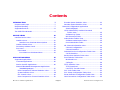 3
3
-
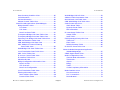 4
4
-
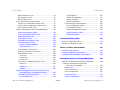 5
5
-
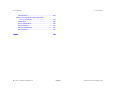 6
6
-
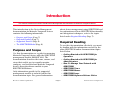 7
7
-
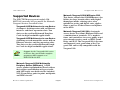 8
8
-
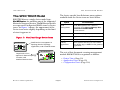 9
9
-
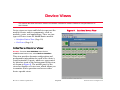 10
10
-
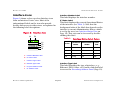 11
11
-
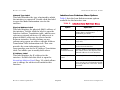 12
12
-
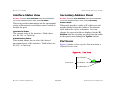 13
13
-
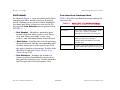 14
14
-
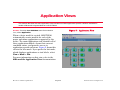 15
15
-
 16
16
-
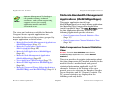 17
17
-
 18
18
-
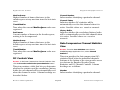 19
19
-
 20
20
-
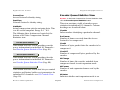 21
21
-
 22
22
-
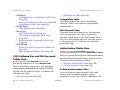 23
23
-
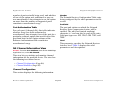 24
24
-
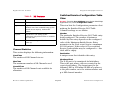 25
25
-
 26
26
-
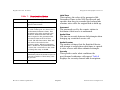 27
27
-
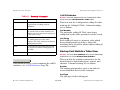 28
28
-
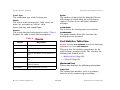 29
29
-
 30
30
-
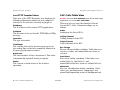 31
31
-
 32
32
-
 33
33
-
 34
34
-
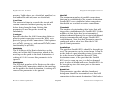 35
35
-
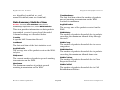 36
36
-
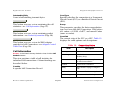 37
37
-
 38
38
-
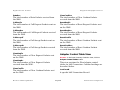 39
39
-
 40
40
-
 41
41
-
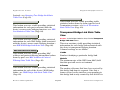 42
42
-
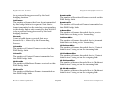 43
43
-
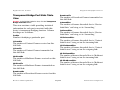 44
44
-
 45
45
-
 46
46
-
 47
47
-
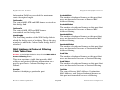 48
48
-
 49
49
-
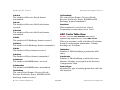 50
50
-
 51
51
-
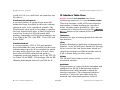 52
52
-
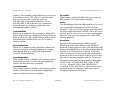 53
53
-
 54
54
-
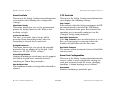 55
55
-
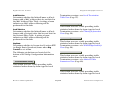 56
56
-
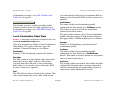 57
57
-
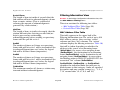 58
58
-
 59
59
-
 60
60
-
 61
61
-
 62
62
-
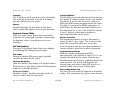 63
63
-
 64
64
-
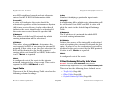 65
65
-
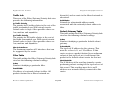 66
66
-
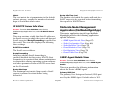 67
67
-
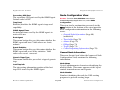 68
68
-
 69
69
-
 70
70
-
 71
71
-
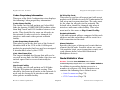 72
72
-
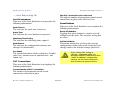 73
73
-
 74
74
-
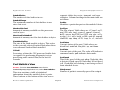 75
75
-
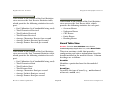 76
76
-
 77
77
-
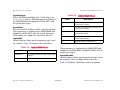 78
78
-
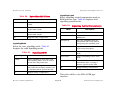 79
79
-
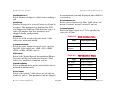 80
80
-
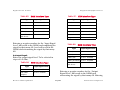 81
81
-
 82
82
-
 83
83
-
 84
84
-
 85
85
-
 86
86
-
 87
87
-
 88
88
-
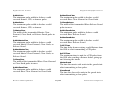 89
89
-
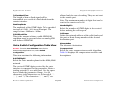 90
90
-
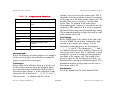 91
91
-
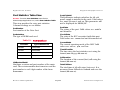 92
92
-
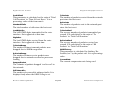 93
93
-
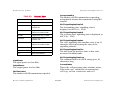 94
94
-
 95
95
-
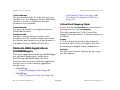 96
96
-
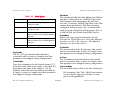 97
97
-
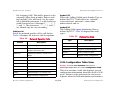 98
98
-
 99
99
-
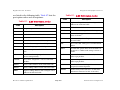 100
100
-
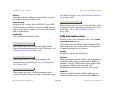 101
101
-
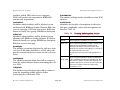 102
102
-
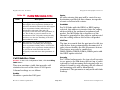 103
103
-
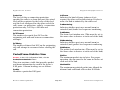 104
104
-
 105
105
-
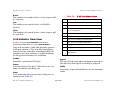 106
106
-
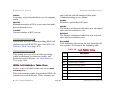 107
107
-
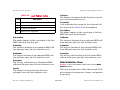 108
108
-
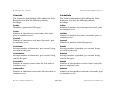 109
109
-
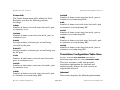 110
110
-
 111
111
-
 112
112
-
 113
113
-
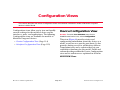 114
114
-
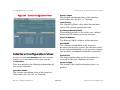 115
115
-
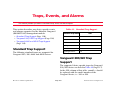 116
116
-
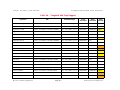 117
117
-
 118
118
-
 119
119
-
 120
120
-
 121
121
-
 122
122
-
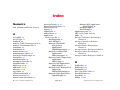 123
123
-
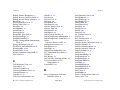 124
124
-
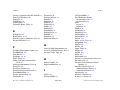 125
125
-
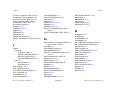 126
126
-
 127
127
-
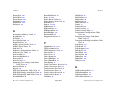 128
128
-
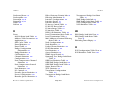 129
129
Ask a question and I''ll find the answer in the document
Finding information in a document is now easier with AI
Related papers
Other documents
-
Motorola 68384 - Vanguard 320 Router User manual
-
ADTRAN 1204006L1 User manual
-
Motorola Vanguard 6560 User manual
-
Krell Industries vanguard Installation guide
-
Cisco Systems BC-109 User manual
-
Chord Code X User manual
-
Motorola 68471 - Vanguard 100 - Remote Access Server User manual
-
Bay Networks CLAM Reference guide
-
Bay Networks Marlin Reference guide
-
Northern UTA220 User manual