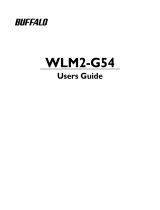Page is loading ...

WBR- G54
AirStation™ Broadband Router
Manual

i
CONTENTS
INTRODUCTION . . . . . . . . . . . . . . . . . . . . . . . . . . . . . . . . . . . . . . . . . . 1
1.1 AirStation Broadband Router Access Point (WBR-G54) . . . . . . . . . . . . 1
1.2 AirStation Wireless Network Features . . . . . . . . . . . . . . . . . . . . . . . 1
1.3 Home Networking . . . . . . . . . . . . . . . . . . . . . . . . . . . . . . . . . . . . . 2
1.4 SOHO/SMB Networking. . . . . . . . . . . . . . . . . . . . . . . . . . . . . . . . . . 2
1.5 Buffalo Anywhere Networking . . . . . . . . . . . . . . . . . . . . . . . . . . . . . 2
1.6 AirStation BroadBand Router Access Point Package . . . . . . . . . . . . . . 3
1.7 Product Views . . . . . . . . . . . . . . . . . . . . . . . . . . . . . . . . . . . . . . . 3
1.8 About the AirStation CD . . . . . . . . . . . . . . . . . . . . . . . . . . . . . . . . 3
BASIC SETUP . . . . . . . . . . . . . . . . . . . . . . . . . . . . . . . . . . . . . . . . . . . 3
2.1 Using AirNavigator . . . . . . . . . . . . . . . . . . . . . . . . . . . . . . . . . . . . 3
STANDARD SETTINGS . . . . . . . . . . . . . . . . . . . . . . . . . . . . . . . . . . . . . 6
3.1 Introduction . . . . . . . . . . . . . . . . . . . . . . . . . . . . . . . . . . . . . . . . . 6
3.2 Setup Preparation . . . . . . . . . . . . . . . . . . . . . . . . . . . . . . . . . . . . 6
3.3 Setup Overview . . . . . . . . . . . . . . . . . . . . . . . . . . . . . . . . . . . . . . 6
3.4 Open the Setup Screen . . . . . . . . . . . . . . . . . . . . . . . . . . . . . . . . 6
3.5 Input Parameters Through the Client Manager . . . . . . . . . . . . . . . . . 6
3.5.1 DSL Button. . . . . . . . . . . . . . . . . . . . . . . . . . . . . . . . . . . . . . . . . 7
3.5.2 CATV Button . . . . . . . . . . . . . . . . . . . . . . . . . . . . . . . . . . . . . . . 7
3.5.3 Line Test Tab . . . . . . . . . . . . . . . . . . . . . . . . . . . . . . . . . . . . . . . 7
3.5.4 Security Tab . . . . . . . . . . . . . . . . . . . . . . . . . . . . . . . . . . . . . . . . 8
3.5.5 Application Tab. . . . . . . . . . . . . . . . . . . . . . . . . . . . . . . . . . . . . . 8
USING AIRSTATION FOR ADVANCED CONFIGURATIONS . . . . . . . . . . . . . . 8
4.1 LAN Setting. . . . . . . . . . . . . . . . . . . . . . . . . . . . . . . . . . . . . . . . . . 8
4.1.1 Wireless . . . . . . . . . . . . . . . . . . . . . . . . . . . . . . . . . . . . . . . . . . . 8
4.1.2 LAN Port . . . . . . . . . . . . . . . . . . . . . . . . . . . . . . . . . . . . . . . . . . 9
4.1.3 DHCP Server. . . . . . . . . . . . . . . . . . . . . . . . . . . . . . . . . . . . . . . 10
4.1.4 Wireless LAN Computer Limitation . . . . . . . . . . . . . . . . . . . . . . . 11
4.1.5 WDS . . . . . . . . . . . . . . . . . . . . . . . . . . . . . . . . . . . . . . . . . . . . 11
4.2.1 WAN Port . . . . . . . . . . . . . . . . . . . . . . . . . . . . . . . . . . . . . . . . 12
4.2.2 Network WAN . . . . . . . . . . . . . . . . . . . . . . . . . . . . . . . . . . . . . . 13
4.3 Network Setting . . . . . . . . . . . . . . . . . . . . . . . . . . . . . . . . . . . . 13
4.3.1 Routing Setup . . . . . . . . . . . . . . . . . . . . . . . . . . . . . . . . . . . . . 13
4.3.2 Address Translation . . . . . . . . . . . . . . . . . . . . . . . . . . . . . . . . 14
4.3.3 Packet Filter . . . . . . . . . . . . . . . . . . . . . . . . . . . . . . . . . . . . . . 15
4.3.4 Intrusion Detector. . . . . . . . . . . . . . . . . . . . . . . . . . . . . . . . . . . 16
4.3.5 UPnP . . . . . . . . . . . . . . . . . . . . . . . . . . . . . . . . . . . . . . . . . . . 16
4.4 Management (Network Diagnosis Settings) . . . . . . . . . . . . . . . . . . 16

ii
1
4.4.1 Unit information . . . . . . . . . . . . . . . . . . . . . . . . . . . . . . . . . . . . 16
4.4.2 Time setup. . . . . . . . . . . . . . . . . . . . . . . . . . . . . . . . . . . . . . . . 17
4.4.3 System Information . . . . . . . . . . . . . . . . . . . . . . . . . . . . . . . . . 17
4.4.4 Transfer Packet Condition . . . . . . . . . . . . . . . . . . . . . . . . . . . . . 18
4.4.5 Log Information . . . . . . . . . . . . . . . . . . . . . . . . . . . . . . . . . . . . 18
4.4.7 PING Test . . . . . . . . . . . . . . . . . . . . . . . . . . . . . . . . . . . . . . . . 18
4.4.8 Initialization/Reboot . . . . . . . . . . . . . . . . . . . . . . . . . . . . . . . . . 19
4.4.9 Firmware Update . . . . . . . . . . . . . . . . . . . . . . . . . . . . . . . . . . . 19
ADDITIONAL INFORMATION . . . . . . . . . . . . . . . . . . . . . . . . . . . . . . . . 19
A. WBR-G54 ACCESS POINT SPECIFICATIONS . . . . . . . . . . . . . . . . . . . . 21
Physical Specications . . . . . . . . . . . . . . . . . . . . . . . . . . . . . . . . . . . 21
Temperature & Humidity . . . . . . . . . . . . . . . . . . . . . . . . . . . . . . . . . . 21
Power Characteristics . . . . . . . . . . . . . . . . . . . . . . . . . . . . . . . . . . . . 21
Regulatory Information . . . . . . . . . . . . . . . . . . . . . . . . . . . . . . . . . . . 21
Networking Characteristics . . . . . . . . . . . . . . . . . . . . . . . . . . . . . . . . . 21
Radio Characteristics . . . . . . . . . . . . . . . . . . . . . . . . . . . . . . . . . . . . . 21
Transmit Rate . . . . . . . . . . . . . . . . . . . . . . . . . . . . . . . . . . . . . . . . . 21
Automatic Transit Rate Select (when not in Turbo mode) . . . . . . . . . . . 21
B. 1 Common Troubleshooting Tips. . . . . . . . . . . . . . . . . . . . . . . . . . . 22
B.1.1 LED Activity B . . . . . . . . . . . . . . . . . . . . . . . . . . . . . . . . . . . . . . 22
B. 1.2 LEDs Work But Client PC Cannot Connect to Network. . . . . . . . . . 22
B. 1.3 Other Problems . . . . . . . . . . . . . . . . . . . . . . . . . . . . . . . . . . . . 22
Glossary . . . . . . . . . . . . . . . . . . . . . . . . . . . . . . . . . . . . . . . . . . . . . 23

ii
1
INTRODUCTION
1.1 AirStation Broadband Router
Access Point (WBR-G54)1
Welcome to AirStation, the easy way to
ultra fast wireless networking. Bring your
wireless home network closer to your enter-
tainment!
This book, which describes the most com-
mon congurations, introduces you to the
High Speed AirStation Broadband router
access point, and will help you connect to
your network quickly.
The High Speed AirStation Broadband
Router Access Point (AP), WBR-G54, is a
4-port router wireless small/medium busi-
ness (SMB) network device that complies
with the IEEE 802.11b (Revision B) standard
and the IEEE 802.11g draft specication on
wireless LANs with turbo data rate. IEEE
802.11g technology features longer range
than IEEE 802.11a and greater bandwidth
with data rates up to 54 Mbps in the
turbo mode. WBR-G54 supports enhanced
built-in rewall functions and it is used
as a multi-functional router/link between
wired and wireless LAN PCs. The WBR-G54
incorporates features of wired and wireless
networking environments.
Summary of the AirStation WBR-G54 fea-
tures:
• Wi-Fi™ (Wireless Fidelity) certied by
the Wi-Fi Alliance. AirStation will com-
municate with other IEEE 802.11b/Wi-Fi
compliant wireless LAN products.
• Automatic Transmit Rate Select mechanism
transmits at speeds of 24, 12, 11, 5.5, 2 and
1 Mbps.
• Supports turbo mode of 36, 48 and up to
54 Mbps.
• Ability to set a xed data rate for faster
than 11 Mbps ignoring 802.11b legacy de-
vices.
• DHCP client/server function.
• Auto roaming, supports seamless roaming
over multiple channels.
• Auto VPN setup, for secure communications.
• Additional Firewall Functions - DMZ, intru-
sion detection and notication
• Up to 128bit Wired Equivalent Privacy (WEP)
data encryption (future support for WPA and
TKIP).
• Packet Filtering for eliminating unwanted
communications.
• SOHO/SMB routing and rewall func-
tions provide a safer private networking
environment, including MS NetMeeting
and MSN-Messenger.
• Syslog transmits some or all system
activities to a central Syslog server.
• Extended range, with optional add-on
antennas.
• Auto Media Dependent Interface/
Crossover (MDI/X) port, allows connec-
tion by standard and crossover CAT5
cables.
• Supports Universal Plug and Play
(UPnP).
Other features to be supported by up-
grades:
• EAP-TLS, expanding the 802.1x authen-
tication method.
• PPPoE multi-session, for use with mul-
tiple stations.
1.2 AirStation Wireless Network
Features 1
• Enhanced security features:
- Firewall and DMZ zone functions to
prevent unknown intruders.
- Intrusion detection with a pop-up
warning for DoS, malicious attacks and
rejection.
- Dynamic packet ltering function
prevents specied ports being open to
WAN during periods of nonuse.
- Up to 128bit WEP for protecting data.
- VPN (IPSec and PPTP) pass-through
- Packet monitoring and ltering by MAC
address, IP address and port.
- PPPoE support
- Internal Network Security, for blocking
changes to AP conguration by wireless
clients or through another AP.

2
3
• Buffalo’s easy connection method and
picture guided setup instruction.
• Broadband router static and dynamic
routing methods between WAN and
LAN based on updated routing tables.
An economical way to bridge multiple
networks.
• Optional external antennas for boost-
ing range and signal quality.
• Resistance to environmental condi-
tions.
1.3 Home Networking 1
For the future home entertainment
applications that carry hard drives for
storing hundreds of titles, IEEE 802.11g
can transmit three channels of CD-qual-
ity voice, or DVD-quality video to every
room in the home simultaneously.
Buffalo’s AirStation wireless access point
enables sharing broadband at your
ngertips. All you need to do is connect
the AirStation to a DSL or CATV modem
to:
• Share les and printers
• Access and share the Internet
• Share home entertainment system
1.4 SOHO/SMB Networking
With high-speed DSL or CATV connections
readily available, many users can work
effectively from a home ofce, connected
securely to a corporate network. Buffalo’s
solutions are ideal for home networks
that require secure, high-speed access
to the corporate LAN. Tools that play an
integral part in Buffalo’s solutions include
VPN connectivity for secure access to
corporate resources, which enable the
remote employee to handle information
from clients or coworkers as if they were
in the ofce. IEEE 802.11g technology
enables anticipated data intensive ap-
plications such as high security commu-
nication and VoIP. Connect the Buffalo
AirStation Broadband router AP to a CATV
or DSL modem in order to:
• Share broadband access
• Share les and printers
• Bridge between multiple networks and
multiple PC platforms
• Provide easy and secure access to
home or company networks from re-
mote locations
1.5 Buffalo Anywhere Networking
Mobile professionals can be productive
while traveling by accessing standards-
based, secure, high-speed connections in
many hotel, airports, convention centers,
and even coffee shops. The WBR-G54
makes extending your LAN simple, secure,
scalable, and manageable, in part through
solutions like VPN, allowing mobile
professionals to take their ofces on the
road effortlessly. When no wired broad-
band connections are available, wire-
less solutions in public spaces coupled
with VPN can connect mobile workers to
their businesses. Buffalo’s access point
features make a home network system
accessible from anywhere.
Figure 1.4
SOHO/SMB
Networking
Figure 1.5
Buffalo
Anywhere
Networking

2
3
3
Buffalo’s rewall function provides:
• Protection of personal data/ les by
either eliminating the intruder on the
spot or sending intruders to a nonfunc-
tional zone
• Noti cation of the attack (pop-up
warning, email warning, and auto
packet rejection)
1.6 AirStation Broadband Router
Access Point Package
The AirStation WBR-G54 package consists
of the following items.
1. WBR-G54 Access Point
2. AC adapter
3. Power cable and connector
4. CAT5 straight cable
5. WBR-G54 Manual
6. WBR-G54 Utility CD
7. Warranty and Registration cards
1.7 Product Views
3
Figure 2.1.1
AirStation
Setup
1.8 About the AirStation CD
Prior to copying or installing the software,
please read the Software License Agree-
ment “license.txt”, located in the root
folder of the CD. By installing, copying
or using the AirStation software, you are
consenting to the terms of this agree-
ment. If you do not agree to all of the
terms of the Software License Agreement,
do not download, copy or install the
AirStation software.
It is the policy of Buffalo Technology to
improve products as new technology,
components, software and rmware be-
come available.
Before you proceed with the installation
of this product, please consult the AirSta-
tion website (http://www.buffalotech.com)
to download and install the latest soft-
ware for your product.
BASIC SETUP
2.1 Using AirNavigator
For easy setup, the WBR-G54 CD contains
a web-based utility, AirNavigator. Use
it to set up the wireless LAN environ-
ment for both AP and PC (client). The

4
4
5
Fig ure 2.1.3
AirStation
Selection
Figure 2.1.4
Con gure IP
Address
system requires Explorer 4.0 or higher, or
Netscape Com mu ni ca tor 4.0 or higher.
To set up the parameters manually, refer
to Chapter 3. Before installation, verify
the PC is set up for browsing the Internet.
1. Insert the CD into the CD drive. The
following screen will appear. For
AirStation setup, select “Setup the
AirStation” and click OK.
2. The Network Adapter con rmation
screen will appear. Verify the adapter
shown matches that of the PC.
3. Click Next until a list of access points
shows up in the ESS-ID eld. Buffalo’s
ESS-ID is 12 digits and is found on the
back of the AirStation, labeled LAN MAC
Address. Select the one you want to
communicate with and highlight it. Click
Next.
4. If the client IP range is different than
the default AirStation IP of 192.168.11.1,
an IP con guration screen will appear
next. Select Automatically set up the IP
address, or Specify an IP address for
manual setup.
4
Figure 2.1.2
AirStation
Setup:
Network
Adapter

4
5
5. A login screen will appear.
• Enter “root” as the User name.
• Leave the Password box blank (do not
enter anything into the Password box)
and click OK.
If the following screen is shown, con nec -
tion to the access point is complete.
6. Click Finish.
7. To place a shortcut icon on the desk-
top, click Yes. Oth er wise, click No.
Figure 2.1.7
AirStation
Setup:
Shortcut
5
5
Figure 2.1.7
Figure 2.1.6
AirStation
Setup:
Com plete
Fig ure 2.1.5B
AirStaton
Initial Setup
Screen
Fig ure 2.1.5B
Figure 2.1.5A
Login Screen

6
7
STANDARD SETTINGS
3.
1
Introduction
Setting up the AirStation parameters us-
ing Buffalo’s utility tool, Client Manager,
requires basic wireless con guration
knowledge. Setup includes manual wire-
less con guration and basic administra-
tive management.
For explanation of each parameter and
its use, see Chapter 4.
3.2 Setup Preparation
Make note of the WBR-G54’s wired MAC
address (found on the back of the WBR-
G54). It is also recommended you record
any other broadband access information
such as global IP address, subnet mask
address, default gateway address, DNS
server address and PPPoE parameters.
3.3 Setup Overview
The WBR-G54 CD contains the Client
Manager program. The Client Manager is
used for setting up and con guring the
access point and for monitoring the wire-
less signal between the AP and client.
Specialized setups for security, ltering
and other features will be explained in
later sections.
3.4 Open the Setup Screen
• Connect the WBR-G54 according to the
wiring instructions.
(Install the setup utility, Client Manager,
from the CD.
• The WBR-G54 has a default LAN IP ad-
dress of 192.168.11.1 and Subnet Mask
of 255.255.255.0.
Ex: The setting PC can use 192.168.11.2
as an IP and 255.255.255.0 as the Subnet
Mask during setup unless a different IP
range is entered for the AirStation.
1. Click Start and select Programs
4AirStation Utility4Client Man ag er
2. Select Edit4Search AirStation to nd
the nearest AirStation.
3. Highlight the WBR-G54, click the
Admin menu button, then the Con g-
ure AirStation tab to open the setup
screen.
4. The AirStation log-in screen will appear.
5. Enter “root” for User Name and leave
Password blank
3.5 Input Parameters Through
the Client Manager
• Click the appropriate button to select
the type of broadband access. (Users
more experienced in networking may
choose to select the Advanced button
and skip to Chapter 4.)
• For supplementary tools, use the tabs
along the top of the screen.
Fig ure 3.5
Initial
Settings
Screen

6
7
3.5.
1
DSL Button
Select the appropriate connection
method.
Automatic IP Assignment by ISP - The
DHCP server of the ISP assigns an IP ad-
dress automatically.
Enter IP address manually - Enter the IP
address given by the ISP.
PPPoE Connection - Enter the PPPoE
information provided by the ISP.
3.5.
2
CATV Button
Select the appropriate connection
method.
Automatic IP Assignment by ISP - The
DHCP server of the ISP assigns an IP ad-
dress automatically.
Enter IP address manually - Enter the IP
address given by the ISP.
The IP address is acquired au to mat i cal ly
but DNS server address entered manu-
ally - Enter the DNS server in for ma tion
manually even though the IP address is
acquired automatically.
3.5.3 Line Test Tab
Tests the connection to the Internet.
Fig ure 3.5.1
DSL
Button
Fig ure 3.5.3
Line
Test Tab
Fig ure 3.5.2
CATV
Button

8
9
3.5.4 Security tab
Set security parameters. Follow the
in struc tions in each screen.
3.5.5 Application tab
Set up special applications such as
games, MS NetMeeting and MSN Mes-
senger. Follow the instructions in each
screen.
USING AIRSTATION
FOR ADVANCED
CONFIGURATIONS
Although your AirStation will function
ne using only the settings from Sec-
tion 3, you may wish to explore more
advanced options. This chapter explains
each parameter in the Advanced button.
Click the Top tab and click the Advanced
button.
4.
1
LAN Setting
Set up LAN connections.
4.1.1 Wireless
Wireless LAN operation setup.
Wireless Mode - Select one of the fol-
lowing:
11g(54M)/11b(11M)-Auto - Allows com-
munication of 11g and 11b devices.
Communication speed will drop to
11Mbps when 11b devices are con-
nected.
Fig ure 3.5.4
Security
Tab
Fig ure 3.5.5
Ap pli ca tion
Tab
Fig ure 4.1.1
LAN
Setting

8
9
11g(54M)-Turbo - Boosts 11g devices to
turbo 54Mbps mode.
11g(54M)-Only - 11g devices will be
able to communicate, but not 11b
devices.
ESS-ID - Allows administrator to alter the
ESS-ID of the AirStation. To communicate
with a speci c AP only, the AP’s ESS-ID
must be entered in the client PC. The
client PC looks for the speci c AP (or
ESS-ID) for wireless communication. Use
up to 32 al pha nu mer ic characters for the
ESS-ID (case sensitive).
■Note: Roaming - When multiple AirSta-
tions have an identical ESS-ID, WEP,
and DS channel, client PCs may Roam
between the AirStations.
Wireless Channel - Select the channel
used for wireless communication. There
are 11 overlapping channels. Channels 1,
6 and 11 are non-overlapping.
If there are multiple APs in close proxim-
ity using the same channel, there may be
interference. In this case, change to a
non-overlapping channel.
■Note: This parameter is automatically
set in the client computer.
Encryption Key (WEP) - Select Encrypt
or Do not encrypt. Create and enter an
encryption code to protect wireless com-
mu ni ca tions. It is possible to enter up
to 4 different WEPs. The WEP key must
match between two parties for secure
com mu ni ca tions.
Examples of WEP key:
64bit ASCII: 5 digits of alphanumeric
characters, “ab34Y”
128bit ASCII: 13 digits of alphanumeric
characters, “123456abcdef7”
■ Note: ASCII WEP is case sensitive.
64bit HEX: 10 digits, using characters 0-9
and a-f, “00234ABCDE”
128bit HEX: 26 digits, using characters
Fig ure 4.1.2
LAN Port
0-9 and a-f, “20123456789abcdeabcde-
abcde”
BSS (Basic Service Set) Basic Rate Set
- The transmission data rate between
devices. If one device supports 2Mbps
only, the data rate for the entire network
should be limited to 2Mbps (“Default”
selection). Otherwise, use 11Mbps max
(“All” selection).
DTIM Period - An access point transmits
beacon signals to nearby clients at a
preset interval. This parameter sets the
beacon transmission interval time (1-255
sec.). Se lec tion of a larger number may
conserve energy for the client PC (when
client power management is enabled), but
may delay wireless communication. The
default value of 1 is recommended.
ANY Connection - Enables a client PC
to connect to the nearest WBR-G54 by
entering the word “any” for the ESS-ID.
If the “ANY Connection” is not selected,
the WBR-G54 will not be found unless the
speci c WBR-G54’s ESS-ID is entered in
the client PC.
4.1.2 LAN port
Set LAN interface parameters.
LAN Side IP address - Allows ad min is -
tra tor to specify a static IP and Subnet
Mask for the LAN side of the AirStation.

10
11
■Note: If the AP’s IP address is changed
to a different range, the setting PC’s IP
must be changed to the same range to
continue con guration. Then restart the
setup session from the AirStation utility
screen.
DHCP Server Function Simple Setting -
Allows administrator to enable/disable
the DHCP server function for the AirSta-
tion LAN side. Select Use to enable and
Do not use to disable the function. Once
Use is selected, the assigned IP address
range can be speci ed. Enter the start-
ing LAN IP address and total number of
PCs.
Fig ure 4.1.3A
DHCP Server
Fig ure 4.1.3B
DHCP
Server
4.
1
.3 DHCP Server
Allows a more advanced con guration of
the DHCP server functions.
DHCP Server Function - Allows ad min is -
tra tor to enable/disable the DHCP server
function for the AirStation LAN side.
Select Use to enable or Do not use to dis-
able this function.
Assigned IP address (Range As sign ment)
- Sets the beginning address and range
of addresses to be assigned by the
AirStation’s DHCP server function. Select
up to 253 consecutive addresses (nodes).
The IPs to be excluded from the range
spec i ca tion should be entered in the
speci ed eld.
Lease period - Speci es the number of
hours (1-999) an assigned IP address
is valid. The client PC will request a
renewal of IP address at the end of the
valid time period.
Default Gateway - Allows administrator
to use the Default Gateway address (the
AirStation’s IP address), assign a speci c
Gateway address, or block clients from
Gateway noti cation.
DNS server - Allows administrator to use
the default DNS address (the AirStation’s
IP address), assign speci c DNS address-
es, or block clients from DNS address
noti cation.
WINS server - Allows administrator to use
a WINS address. Select auto assignment
of the IP address, enter a speci c WINS
IP address, or block clients from the WINS
address noti cation.
Domain name - Allows administrator to
use an assigned domain name, assign a
speci c domain name, or block clients
from domain name no ti ca tion. Domain
names will be sent to LAN PCs when an
IP address is assigned. Enter a maximum
of 64 al pha nu mer ic characters.
Fig ure 4.1.3B
Fig ure 4.1.3A

10
11
Figure 4.1.4
Wireless LAN
Computer
Limitation
Figure 4.1.5
WDS
Manual IP and MAC Address As sign ment
- Allows administrator to add additional
leased IP addresses tied to a speci c
MAC address. When a speci c MAC ad-
dress connects to the AP, the IP address
speci ed will be given to that client.
Display/Delete lease information - List
of IP addresses, MAC addresses, lease
periods and status is displayed.
4.
1
.4 Wireless LAN Computer
Lim i ta tion
This option limits the PCs allowed a wire-
less connection to the AirStation. It is
used to control the wireless connections
to the access point.
Wireless PC’s Connection - Select Limit to
restrict the connection and Do not Limit
for open access. Register your client PC’s
MAC address before selecting Set.
Register for allowable PC’s MAC address
- MAC access restriction set up in LAN.
Input the MAC addresses that to be al-
lowed to communicate.
MAC address list - Display a table list of
all MAC addresses.
4.1.5 WDS
Wireless LAN PC connection: Select
Enable or Disable wireless PCs from com-
munication with the AirStation. If set to
Disable, WDS (peer-to-peer AP connec-
tion) is still available.
WDS Function: Select Enable to allow
WDS mode between AirStations or Dis-
able to block communication between
AirStations.
nNote: Both AirStations must be of the
same type.
Add AirStation (MAC Address): Allows
administrator to register the wireless MAC
address of AirStations for point-to-point
or point-to multipoint communication
between AirStations. The MAC address to
enter is found in the Management
section, under System Information/
Wireless MAC address section. The
WDS function must be set to Enable.
The MAC address is 12 characters
long.
Enter the Wireless MAC address in
the form of two characters separated
by a colon and click Add. Up to six
sets may be registered.

12
13
Fig ure 4.2.2
Network
Setup of
WAN
4.
2
WAN Settings
4.
2
.
1
WAN Port
Communication Method of Wired WAN
- Select port speed and type of duplex
connecting to the WAN port. If unknown,
select Auto negotiation.
MAC Address of WAN - Set the AirStation
MAC address to be used for WAN com-
mu ni ca tion.
IP Address of WAN - Allows administrator
to select DHCP server, PPPoE, or manual
setting for the WAN port of the AirStation.
Auto IP assignment from DHCP server - ac-
quire the IP address automatically from
the DHCP server.
Use PPPoE client - If selected, the in for -
ma tion listed below must be entered.
Manual setting - Enter the appropriate IP
address and subnet mask.
PPPoE Setting (for enabling PPPoE Client
function) - Allows administrator to use
PPPoE as speci ed by the ISP. The fol-
lowing parameters should be entered:
User Name - Enter the user name (up to
64 alphanumeric characters) for PPPoE
au tho ri za tion.
Password - Enter password provided by
ISP (up to 64 alphanumeric characters).
Reenter password in the Con rmation
box.
Service Name - Enter the PPPoE service
name (up to 64 alphanumeric characters).
If ISP doesn’t require service name, leave
blank.
Connection Type - Select from:
• Continuous Connection - Connects
im me di ate ly after setting and never
dis con nects.
• Connect on Demand - Reconnects when
the Disconnect time elapses.
• Manual - Disables Automatic Con-
nec tion. Connects to Internet using the
Connect button on the initial settings
page.
Figure 4.2.1B
WAN Port
Settings
Figure 4.2.1A
WAN Port
Settings

12
13
The Connect button will not appear until
PPPoE is set.
Disconnection Time - Specify the number
of minutes (0-1440) before automatic
dis con nect is performed. If “0” is en-
tered, dis con nect function is disabled. If
Con tin u ous Connection is selected, the
timer is disabled.
Authorization - Authorization method
for accessing the ISP PPPoE server. If
unknown, select Auto authorization.
MTU (Maximum Transmit Unit) Size -
Maximum Transmit Unit (578-1492) when
using PPPoE.
MRU (Maximum Receive Unit) Size - Maxi-
mum Receive Unit (578-1492) when using
PPPoE.
Keep Alive - Enables the PPPoE client to
send a Link Control Protocol (LCP) echo
request to the PPPoE server once per
minute. If there is no reply within six
minutes, the client disconnects. Set to
Disable if frequent disconnection occurs.
4.2.2 Network WAN
WAN side (Internet) parameters.
Host Name - Enter the host name as
desired.
Default Gateway - A default gateway IP
should be assigned to the AirStation. If
unknown, leave blank. If Auto IP as-
sign ment from DHCP Server was selected
in section 4.1.3, a gateway IP is assigned
automatically, provided the DHCP server
is set to provide one.
DNS Server Address - Enter the primary
and secondary DNS address(es) of the
server to be used by the WBR-G54 for
DNS resolution. If DNS was set to Do not
use (Section 4.1.3), leave blank. If Auto
IP as sign ment from DHCP Server was
selected, DNS addresses are assigned
automatically, provided the DHCP server
is set to provide them.
Figure 4.3.1B
Routing
Setup
Figure 4.3.1A
Routing
Setup
Port Number for WEB Setting - Set
a speci c port number when remote
setup of the AirStation is planned.
PING from WAN - Allows a PING
test from WAN side. Select Do not
respond or Respond.
4.3 Network Setting
4.3.
1
Routing Setup
RIP transmission to WAN - Allows
RIP transmission or None (no RIP)
to WAN
RIP reception from WAN - Allows RIP
reception or None (no RIP) from WAN

14
15
RIP transmission to LAN - Allows RIP
transmission or None (no RIP) to LAN
RIP reception from LAN - Allows RIP re-
ception or None (no RIP) from LAN
Add Routing Table Entry
• Destination address - Network IP ad-
dress and subnet mask.
• Gateway - Address through which the
packet passes before it reaches the
des ti na tion address.
• Metric - Number of routers (1-15) to
be passed before the packet reaches
its destination.
Display/Delete Routing Table (Entries)
- Allows administrator to delete routing
information.
4.3.
2
Address Translation
Address Translation - Select Use or Do
not Use. Address Translation must be
enabled for client PCs to connect to the
Internet. Selecting Use enables the fol-
lowing functions:
• IP Masquerade - When the LAN PC
connects to the WAN side, the IP
address of LAN PC is dynamically
translated to become the WAN IP ad-
dress of the AirStation. Multiple LAN
PCs can share one WAN IP address
to access the Internet.
• Static IP address translation -When
the WAN requests connection to
the LAN, the WAN IP address of the
AirStation is translated into the IP
address of the LAN PC.
Log Output - Allows NAT log to be gen-
er at ed and issued. Select Discard Packet
to disable.
IP address of DMZ - Allows administrator
to set the DMZ address.
Incoming packets containing no recogniz-
able destination port information will be
re di rect ed to the DMZ’s IP address.
Fig ure 4.3.2B
Address
Translation
Fig ure 4.3.3A
Packet Filter
Fig ure 4.3.3A
Figure 4.3.2A
Address
Translation
Figure 4.3.2A
Fig ure 4.3.2B

14
15
IP address of WAN - Select AirStation’s IP
address of WAN or Manual setting. For
Manual setting, enter the IP address used
by the WAN PC to connect to the local
PC. Some network applications (online
games or streaming software) require
adding Address Translation tables).
Protocol (WAN):
• All - Selects all IP protocols.
• ICMP - Network Diagnostic Protocol (1).
• Manual - Specify the protocol number
(0-255).
• TCP/UDP - Enter port number.
IP address of LAN - Select Manual and
enter the destination IP address of the
LAN PC; or select AirStation’s IP address
of LAN.
• Select Add to NAT table.
Protocol (LAN) - Enter destination port
number. If left blank, the packets are
transferred to the same port number as
the source port number.
Display/Delete NAT Table - Allows ad min -
is tra tor to delete NAT tables.
4.3.3 Packet Filter
Log Output - Activates the packet lter
log.
Filter setting - Choose type from pull-
down menu.
For Manual setting:
• Operation - Packets from WAN (or LAN),
select ignored, rejected, or accepted.
IP Address - Filter for the speci c IP ad-
dress
• Destination IP Address - The IP address
for the packet to arrive at.
• Source IP Address - The IP address for
the packet sender.
Warning: If administrator selects Packet
from LAN is Deny or Reject, the ad min is -
tra tor will no longer have access to the
Fig ure 4.3.3B
Packet Filter
AirStation con guration screens.
This function prohibits setup from
a wireless PC. The WBR-G54 can
be returned to the factory default
settings (ALL of them!) by holding
down the INIT button on the back
of the unit for three seconds.
Protocol - Mark and select a
speci c protocol. Select from all
protocols, ICMP, arbitrary protocol
number and TCP/UDP protocol
number.
• All - Selects all IP protocols.
• ICMP - Network Diagnostic Proto-
col (1).
• Manual - Enter protocol number
(0-255).
• TCP/UDP Destination Port - Select
TCP or UDP, then enter port num-
ber.
Source MAC address - Enter the
source MAC address to be ltered.
■Note: If con guring from a wire-
less PC, add your MAC address to
the list of au tho rized wireless LAN
PCs. The MAC address must be
in two-digit groups separated by
colons (Section 4.1.4).

16
17
Fig ure 4.3.4A
Intrusion
Detector
Fig ure 4.3.4B
Intrusion
Detector
Figure 4.4.1
Unit
In for ma tion
Example: 00:40:26:00:11:22
Display/delete packet lter in for ma tion
- Allows the administrator to delete or
initialize the packet ltering.
4.3.4 Intrusion Detector
Intrusion Detector - Select Do not use,
Use or Use (Apply Packet lter setting
for Intrusion Detector setting).
IP Spoo ng - Check Block to prevent IP
spoo ng.
Threshold Value - Enter the number
(1-999) of packets before noti cation
occurs.
Notify by email
• Noti cation email address - Enter des-
ti na tion email address
• Sender email server address - Enter
SMTP server address
• Receiving email server au tho ri za tion -
Enter POP3 Server address, User name
and Password
• Send test - Click Send to test no ti -
ca tion
Pop-up noti cation - Client Manager must
be on to use this feature
• Destination IP address - Enter address
to be noti ed
4.3.5 UPnP
Select Use to enable UPnP (Universal
Plug and Play). When a computer with
UPnP support connects to the AirStation,
that computer automatically receives
con guration information from the
AirStation.
4.4 Management
(Network Diagnosis Settings)
4.4.1 Unit information
AirStation name - When using Client
Manager and multiple AirStations, select
a unique name to make it easier to iden-
tify each AirStation.

16
17
Administrator name - “root”, cannot be
changed
Administrator password - Allows the
administrator to enter an administrator
password to restrict access to the setting
screens.
• New Password - Enter new password.
Enter up to eight alphanumeric charac-
ters (case sensitive)
• Con rm Password - Reenter the new
password for con rmation
4.4.2 Time setup
Time setup - Enter the current date and
time, and click Set.
NTP - Select Use or Do not use.
■Note: If NTP is used, time is set au to -
mat i cal ly.
NTP server name - Enter the NTP server
name
Check Interval - Enter the time interval
for time check frequency
Time Zone - Select local time zone
Click Set.
4.4.3 System Information
Displays System Settings and informa-
tion.
Figure 4.4.2
Time Setup
Figure 4.4.3A
System
In for ma tion
Figure 4.4.3B
System
Information
/