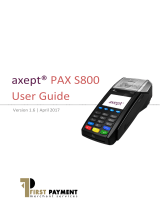Page is loading ...

POS terminal Vx510 Instructions for use
2
Index
1. Introduction...................................................................................................................................3
2. Storage requirements of terminal.................................................................................................4
3. Used terms .....................................................................................................................................5
4. Card reading terminal and it’s components.................................................................................6
5. Functions of terminal ...................................................................................................................9
6. Purchase with smart card ...........................................................................................................10
7. Purchase with magnetic card .....................................................................................................12
8. Offline purchase..........................................................................................................................13
9. Returning of transaction............................................................................................................15
10. Data transmission .....................................................................................................................17
11. Voiding ......................................................................................................................................18
12. Other statements........................................................................................................................19
13. Last reciept’s copy.....................................................................................................................21
14. Error messages..........................................................................................................................22
14.1. Screen messages..............................................................................................................................22
14.2. Messages on reciept........................................................................................................................23
14.3. Rejections of unsuccessful card authorisation.............................................................................24
15. Reloading the paper of terminal...............................................................................................25
Card’s safety features......................................................................................................................26
Authorisation “Code 10” ....................................................................................................................28

POS terminal Vx510 Instructions for use
3
1. Introduction
This document is designed for users of card reading POS terminal (thereafter - ‘terminal’). In this manual you can find
all information necessary to use efficiently possibilities of the terminal, as well as suggestions for actions in case of different
problem situations.
Terminal is an electronic device, intented for automation of card payments within various types of enterprises.
To make a payment with card, using terminal, seller must perform only a few operations:
check card visually;
pull the card throught the reader
enter amount of transaction;
register the deal correctly;
compare the number on card with number on the receipt;
compare the client’s signatures on the reciept and the card;
in case if aumount of transaction exceeds 150 Ls, ask for the client’s documents and call to authorisation
center, and report “Code 10” .
Terminal automatically perform the following operations:
check if enterprise accepts this type of cards;
check card’s validity term;
check if card is not in the STOP list;
perform the authorisation, if the transaction exceeds the limit of authorisation
As a resut of verification the deal receipt is printed automatically, and the transaction is stored into terminal’s
memory. During the session of data transmission the terminal automatically transmits accumulated deals to card payment’s
center.
If you have uncertainties or issues, which is not described in this manual – call the authorisation center service
department by phone number indicated on your terminal.

POS terminal Vx510 Instructions for use
4
2. Storage requirements of terminal
POS terminal ‘VX510’ ir electronic device, which must be stored according to instructions of electronic equipment
storage:
1. Terminal must be located at dry place, wihout allowance of any kind of liquid appears on keyboard, card magnetic
stripe reader or printer.
2. Air temperature of the room, where the terminal is stored, must not exceed 40C, as well as must not fall below 0C.
3. The cover of terminal must be cleaned regullary with clean, dry, soft cloth wihout any chemical cleaners. Only the
special cleaner on alcohol basis, intended for electronic equipment cleaning, will be permitted.
4. Opening the cover of terminal by yourself is prohibited.

POS terminal Vx510 Instructions for use
5
3. Used terms
Card rectangular plastic card with magnetic track, served as
non-cash payment instrument within locations of trade and services,
which are concluded a contract of card acceptance.
Smart card rectangular plastic card with integrated microchip, served as non-cash
payment instrument within locations of trade and services, which are
concluded a contract of card acceptance.
Transaction payment for purchase or sevice.
Voided transaction invalidation of payment for purchase or sevice.
Dynamic password
numerical code, which is preventing some terminal operations from
unknown users To find out dynamic password, you must call to
POINT.
Authorisation checking of card’s validity and paying capacity. As a result of
authorisation card’s issusing bank or it’s agent assigns authorisation
code and reserves at client’s account amount required for payment. If
the transaction is rejected, amount should no be reserved. If the card is
in the stop-list, may be issued an instruction to no serve the client or to
take away the card.
Authorisation code unique identificator, assigned for each authorisation. It is a
combination of numbers and/or characters.
STOP-list list of cards, invalid for payments, including numbers of stolen and lost
cards.
Data transmission Sending the data, accumulated during a day, to the processing centre.
Application A program, recorded at card’s microchip, ensuring data exchange with
EMV POS terminal and processing of these data.
Merchant’s password Numerical code, preventing card from unauthorised use from unknown
users.
Offline purchase Terminal performs a transaction without calling to authorisation centre.
Cash back transaction Cash back to client, after the sending of statement. This operation may
not exist, if bank states it.

POS terminal Vx510 Instructions for use
6
4. Card reading terminal and it’s components
Picture 1. Terminal’s view from top
Printer
Magnetic stroke
reader
Screen
Key to enter and confirm
Key to enter haracters
Last symbol deleting key
Go to initial state
TRANZ 470
ip karšu
lastjs

POS terminal Vx510 Instructions for use
7
Picture 2. Connecting the terminal to power source
Picture 3. Connecting the terminal to phone line
The terminal consists of 4 essential parts:
SCREEN Available to display several lines of graphical information.
CARD READER Read the card during pulling it through reader’s aperture Card should be pulled
through reader, by pressing it evenly and moving from on end of terminal to
another. There is no importance of pull direction Card’s magnetic track must be
pointed to left side of the terminal. (See Picture 5)
KEYBOARD Essential keys:
[X] – allows to go to initial state from any situation, except cases during
operation processing by terminal.
[
] – clear from screen last entered symbol By pressing it again, you can
clear all incorrectly entered symbols and enter it correctly. Errors may be
corrected only before pressing [
] or "green key".
[alpha] – allow to enter characters (i.e, to enter authorisation code). To
enter characters, at first must be pressed numeric key, on which required
charater is indicated. Then must be pressed key [alpha] , until required
character is displayed on the screen.
[
] - "green key", by pressing that entering the number of section, amount,
authorisation code and password will be confirmed. It is also used to
execute different terminal functions.
PRINTER There is built-in thermal printer within terminal, which prints one copy of the
reciept. In most operations the first copy is bank’s or enterprise’s copy. Paper
roll is hidden under the plastic cover, which may be pushed up when changing
the paper.

POS terminal Vx510 Instructions for use
8
Picture 4. Magnetic card reading
Picture 5. Smart card reading

POS terminal Vx510 Instructions for use
9
5. Functions of terminal
Terminal have the following functions:
purchase with magnetic card;
voiding the purchase;
returning of purchase;
offline purchase;
data sending to centre. (Data must be sent manually);
printing a copy of reciept;
printing of statements.

POS terminal Vx510 Instructions for use
10
6. Purchase with smart card
1. Data Menu
Time
READY FOR TRANSACTION
Pull card
F1
F2
F3
F4
Insert card into chip card reader of the terminal (see
device (Picture 5.) with chip upwards. Card proccessing is
going on.
2. Purchase
Enter amount
LVL 1.00
F1
F2
F3
F4
Transaction amount must be entered, then pressed [
] key.
4.
LVL 1.00
Processing going on
F1
F2
F3
F4
After entering of transaction amount, merchant must give
the terminal to client, for entering client’s PIN.
5.
ENTER PIN
F1
F2
F3
F4
Client enters into terminal his/her code and press green
confirmation button. If the client makes a mistake during
entering PIN, it is possible to clear incorrectly entered
numbers by pressing yellow button, or break the operation
by pressing red button.
6. Please wait....
Calling...
Transaction confirmed.
F1
F2
F3
F4
After entering PIN and its confirmation, terminal will start
to process transaction and different messages will be
displayed on the terminal screen. As a result of successful
transaction two copies of reciept will be printed. As a
result of unsuccessful operation will be printed one copy
of reciept with explanation of rejection.

POS terminal Vx510 Instructions for use
11
Bank Bank
POINT TS POINT TS
BIERNIEKU IELA 1 BIERNIEKU IELA 1
RGA RGA
TEL. 7508315 TEL. 7508315
DATE: 10/12/2002 TIME: 12:45 DATE: 10/12/2002 TIME: 12:45
VISA VISA
4652410004215723 4652410004215723
PURCHASE PURCHASE
AMOUNT: LVL 10.00
DECLINED . .
AMOUNT: LVL 10.00
Transaction declined
Term.:POINT004 Reciept:0012 File:001
Term.:POINT004 Reciept:0012 File:001
TVR:0000000000 TSI:E800 AIP:5C00 Code:0Y1
TVR:0000000000 TSI:E800 AIP:5C00 Code:0Y1
TC:2C2000008AE36638
Program: OMNI_EMV ver:1.02
Program: OMNI_EMV ver:1.02
THANK YOU
LET’S COME AGAIN
Receipt of confirmed transaction
Attention!!!
Receipt of confirmed transaction
do net have a signature field
because PIN entered by consumer
works as confirmation.
Receipt of rejected transaction

POS terminal Vx510 Instructions for use
12
7. Purchase with magnetic card
Procedure of performing the operation:
1 READY FOR
TRANSACTION
Pull card
Pull card through card reading aperture.
2 Purchase
Enter amount
Ls 0.00
Enter the amount of money, then press [
].
2a Last 4 digits
1234
If amount of transaction exceeds defined safety limit, then this step
will be executed. Enter last 4 digits of card’s number, then press [
].
3 Calling...
Connecting_
During terminal’s calling to authorisation center and card verification,
the following messages may be displayed on the screen
4 Printing a copy...
As a result of successful transaction a two copies of the reciept will be
printed.
Bank
Bank
SIA “POINT” SIA “POINT”
RAINA BULV. 1-1A RAINA BULV. 1-1A
RIGA RIGA
TEL. 7251111 TEL. 7251111
Date 03/03/2003 Time 11:39:35 Date 03/03/2003 Time 11:39:35
MASTERCARD MASTERCARD
5460439999999999 5460439999999999
VALID TO 02/06 VALID TO 02/06
Purchase Purchase
AMOUNT:LVL 15.00 AMOUNT:LVL 15.00
. DECLINED .
----------------------------
signature Communication error
Term: POINT004 Receipt 0003 File 002 Term: POINT004 Receipt 0003 File 002
Authorisation code: 108958
Program: OMNIHBEMV VER:1.36 Program: OMNI_EMV VER:1.02
Thank you
Let’s come again
Receipt of confirmed transaction Receipt of rejected transaction
After printing, the receipt must be given to client for signing. Signature on the receipt must be
compared with signature on the card mandatory.
If rejection appears on the reciept instead of authorisation code, see ‘Rejections of card authorisation’ to clarify the
reason of rejection. If any messages, not described in this chapter, appears on the screen or printer, see chapter "Error
messages".

POS terminal Vx510 Instructions for use
13
8. Offline purchase
Procedure of performing the operation:
1 READY FOR TRANSACTION
pull card
Press a key [F1] –Menu.
2 Returning F2
Offline F3
Purchase(manual) F4
With keys [F2], [F3], [F4] is possible to select a required
operation. To make offline purchase, key [F3] must be
pressed.
3. Enter dynamic
password:
****
Must be entered dynamic password and pressed [
]. To
find out a dynamic password, must call to technical
assistance No. (phones indicated at “introduction”).
4 Pull card
Or enter
Card number
Pull card through card reader and go to step 5 or enter the
card numer with keyboard and press [].
5 Valid to?(MMGG)
If card number was entered manually, enter validation
term, printed on the card, too, and press [].
If card pulled through terminal’s reader, terminal requires to enter last four digits from card’s number, printed on the
card, to avoid operations with false cards.
4 Please enter
authorization number
123456
Enter authorization number (four digits) which you receive
during a pre-authorisation, and press []. Use key [] , to
alter incorrectly entered digit.
5 Offline purchase
Enter amount
Ls 0.00
Enter the amount of money, then press key [].
During this taime terminal is printing merchant data and amount on the reciept.
6 Printing a copy...
As a result of successful transaction a two copies of the
reciept will be printed.

POS terminal Vx510 Instructions for use
14
Bank
POINT TS
Biernieku iela 1.
RIGA
TEL. 7552222
DATE 15/05/2003 TIME 14:24:15
MASTERCARD
5460439999999999
VALID TO 03/02
Offline purchase
AMOUNT:Ls 150.00
---------------------------------
signature
Term.: PNT00007 Receipt 001 File:0002 D@1
Authorisation code: 999999
Thank you
Let’s come again
After printing, the receipt must be given to client for signing. Signature on the receipt must be
compared with signature on the card mandatory.
If rejection highlights instead of authorisation code, see ‘Rejections of unsuccessful card authorisation’ to clarify the
reason of rejection. If any messages, not described in this chapter, appears on the screen or reciept, see chapter "Error
messages".

POS terminal Vx510 Instructions for use
15
9. Returning of transaction
Procedure of performing the operation:
1 READY FOR TRANSACTION
pull card
Press a key [F1] –Menu. Menu, shown at step 2, will
be displayed on the screen.
2 Returning F2
Offline purchase F3
Purchase(manual) F4
With keys [F2], [F3], [F4] is possible to select a
required operation. To make returning, key [F2] must
be pressed.
3 Enter dynamic password
****
Must be entered dynamic password and pressed [
].
To find out a dynamic password, must call to
technical assistance No. (phones indicated at
“introduction”).
4 Pull card
Or enter
Card number
Card must be pulled through or number entered with
terminal keys.
5 Returning
Enter amount
Ls 0.00
Enter the amount of money, then press key [
].
6 Last 4 digits
Enter last four digits of card’s number and press [].
Use key [] , to alter incorrectly entered digit.
Step 6 may be omitted, if Bank gives such permission.
During this time terminal is printing merchant data and amount on the reciept.
7 Calling...
Connecting_
During terminal’s calling to authorisation center and card
verification, the following messages may be displayed
on the screen
8 Printing a copy...
As a result of successful transaction a two copies of the
reciept will be printed.

POS terminal Vx510 Instructions for use
16
Bank
POINT TS
Biernieku iela 1.
RIGA
TEL. 7552222
Date 03/03/2002 Time 10:10:12
Maestro
6762521000686048
VALID TO 02/06
Returning
AMOUNT: Ls 0.30
---------------------------------
signature
Term.: PNT00007 Receipt 001 File:0002 D@1
Authorisation code: 999999
Program: OMNI_EMV ver:1.03
Thank you
Let’s come again
After printing, the receipt must be given to client for signing.
Signature on the receipt must be compared with signature on the card mandatory.
If rejection highlights instead of authorisation code, see ‘Rejections of unsuccessful card authorisation’ to clarify the
reason of rejection. If any messages, not described in this chapter, appears on the screen or receipt, see chapter "Error
messages".

POS terminal Vx510 Instructions for use
17
10. Data transmission
Data accumulated during a day the terminal automatically send to card processing center. If the session of data
transmission is successful and the sent data match with accumulated at card’s center, the statement is printed. If automatic data
transmission fails, it must be repeated as described below.
1 READY FOR TRANSACTION
Pull card
Press a key [Statements] . Key is located at the top row
of keyboard.
2 Enter merchant’s
password
Enter merchant’s keyword and press key [].
3 Statements
Send F2
Reciept’s F3
Journal’s F4
Lights up and appears until meny key is pressed.
[F2] – daily statement sending and printing;
[F3] – printing all transactions by cards occured during
a day;
[F4] – printing daily statement.
In this section described pressing a key [F2].
4 Send statement
All F2
Center No. 1 F3
Center No. 2 F4
Offered choice [F2], [F3] and [F4] by pressing
[F2] – all transactions printed, refered to bothto
authorization center
[F3] – all transactions printed, which refers to
authorization center 1
[F4] – printed transactions center 2
5 Calling...
Connecting_
During calling and statement sending the following
messages may be displayed on the screen.
Bank
POINT TS
Biernieku iela 1.
RIGA
TEL. 7552222
Date 03/03/2002 Time 10:10:12
STATEMENT
----------------------------
CARD’S TYPE
----------------------------
VISA
QUANTITY AMOUNT
Pirkums 1 0.30
------ --------
TOTAL 1 0.30
Maestro
QUANTITY AMOUNT
Purchase 1 50.00
------ -------
Total 1 50.00
----------------------------
ALL CARDS
QUANTITY AMOUNT
LVL 2 60.00
STATEMENT SENT
Term.:POINT004 Reciept:0012 File:001
If, for any reason, statement was not printed successfully – i.e., check don’t going out, paper jams,
etc., it is possible to make a last receipt copy, including also statement copy (see page 21)

POS terminal Vx510 Instructions for use
18
11. Voiding
Voiding of purchase may be processed only if voiding transaction is still located at the terminal’s memory and not
sent to card’s processing center. Transaction voiding is available only if match all of the card, reciept number and amount.
Procedure of performing the operation:
1 READY FOR TRANSACTION
Pull card
Press a key [Voiding] . Key is located at the top row of
keyboard.
2 Enter merchant’s
password
Enter merchant’s keyword and press key [].
3 Number of reciept? 46 Last receipt number appears on the screen, if you want
to void it, press []. To void other transaction, press
corresponding receipt number (pour digits) or press
[X] to decline and return to terminal’s main screen.
4 Voiding the purchase
Enter amount
Ls 0.00
Enter merchant’s keyword and press [].
5 Calling...
Connecting_
Terminal is calling to authorisation center. During
calling different messages may be displayed on the
screen The reciept for voided transaction is printed.
Bank
SIA “POINT”
Biernieku. 1
RIGA
TEL. 7552222
Date 03/032002 Time11:39:35
Maestro
6762521000686048
VALID TO 02/06
Voiding of purchase
AMOUNT: LVL 0.26
Term: POINT004 Receipt 0003 File 002
Authorisation code 011987
Program: OMNI_EMV ver:1.03
Thank you
Let’s come again

POS terminal Vx510 Instructions for use
19
12. Other statements
Before the sending of daily statement it is possible to print two types of statements: Reciept’s statement and Journal
statement.
Reciept’s statement contains all transactions occured during a day in chronological order.
Journal statement contains all transactions occured during a day, grouped by card’s type
Procedure of performing the operation:
1 READY FOR TRANSACTION
Pull card
Press a key [Statements] . Key is located at the top row of
keyboard.
2
Enter merchant’s
password
Enter merchant’s keyword and press key [].
3 Statements
Send F2
Reciept’s F3
Journal F4
Lights up and appears until meny key is pressed.
[F2] – daily statement sending and printing
[F3] – printing all transactions by cards occured during a
day
[F4] – printing daily statement
In this section described pressing a key [F3] and [F4]
If the statement type [F4] ‘Journal’ selected, after pressing a key [F4] is printed statement by card’s type:
Bank
POINT TS
Biernieku 1.
RIGA
TEL. 7552222
Date 03/03/2002 Time 15:02:32
Statement
---------------------------------
CARD’S TYPE
----------------------------
VISA
Purchase 1 10.00
TOTAL 1 10.00
MAESTRO
Purchase 1 50.00
Total 1 50.00
----------------------------
ALL CARDS
QUANTITY AMOUNT
2 60.00

POS terminal Vx510 Instructions for use
20
If the type of statement [F3] ‘Reciept’s statement’was selected, the following statement will be printed:
Bank
POINT TS
Biernieku 1.
RIGA
TEL. 7552222
03/03/2002 Time 12:38:13
Statement
----------------------------
PROCESSED TRANSACTIONS
7084120100006972 0026
Purchase Ls: 15:47 58.00
7084120100006972 0027
Voiding of
transaction Ls:
15:52 58.00
7084120100007004 0028
Purchase Ls: 16:33 50.00
5. READY FOR
TRANSACTIONPull
card
After printing of statement on the terminal’s screen will be
displayed date and time – terminal is ready for next
operation.
/