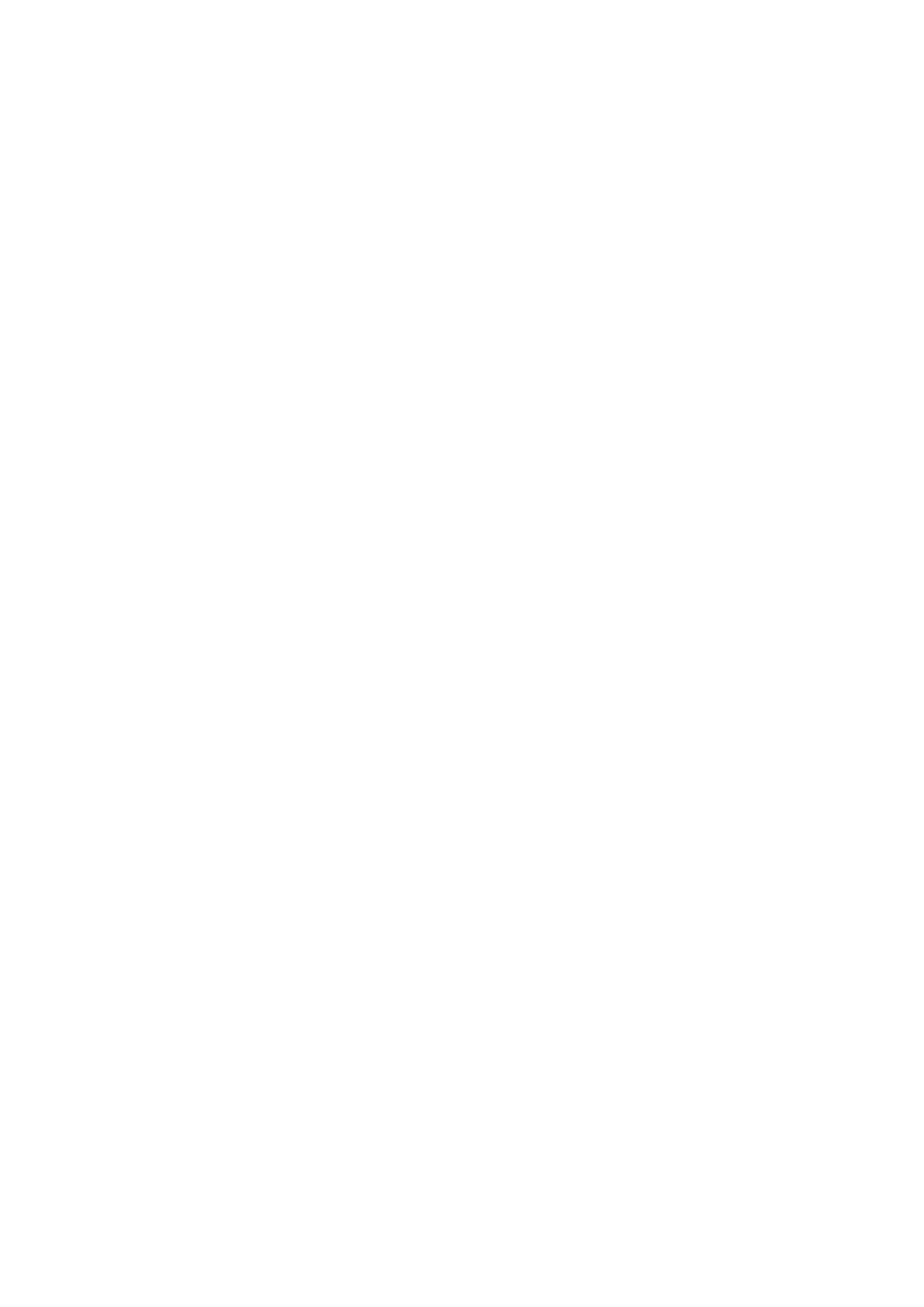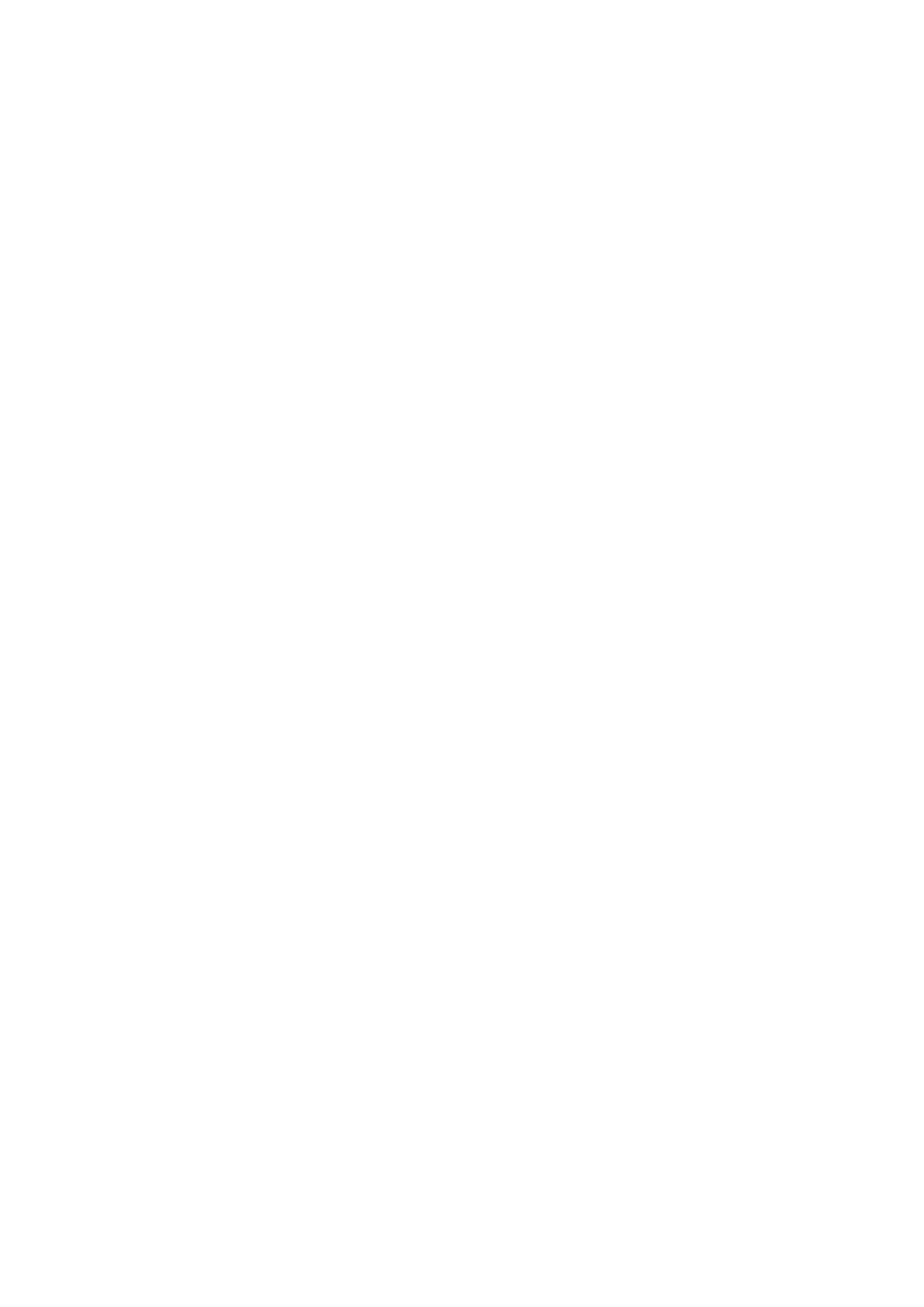
Configuring domain settings..................................................................................................................................... 78
Configuring BIOS settings for Wyse 5070 thin client with Windows 10 IoT Enterprise.............................79
Edit the Linux policy settings.......................................................................................................................................... 81
Configuring system personalization.........................................................................................................................81
Configuring desktop experience.............................................................................................................................. 82
Configuring login experience settings.................................................................................................................... 83
Configuring network settings................................................................................................................................... 84
Configuring security settings....................................................................................................................................84
Configuring central configuration settings............................................................................................................85
Configuring other settings........................................................................................................................................ 85
Configuring VDI global settings................................................................................................................................86
Configuring remote connection settings—Citrix.................................................................................................87
Configuring remote connection settings—VMware...........................................................................................89
Configuring remote connection settings—RDP.................................................................................................. 90
Configuring remote connection settings—Browser............................................................................................91
Configuring advanced settings................................................................................................................................ 92
Edit the ThinLinux policy settings................................................................................................................................. 92
Configuring system personalization........................................................................................................................ 93
Configuring desktop experience.............................................................................................................................. 95
Configuring login experience.................................................................................................................................... 96
Configuring network settings................................................................................................................................... 96
Configuring security settings................................................................................................................................... 96
Configuring central configuration settings............................................................................................................97
Configuring other settings........................................................................................................................................ 98
Configuring VDI global settings................................................................................................................................98
Configuring remote connection settings—Citrix...............................................................................................100
Configuring remote connection settings—VMware.......................................................................................... 101
Configuring remote connection settings—RDP................................................................................................ 102
Configuring remote connection settings—Browser......................................................................................... 103
Configuring advanced settings...............................................................................................................................104
Configuring device information.............................................................................................................................. 104
Configuring Wyse 3040 thin client BIOS settings............................................................................................. 104
Configuring BIOS settings for Wyse 5070 thin client with ThinLinux.......................................................... 106
Editing Teradici policy settings.....................................................................................................................................109
Configuring time zone settings.............................................................................................................................. 109
Configuring language settings................................................................................................................................. 110
Configuring company logo settings........................................................................................................................110
Configuring video settings....................................................................................................................................... 110
Configuring power settings.......................................................................................................................................111
Configuring security settings....................................................................................................................................111
Upgrading firmware settings................................................................................................................................... 112
Configuring remote connection settings.............................................................................................................. 112
Edit the Wyse Software Thin Client policy settings.................................................................................................114
Configuring system personalization....................................................................................................................... 115
Configuring desktop experience............................................................................................................................. 118
Configuring network settings.................................................................................................................................. 118
Configuring security and lockdown settings........................................................................................................ 119
Configuring other settings....................................................................................................................................... 119
Configuring remote connection settings—Citrix...............................................................................................120
Configuring remote connection settings—VMware......................................................................................... 122
4
Contents