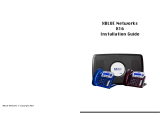Page is loading ...

Univerge SV9100
Multi-line Telephone Reference Guide

2
Congratulations on your organization’s decision to install a NEC SV9100
telecommunications system provided by Atel Communications. The goal of this
guide is to have you effectively using your new system in as little time as
possible. This guide is not designed to teach the more complex system features
and applications. It is to teach the basics of call processing so that you can
quickly return to doing your job with increased efficiency. You will learn:
1. How to make both outgoing and intercom calls.
2. How to receive incoming and transfer calls.
3. How to use Hold and Park.
4. How to set up your voice mailbox and use your voice mail system.
Additional user information can be found in the Telephone and Voice Mail User
Guide, which is more in-depth. For specific questions not addressed during the
on-site training, the Quick-Start and more in-depth Telephone and Voice Mail
User Guide, please call Atel’s help-desk at 858-646-4646.
Enjoy your new Atel / NEC telephone system and thank you for helping make this
a positive experience for your organization.
Feature Keys:
Recall
Press this key to send a hook flash to the CO you are currently on. Depending on
the CO, it may put the caller on hold with Telco or hang up.
Feature
Used to activate terminal setup functions and to program One-Touch keys.
Feature + 1 – Turns microphone On/Off
Hold
Press this key to put a call on hold.
Transfer
Allows the extension user to transfer a call or make a second call.
Speaker
Controls built-in speaker, which can be used for Hands Free Dialing/Monitoring.
LED on key lights when key is active.
Help
Explanations of Programmable Keys can be called up on the LCD by pressing
and holding the Help key plus a programmable key.
Exit
The user can exit from the Menu or Help mode by pressing this key.

3
Outgoing Calls:
To place an outgoing call, either lift the handset or press the Speaker key
(Speaker key will light). You will hear dial tone. Press 9 and then dial the
outside number. If you use the Speaker key, you will have a hands-free
conversation (speakerphone) until you lift the handset. Lifting the handset will
move the conversation from a hands-free conversation to a handset
conversation. If you are on a handset conversation and would like to change to a
speakerphone (hands-free) conversation, press the Speaker key once and
replace the handset.
To disconnect, replace the handset or press the Speaker key.
Intercom Calls:
To place an intercom call, either lift the handset or press the Speaker key
(Speaker key will light) and dial the extension number. If your phone has been
programmed with intercom keys for the person you wish to call, instead of
manually dialing the extension number, just press the programmed key. If the
called person lifts the handset, the speaker turns off and the intercom
conversation can continue through the handset.
Transfer Calls:
To transfer a call you are on, press the Transfer key (the outside person is now
on hold). Either dial the extension number or press the pre-programmed key of
the person to whom you wish to transfer the call. You may stay on the call to
announce the caller. To complete the transfer, simply replace the handset.
Place a Call on Hold:
To hold a call you are on, press the Hold key. The Loop key will flash indicating
that your call is there. To retrieve the call, lift the handset and press the flashing
Loop key. When a call is on hold at your extension, the Loop key is not flashing
on other extensions. This prevents people from picking-up a call that is not
theirs.
Parking a Call
To Park a caller, simply press one of the Park buttons. The Park button will flash.
The caller is now on hold or Parked. This allows someone at another extension
to pick up the caller. To pick up a Parked caller, lift the handset or press the
speaker button, and then press the flashing Park button.
Conference Call
While you are on the first call, push the Conf soft key (soft keys are the four
buttons under the display). Now make your second call. Once the second call
has been established, push the Add soft key and then push the Begin soft key.
You are now on your conference.

4
Forward Extension to a Cell Phone :
1. Press the speaker key
2. Dial 741
3. Dial 1 (set)
4. Dial 9 and ten digit telephone number
5. Press speaker key to hang up
To Cancel Forwarding :
1. Press the speaker key
2. Dial 741
3. Dial 0 (cancel)
4. Press the speaker key to hang up
Voice Mailbox Set-up:
It is important that you set-up your voice mailbox immediately. There are three
basic things to do:
1. Record your first and last name.
To record your name, lift the handset and use the soft keys under the
display.
Press VMsg, press More, press RcNam, press Rec and then follow
the prompts.
2. Record your personal greeting.
To record your personal greeting lift the handset and use the soft keys
under the display.
Press VMsg, press Greet, press Gr1, press Rec and the follow the
prompts.
3. Establish a 4-digit security code (Personal Identification Number aka
PIN).
To set a security code press VMsg, press More, press Setup, press
Code and follow the prompts.
For more in-depth information refer to the Voice Mail User Guide.
Using Voice Mail:
To leave a message for a coworker:
Call their extension by dialing the extension number or pressing a pre-
programmed key. Press 8 and listen to the prompts. Hang-up when finished.
To transfer a caller into a voice mailbox:
After telling the caller you will transfer them, press the Transfer key, press the
VMsg key and dial the extension number and hang-up.

5
Listening to your voice mail messages:
When you have a new message in your voice mailbox, the Message Waiting
Lamp on your phone will be flashing. Press the Voicemail button and follow the
prompts.
Retrieving Voice Mail Messages from Outside:
Call your main number:
If you’re greeting answers, press “#” followed by your extension number. You will
be prompted to enter your personal security code. Continue to follow the
prompts.
If a person answers, they will transfer you to voice mail by pressing, “Transfer”
dialing “200” and hanging up. When you hear the announcement, press “#”
followed by your extension number. You will be prompted to enter your personal
security code. Continue to follow the prompts.
If you need assistance, please call the Atel Communications service department
at 858-646-4646.
/