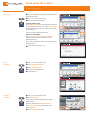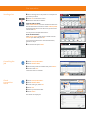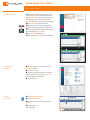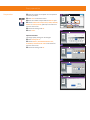Quick Guide 7057i/8057i
E-Mail operation
Sending
❶
Place the originals on the platen or in the optional
document processor.
❷
Press
SEND
on the Home screen.
❸
Enter the destination address.
From the address book:
Press
ADDRESS BOOK
. Press the checkbox to select the
desired destination from the list. Press
SEARCH (NAME)
1,Ɯ+!1%"!"01&+1&,+ǽ+1"/1%"+*"6,20"/ %#,/ǽ
,+Ɯ/*4&1%
OK
.
,2*6 %,,0"*2)1&-)"!"01&+1&,+0ǽ
Enter an e-mail address:
Press
E-MAIL ADDR. ENTRY
and
E-MAIL ADDRESS
.
Enter the E-Mail address on the touch screen.
ƞ"/1%1-/"00
OK
.
#6,24+11,0"+!1%""Ȓ*&)1,0"3"/)!"01&+1&,+0Ǿ
go back to step 3.
❹
To send the e-mail press
START
.
Scan
settings
❶
Press
SEND
on the Home screen.
❷
Press
COLOR/IMAGE QUALITY
.
❸
Press
COLOR SELECTION
.
❹
Choose the scanning mode.
❺
,+Ɯ/*4&1%
OK
.
Further
settings
❶
Press
SEND
on the Home screen.
❷
Press
QUICK SETUP
.
%,,0"+&1"*1," %+$"!ǽƞ"/ %+$&+$
,+Ɯ/*4&1%
OK
.
,"+1"/Ɯ)"+*"-/"00
ADVANCED SETUP
.
Press
FILE NAME ENTRY
and change the name.
,+Ɯ/*4&1%
OK
.
❸
Press
DESTINATION
to return.
Status
Destination Detail
Address
Book
Folder Path
Entry
E-mail
Addr Entry
No.
1/100
AAA BBB CCC DDD
FFF GGG HHH III JJJ
00040003 00050001 0002
0006 0007 0008 0009 0010
1/1
i-FAX
Addr Entry
FAX No.
Entry
WSD Scan
/DSM Scan
Destination
EEE
Detail/Edit Delete RecallChainDirectOn Hook
Org./Sending
Data Format
Quick SetupDestination Color/
Image Quality
Advanced
Setup
Program
Enter Destination.
s0101_05
A OFFICE
B OFFICE
C OFFICE
Member: 3
10.181.56.22:65535
Status
Address Book
Cancel OK
Group
E-mail
Dest.
Search(Name)
Search(No.)
No. Type Name Detail
Folder
Detail
Address Book
SortAddr Book
0001
0002
0005
0004
0003
ABCD [email protected]
TUVW [email protected]
Group1
Group2
Group3
Name
1/2
i-FAXFAX
ABC DEF JKL MNO PQRS TUV WXYZGHI 0-9
Add/Edit
Address Book
s02010101
Member: 3
Member: 2
Member: 4
E-mail
Address
Add a new e-mail destination.
Press [E-mail Address], then enter
the address using the keyboard screen.
Status
E-mail Address Entry
Enter Destination.
Destination
Cancel OKNext Dest.Add to Addr Book
10/10/201 10:10
E-m
a
i
l
Address
Book
Status
Status
Status
FFF
GGG
Qu
Status
Status
D
es
tin
a
ti
on
Search(
No.)
S
earch
(
Name
)
Search(
Search(
No )
No )
08/08/20 10:10
Destination
Status
Destination
Quick Setup
Original/Sending
Data Format
Color/
Image Quality
Advanced
Setup
Shortcut 1
Shortcut 2
Shortcut 3
Shortcut 4
Shortcut 5
Shortcut 6
Ready to send.
Sending Image
Place original.
Preview
Original
Zoom
Send
:
:
:
100%
---
---
File Format
PDF
2-sided/Book
Original
Density
FAX TX
Resolution
Zoom
600x600dpi
Scan
Resolution
100%
1-sidedAuto
600x600dpi 400x400dpi
Ultra Fine
200x400dpi
Super Fine
200x200dpi
Fine
200x100dpi
Normal
Status
Status
O
Status
Status
D
estin
a
ti
on
Quick Setu
p
//
//
08/08/20
//
10:10
0
0
0
0
0
0
A
d
v
a
nce
d
Setup
Status
Destination Detail
Address
Book
Folder Path
Entry
E-mail
Addr Entry
No.
1/100
AAA BBB CCC DDD
FFF GGG HHH III JJJ
00040003 00050001 0002
0006 0007 0008 0009 0010
1/1
i-FAX
Addr Entry
FAX No.
Entry
WSD Scan
/DSM Scan
Destination
EEE
Detail/Edit Delete RecallChainDirectOn Hook
Org./Sending
Data Format
Quick SetupDestination Color/
Image Quality
Advanced
Setup
Program
Enter Destination.
s0101_05
A OFFICE
B OFFICE
C OFFICE
Member: 3
10.181.56.22:65535
Black & WhiteGrayscale
Color Selection
Full Color
Select scanning color.
Use [Auto Color] to automatically produce color originals
in full color and black & white originals in black & white.
Cancel OKAdd Shortcut
Status
Destination
Auto Color
(Color/B & W)
Auto Color
(Color/Gray)
10/10/201 10:10
100%
A4
A4
Preview
Original
Zoom
Send
:
:
:
in
ma
g
a
at
C
olor
/
Ima
g
e
Q
ualit
y
Send
Send
Send

Fax operation
Cancelling fax
job
❶
Press
STATUS/JOB CANCEL
.
❷
Press
SENDING JOBS
.
❸
Choose the job to be cancelled and press
CANCEL
.
❹
,+Ɯ/*4&1%
YES
.
Communication is cancelled.
Sending a fax
❶
Place the originals on the platen or in the optional
document processor.
❷
Press
FAX
on the Home screen.
❸
Enter the destination address.
From the address book:
Press
ADDRESS BOOK
. Press the checkbox to select the
desired destination from the list. Press
SEARCH (NAME)
1,Ɯ+!1%"!"01&+1&,+ǽ+1"/1%"+*"6,20"/ %#,/ǽ
,+Ɯ/*4&1%
OK
.
,2*6 %,,0"*2)1&-)"!"01&+1&,+0ǽ
Enter the destination:
Press
FAX NO. ENTRY
ǽ+1"/1%"#5+2*"/4&1%1%"
TEN-KEY
-!ǽƞ"/1%1-/"00
OK
.
#6,24+11,0"+!1%"#51,0"3"/)!"01&+1&,+0Ǿ
go back to step 3.
❹
To send the fax press
START
.
Check
transmision
result
❶
Press
STATUS/JOB CANCEL
.
❷
Press
SENDING JOBS
.
❸
+!"/,6-"Ǿ0")" 1
FAX
.
❹
Press
LOG
.
❺
Select a job to be checked.
❻
Press
DETAIL
.
%"!"1&)0/"!&0-)6"!ǽ
Destination Detail
Address
Book
Folder Path
Entry
E-mail
Addr Entry
No.
1/100
AAA BBB CCC DDD
FFF GGG HHH III JJJ
00040003 00050001 0002
0006 0007 0008 0009 0010
1/1
i-FAX
Addr Entry
FAX No.
Entry
WSD Scan
/DSM Scan
Destination
EEE
Detail/Edit Delete RecallChainDirectOn Hook
Org./Sending
Data Format
Quick SetupDestination Color/
Image Quality
Advanced
Setup
Program
Enter Destination.
A OFFICE
B OFFICE
C OFFICE
Member: 3
10.181.56.22:65535
Address Book
Cancel OK
Group
E-mail
Dest.
Search(Name)
Search(No.)
No. Type Name Detail
Folder
Detail
Address Book
SortAddr Book
0001
0002
0005
0004
0003
ABCD [email protected]
TUVW [email protected]
Group1
Group2
Group3
Name
1/2
i-FAXFAX
ABC DEF JKL MNO PQRS TUV WXYZGHI 0-9
Add/Edit
Address Book
02010101
Member: 3
Member: 2
Member: 4
$%&' DEFG#HIJFRP
$GGUHVV
%RRN
)$;
(QWU\
1R
$$$ %%% &&& '''
))) *** +++ ,,, ---
&KHFN
'HVWLQDWLRQV
'HVWLQDWLRQ
3DXVH
%DFNVSDFH
(((
6SDFH
'HWDLO 'HOHWH 5HFDOO&KDLQ'LUHFW2Q+RRN
2UJ6HQGLQJ
'DWD)RUPDW
4XLFN6HWXS'HVWLQDWLRQ ,PDJH4XDOLW\ $GYDQFHG
6HWXS
3URJUDP
(QWHU'HVWLQDWLRQ
I
'()$%&
012-./*+,
:;<=7893456
E
-m
ail
Add
r
ess
B
oo
k
Entry
i-FA
X
FAX N
o.
Entr
y
Log
438
14:47
1/1
Detail
InProcess
Status
User NameDestinationType
Accept Time
Job No.
Cancel
Job Type All
Status
Status
Scheduled Job
Priority
Override
Close
Paper/
Supplies
Storing JobsSending JobsPrinting Jobs Device/
Communicate
t0201
Log
438
14:47
1/1
Status
Printing Jobs Sending Jobs Storing Jobs
Device/
Communication
Paper/Supplies
Detail
InProcess
Result
User NameDestinationJob No.
Job Type
All
Status
Status
Scheduled Job
FAX
i-FAX
E-mail
Folder
Application
Multi Sending
10/10/201 10:10
Detail Job No.:
Close
Job No.:
Status/Destination:
Job Type:
Destination:
User Name:
Job Name:
Start Time
1/2
Sending Job - FAX
Processing000080
User1
ABCDE
doc2008101005151
10:10:10
000080
Add/Edit
Status
10/10/201
10:10
Overrid
e
Sto
s
S
S
S
endin
g
Job
s
L
o
g
@
@
@
@d
@d
@d
@d
d
d
de
de
@d
@
11
1
1
1
e
All
i
-
FAX
abc@
bc@
abc@
abc@
abc@
c@
c@
@
c@
@
c@
@
c@
14:47
14:47
14:
4
4
4
4
4:4
4:47
14:47
14:47
All
All
All
FAX
iFAX
iFAX
iFAX
i/
D
e
t
a
i
l
FAX
S
earc
h(N
o.
)
S
earch
(
Name
)
Sh(
Sh(
Sh(
N)
N)
N)

Quick Guide 7057i/8057i
Print operation
/&31"-/&+1&+$
Noteǿ, 1&31"1%"-/&31"-/&+1&+$#/,*1%"
Ǿ0")" 11%"
JOB
1&+1%"-/&+1"/!/&3"/+!
click
PRIVATE PRINT
ǽ/,1" 16,2/-/&+1',4&1%
a 4-digit access code if needed. The section
CUSTOM
)),406,21,16-"&+6,2/+*"!&/" 1)6ǽ
❶
Press
JOB BOX
on the Home screen.
❷
")" 11%" /"1,/,#1%"-/&31"-/&+1',ǽ
❸
Select the document to be printed from the
)&01ǽ#1%"!, 2*"+1&0-004,/!-/,1" 1"!Ǿ16-"
&+1%"4&1%1%"
TEN-KEY
pad.
❹
Press
PRINT
to start printing.
Noteǿ6-/"00&+$
DELETE
jobs can be cancelled.
"!&16-"
settings
❶
When printing from an application press
PROPERTIES
button.
❷
Choose
BASIC
tab.
❸
To print on the special paper such as thick
--"/,/1/+0-/"+ 6Ǿ )& (1%"
MEDIA TYPE
*"+2+!0")" 11%"*"!&16-"ǽ
❹
,+Ɯ/*4&1%
OK
.
Cancel
print job
❶
Press
STATUS/JOB CANCEL
.
❷
Press
PRINTING JOBS
.
❸
Choose the job to be cancelled and press
CANCEL
.
❹
,+Ɯ/*4&1%
YES
.
Job is cancelled.
Close
1/2
Open
User Name Files
Quick Copy/Proof and Hold
Status
5
2
1
1
1
User
User
User
User
User
1
2
3
4
5
10/10/201 10:10
'HWDLO
&ORVH
8VHU
)LOH
)LOH
)LOH
)LOH
)LOH
3ULQW
'HOHWH
)LOH1DPH
'DWHDQG7LPH
6L]H
0%
0%
0%
0%
0%
6WDWXV
8VHU
E
doc20151010091015
InProcess
000001
doc20151010091510 Waiting
000002
AAAAA
AAAAA
Pause All
Print Jobs
Cancel Priority
Override
Move Up
Status
Status
Status Log
Job Type All
Job No. Accept Time Type Job Name User Name Status
1/1
Detail
Paper/
Supplies
Storing JobsSending JobsPrinting Jobs
10/10 09:10
10/10 09:15
000003 10/10 09:20 doc20151010092015 WaitingBBBBB
Close
Device/
Communicate
t0101
Status
Status
Status
Status
S
e
n
Status
Status
Status
S
P
r
i
nt
i
n
g
J
o
b
s
Job Box

Copy operation
Preparation
❶
Place the originals on the platen or in the optional
document processor.
❷
Press
COPY
on the Home screen.
❸
+1"/1%"+2*"/,# ,-&"04&1%1%"
TEN-KEY
pad.
❹
Choose
PAPER SELECTION
Ǿ
DUPLEX
Ǿ
ZOOM
Ǿ
COMBINE
Ǿ
DENSITY
or
STAPLE/PUNCH
(optional) in the sub menu
from the main screen.
❺
,+Ɯ/*))0"11&+$04&1%
OK
.
❻
Press
START
.
Optional functions:
%"&*$".2)&160"11&+$0 +" %+$"!ǽ
❼
Press
IMAGE QUALITY
.
❽
Choose
DENSITY
Ǿ
BACKGROUND DENSITY ADJ.
Ǿ
SHARPNESS
Ǿ
PREVENT BLEED-THRU
in the sub menu
from the main screen.
❾
,+Ɯ/*))0"11&+$04&1%
OK
.
Status
Copies
Add Shortcut Cancel OK
Darker
Density
Normal
Lighter
-3 -2 -1 0 +1 +3+2
-2.5 -1.5 -0.5 +0.5 +1.5 +2.5
10/10/201 10:10
100%
A4
A4
Preview
Original
Zoom
Paper
:
:
:
Background Density Adj.
Copies
Status
Cancel OKAdd Shortcut
Manual
Off
Background
Lighter Darker
123 45
Auto
10/10/201 10:10
100%
A4
A4
Preview
Original
Zoom
Paper
:
:
:
Sharpness
Copies
Status
Cancel OKAdd Shortcut
SharpenBlur
0 123
-1
-2-3
Text/Fine Line
All
10/10/201 10:10
100%
A4
A4
Preview
Original
Zoom
Paper
:
:
:
Prevent Bleed-thru
Copies
Status
Cancel OKAdd Shortcut
Off
On
Hide background colors and image bleed-through
when scanning thin original.
10/10/201 10:10
100%
A4
A4
Preview
Original
Zoom
Paper
:
:
:
Copy
Image QualityOrg./Paper/
Finishing
Quick Setup Layout/Edit Advanced
Setup
Program
:
:
:
100%
A4
A4
Preview
Original
Zoom
Paper
Preview
Proof Copy
c010101_01
Copies
Staple
/Punch
Density
Normal 0
Paper
Selection
Auto
Zoom
100%
Off1-sided
>>1-sided
Duplex
Off
Combine
ID Card Copy
Off
D
ens
i
t
y
N
ormal
0
Off
Off
r/
L
a
Image
Q
ualit
y
-
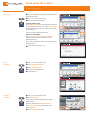 1
1
-
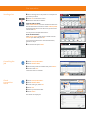 2
2
-
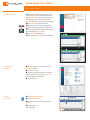 3
3
-
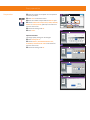 4
4
TA Triumph-Adler 8057i Owner's manual
- Type
- Owner's manual
- This manual is also suitable for
Ask a question and I''ll find the answer in the document
Finding information in a document is now easier with AI
Related papers
-
Triumph-Adler 8307ci Owner's manual
-
TA Triumph-Adler 3560i Operating instructions
-
TA Triumph-Adler 350ci Operating instructions
-
Triumph-Adler 8056i Owner's manual
-
Triumph-Adler 3262i Owner's manual
-
TA Triumph-Adler 5057i Operating instructions
-
TA Triumph-Adler 3262i Operating instructions
-
Triumph-Adler 4006ci Owner's manual
-
Triumph-Adler 3560i Owner's manual
-
TA Triumph-Adler 3005ci Operating instructions
Other documents
-
KYOCERA TASKalfa 300ci Quick Manual
-
Utax CDC 1730 Operating instructions
-
Utax CDC 1950 Operating instructions
-
Copystar CS 3010i User guide
-
KYOCERA CS 4551ci Quick start guide
-
KYOCERA TASKalfa 5500i Quick start guide
-
KYOCERA TASKalfa 2550ci Quick start guide
-
KYOCERA TASKalfa 5500i User manual
-
KYOCERA TASKalfa 3050ci User manual
-
Triumph-Adler DC 2465 User manual