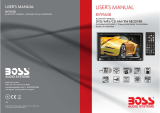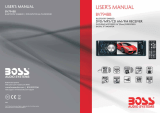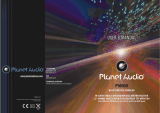Page is loading ...

Before attempting to connect,
or operating this product.
Please read the instructions completely
NOTES Any change to the design and specifications will not be advised.
DVD Player
Operating Instructions
PLTVD122
PLTVD122

The design and manufacture of this player takes personnel
safety in to consideration. However, any improper operation may
result in electric shock, fire and other hazard. So Please adhere
tofollowingprecautions.
There isdangerousvoltageinsidethisproduct,donotopen the
cabinet by yourself to prevent electric shock. Any service please
contact professional technician to perform. Replacement shall
applythe components recommended by themanufacturer;
Safetyprecautions
Operatingprecautions
To prevent electricity leakage or damage, do not spill
liquid,alcoholin the product;
Do not drop anything into the product from ventilation hole of
thecabinet or any other opening,to prevent electricityor damage;
To power the player must be in line with the mark in the rear
panel;
When the plug of the unit is commented to the mains outlet, the
unitwill be still connected toAC even of thepower is turned off.
To prevent damage caused by lightening, when you are not
goingto use this product, pleaseshut offthe power;
You should clean the cabinet with dry, soft cloth only after the
poweris turned off.
Place the product levelly where there is little dust and good
ventilationcondition;
Prevent the product and its supplied remote control from
moisture,heating,vibration or direct sunlight;
Condensation caused by moisture may happen to the lens
inside the product, it will affect the play effect. In such case
please turn on the power (unload the disc) to operate it for 1~ 2
hours,vaporize the condensation with thehome-grown heat;
Do not turn on/off the product frequently. After you turning off
the product, please wait for about 10 seconds prior reopening it.
Donot play the broken, scratchedor twisted discs;
Pleasedo not put anything otherthan discs intothe tray;
Whenthe disc is improperly loaded,please do not force.
Table of content
1 _ ______________
2 ______________
3 ________
__
5 _____________
6 _______________
DVD features
Names of parts
Preparation before operation
Frequent operations
System setting
2.1 Frontal panel _________________
2.2 Rear panel __________________
2.3 Remote control ________________
3.1 unpacking and check_______________
3.2 assembling batteries of remote control _______
3.3 connections ____________ ____
Play _____________________
Example 1:Set TV screen ratio mode________ __
Example 2:Set sound mix output mode _______ __
4 ____________ __Basic operations
Mute ______________________
Stop playing ___________________
The use of REMOTE SENSOR___________
Select content to be played with menu _______ _
Play fast forward _________________
Play fast backward ________________
Slow play _____________________
Skip to next chapter/track_____________ _
Skip to previous chapter/track ____________
Select track ___________________ _
Display track List ________________ _
Repeat play_________________
Select Subtitle language _____________ _
Program play ________________ __
Display playing time and state____________
MP3 operations __________________
Example 3:Coaxial output ______________
Example 4:Set age control grade _______ _____
Example 6:Set operation indication or menu display language_
2
2
2
3
4
4
4
5
8
8
9
9
10
10
10
11
11
11
11
11
11
12
12
12
13
13
15
15
16
17
18
18
9
Important Precautions
1

DVD features
1. DVD features
7 ____
8 ______________
9 ______________
10 _______ ________
Functions of buttons in remote control
Technical terms
Troubleshooting
Specification
1
Table of content
20
24
24
25
It provides this multi-media disc player high-resolution image
with, high-quality sound and surround sound effect. The DVD
player can play not only DVD discs of various versions, but
alsoVCD, SUPER-VCD, DVCD,CD,MP3,etc.
1. It is compatible to DVD, VCD, SUPER-VCD, DVCD,CD,
MP3,etc.
2. Multi languageon screen menu.
3. High quality image with over 500 lines horizontal
pesolution.
1. Dtsdigital output, provideshigh-fidelity stereo interface.
3. Multi-angle. The user can select different angle at their
optionto watch, e.g.closer angle, fullview, etc.
4. Multi-image ratio. multi-image ratio mode enables the
product tomatch different typesof TV screen.
Features
Other features
2. Multi-language support. DVD supports up to 32-
languagecaption and 8-languagedub.

3
Names of parts Names of parts
2.3 Remote control
2
2.2 Rear panel
2. Names of parts
1.COAXIAL
2.S-VIDEO
3.VIDEO
4.AUDIO L
5.AUDIO R
6.REMOTE
SENSOR INPUT
7.POWER
8.RF IN
2.1 Front panel
1.POWER
ON/OFF
2.DISK TRAY
3.OPEN/CLOSE
4.LCD DISPLAY
5.PAUSE/PLAY
6.PHONE
7.STOP
8.AUDIO R
9.AUDIO L
10.VIDEO
11.MENU
12.PREVIOUS
13.NEXT
14.DIRECTION
KEYS
1
2
7 5
3
6
4
8
9
10
11 12 13
14
1.MENU PBC
2.POWER
3.NUMBER
4.SUBTITLE
5.DISPLAY
6.AUDIO
7.ANGLE
8.SETUP
9.ENTER/SELECT
10.DIRECTION KEYS
11.DVD/GAME(DVD/TV/ GAME)
12.VOLUME
13.TITLE
14.EJECT
15.CLEAR
16.SLOW
17.PROGRAM
18. MUTE
20.ZOOM
24.BACKWARD
25.NEXT
26.PREVIOUS
19.REPEAT
21.PLAY PAUSE
22.STOP
23.FORWARD
1
3
4
5
6
7
8
9
10
11
12
13
14
15
16
17
18
19
20
22
21
23
24
25
26
2
1
2 3 4 567
8
NOTE:
THE 8 (RF IN) TERMINAL USED ONLY DVD WITH TV
TUNERMODEL.

4
Preparation before operation
3. Preparation before operation
3.1 Unpacking and check
Check for the following Accessories:
S-videoterminal
Plug one end of S-video cable into S-VIDEO socket in back panel
of the product, the other end into TV S-VIDEO socket, then
connect audio cable to TV (notes:do not connect video cable) .
Seediagram blow.
3.3Connections
The video signal is output through s-video or video output
terminal, while audio signal is output by mixing channel terminal,
coaxial terminal, dts signal is only output through or coaxial
terminal. There are many solutions to connect TV and this
product, user can select one according to the condition of the
apparatus to be connected. However, be aware to shut off all
powerprior connection.
Names of parts
3.2Assembling batteries of remote control
Open battery compartment , Insert two 7#A batteries, make sure
to match "+" and "-" of the batteries to the marks in the battery
compartment. While operating remote control, please point it to
thefrontal panel of the DVDplayer.
Remote control 1
choke 1
Hanger 2
Screw
Battery 2
Audio/Video cord
Owner's manual 1
Remote sensor
5
-
D
V
D
P
lay
e
r
DVD+TV
DVD player+TV
TV
TV
WHITE
RED
YELLOW
LRVIDEOS-VIDEO
WHITE
RED
LRVIDEOS-VIDEO

Note:
It is recomended to connect
tocarbattery.
6
7
Preparation before operation Preparation before operation
DVD+AMPDVD+AC
Power connection drawing while operating in room
Connect AC adapter to +12V input
DVD+CHOKE
Power connection for automotive application
DVD WITH TV TUNER + ANTENNA (THIS CONNECTED
ONLY USE IN DVD WITH TV TUNER MODEL)
AMP
WHITE
RED
YELLOW
LRVIDEOS-VIDEO
-110V 60Hz
ADAPTOR
CAR DC12V
+12V
Ground
+RED
-BLACK
CHOKE
ANT
YELLOW
BLUE
ACC(IGNITION SWITCH)
REMOTE OUT
UP ADAPTOR WIRE
When you turn off the car's
powersupplyby key(ACC),
the unit will be turn off and
can remember the latest
picture. When you turn on
the IGNITION SWITCH
again and play DVD, the
unit will play from the
memorypoint.
When you turn off the car's
powersupplyby key(ACC),
and want to take away the
disc, you can turn on the
unit's power supplybypush
[POWER] on the unit or
remote control, and take
away disc, then turn off the
unit's power supply. If you
forget turning off the unit's
power supply, the unit can
turn off automatically after
30second.
12Vremoteout
It provides the power of DC
12V/0.5A when power of
theproductis on.If youturn
off power of the product, it
willhave nooutput.

8
9
Mute
Stopplaying EJECT
(available to analog audio output
Signalonly)
Push [MUTE] to silence the sound of the
player, press it again to return to normal
state.
1.Push [EJECT]
2.Push [EJECT] to close thetray
3.Press [POWER] to turn offthe player.
unload the disc until the tray is
ejected. After stopping playing, unload
thedisc until the tray isejected.
Then turn off power of all connected
equipment.
The use of REMOTE SENSOR
If you want to put the DVD player in
where you can not see, please insert
REMOTE SENSOR in the REMOTE
SENSOR INPUT, and put REMOTE
SENSOR on where you can see in
automobile, you can control the DVD
player so long as let REMOTE
CONTROLtoward REMOTE SENSOR.
4. Basic operation
Basic operation
Basic operation
Ifyou have connectedthe product toTV,
all power lines have been plugged into
receptacles, and loaded the batteries
into remote control, so you can play the
player.
Turn on TV power
Play
1.Push [POWER] in the player.
2. Push open/close eject player or [
EJECT] buttons on the remote control
tothe tray.
3.Push [ ] PLAY/PAUSE
If you have connected amplifier, you
should also turn it on, and select proper
amplifier mode according to the type of
discsto be played.
Control TV remote control to shift TV
toproper video input mode (VIDEOIN).
Load a disc in the tray, with label side
upward (see following figure), place
singledisc in the tray,
The player will close the tray
automatically and begin to read it, It can
identify different disc format then
display it on the screen of DVD frontal
panel, afterwards if automatically plays
disc, If directory or menu picture disply
in the screen, you can push the
direction buttons [UP], [DOWN],[LEFT]
and [RIGHT] buttons in the remote
control to move lighting band to desired
track, You can directly push number
buttonsto select track.
While playing push [ ] to pause the
playback, push [ ] again to resume
play
Attention:
Whileplaying ifyoufindthe
picture is not shown in full
screenor someparthiddenor
black and white image
occur,you needto thesystem,
pleaseselectright TVsystem
(PAL or NTSC), Please refer
to instructions of [SYSTEM]
IN CHAPTER 6 or examples
inchapter 6.
When the symbol
shows in TV screen, it
signifies invalid operation or
your operation is not
acceptedby theplayer.
REMOTE
SENSOR

10
11
Playfast backward
Slowplay
While playing you can push [FB] button to play fast backward.
Four speed are available to play forward, press it once the speed
grows by one shift, when the speed reaches maximum speed,
press[FB] againto return tonormal state.
While playing push [SLOW] to play slowly at different speed. You
can play slow forward or backward, three shift speed are
available for either of them. Push [SLOW] once, press it once the
speeddecreases byone shift, finallyit returnsto normal state.
Skipto next chapter/track
Skipto previous chapter/track
Select track
Display the track list
Whileplaying push [NEXT] button.
Whileplaying push [PREV] button.
Thereare morethan one operationprocedure available
A.Push [NEXT] or [PREV] to skip to the next or the previous
trackand play.
B.For those discs with track numbered directly push number
buttons to enter the No. of desired track to play. If the moment
the screen displays , so there may be three possible
reasons:(1) the track in the disc is not numbered; (2) the
number entered beyond the scope; (3) PBC is on (push [PBC] to
shiftPBC state);
C.Selectamong thesong track list(refer tothe next chapter).
For DVD discs, when PBC is on, push [MENU] to display the track
list, the moment firstly push [UP], [DOWN] to select a track then
push[ENTER] toplay,
For non-DVD discs, when PBC is on, while playing push
[RESUME] to display the track list, the moment you can directly
enterNo.to select.
!
We will introduce some regular
operations of different types of function,
the user can perform one or more
operations as you like, In addition
chapter 7details purposes and
operationsof allbuttons
If DVD disc to be played has menu, when
PBC. state is on you can display the
menu by pushing [MENU/PBC] or
[TITLE], whereon you select a popular
part to play. you can operate following
procedures
1.Push[MENU/PBC]
The screen display menu picture, the
content to be selected varies with
differentdisc.
2.Push[UP], [DOWN],[LEFT], [RIGHT]
Move the lighting band to the desired
itemor Madeby pushing thesebuttons
3. Push [ENTER] to confirm selecting
theitem
This moment the screen may display a
submenu. You can also push [UP],
[DOWN]. [LEFT], [RIGHT] to confirm
selecting the push [ENTER] to comfirm
theselection
While playing you can push [FF] button
to play fast forward. Four speed are
available to play forward, press it once
the speed grows by one shift, when the
speed reaches maximum speed, press
[FF]again to returnto normalstate.
Select part to be played with
menu
Play fast forward
Frequent operation
5. Frequent operation
MENU PBC
ENTER
Frequent operation

Select subtitle Language
Programplay
(subjectthe Type
ofdisc)
(subjecttothetypeofDisc)
For DVD disc, you can push [SUBTITLE] to
select the language of caption.e.g. English.
Press it once, the screen will display
availablelanguage alternatively.
WhenPBC isoff, in the stoppingstate:
1.Push [PROGRAM]
The screen display following figure,
programmingoperation isavailable.
2.Push number buttons to enter the number
OfChapter ortrack
Example:of the user want to firstly play track
5, then track 3,finally track 6, so you can enter
5,3, 6 orderly. (You can push [CLEAR] button
toescape the entered number).
3.Push [PLAY]
Program: P00:00
Theplayer willplay orderly asthe userDefined.
Push [DISPLAY] button, TV screen will display current play time
state, i.e.playing time, remaining time, press [DISPLAY] each
time, the screen will show a time alternatively (the time displayed
in the frontal panel accordingly changes), the content to be
displayedeach timewill subject tothe typeof the disc.
Displayplaying time and state
Frequent operation Frequent operation
12
13
Mp3operation
MP3 is recently introduced disc, which is recorded with MP3
format audio program. This DVD player supports MP3 disc, you
canoperate followingthese procedures:
Push [EJECT] to eject tray, load MP3 disc, push [EJECT] again,
TVscreen willdisplay following pictures
Use Direction key to move the cursor and use
Enter key or PLAY key to enter the corresponding
directory or select the corresponding file for
playing. The option list of play modes lists some
play modes. When LEFT/RIGHT key is used to
move the cursor to a certain option, UP/DOWN key
may be used to select a play mode. After the
selection is completed, LEFT/RIGHT key may be
used again to move the cursor to the directory or
file to be played. And then press PLAY key (if it is
in the directory, it is probably required to press the
key twice) to start playing the disc.
You can push [MENU/PBC] to change PBC
state.
Attention:whether the above procedures
workwill besubject to thetype ofdisc.
While playing you can push [REPEAT] to
selectdifferentrepeat content.
1 For DVD discs.push [REPEAT] to repeat
chapter push [REPEAT] again to repeat title,
push[REPEAT]again to exit.
2 For non-DVD discs, when PBC is off, push
[REPEAT] to repeat the track content, push
[REPEAT] again to repeat all disc, push
[REPEAT]againto exit.
Repeat play

Push [SETUP], the screen will display system setting menu, the
moment you can push [UP], [DOWN] to move the high lighting
band to the desired item, push [ENTER] to display sub-menu. In
the sub-menu push [RIGHT] to enter inferior sub-menu. You can
push [UP], [DOWN] to move the high lighting band in all menu
pictures. Push [ENTER] your selection will be valid. Push [LEFT]
to escape the sub-menu in the right of the screen. Any time push
[SETUP]or [EXITSETUP] you will escape systemsetting state.
The high lighting band
indicatescurrent item
The explanation to the
current item
6. System setting
System setting
Following are some examples of frequent setting the user can
settingother itemsfollowing their instructions.
1.Push [SETUP] to enable the screen display the system
setting picture, make sure the high lighting band has been
located in GENERAL SETUP push [ENTER], TV screen will
displayfollowing picture.
Example1:Set TV screen ratio mode
Frequent operation
14
15
Attention:
While playing, you can
push[PREVIOUS] or[NEXT]
to play the previous trackor
thenext one.
While playing you can
push [STOP] to back to the
menupicture.
There are two kinds of file disc play mode:1. No-menu play mode.2.
Menu play mode. The factory default play mode of this unit is no-menu
play mode. Please refer to the description on [SETUP] setting menu for
the information on the switching of play modes.
In the first play mode, after a disc is put into the player and the player
reads the disc, the player will go into [STOP] state and display [STOP]
on DVD display panel.
At this time, you can press a numerical key to select a file and play the
disc starting with the selected file or press [PLAY] key to play the disc
starting with the first file of this disc. This file may be either an MP3 file
or [MPEG] file. When an MP3 is being played, you can press [DISPLAY]
key to view file play time.
Note:1.If you are not quite familiar with thisunitand press [PROG] key
Or select programming function through the menu when the discs
described above are played,error operations will be caused.
2. If your disc contains files of multiple formats, press [STOP] key after
the play of the disc is finished and display the picture that you can`t
usage [UP]or[DOWN ]key controled the menu.But you may press
Previous or Next key to view track numbers in the list on the right side or
directly press a numerical key to select a track to play.
After a JPEG file disc is read out, you can press PLAY key to start
playing.

Example3: Coaxial output
Ifthe user use coaxial terminalto output audio signal, you need to
set the audio output "SPDIF/RAW' or "SPDIF/PCM", you can
operatefollowing theseprocedures:
Push [SETUP] to enable TV screen display system setting menu
picture, please firstly enter general setting sub-menu,then
select the item "AUDIO OUTPUT" in the menu, then push
[ENTER],TV screenwill display:
2.Push [RIGHT] to enter the sub-menu in the sub-menu in the
right screen. If you want to set the screen to "WIDE", firstly push
[DOWN] twice to move the high lighting band to "WIDE' item, then
push[ENTER],
3.Push[MAIN PAGE]to exit system setting.
Notes:threescreen ratio modes,i, e, 16:9 WIDE, 4:3 PS, 4:3 L are
available for your selection to enable different discs to match TV.
the relationship between the video of disc and screen ratio mode
areas follows:
Example2:Set sound mix output mode
1. Push [SETUP] to enable TV screen display system setting
menu picture, push [DOWN] to move the high lighting band to the
item"SPEAKER SETUP",push [ENTER], TVscreen willdisplay
2. Push [RIGHT] to enter the sub-menu in the right screen, If you
2.Push [RIGHT] to enter the sub-menu in the right screen, push
[DOWN] to move the high lighting band to the item "SPDIF/RAW"
or"SPDIF/PCM",then push[ENTER].
3.Push[MAIN PAGE]to exit system setting.
Special indications: if you are not going to use coaxial output
audio signal, you need to set audio output to "ANALOG' output, so
there will be no audio signal to set audio output to "ANALOG"
output, so there will be no audio signal to be output in the
mixchannel.
Video of disc normal 4:3PS 4:3LB 16:9
16:9 16:9
4:3
want to set the sound mode to "STEREO", firstly push [DOWN]
once to move the high lighting band to "STEREO" item, then
push[ENTER].
3,Push[MAIN PAGE]to exit system settingpage.
System setting
System setting
16
17

Example4: Set age control grade
For original DVD disc, parents can prohibit the those content
inadvisable to children to be played, you can operate following
theseprocedures toset age control grade:
1.Push[POWER]
2.Push [SETUP] to enable TV screen display system setting
menu picture, push [DOWN] till the high lighting band move to the
item "PREFERENCE", push [ENTER], then push [DOWN] till the
high lighting band move to the item "PARENTAL", TV screen will
display:
3. Push [RIGHT] to enter the sub-menu in the right of the screen, if
you want to change the age control grade to 3, push [DOWN] till
the high lighting band move to the item "3PG", the player will
indicate you to enter password, if the ex-factory password has
never been modifiied, you can push number buttons "4408" in the
remotecontrol.
4.Push [SETUP]to exitsystem setting.
1.Push [SETUP] to enable TV screen display system setting
picture, push [ENTER], push [DOWN] till the high lighting band
moveto the item "OSD LANG",TV screenwill display:
Example 5: Set Operation indication or menu display
language
2. Push [RIGHT] to enter the sub-menu in the right of the screen. If
you want to set the language of operation indication or menu
display to English, you can push "UP" or "DOWN" to move the high
lighting band to "English", then push [ENTER], the language of the
menuin thescreen will turninto English.
3.Push[MAIN PAGE]to exit system setting.
System setting
System setting
18
19
3. The submenu SMART NAV in PREFERENCES item is
used to set whether there is a menu when an MP3, MPEG
file disc or JPEG file disc is played.
For other description of this menu, please refer to the User
Manual provided at an earlier time.

This chapter will detail the functions and operation procedures of
all buttons in the remote control, for users' instant reference. Most
operation procedures can be referred to relevant content of
chapter4, 5.
When the DVD player is in stop, pause, slow play, fast forward,
fastreverse state,you can push[ ] to resumenormal playback.
Push[ ] again, the DVD player willbe pause,push [ ]again,
itwill play.
Push [TITLE] to display the title menu included in DVD disc. In the
menu picture, you can push [UP], [DOWN], [LEFT], [RIGHT] to
move the cursors to define desired item, then push [ENTER] to
selectthe part to be played (or the sub-menu, this moment you can
also push [UP], [DOWN], [LEFT], [RIGHT] to move the cursors to
definedesired item,then [ENTER] toplay).
Whether it works depends on the type of disc, push [PROGRAM]
toenable usersto change theplaying order.
Push the button once,the tray will be ejected, press it again to
close the tray. When you want to load or unload disc, you can use
thisbutton.
While playing push this button to zoom out the image, push the
button once to enlarge the image by two times, push it twice to
enlarge it by four times, press it another time to resume normal
playback.
While playing DVD, push this button to display the option menu
included in the disc (whether it works depends on the type of the
disc). Push this button to shift PBC state. For DVD/SVCD disc,
8.1[ ]
8.2[TITLE]
8.3[PROGRAM]
8.4[EJECT]
8.6[ZOOM]
8.7[MENU/PBC]
(whetherifworksdependsonthetypeofdisc)
8.5[REPEAT]
Pushthis buttonto repeat chapter,title &disc.
7. Functions of buttons in remote control
Functions of buttons in
remote control
Functions of buttons in
remote control
when PBC is off, while playing you should firstly push [STOP]
button,then [PBC]to open yet.
8.8[ ]
8.9[ANGLE]
8.10[MUTE]
8.11[ ]
8.12[ ]
8.13[SLOW]
8.14[DISPLAY]
8.15[ ]
8.16[ENTER]
(whetheritworksdependonthetypeofdisc)
(whetheritworksdependonthetypeofdisc)
While playing DVD disc, push the button to skip to next chapter;
while playing SVCD and other discs, push this button to skip to
nexttrack
while playing DVD disc with multi-angle function, push [ANGLE]
to play the video in different angles at your option. Push the button
eachtime, theplayer will beshift toa scene in another angle.
Push this button to silence the sound output through analog
channel.
Pushthis button toplay fast forwardsilently,press it once,the disc
forward ata newspeed andfinally return tonormal playingstate.
Push this button to play fast backward silently, press it once, the
disc backward at a new speed and finally return to normal playing
state.
Push this button to play slow silently, it can be played slow forward
or backward, press it once to shift a speed and finally return to
normalplaying state.
Push the button to display some data of time, e, g. the current
playingtime, remainingtime, etc.
While playing DVD disc, push the button to skip to previous
chapter; while playing SVCD and other discs, push this button to
skipto previoustrack.
Pushthe button to execute theentered orthe selected item.
20
21

8.17[UP], [DOWN], [LEFT], [RIGHT]
8.18NUMBER BUTTONS
8.19[10+]
8.20 [CLEAR]
8.21[SETUP]
8.22[ ]
8.23[SUBTITLE]
8.24 [AUDIO]
When the screen display the menu of DVD disc or system menu,
the player is in waiting state, you can push these buttons to move
thecursor thenselect the desired item.
[0], [1].... [9] number buttons are used to enter number, e.g. No. of
track,DVD chapterNo., time data,etc.
When the No. of a track or a chapter is over 9, firstly push [10+]
thenpush relevant numberbuttons. The button is used to enter the
number in decade of the No., press it each time, the number in
decadewill increaseby 1.
When entering the programmed No., push [CLEAR] to cancel the
enterednumber.
Push the button, the screen will display system setting picture, the
user can select some relative constant parameters. The user also
can set it as needed. Detailed operation procedures please refer
tochapter six.
While playing DVD, push the button once to pause playing, push it
twice to completely stop playing. Whether this function works
subjectto thetype of disc.
While playing VCD/SVCD and PBC being on,push [STOP], you
canreturn menu.
Push this button to select caption indication language, e.g.
English, etc. Press it once to change a caption Language.(This
operationworks onlyfor the discwith multisubtitle encoded).
Push this key to select the language of sound on the disc, push it
once to change to another language. (This operation works only
forthe discwith multi languageaudio).
Functions of buttons in
remote control
Functions of buttons in
remote control
22
23
1234
5678
9
10+
CLEAR
8.25 [DVD/GAME]
8.26 [VOL+, VOL-]
Push [DVD/GAME] again, the unit will turn to "GAME"state,you
can watch other program or play game by LINE INPUT on front
panel.
PushVOL+ toincrease volume, pushVOL- tolower to volume.
NOTE:DVD WITH TV TUNER MODEL,THE [DVD/GAME]
KEYIS EXCHANGED BY [DVD/TV/GAME]
1.Push [DVD/TV/GAME] one time,the unit will turn to ``TV``
state,then push [SETUP],and choose AUTO SEARCH,push
[RIGHT] of direction key,and choose ON by direction key.
Then push [RIGHT].This time,the unit will search and
rememberTV proram automatically.
2.You can choose TV program by [UP] and [DOWN] of
directionkey.
3.You can chooseTVprogram by number key.
Fox example,if you want to choose 18 CH, please push [10
]thenpush[8].
4.You can tunefinelyby[LEFT]and[RIGHT]of direction key.
5.Push [DVD/TV/GAME] again,the unit will turn to
``INput``state,you can watch other program or play game by
LINEINPUT on front panel.
0/10
+

TITLE:For DVD disc it is defined as a long complete segment of
image or music or a movie. Each title has a number that makes it
easyto search.
TRACK: The image or music of a VCD or CD. Each track has a
numberfor search.
CHAPTER:It is smaller than title among the units of a DVD, it is
defined as a long complete segment of image or music or a movie.
A title is made up of several chapters, and each chapter has a
numberfor search.
CAPTION:The literature in TV screen bottom, generally it is
translationor dialogue,also recorded inthe disc.
ANGLE:For some DVD discs, they record pictures filmed from
different angles, the user can watch a same picture from different
anglesat youroption.
Check if the unit is connected securely with other systems
includingamplifier orTV;.
Makesure thedisc has beenproperly inthe tray.
Checkwhether thebatteries energy issufficient.
9. Troubleshooting
Nosound
Disccan not be played
.
.Remotecontrol does not work
Twistingimage
Makesure you operate the TVor amplifiercorrectly.
Makesure the system setting iscorrect.
Checkwhether thereis only discin thetray.
Makesure the disc is clean
Removebarriers from theremote control. Replacethe batteries
withnew ones.
Pointthe remotecontrol at theremote controlsensor of the unit.
10. Specifications
Playable discs:
Videoformat:
Audio format:
Signaloutput:
Functionaloperation:
Output interface:
Powervoltage:
Powerconsumption:
Frequencyresponse:
Audiosignal/noiseratio:
Weight:
Productdimension:
Accessories:
DVD/SVCD/DVCD/VCD1.0,1.1,2.0(micro laser
video/audio disc) CD - DA (common music laser
CD), MP3audio disc,CD-R,CD-RW
MPEG1,MPEG2,PCM, DOLBYDIGITAL,DTS;
MPEG1,MPEG2,PCM, DOLBY DIGITAL,
DTS;analogstereo,
videosignal: NTSCor PAL
video:1.0Vp-p
audio:mix stereo2Vp-p
pleaserefer tochapter 7.
RCA output, high-resolution system (S-VIDEO)
output,coaxialdigital output
DC9.5-24v
15W
DVD:20Hz-20KHz
90dB
1.2kg
audio/video cable, remote control (with
batteries),user'smanual, videoCABLE.
178x168x50(mm)
Checkwhether thedisc is scratchedor thereis dirt whereof.
This player is controlled by micro computer,if any trouble occurs,
please turn offthe power,reopen it till 10 minutes later,when there
isnotrouble themoment, you cannormally operatethe player.
This may caused by unstable electricity current or other abnormal
trouble,please turnoffthe power, reopenit till10 minutes later.
Buttondoes not work
8. Technical terms
Technical terms
Notes:
Any change to
the design and
specifications
will not be
advised.
Specifications
24
25

Howto hold disk
Whenthere are stains on the face of disk
Don'ttouch the face carving information.
wipegenitally witha wet clothand thenwith a dry one.
When a disk is brought from a cold environment to a hot one, there
could be steam on the face of disk. wipe with a dry, soft, smooth
clothbefore using.
How To Deal With Disk
How To Deal With Disk
26
Attention
Don't write on the labeled
side.
Don't use pickup cleaning
preparation. phenyl,
chemical solution,
dispersing solution, anti-
static electricity solution or
any other kind of solutions to
cleandisk
Don't stick label or glue-
based note on disk(Don'tuse
disks with remaining glue or
damagedgluey lable)
Don't use scratching-
preventingmaterials orcover,
unlessitisassigned to use on
thismachine.
Don't put or store disk at
following environments.
straight under the sunshine.
/at moist or dusty places at
the exit of hot air or beside
heatinginstallation.
/