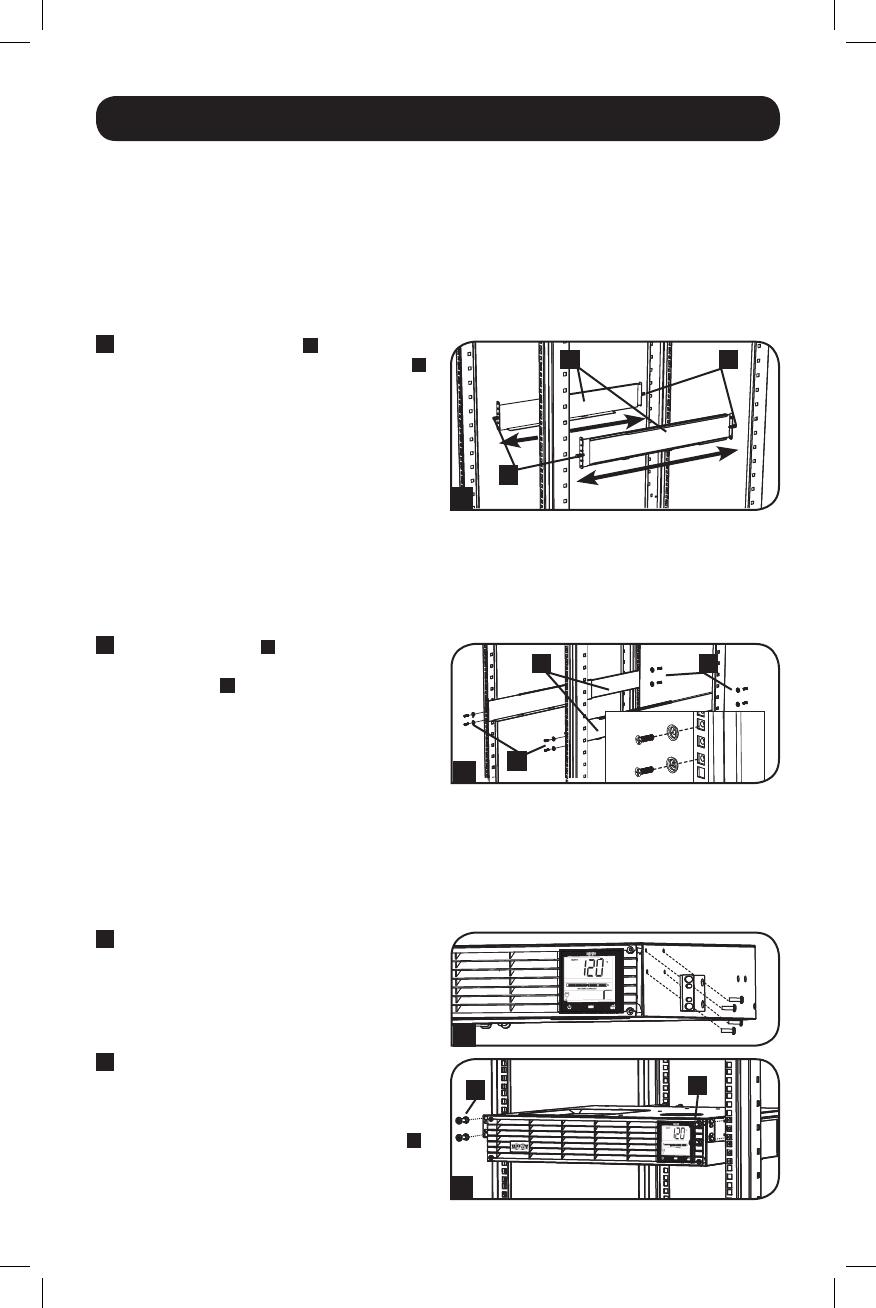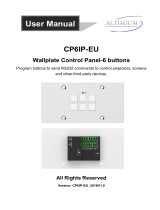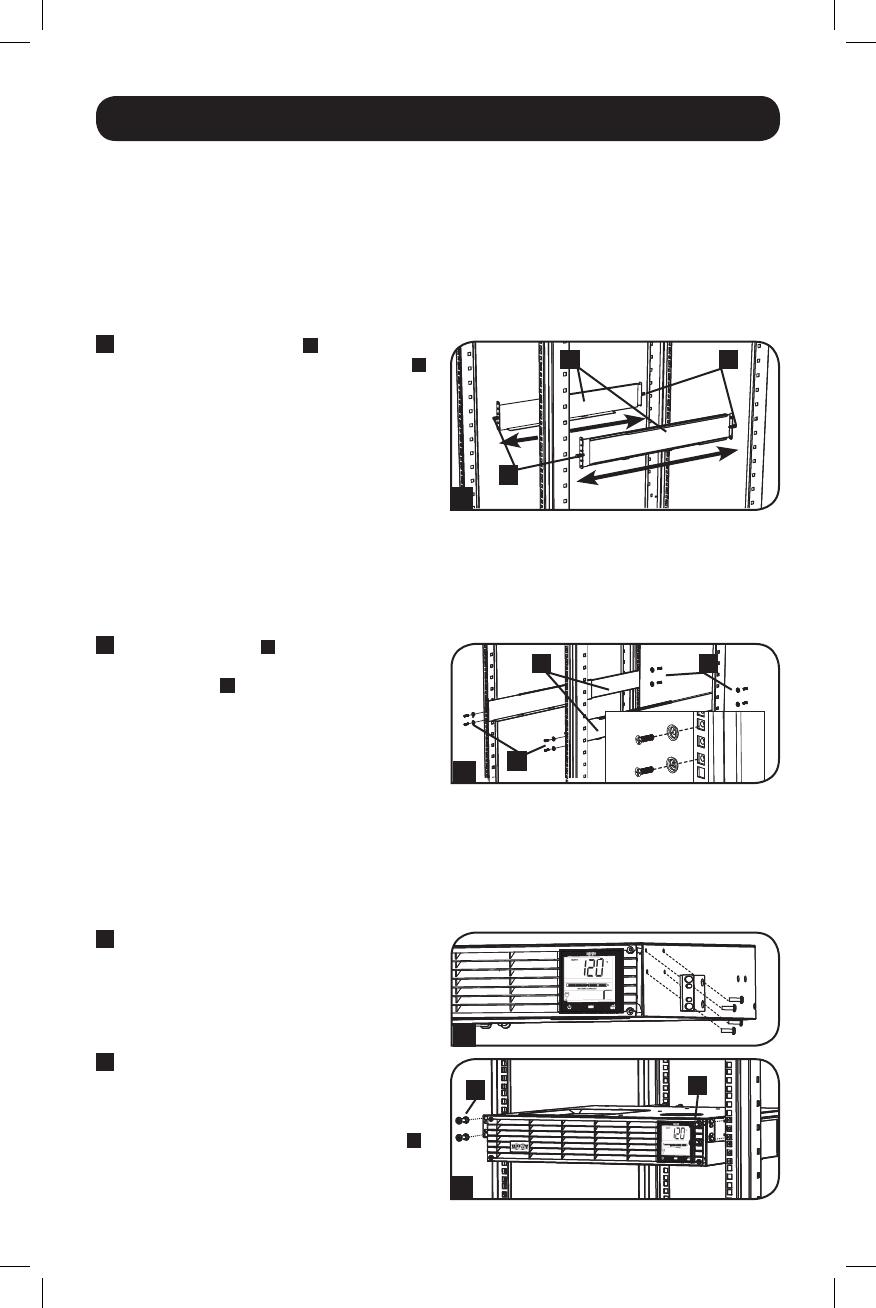
4
A
AB
C
CB
1
2
3
4
D
D
Mounting (Rack)
Mountyourequipmentineithera2-postor4-postrackorrackenclosure.Theusermustdetermine
thefitnessofhardwareandproceduresbeforemounting.Ifhardwareandproceduresarenotsuitable
for your application, contact the manufacturer of your rack or rack enclosure. The procedures
described in this manual are for common rack and rack enclosure types and may not be appropriate
for all applications.
Note: The illustrations may differ from your model.
4-Post Mounting
1
The included plastic pegs
A
will temporarily
support the empty rackmount shelves
B
while you install the permanent mounting
hardware.Insertapegnearthecenterofthe
front and rear bracket of each shelf as
shown. (Each front bracket has 6 holes and
each rear bracket has 3 holes.) The pegs will
snap into place.
Afterinstallingthepegs,expandeachshelf
to match the depth of your rack rails. The
pegswillfitthroughthesquareholesinthe
rack rails to support the shelves. Refer to the
rack unit labels to confirm that the shelves
are level in all directions. Note: The support
ledge of each shelf must face inward.
2
Secure the shelves
B
to the mounting rails
permanently using the included screws and
cup washers
C
as shown. Place the cup
washer between the screw and the rack so
that the screw enters the wider opening of
the cup washer first.
Place 4 screws total at the front and 4
screws total at the back.
Tighten all screws before proceeding.
WARNING: Do not attempt to install your
equipment until you have inserted and
tightened the required screws. The
plastic pegs will not support the weight
of your equipment.
3
Attachyourequipment’smountingbracketsto
the forward mounting holes of the cabinet using
the hardware included with your equipment.
The mounting bracket “ears” should face
forward. (Some equipment may have
pre-installedorintegralmountingbrackets.)
4
With theaidof anassistant(if necessary),
lift your equipment and slide it into the
shelves. Attach the equipment mounting
brackets to the forward mounting rails with
user-supplied screws and washers
D
.
Tighten all screws securely.
201205048 93-3149.indb 4 6/19/2012 11:33:31 AM