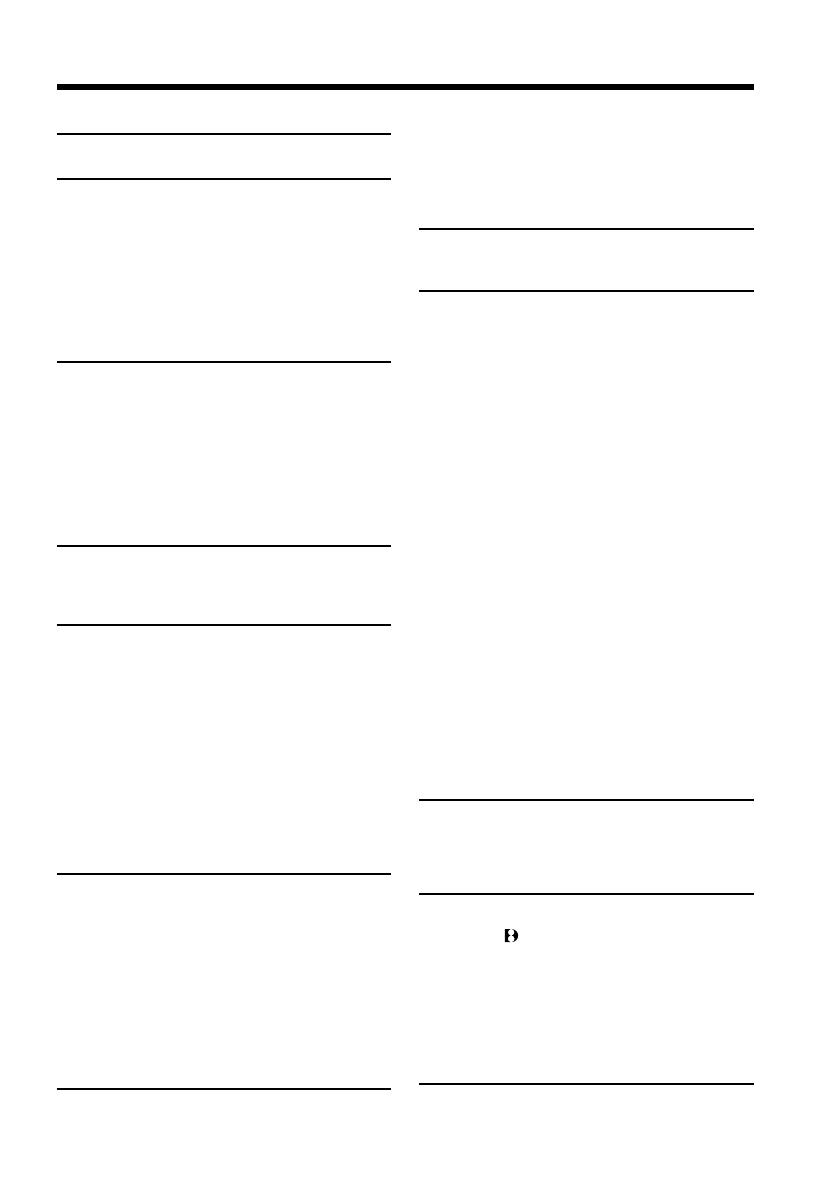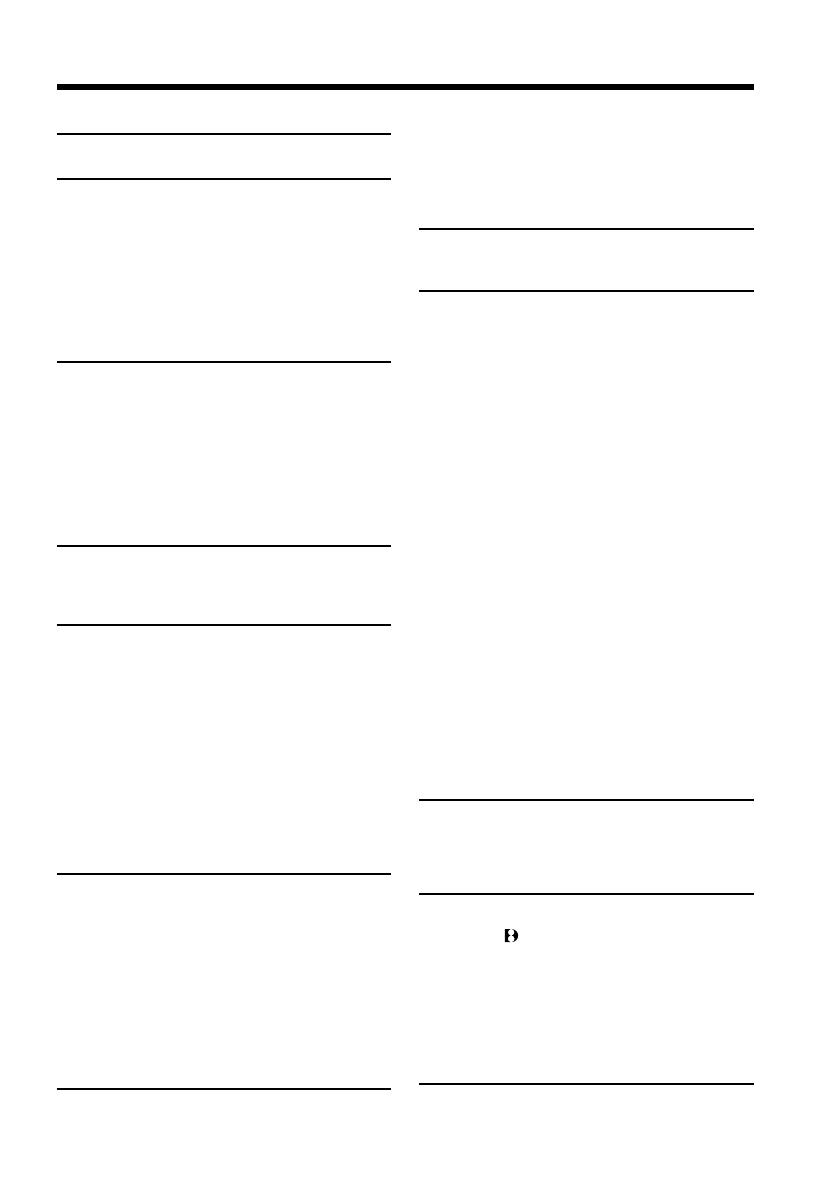
Getting started
5
Table of contents
Main Features ................................................... 4
Quick Start Guide ................................. 6
Getting started
Using this manual ............................................ 8
Checking supplied accessories ..................... 10
Step 1 Preparing the power supply ............ 11
Installing the battery pack ..................... 11
Charging the battery pack ..................... 12
Connecting to a wall outlet ................... 16
Step 2 Setting the date and time ................. 17
Step 3 Inserting a cassette ............................ 18
Recording – Basics
Recording a picture........................................ 19
Shooting backlit subjects
– BACK LIGHT ............................... 23
Shooting in the dark
– NightShot/Super NightShot ...... 23
Self-timer recording ............................... 25
Checking the recording – END SEARCH/
EDITSEARCH/Rec Review .................. 26
Playback – Basics
Playing back a tape ........................................ 27
Viewing the recording on TV ....................... 31
Advanced Recording Operations
Recording a still image on a tape
– Tape Photo recording ......................... 33
Using the wide mode .................................... 36
Using the fader function ............................... 37
Using special effects – Picture effect ........... 39
Using special effects – Digital effect ............ 40
Using the PROGRAM AE function ............. 43
Adjusting the exposure manually ............... 45
Focusing manually ......................................... 46
Superimposing a title .................................... 47
Making your own titles ................................. 49
Inserting a scene ............................................. 51
Advanced Playback Operations
Playing back a tape with picture effects ..... 52
Playing back a tape with digital effects ...... 53
Enlarging recorded images
– Tape PB ZOOM ................................... 54
Quickly locating a scene using the zero set
memory function .................................... 55
Searching a recording by date
– Date search ........................................... 56
Searching for a photo
– Photo search/Photo scan.................... 57
Editing
Dubbing a tape ............................................... 59
Dubbing only desired scenes
– Digital program editing ...................... 62
Using with analog video unit and your
computer – Signal convert function..... 73
Recording video or TV programs ................ 74
Inserting a scene from a VCR
– Insert Editing........................................ 76
Customizing Your Camcorder
Changing the menu settings ......................... 78
“Memory Stick” operations
Using “Memory Stick”–introduction .......... 88
Recording still images on “Memory Stick”
– Memory Photo recording ................... 97
Recording an image from a tape as a still
image ...................................................... 102
Recording moving pictures on “Memory
Stick”s – MPEG movie recording ....... 104
Recording moving pictures from a tape ... 106
Superimposing a still image in the “Memory
Stick” on an image
– MEMORY MIX................................... 110
Copying still images from a tape
– Photo save........................................... 115
Viewing a still image
– Memory Photo playback .................. 117
Viewing a moving picture
– MPEG movie playback ..................... 120
Viewing images using your computer...... 122
Copying the image recorded on “Memory
Stick” to tapes ....................................... 127
Enlarging still images recorded on “Memory
Stick”s – Memory PB ZOOM .............. 129
Playing back images in a continuous loop
– SLIDE SHOW ..................................... 131
Preventing accidental erasure
– Image protection ................................ 132
Deleting images ............................................ 133
Writing a print mark – PRINT MARK ...... 136
Using the external printer ........................... 137
Troubleshooting
Types of trouble and their solutions ......... 138
Self-diagnosis display.................................. 143
Warning indicators and messages ............. 144
Additional Information
Digital8 system, recording and playback
................................................................. 146
About the “InfoLITHIUM” battery pack
................................................................. 148
About i.LINK ................................................ 149
Using your camcorder abroad ................... 151
Maintenance information and precautions
................................................................. 152
Specifications ................................................ 157
Quick Reference
Identifying the parts and controls ............. 159
Index .............................................................. 167