Page is loading ...

FR
ES
GB
KR
Digital Surround
Headphone
System
© 2003 Sony Corporation
Operating Instructions
Mode d’emploi
Manual de instrucciones
3-258-321-12(1)
MDR-DS3000

2
GB
WARNING
To prevent fire or shock
hazard, do not expose the unit
to rain or moisture.
To prevent fire or shock hazard, do not
place objects filled with liquids, such as
vases, on the apparatus.
To avoid electrical shock, do not open
the cabinet. Refer servicing to qualified
personnel only.
Do not install the appliance in a
confined space, such as a bookcase or
built-in cabinet.
For the customers in the USA
Owner’s Record
The model number is located at the
bottom of the processor and the left
inner side of the headband.
The serial number is located at the
bottom of the processor and the inner
side of the battery compartment.
Record these numbers in the spaces
provided below. Refer to them whenever
you call upon your Sony dealer
regarding this product.
Model No. MDR-DS3000
Processor DP-IF3000
Headphones MDR-IF3000
Serial No.
Processor
Headphones
NOTICE FOR THE CUSTOMERS IN THE
U.S.A.
NOTE
This equipment has been tested and found to
comply with the limits for a Class B digital
device, pursuant to Part 15 of the FCC Rules.
These limits are designed to provide
reasonable protection against harmful
interference in a residential installation. This
equipment generates, uses, and can radiate
radio frequency energy and, if not installed
and used in accordance with the instructions,
may cause harmful interference to radio
communications. However, there is no
guarantee that interference will not occur in a
particular installation. If this equipment does
cause harmful interference to radio or
television reception, which can be determined
by turning the equipment off and on, the user
is encouraged to try to correct the interference
by one or more of the following measures:
– Reorient or relocate the receiving antenna.
– Increase the separation between the
equipment and receiver.
– Connect the equipment into an outlet on a
circuit different from that to which the
receiver is connected.
– Consult the dealer or an experienced radio/
TV technician for help.
You are cautioned that any changes or
modifications not expressly approved in this
manual could void your authority to operate
this equipment.

3
GB
For the customers in the USA and Canada
RECYCLING NICKEL METAL
HYDRIDE BATTERIES
Nickel Metal Hydride
batteries are recyclable.
You can help preserve our
environment by returning
your used rechargeable
batteries to the collection
and recycling location
nearest you.
For more information regarding recycling
of rechargeable batteries, call toll free
1-800-822-8837, or visit http://www.rbrc.org/
Caution: Do not handle damaged or
leaking Nickel Metal Hydride batteries.
GB
Table Of Contents
Main features............................... 4
Checking the Components and
Accessories ................................ 5
Location and Function of Parts ... 6
Front Panel of the Processor .............. 6
Rear Panel of the Processor ............... 7
Headphone Part Descriptions ........... 8
Charging the supplied
rechargeable nickel-metal
hydride batteries ...................... 9
Inserting the supplied rechargeable
nickel-metal hydride batteries ......
9
Charging............................................. 10
Checking the remaining battery
power ..............................................
12
Using the headphones with dry
batteries (sold separately) ............
12
Connecting the Headphone
System ..................................... 13
Connecting the processor to
digital components .......................
13
Connecting the processor to
analogue components...................
14
Listening to the Sound of a
Connected Component .......... 16
Enjoying with additional
headphones ............................ 21
Replacing the ear pads .............. 22
Troubleshooting......................... 23
Precautions................................. 26
Specifications ............................. 27

4
GB
Main features
The MDR-DS3000 is a digital surround headphone system using infrared
transmission (analogue).
You can enjoy multichannel surround sound with headphones by simply connecting
the digital surround processor to a DVD player, etc., with the supplied optical digital
connecting cable.
• Compatible with Dolby Digital*, Dolby Pro Logic II*, and DTS* (even “Dolby
Digital Surround EX” and “DTS-ES” software).
• Dolby Digital/Dolby Pro Logic II and DTS Virtual certified.
• Superior “Virtual Phone Technology” creates a surround sound field within the
headphones with realistic presence.
• Cordless headphones using infrared transmission system resistant to external noise
and interference.
• Easily rechargeable battery system automatically charges the headphones when
placed on the processor.
•Wide infrared reception range of up to 7 m (27 ft).
• Self-adjusting mechanism eliminating the need for headband adjustment.
• Auto Power On/Off function to automatically turn on the headphones when they
are put on and to turn them off when they are removed.
• VOL control for adjusting both the right and left volume of the headphones.
• Either rechargeable nickel-metal hydride batteries (supplied) or commercially
available (size AAA) dry batteries can be used to power the headphones.
• Muting function cuts out extraneous noise outside the transmission area.
• Power-saving function turns off infrared signal emission from the processor
automatically when an audio signal is not input for 10 minutes.
* The digital surround processor for this system incorporates the Dolby Digital decoder,
the Dolby Pro Logic II decoder, and the DTS decoder.
Manufactured under licence from Dolby Laboratories and Digital Theater Systems, Inc.
“Dolby”, “Pro Logic”, and the double-D symbol are trademarks of Dolby Laboratories.
“DTS” and “DTS VIRTUAL ” are trademarks of Digital Theater Systems, Inc.
The validity of the CE marking is restricted to only those countries where it is legally enforced,
mainly in the countries EEA (European Economic Area).

Preparation
5
GB
Checking the Components and Accessories
Before setting up the system, check that all of the components are included.
Cordless stereo headphones MDR-IF3000 (1)Processor DP-IF3000 (1)
1 Preparation
AC power adaptor (1)
Optical digital connecting cable
(rectangular type y rectangular type) (1)
Rechargeable nickel-metal hydride batteries
BP-HP550 (2)

Preparation
6
GB
Front Panel of the Processor
CHG
DECODE MODE
DOLBY DIGITAL
DOLBY PRO LOGIC II
DTS
ANALOG
DIGITAL
INPUT SELECT
MUSIC
CINEMA
OFF
EFFECT
Location and Function of Parts
1 Infrared emitter
Set the emitter in a position so that there
is a straight, unobstructed path to the
sensor.
2 CHG indicator
Lights red while charging.
3 INPUT SELECT switch
Slide to select the input source
(DIGITAL/ANALOG).
4 DECODE MODE indicator
(see page 18 for details)
5 EFFECT switch
(see page 17
for details)
Slide to select the sound field (OFF/
CINEMA/MUSIC).

Preparation
7
GB
Rear Panel of the Processor
LINE IN
AT T
DIGITAL IN
L
DC IN 9V
R
0dB -8dB
1 ATT (attenuator) switch
Set this switch to “0dB” if the volume is
too low at analogue input. Normally, this
switch should be set to “–8dB.”
2 LINE IN jacks
(see page 14 for details)
Connect the audio output jacks on audio
or video component (sold separately),
such as a video cassette player or TV, to
these jacks.
3 DIGITAL IN jack
(see page 13 for details)
Connect a DVD player, or other digital
component (sold separately) to this jack.
4 DC IN 9V jack
Connect the supplied AC power adaptor
to this jack. (Be sure to use the supplied
AC power adaptor. Using products with
different plug polarity or other
characteristics can cause a malfunction.)

Preparation
8
GB
1 Ear pad (left)
2 Battery case
Press the button of the left housing to
open the battery compartment lid.
This battery case is for the rechargeable
nickel-metal hydride batteries (supplied)
or commercially available (size AAA) dry
batteries only.
3 Infrared sensor
There are infrared sensors in two
locations on both sides.
4 Self-adjusting band
The headphones automatically turn on
when you put them on.
5 VOL (Volume) control
Use to adjust the volume.
6 Ear pad (right)
7 POWER indicator
By pulling up the self-adjusting band, the
indicator lights red when battery power is
sufficient.
Headphone Part Descriptions

Preparation
9
GB
Charging the supplied rechargeable
nickel-metal hydride batteries
The supplied rechargeable nickel-metal hydride batteries are not charged from the
first time you use them. Be sure to charge them before use.
To charge the headphones, place them on the processor.
Inserting the supplied rechargeable nickel-
metal hydride batteries
1 Press the button of the left housing to open the battery compartment lid.
The battery compartment lid comes off.
2 Insert the supplied rechargeable nickel-metal hydride batteries into the
battery compartment matching 3 terminal on the batteries to 3 on the
compartment.
Do not attempt to charge any other kind of battery with this unit.
3 Close the battery compartment lid.
Button

Preparation
10
GB
Charging
1 If your AC power adaptor is equipped with a voltage selector, first be sure
that it is set to the correct voltage for your area before connecting it to an
AC outlet.
2 If your AC power adaptor is equipped with an on/off switch, set it to ON.
The power is supplied to the processor.
3 Connect the supplied AC power adaptor to the processor.
Notes
• Be sure to use the supplied AC power adaptor. Using AC adaptors with different plug polarity
or other characteristics can cause product failure.
• Be sure to always use the supplied AC power adaptor. Even AC power adaptors having the
same voltage and plug polarity can damage this product due to the current capacity or other
factors.
On/off switch
To an AC outlet
AC power
adaptor
(supplied)
To DC IN 9V jack
Processor
Unified polarity plug

Preparation
11
GB
4 Rest the headphones on the processor so that the headphones’ contact point
meets the processor’s contact pin while making sure that the CHG indicator
lights up.
It takes approx. 16 hours to fully charge the battery (the CHG indicator goes off
when charging is complete).
When placing the
headphones on the processor,
be sure to hold them with
both hands so that the right
and left housings are
horizontal. Place the
headphones vertically on the
processor then tilt them back
as illustrated below.
If the CHG indicator is not lit
Check if the right and left headphones are rested on the processor correctly. The
indicator will not light up if the headphones’ contact point does not meet the
processor’s contact pin. In this case, remove the headphones and place them on the
processor again so that the indicator lights up.
To recharge the headphone battery after use
Place the headphones on the processor after you use the headphones. The CHG
indicator lights up, and the DECODE MODE indicator goes off, and then charging
starts.
Since the built-in timer recognizes when charging is complete (approx. 16 hours),
there is no need to remove the headphones from the processor after charging has
completed.
Notes
• The processor automatically turns off while charging the batteries.
• This system is designed to charge only the supplied rechargeable batteries, type BP-HP550 for
safety. Note that other types of rechargeable batteries cannot be charged with this system.
• If dry batteries are installed, they cannot be charged.
• Do not attempt to use the supplied BP-HP550 rechargeable batteries for other components.
They are for use with this system only.
• Charge in an environmental temperature of between 0˚C and 40˚C (between 32˚F and 104˚F).
Charging and usage hours
Approx. charging hours Approx. usage time*
1
1 hour 1 hour and 15 minutes*
3
16 hours*
2
20 hours*
3
*
1
at 1 kHz, 1 mW + 1 mW output
*
2
hours required to fully charge empty batteries
*
3
Time stated above may vary, depending on the temperature or conditions of use.
Right
housing
Left housing
Contact
point
Contact pin

Preparation
12
GB
Using the headphones with dry batteries
(sold separately)
Commercially available (size AAA) dry batteries can also be used to power the
headphones. Install the batteries in the same manner as described in “Inserting the
supplied rechargeable nickel-metal hydride batteries” (page 9).
When dry batteries are installed, the battery charge function is not activated.
Battery life
Battery Approx. hours*
1
Sony alkaline battery 35 hours*
2
LR03/AM-4(N)
Sony manganese battery 15 hours*
2
R03/UM-4(NU)
*
1
at 1 kHz, 1 mW + 1 mW output
*
2
Time stated above may vary, depending on the temperature or conditions of use.
Notes on Batteries
• Do not charge a dry battery.
• Do not carry a battery together with coins or metallic objects. Heat can be generated by the
battery if its positive and negative terminals are accidentally shorted.
• When you are not going to use the unit for a long time, remove the batteries to avoid damage
from battery leakage or corrosion.
See “Checking the remaining battery power” for details about checking the remaining
battery power.
Checking the remaining battery power
Pull up the self-adjusting band and check the
POWER indicator located on the right housing. The
batteries are still serviceable when the indicator
lights in red.
Charge the rechargeable batteries or install new dry
batteries if the POWER indicator light dims, flashes,
or the sound becomes distorted, intermittent or
noisy.
Note
The rechargeable nickel-metal hydride batteries should be replaced with new ones when they
last only half the expected time, after a full charge has been performed. The rechargeable
batteries, type BP-HP550, are not commercially available. You can order the batteries from the
store where you purchased this system, or at your nearest Sony dealer.
POWER
indicator

Connection
13
GB
Connecting the Headphone System
Connecting the processor to digital
components
Use the supplied optical digital connecting cable to connect the optical digital output
jack*
1
on a DVD player or other digital component*
2
to the DIGITAL IN jack of the
processor.
Notes
• The optical digital connecting cable is an extremely high-precision device and is sensitive to
jolts and external pressure. Therefore, be careful when inserting and removing the cable plug.
• The digital input for the processor does not support sampling frequencies of 96 kHz. Set the
digital output setting for the DVD player to 48 kHz when using this system. Noise may be
heard when a 96 kHz digital signal is input.
*
1
If the connected equipment supports PCM output only, all surround sound effects will be
processed by DOLBY PRO LOGIC II.
*
2
Connection to the optical digital output jack on your personal computer is not guaranteed to
work with this system.
DTS
•A DTS-compatible DVD player is required for playback of DVDs recorded in DTS audio. (For
more details, see the instruction manual of your DVD player.)
• When playing CDs recorded in DTS format, noise may occur when fast forwarding or
rewinding. This is not a malfunction.
• If the DTS digital output is set to “OFF” on the DVD player, no sound may be heard even if the
DTS output is selected in the DVD menu.
• No sound may be heard when a DVD player and this unit is analogue-connected. In this case,
use a digital connection.
1 Connection
To DIGITAL
IN jack
Processor
DVD player, or other digital
component having an optical
digital output jack
To optical
digital
output jack
Optical digital connecting
cable (supplied)
Match the orientation of
the plug with the jack, and
then insert until the plug
fits into place.
(Continued)

Connection
14
GB
Connecting cables (sold separately)
Use the connecting cable POC-20AP (mini-plug y rectangular plug) when connecting the
optical digital output mini-jack on portable DVD players, portable CD players, or other digital
components to the DIGITAL IN jack.
Optical digital selector (sold separately)
Use of the optical digital selector SB-D30 (3-line input, 2-line output) is recommended when
connecting more than one digital component.
Notes on optical digital connecting cable
• Do not drop objects on the optical digital connecting
cable or expose the cable to shock.
• Grasp the plug to connect or disconnect the cable.
• Be sure that the ends of the optical digital connecting
cable are kept clean. Dust at the ends of the cable can
degrade performance.
•When storing the system, attach the cap to the end of the plug
and be careful not to fold or bend the optical digital
connecting cable with a bend radius less than 25 mm (1 inch).
Connecting the processor to analogue
components
Use an audio cord (sold separately) to connect to the audio output jacks on a VCR,
TV, or other component to the LINE IN (L/R) jacks on the processor.
Connecting cables (sold separately)
Use the connecting cable RK-G129 (stereo mini-plug y pin plug × 2) when connecting a stereo
mini-jack (line out jack or headphones jack) to the LINE IN jacks.
In this case, set the volume on the player at a medium level. Noise can occur if the volume on the
player is set too low.
See “Specifications: Recommended accessories” (page 27) for details about other connecting
cables (sold separately).
To audio output jacks
Audio cord
(sold separately)
Audio right (R, red)
To LINE IN jacks
Audio left (L, white)
Audio left (white)
Audio right (red)
VCR, TV, or other
component
Processor
The bend radius of the optical
digital connecting cable should be
no less than 25 mm
(1
inch
)
.
25 mm
(1
inch
)

Connection
15
GB
ATT
0dB –8dB
Setting the input level
If the volume is low using the analogue input, set the ATT (attenuator) switch to
“0dB.”
Setting Connected components
0dB TV, portable components, and other components with a low output level
–8dB Other components (initial settings)
Notes
• Be sure to lower the volume before setting the ATT switch.
• If audio input to the LINE IN jacks is distorted (sometimes, noise can be heard at the same
time), set the ATT switch to “–8dB.”

Operation
16
GB
Listening to the Sound of a Connected
Component
Before starting operation, be sure to read “Connecting the
Headphone System” (pages 13 to 15) and make the proper
connections.
1 Turn on the component connected to the processor.
2 Remove the headphones from the processor.
The processor turns on automatically and, after about 3 seconds, the infrared
emitters grow. Then the DECODE MODE indicator lights up, depends on the
audio signal inputted from the connected audio or video component and the
setting of the EFFECT switch.
3 Put on the headphones.
The POWER indicator lights red, and the headphones automatically turn on.
Be sure to match the right and left side of the headphones with your ears and
wear the headphones at the correct angle so that the Auto Power On/Off function
works correctly.
1 Operation
POWER
DVD player or other audio
or video component
POWER
indicator

Operation
17
GB
INPUT SELECT
DIGITAL ANALOG
4 Slide the INPUT SELECT switch to select the component you want to listen to.
Position of switch Selected sound source
DIGITAL Sound of the component connected to DIGITAL IN jack
ANALOG Sound of the component connected to LINE IN jacks
Note
To listen to dual audio (MAIN/SUB) sound sources, connect to the LINE IN jacks, and then
select the sound source you want to listen to on the player, TV, or other component.
5 Start playback of the component selected in step 4.
6 Slide the EFFECT switch to select the desired sound field.
Position of switch Sound field and suitable sound source
OFF Normal playback of the headphones.
CINEMA Produces the kind of surround sound that is found in a typical movie
theatre. Suitable for movie sound sources.
MUSIC Produces the kind of sound field that would be found in a listening
room with good acoustics. Suitable for music sources.
Note
The volume of the headphones may vary, depending on the input signal and the setting of
the EFFECT switch.
(Continued)
EFFECT
OFF CINEMA MUSIC

Operation
18
GB
DECODE MODE indicator
The processor automatically identifies the format of the input audio signal and the
corresponding indicator lights up. Switch the audio between Dolby Digital, DTS, etc., on the
connected equipment (DVD player, etc.).
• DOLBY DIGITAL: Input signal recorded in the DOLBY DIGITAL format.
• DOLBY PRO LOGIC II: Analogue input signal, digital input PCM signal, or Dolby
Digital 2-channel signal processed by DOLBY PRO LOGIC II.
(If the sound field is set to ”OFF,” it is not processed by DOLBY PRO LOGIC II.)
• DTS: Input signal recorded in the DTS format.
Note
If the equipment connected to the DIGITAL IN jack is not playing back (fast forwarding,
rewinding, etc.), the DECODE MODE indicator may not light up correctly.
7 Adjust the volume.
Notes
• When watching movies, be careful not to raise the volume too high in quiet scenes. You
may hurt your ears when a loud scene is played.
• You may hear some noise when you disconnect the AC power adaptor from the
processor before removing the headphones.
• If the infrared sensors are covered by your hands when adjusting the volume, the Muting
function will be activated and volume cannot be adjusted. To adjust the volume, move
nearer toward the processor or orient the infrared emitters on the left housing towards
the processor.
The headphones automatically turn off when they are removed
— Auto Power On/Off function
Do not pull up the self-adjusting band when
not in use, as this will consume the battery
power.
Transition time between modes
When sliding switches on the processor to change to new modes, the transition time
between modes may vary. This is due to differences in system control between
modes.
Raise the
volume
Lower the
volume
Self-adjusting
band

Operation
19
GB
(Continued)
Infrared transmission area
The approximate infrared transmission area from the processor is shown in the
illustration below.
Notes
• If you use the headphones at too great a distance from the processor, you may hear a hissing
noise and if there is an object between the headphones and the processor, sound may be
interrupted. These phenomena are inherent in infrared based transmission, and do not
indicate a problem with the system itself.
• Do not cover the infrared sensors with your hands or hair.
• When you use the headphones inside the area in the illustration above, the processor can be
placed in front, behind or by the side of you.
• Any noise you hear through the headphones may vary depending on the processor position
and room conditions. It is recommended that you place the processor in a location that
produces the clearest sound.
• Do not use this system in areas exposed to direct sunlight or strong light. The sound may be
interrupted.
• Plasma displays may interfere with normal operation of this system.
• Mixed signals may result if the processor is used with other processors or transmitters.
If no sound is heard from the headphones
The Muting function is automatically activated if the sound output from the
headphones is cut off when the headphones are outside the infrared transmission
area, or when the infrared signals are interrupted. The Muting function is
automatically cancelled when you get closer to the processor or there is no longer
anything obstructing the path of the infrared signals.
Digital surround
processor
Approx. 3 m
(10 ft)
Infrared signal
Approx.
7 m (23 ft)
45°
45°
Approx.
3 m (10 ft)

Operation
20
GB
If an audio signal is not input for 10 minutes
Infrared signal emission from the processor automatically stops when an audio signal
is not input for 10 minutes. The infrared signals are automatically emitted when an
audio signal is input again. The emission of the infrared signals may stop when an
extremely low sound is emitted for about 10 minutes during analogue input. If this
happens, raise the volume of the connected audio or video component and lower the
volume of the headphones. If signal noise is output from a component connected to
the LINE IN jacks, infrared signal emission may not stop.
Notes
• The brightness of the infrared emitter on the digital surround processor may vary. However,
this does not affect the transmission area.
• The headphones should be used within the infrared transmission area (see “Infrared
transmission area” on page 19).
• These open-air headphones are so designed that sound may also leak outside the headphones.
Be careful not to turn up the volume so high that it bothers people around you.
• The surround sound effect may not be obtained from sound sources that do not incorporate
video, such as music CDs.
• This system simulates the average HRTF* common to most people. However, the effect can
differ from person to person since the HRTF can vary between individuals.
* Head Related Transfer Function
/