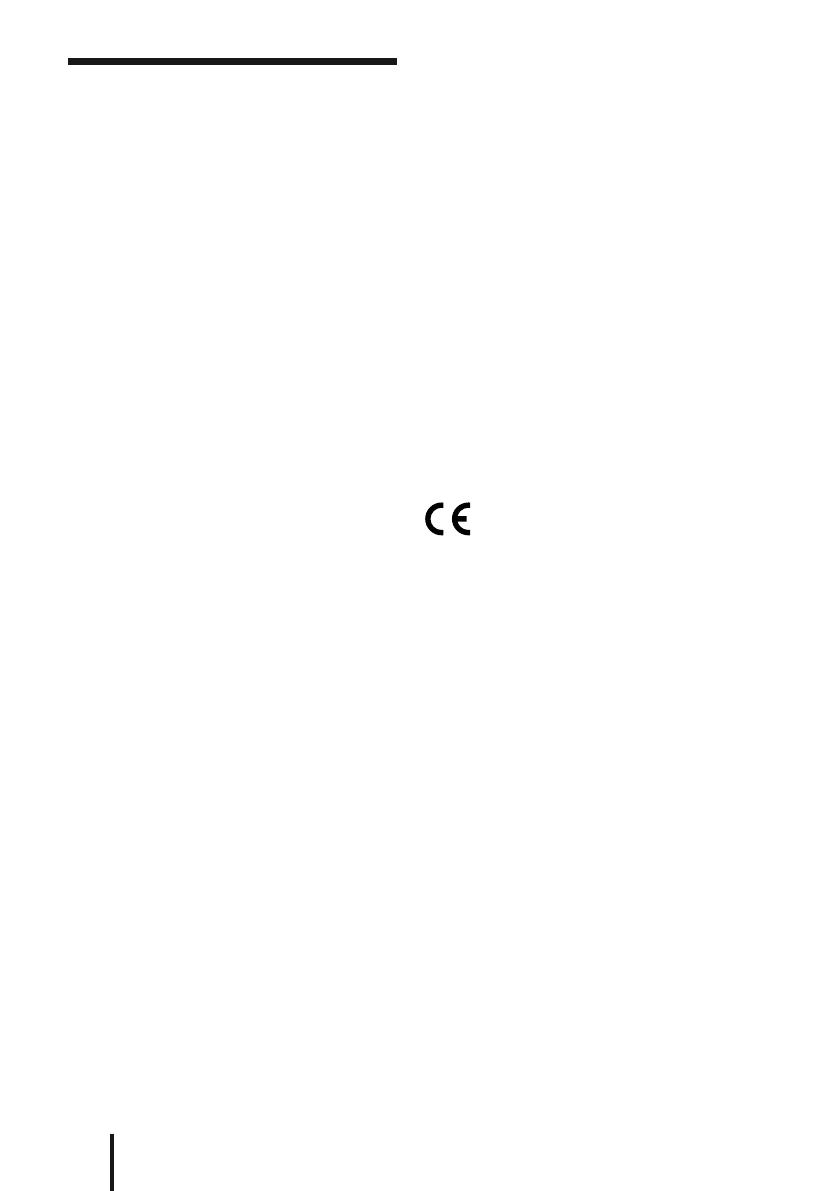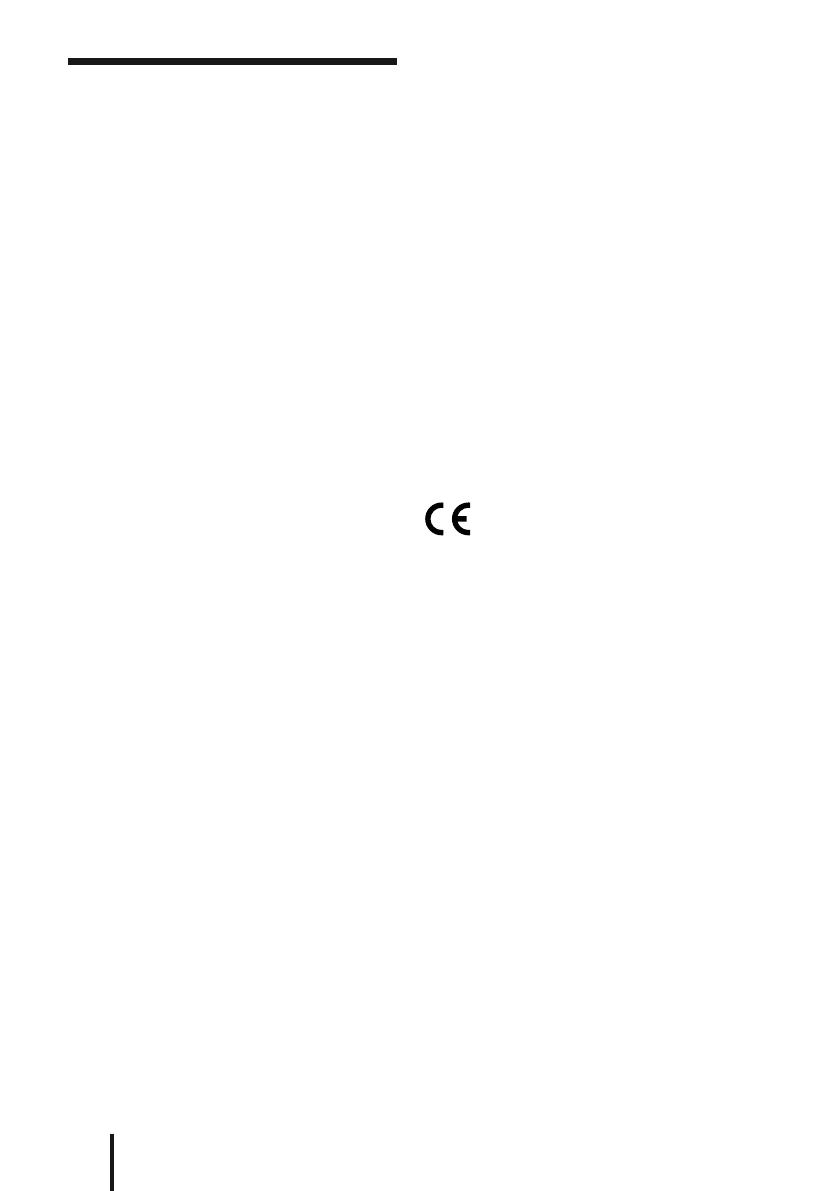
2
GB
WARNING
To reduce the risk of fire or electric shock,
do not expose this apparatus to dripping or
splashing, and do not place objects filled with
liquids, such as vases, on the apparatus.
To avoid electrical shock, do not open
the cabinet. Refer servicing to qualified
personnel only.
Do not install the appliance in a confined
space, such as a bookcase or built-in cabinet.
The nameplate is located on the bottom of
the processor.
As the main plug of AC power adaptor is
used to disconnect the AC power adaptor
from the mains, connect it to an easily
accessible AC outlet. Should you notice an
abnormality in it, disconnect it from the AC
outlet immediately.
AC power adaptor is not disconnected from
the mains as long as it is connected to the AC
outlet, even if the unit itself has been turned
off.
Do not expose the batteries (battery pack or
batteries installed) to excessive heat such as
sunshine, fire or the like for a long time.
Excessive sound pressure from earphones
and headphones can cause hearing loss.
CAUTION
You are cautioned that any changes or
modifications not expressly approved in this
manual could void your authority to operate
this equipment.
Notice for customers: the following
information is only applicable to
equipment sold in countries applying EU
directives
The manufacturer of this product is Sony
Corporation, 1-7-1 Konan Minato-ku
Tokyo, 108-0075 Japan. The Authorized
Representative for EMC and product safety
is Sony Deutschland GmbH, Hedelfinger
Strasse 61, 70327 Stuttgart, Germany. For
any service or guarantee matters please refer
to the addresses given in separate service or
guarantee documents.
The validity of the CE marking is restricted
to only those countries where it is legally
enforced, mainly in the countries EEA
(European Economic Area).
Hereby, Sony Corp., declares that this
equipment is in compliance with the essential
requirements and other relevant provisions of
Directive 1999/5/EC.
For details, please access the following URL:
http://www.compliance.sony.de/