Page is loading ...

RISK OF ELECTRIC SHOCK.
DO NOT OPEN.
CAUTION
Caution: To reduce the risk of electric shock, do not
remove cover (or back). No user serviceable parts inside.
Refer servicing to qualied service personnel.
Product Information
Keep your sales receipt to obtain warranty parts and service and for proof of purchase.
Attach it here and record the model number in case you need it. These numbers are
located on the product.
Model No.: _____________________________________________________________________
Purchase Date: _________________________________________________________________
Dealer/Address/Phone: __________________________________________________________
WARNING: To reduce the risk of re or
electric shock, do not expose this product to
rain or moisture. The apparatus shall not be
exposed to dripping or splashing. No objects
lled with liquids, such as vases, shall be
placed on the apparatus.
Important Safety Instructions
1. Read these instructions.
2. Keep these instructions.
3. Heed all warnings.
4. Follow all instructions.
5. Do not use this apparatus near water.
6. Clean only with dry cloth.
7. Do not block any ventilation openings.
Install in accordance with the
manufacturer’s instructions.
8. Do not install near any heat sources such
as radiators, heat registers, stoves, or
other apparatus (including ampliers) that
produce heat.
9. Protect the power cord from being walked
on or pinched particularly at plugs,
convenience receptacles, and the point
where they exit from the apparatus.
10.Unplug this apparatus during lightning
storms or when unused for long periods
of time.
11. Refer all servicing to qualied service
personnel. Servicing is required when
the apparatus has been damaged in any
way, such as power-supply cord or plug
is damaged, liquid has been spilled or
objects have fallen into the apparatus, the
apparatus has been exposed to rain or
moisture, does not operate normally, or has
been dropped.
FCC Information
FCC Regulations state that unauthorized
changes or modications to this equipment may
void the user’s authority to operate it.
This device complies with Part 15 of the FCC
rules. Operation is subject to the following two
conditions: (1) This device may not cause harmful
interference and (2) this device must accept any
interference received, including interference that
may cause undesired operation.
RF Exposure Warning: This equipment must
be installed and operated in accordance with
provided instructions and the antenna(s) used
for this transmitter must be installed to provide
a separation distance of at least 20 cm from
all persons and must not be co-located or
operating in conjunction with any other antenna
or transmitter. End-users and installers must be
provide with antenna installation instructions
and transmitter operating conditions for
satisfying RF exposure compliance.
Industry Canada Regulatory Information
Operation is subject to the following two
conditions: (1) this device may not cause harmful
interference and (2) this device must accept any
interference received, including interference that
may cause undesired operation.
The user is cautioned that this device should
be used only as specied within this manual
to meet RF exposure requirements. Use of this
device in a manner inconsistent with this manual
could lead to excessive RF exposure conditions.
This Class B digital apparatus complies with
Canadian ICES-003. This radiocommunication
device complies with Industry Canada Standard
RSS-210.
Cet appareil numérique de la classe B est
conforme à la norme NMB-003 du Canada. Ce
dispositif de radiocommunication respecte la
norme CNR-210 d’Industrie Canada.
Im p o r t a n t In f o r m a t I o n

In t r o d u c t I o n
3
Welcome
Congratulations on your purchase of these Acoustic Research
900MHz Wireless Stereo Headphones. The AWD204 headphones let
you enjoy crystal clear, uncompressed digital audio up to 150 feet
away from the transmitter. The headphones' compact design and
comfortable ear cups let you enjoy music and TV sound just about
anywhere inside or outside your home.
This manual covers various connection options and detailed operating
instructions for setup and use of the AR wireless headphones. If, after
having reviewed the instructions, you have any questions, please call
toll-free 1-800-732-6866 or visit www.araccessories.com.
Supplied Accessories
This headphone system includes accessories that enable you to use
your wireless headphone set in a number of ways.
AC power adapter
Wireless headphones
900MHz wireless
transmitter
2 AAA rechargeable batteries

Ge t t I n G St a r t e d
4
Installing the Headphone Batteries
1. Twist the left headphone’s earpad cover counter-clockwise to
expose the battery compartment.
2. Insert the two (2) rechargeable AAA batteries (included) in the
left headphone, following the polarity (+ and –) diagram inside the
compartment.
3. Place the earpad back on the left headphone and twist it clockwise
to lock it back into place.
Important: DO NOT mix batteries with different chemistry types
(for example, a zinc battery with an alkaline battery). DO NOT
mix new and used batteries. DO NOT leave batteries installed in
the product when not in use for long periods. Always remove old,
weak or worn-out batteries promptly and recycle or dispose of
them in accordance with local and national regulations.
Important: If you are using rechargeable batteries NiMH or
NiCd (such as the batteries provided), the batteries will charge
when the headphones are connected to the transmitter using
the charging cable. DO NOT connect the headphones to the
transmitter with the charging cable if you installed alkaline or
other non-rechargeable batteries – this could cause the batteries
to leak, which would damage the headphones.

Ge t t I n G St a r t e d
5
To charge the headset unit:
Plug the transmitter’s built-in charging
cable (located on the back of the
transmitter) into the Charge jack on
the left headphone. (Make sure the
transmitter is plugged in!)
While the headphones are charging, the
Charge indicator on the transmitter’s
front panel remains red.
Charging the Headset
If you use the rechargeable batteries provided with the headphones,
you should charge them before you use them for the rst time.
The batteries charge when the headphones are connected to the
transmitter’s built-in charging cable.
WARNING: To avoid risk of re or injury, DO NOT connect the
headphones to the transmitter with the charging cable if you installed
alkaline or other non-rechargeable batteries – this could cause the
batteries to leak, which would damage the headphones.
Transmitter
(back panel)
Left headphone
Built-in
charging
cable
Notes about charging:
• When the batteries are charged, remember to unplug the charging
cable from the headphones and transmitter.
• Never leave the batteries charging for more than 48 hours.
• The batteries should be charged for a full 15 hours.

Ge t t I n G St a r t e d
6
1. Plug the transmitter’s
built-in audio cable into
the headphone jack on
your audio source.
2. Connect the AC power
adapter to the Power In
jack on the transmitter’s
back panel.
3. Plug the adapter into an
electrical outlet.
Important: This power
unit is intended to be
correctly oriented in a
vertical or oor mount
position.
Note: High-output sources,
such as DVD players or
audio receivers/ampliers,
may cause distortion if
used at full volume with the
transmitter. Try setting them
at 1/2 or 2/3 volume.
Transmitter (back panel)
1
If your audio source has stereo RCA
outputs: Connect the red and white plugs
of a stereo Y adapter cable (not included) to
the audio source’s line out jacks. Connect the
other end of the stereo Y adapter cable to the
transmitter’s built-in audio cable.
2
3
To connect the transmitter to your audio source:
Setting Up the Transmitter
The 900MHz wireless transmitter works with a wide variety of audio
sources, from portable MP3 players to A/V receivers to DVD players or
gaming systems. The way you set it up depends on the kind of output
you want to use on your audio source.

Bu t t o n S & Ja c k S
7
On/Off switch
(right
headphone,
bottom)
Using the Wireless Headphones
Turning the Headphones On
1. Make sure the transmitter is
plugged in and connected to an
audio source.
2. Put the On/Off switch on the
right headphone in the On
position. The indicator on the
right headphone lights up red to
show that the headphones are
on.
Indicator
(right headphone,
side)
3. Switch on the audio source (TV, DVD, CD player, etc.) the
transmitter is connected to. If your audio source is a DVD or CD
player, start a disc.
The headphones and transmitter should tune automatically in a
matter of seconds—the transmitter’s On light and the headphone’s
indicator both turn solid green when tuned.
4. If you’re using a variable-level audio output (something you can
set the volume on), adjust the volume on your audio source. Then
adjust the volume using the Volume wheel on the right earphone.
Turning the Headphones Off
Put the On/Off switch in the Off position. Don’t forget to unplug the
transmitter too!

Bu t t o n S & Ja c k S
8
Back Panel
Charge cable connects to the left
headphone and recharges your
headphones if you’re using rechargeable
batteries
Analog In cable connects to an analog
audio source (like the headphone jack on
your mp3 player)
1 2 3 switch lets you choose a
frequency for your transmitter with the
least amount of interference in your
environtment
Power in jack connects to the AC power
adapter
Transmitter
Front Panel
Charge (red) indicates that your headphones are charging
On (green) indicates the transmitter is receiving input from an audio
source
Front panel
Back panel
headphones
Charge jack connects to the transmitter
via the charging cable and recharges
your headphones if you’re using
rechargeable batteries
Left headphone

uS I n G Yo u r He a d p H o n e S
9
Tune button tunes the headphones to the
transmitter when signal is lost
Off/On switch turns the headphones on
and off
Vol wheel increases or decreases the
headphone volume
Right headphone,
bottom
Right headphone, side
Link indicator shows the following status:
Green: headphones tuned to
transmitter
Red: power on, no source signal from
transmitter
Important Note About Audio Outputs
If possible, use a xed-level (or line-level) audio output from your
audio source. This kind of output provides a consistent level of audio
that doesn’t change when you adjust the source’s volume control.
Fixed-level audio outputs from stereo receivers/amps are typically
designated as tape or VCR audio output connections, sometimes
marked on the component as ‘TAPE OUTPUT,’ ‘TAPE OUT,’ ‘TAPE REC,
or ‘TAPE RECORD or REC OUT.’
Fixed-level outputs from TVs are usually marked as ‘Constant,’ ‘Fixed,’
or ‘Select.’ If they are not marked as such, they are probably variable
outputs (see “About Variable-Level Audio Outputs” below). Outputs
from DVD players are almost always xed.
Important: Jacks labeled CD, DVD/DVR, PHONO, or tape playback
(PB) are INPUTS and will not work with the transmitter.

uS I n G Yo u r He a d p H o n e S
10
Variable‑Level Audio Outputs
A variable-level output, such as a headphone jack or certain RCA-type
outputs, provides an audio signal that changes with the volume level
set on the audio source. As the volume of the audio source is adjusted
up and down, so is the audio signal strength sent to the transmitter.
This can affect the quality of sound generated by the headphones, and
may require an adjustment of the volume level of the audio source to
produce a signal strong enough for the transmitter.
Hints:
• On most bookshelf-type or compact stereo systems, inserting a
headphone plug into the headphone jack results in automatic cutoff of
the regular, or hard-wired speakers.
• Most TVs, regardless of age or price, have variable outputs. If you
are unsure which of your TV audio outputs is xed, refer to the TV
instruction manual. Some TVs have outputs that can switch between
variable and xed. When given a choice, xed is always recommended.
Listen safely!
Enjoy your headphones at a safe volume. Avoid or limit the amount of
time you listen at higher volumes—permanent hearing loss may occur if
the headphone is used at too high a volume. If you experience a ringing
in your ears, or your own voice and other sounds seem mufed, stop
using the headphones and consult a hearing professional.

tr o u B l e S H o o t I n G
11
The following troubleshooting guide takes you through some of the more common
problems associated with the installation and/or operation of a wireless system. If the
problem persists, please call toll-free 1-800-732-6866 or visit www.araccessories.com.
• Make sure the transmitter’s power adapter is fully inserted into the wall outlet and
the power cord from the AC adapter is rmly connected to the transmitter power
input jack.
• Check that the audio source component (stereo, TV, etc.) is turned on and
transmitting sound as it normally should. If you’re using a PC or DVD player, make
sure you’ve selected the correct audio output and that the sound is not muted.
• Conrm that the headphones are turned on and tuned to the transmitter—the
indicator on right headphone should be solid green.
• Check that the headphone volume is turned up.
• If you’re using a variable output audio source (like a headphone jack or variable
output on a TV set), make sure the source component’s volume is set high enough
for the transmitter to detect.
• If you are using a Tape 2 Monitor output from your receiver/amp as the audio output,
check that you have pressed the Tape Monitor/Tape 2 button on the front of the
receiver. This will turn on the Tape 2 outputs, which may not have been active.
No sound
Interrupted sound
• Move closer to the transmitter with the headphones on. Sending the signal
through certain materials, such as glass, tile, and metal, can decrease the effective
transmitting distance of the system.
Distorted sound
• High-output sources, such as DVD players or audio receivers/ampliers, may cause
distortion if used at full volume with the transmitter. Try setting them at 1/2 or 2/3 volume.
• Make sure the headphones are charged and that the transmitter is properly
connected to the audio source. Move the headphones closer to the transmitter and
turn the headphones off, then back on again.
Indicators fail to light up
• Check the LED on the right headphone. If it’s red, you’ve lost the transmitter’s signal.
Move closer to the transmitter. If you don’t see the LED, the headphones’ rechargeable
battery needs to be recharged. Use the AC adapter to recharge the headphones.
Headphones shut off automatically

tr o u B l e S H o o t I n G
12
Transmitter
Omni-directional 900MHz broadcast
Effective transmitting range:
up to 150ft. (45m)*
Number of channels: 3
Channel 1: 912.4MHz,
Channel 2: 913.0MHz,
Channel 3: 913.6MHz)
RF output: 13dBm~18dBm
Audio inputs: 3.5mm stereo cable
Runs on AC power adapter
Headphones
Frequency response: 20Hz–20kHz
Signal to Noise ratio: 50dB
Distortion (THD): <1%
Channel separation: 30dB
Battery type: 2 AAA (rechargeable batteries
included)
*Maximum range; results may vary
according to environment.
Specifications
12 Month Limited Warranty
Audiovox Electronics Corporation (the “Company”) warrants to the original retail purchaser of this product that
should this product or any part thereof, under normal use and conditions, be proven defective in material or
workmanship within 12 months from the date of original purchase, such defect(s) will be repaired or replaced (at the
Company’s option) without charge for parts and repair labor. To obtain repair or replacement within the terms of this
Warranty, the product along with any accessories included in the original packaging is to be delivered with proof of
warranty coverage (e.g. dated bill of sale), specication of defect(s), transportation prepaid, to the Company at the
address shown below. Do not return this product to the Retailer.
This Warranty is not transferable and does not cover product purchased, serviced or used outside the United
States or Canada. The warranty does not extend to the elimination of externally generated static or noise, to costs
incurred for the installation, removal or reinstallation of the product. The warranty does not apply to any product
or part thereof which, in the opinion of the company, has suffered or been damaged through alteration, improper
installation, mishandling, misuse, neglect, accident or exposure to moisture. This warranty does not apply to damage
caused by an AC adapter not provided with the product, or by leaving non-rechargeable batteries in the product
while plugged into an AC outlet.
THE EXTENT OF THE COMPANY’S LIABILITY UNDER THIS WARRANTY IS LIMITED TO THE REPAIR OR REPLACEMENT
PROVIDED ABOVE AND, IN NO EVENT, SHALL THE COMPANY’S LIABILITY EXCEED THE PURCHASE PRICE PAID BY
PURCHASER FOR THE PRODUCT.
This Warranty is in lieu of all other express warranties or liabilities. ANY IMPLIED WARRANTIES, INCLUDING ANY IMPLIED
WARRANTY OF MERCHANTABILITY OR FITNESS FOR A PARTICULAR PURPOSE, SHALL BE LIMITED TO DURATION OF THIS
WARRANTY. ANY ACTION FOR BREACH OF ANY WARRANTY HEREUNDER, INCLUDING ANY IMPLIED WARRANTY, MUST BE
BROUGHT WITHIN A PERIOD OF 24 MONTHS FROM THE DATE OF ORIGINAL PURCHASE. IN NO CASE SHALL THE COMPANY
BE LIABLE FOR ANY CONSEQUENTIAL OR INCIDENTAL DAMAGES WHATSOEVER. No person or representative is authorized
to assume for the Company any liability other than expressed herein in connection with the sale of this product.
Some states/provinces do not allow limitations on how long an implied warranty lasts or the exclusion or limitation
of incidental or consequential damage so the above limitations or exclusions may not apply to you. This Warranty
gives you specic legal rights and you may also have other rights which vary from state/province to state/province.
USA: Audiovox Electronics Corporation, 150 Marcus Blvd., Hauppauge, NY 11788
CANADA: Audiovox Return Center, c/o Genco, 6685 Kennedy Road, Unit 3, Door 16,
Mississauga, Ontario L5T 3A5

© 2009 Audiovox Accessories Corporation
111 Congressional Blvd., Suite 350
Carmel, IN 46032 USA
Audiovox Canada Limited
c/o Genco,
6685 Kennedy Road, Unit 3, Door 16,
Mississauga, Ontario, Canada L5T 3A5
www.araccessories.com
AWD204_NA_IB_00
Trademark(s) Registered
Marque(s) de commerce déposée(s)
All other brands and product names are trademarks
or registered trademarks of their respective owners.
Toutes les autres marques et tous les autres noms
de produits sont des marques de commerce ou des
marques déposées de leurs propriétaires respectifs.
/