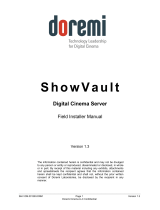Page is loading ...

Operations Quick Start Guide
Visibly yours
Digital Cinema Projector Components
Touch Panel
Used for normal operation
or for troubleshooting the
projector
Exhaust Port
Used to remove heat from the lamp
compartment. Important: The
extraction system must be running.
Tail Light
Green = System OK
Red = Error Condition
Lens
Always remove lens cap prior to
use. Refer to User’s Guide for
recommended cleaning practices.
5-Pin XLR
This connector is
currently not
implemented.
Keypad
Used for lamp power, dowser
control, macros, lens
adjustments and test patterns
Input Tray
Used for video, communication
and alternative content
connections to the projector
Mains Power Switch
Powers the projector on and off. This switch shuts
off all electrical connection to the projector. The
lamp must be cooled down before switching off.
Rear and left
side view
Touch Panel Connector
Provides power and
communication for the
Touch Panel
Front and left
side view
P/N R59990110, Rev 01

Features
SMPTE 292 BNC
Connectors
Accepts an encrypted content
data stream from the server
DVI-D Connectors
Accepts data signals from
alternative content devices such
as ACS-2048
Ethernet
Used for communication from the
projector to the content server
and theater management system
Macro Buttons
Used to preset the
projector configuration
for each show
Lamp
Press once to turn the
lamp on. Press once
to turn the lamp off.
Dowser Control
Press once to open the
dowser. Press once to
close the dowser.
Test Pattern
Press to enable and
cycle through
the test patterns
Lens Adjustment
Positions the image
on screen. Used for
manual override.
Zoom
Increases or decreases
image size
Focus
Adjusts
primary
image focus
Dallas Key
Security feature for Dallas
Key receiver (secure
function authorization)
Keypad
Input Tray
NOTE
When the Test
Pattern or Macro button
is used, it will first light up
“purple” while in
transition, and then turn
“red” when completed.

Procedure
3. Play a Movie
During normal operations, the server should
start the projector automatically. If the
projector is not automatically started by the
server, follow the steps below.
1
2
3
Select the appropriate Macro. Wait five
seconds between each step.
4
Start the movie from the server.
5
Procedure
Check the content on screen for the proper
alignment and color.
6
Ensure that the extraction system is on.
1
If the projector’s tail lights turn red, refer to
the Troubleshooting section in this guide.
3
Press the Lamp button to strike the lamp.
1
Press the Dowser Control Button to open
the dowser.
Press the desired scope or flat Macro
required for the next show playing in
auditorium. Allow up to one minute for
the lens to move into position. The image
may appear off screen at first.
2
3
Play movie from the server and check the
image to ensure that it is properly aligned
with the screen masking.
4
Procedure
Procedure
2. Pre-operation Setup
1. Power Up
Press the Lamp button. Wait five seconds
between each step.
4. Power Down
If the lamp is on, press the Lamp button and
allow the lamp to cool for 10 minutes prior to
electrical power down.
1
2
After the 10 minute cool down period, switch
off the projector’s Mains Power.
1
Switch on the Mains Power. Allow up to
one minute for the projector to finish the
boot-up sequence.
2
Remove the lens cap (if applicable).
4
If the image is not aligned with the screen
masking, use the Lens Adjustment
Buttons to correct the image on screen.
Notify the theater technician.
5
Turn the lamp off and close the dowser
until “showtime” nears.
6
Press the Dowser button.
Procedure
5. Pre-show Maintenance
When needed, clean the Lens with a lens
cloth.
1
2
When needed, clean the Port Window.
3
For full details on all maintenance activities,
refer to the Maintenance Guide.
2
3
Daily Procedures
6
1
6
2
3 5
3
2 4
2
1
Important
Not allowing the lamp to
cool will result in lamp
damage!

Problem:
Procedure
Projector indicates an overheating error
Check the following potential causes:
1
Check that the extraction system is
operating.
2
Contact the theatre technician.
Check the booth’s ambient
temperature, which must fall between:
• 50 - 95 degrees Fahrenheit
• 10 – 35 degrees Celsius
3
Problem:
1
3
Procedure
On the Touch Panel, select the Control Tab and
press the "Service" button.
If the “Current Light Output” does not indicate
at least 11FL, contact the theater technician
The image appears dim
Check the following potential causes:
Problem:
Procedure
The projector tail lights are solid red
Check the following potential causes:
Problem:
Procedure
There is no image on the screen
Check the following potential causes:
Problem:
1
Procedure
Press the Lamp button. Between each strike
attempt, allow 10 seconds (if lamp is cold) or
1 minute (if lamp is hot).
5
1
2
Verify that the correct Macro is selected.
Check to see if the lamp is on and the
Dowser is open.
4
Verify that the server is playing.
The lamp does not strike
Check the following potential causes:
If after the third attempt the lamp does not
strike, contact the theater’s technician.
2
Problem:
Procedure
Movies or trailers are not playing with the correct color
Check the following potential causes:
1
2
Reselect the proper Macro Button on
the projector for the current movie.
Use the Test Pattern Button to select the
color bars test pattern. Ensure that red,
green and blue can all be seen properly in
the test pattern.
3
Reselect the proper Macro Button again,
for the current movie.
4
Restart the projector and the server, and try
to play the movie again. Be sure to let the
projector lamp cool down for at least one
minute prior to restarting.
Troubleshooting
6
Verify the operation of the projector
with a Test Pattern.
7
Check all connections from the server.
Restart the projector and the server, and
try to play the movie again. Be sure to let
the projector lamp cool down for at least
one minute prior to restarting.
2
Restart the projector. If the tail lights turn
green, the problem is resolved.
1
Check the Touch Panel for error
messages. If you find an error, report it
to the theater technician.
Check that the Lens Cap is removed.
3
Problem:
Procedure
Colors do not appear correct, or the image is distorted
Check the following potential causes:
1
Restart the projector and the server, and try
to play the movie again. Be sure to let the
projector lamp cool down for at least one
minute prior to restarting.
2
Reselect the applicable Macro.
1
2
1
3
1
2
3
1 5
1
On this page, increase lamp power by moving the
"Lamp Dimming" adjustment to the right, until
the “Current Light Output” value indicates 14FL.
2
2
/