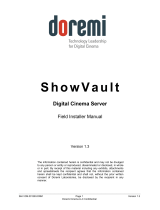Page is loading ...

External Sensors Setup Guide
Connecting External Sensors
Safety Instructions
Caution
Connecting external sensors is an important process for post-connection safety. To prevent accidents during connection or use, hire a
professional to carry out the connection.
Incorrect connection could cause the projector or external sensors to malfunction.
Make sure that the external sensors are installed so that they do not exceed the maximum rating.
See the user's guide supplied with the external sensors for details on handling the external sensors.
Seiko Epson Corporation cannot be held liable for any accidents caused by the malfunction or misuse of external sensors.
When using external sensors, make sure you follow the instructions in this guide.
Seiko Epson Corporation cannot be held liable for any accidents caused by not following the instructions in this guide.
EV-115 / EV-110 support external sensors.
You can set the projector to perform operations when the external
sensors are triggered.
•
You can connect up to two external sensors.
•
You can use two external sensors at the same time. You can also set
projector operations by combining the signals from each sensor.
•
Prepare commercially available parts, such as connectors, for the
external sensors and their connections.
•
As well as sensors, you can also connect other external devices such as
buttons and switches.
Example: Installing a motion sensor in an entranceway to
project specic content when a customer passes by.
GPI-1/GPI-2 specications
Connect external sensors to the projector’s DC Out (2.0A) / GPI In port (see the
illustration on the right).
Before connecting, you need to modify the end that connects to the DC Out
(2.0A) / GPI In port so that it is a USB-A shape.
Item Specications
Maximum
rating
AC voltage -0.5 V to 13 V
Electrical
characteristics
High input
*
2.0 V or more
Low input 0.8 V or less
Input current
(5 V during
input)
1.0 to 2.0 mA
Equivalent circuit
Operation execution timing
due to signal change
300 ms after the last operation was executed
* When using a sensor with an open-drain output or an open-collector output, the input may not be High if there is a large Pull-UP resistance.
Follow the steps below to connect and congure the external sensors.
A
Install the projector (See the Installation Guide for the mount you are using for detailed instructions on installing the projector)
B
Connect and wire the external sensors to the projector
C
Setup the projector
D
Prepare the content you want to project (for instructions on how to prepare the content, see the projector's User's Guide)
Pin Number Signal Name
1
*
DC Out (5 V/2 A)
2 GPI-1
3 GPI-2
4 GND
* Do not apply external voltage, otherwise
malfunctions may occur.
Port conguration
DC Out (2.0A) / GPI In port specications
When connecting an external sensor, make sure you check the user's guide supplied with the external sensor as well
as the following port specications.

Solving Problems
Try the following solutions if you are having trouble connecting or conguring the external sensors.
Status Remedy
The set operation is not executed even when a
signal is input from an external sensor.
•
Check the status of the projector. In the following situations, the signal input from the external sensor
is disabled.
•
When the menu screen is displayed
•
When the projector’s indicator is in one of the following conditions:
Warming up, shutting down, or cooling down
•
On/Standby: On
•
Status: Flashing
•
Depending on the operation you have set, it may take some time to execute.
Content starts playing from the middle. Check the content of [GPI-1 Settings]/[GPI-2 Settings].
If you set a combination of [Start Playlist] and [Execute A/V Mute], the content may not be played
correctly. Select [Stop Playlist] instead of [Execute A/V Mute].
You cannot make accurate signal retention time
settings using the external sensor's functions.
We recommend that you use the [Hold High]/[Hold Low] settings on the projector. Follow the steps
below to make settings.
A
Use the functions for the external sensor to minimize the amount of time it retains the signal.
B
Set the time to retain the external sensor's signal in [Hold High] or [Hold Low] in [GPI-1 Settings]/
[GPI-2 Settings].
The set playlist does not play. Check the settings for [GPI-1 Settings]/[GPI-2 Settings] - [Favorite Playlists]. Set the number of the
numeric button on the remote control that is assigned to the playlist you want to play.
Setting Up the Projector
When wiring is complete, set the projector operations according to your environment.
A
Turn on the projector.
B
Press the [Menu] button on the remote control, and then
select [Extended] - [DC Out (2.0A)/GPI In Settings].
C
Set [DC Out/GPI In] to [Always On/On].
When this is set to [On While Project/O ], the external sensor is
disabled.
D
Select [GPI-1 Settings] or [GPI-2 Settings].
• [GPI-1 Settings]: Sets the operation for the sensor connected to
pin No.2.
• [GPI-2 Settings]: Sets the operation for the sensor connected to
pin No.3.
E
Set the operation according to the signal input for the
external sensor.
• [Low -> High]: Sets the operation performed when a High
level signal is input.
• [High -> Low]: Sets the operation performed when a Low level
signal is input.
Item Description
Power On
Power O
Turns the projector on or o.
Execute A/V Mute
Release A/V Mute
Executes or releases A/V Mute. The content
continues to play while A/V Mute is
enabled.
Start Playlist
Stop Playlist
Plays or stops the playlist set in
[Favorite Playlists].
Source Select Switches the image source.
Light Source Mode: Normal
Light Source Mode: Quiet
Switches the Light Source Mode setting.
F
Set more detailed operations.
Item Description
Favorite
Playlists
Set the playlist you want to play when [Low -> High]/
[High -> Low] are set to [Start Playlist]. Select the
number of the numeric button on the remote control
that is assigned to Favorite Playlists.
Source Set the source you want to switch to when
[Low -> High]/[High -> Low] are set to [Source Select].
Combination When two external sensors are connected, you can set
the status of the other external sensor as the condition
for executing an operation.
For example, if [Combination] in [GPI-1 Settings] is set
to [GPI-2 Low], the operation set in [GPI-1 Settings] is
executed when the GPI-2 signal becomes Low.
Hold High
Hold Low
When the external sensor signal is maintained
continuously for the set time (mm:ss), the selected
operation is executed.
G
When you have nished making settings, press the [Menu]
button to nish.
You can check the status for the GPI-1 and GPI-2 signals in [GPI Info.]
from [DC Out (2.0A)/GPI In Settings].
© 2020 Seiko Epson Corporation
2020.10 Rev.1.0
/