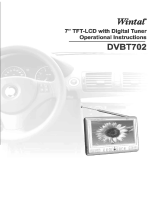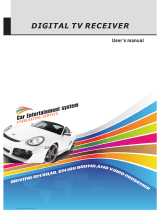Page is loading ...

4K UHD LED TV with DVB-T2/S2/DVB-C
and H.265/HEVC Support
Model: LED-40 7 2T2CS
User’s Guide
NOTE:
Read all of the instructions before using this TV and keep the instruction
manual in a safe place for future reference.

Contents
Auto Installation Setup 8
1.Channel Setting 9-13
OSD MENU 9-15
2.Picture menu 13
3.Sound menu 14
4.Time menu 14
5.Setup menu 14
Media Player 16
6.Lock menu 15

1

2

3
Due to the manufacturing process of components, televisions and other electronic products
can have parts that may produce a smell after the product is first turned on and warms up.
The smell will usually dissipate within a few days of use and does not return.
This is normal and occurs with many electronic products. Please ensure there is sufficient
ventilation around the TV and in the room and the odor will dissipate.

POWER/STANDBY:
Power Switch
(LED-4072T2CS)
4

HDMI: Connect DVD/Blu-ray player or other equipment.
HDMI 1/2: HDMI 2.0 (HDCP 2.2). Supports UHD 4K (2180P) resolution.
HDMI 3: HDMI 1.4a (HDCP 1.4). Supports 1080P resolution only.
PC AUDIO
Coax: Digital output to AV receiver.
USB: Connect to USB device for multimedia (up to 1080P).
TV2(T2/C):
COAXSCARTVGA
PC
AUDIO
HDMI2HDMI1
USB
HDMI3
TV1(S2) TV2( )T2/C
Common Interf
ace
Mini YPbPr
Mini AV
5

6
The remote control is using Infra-Red(IR). Point it towards the front of the LED TV. The remote
control may not work correctly if it is operated out of range or out of angle.
CH.LIST: Display the programs list.
EPG: To show the Electronic Program Guide during no-
menu state only in DTV mode.
FAV: Display the favorite program list.
SLEEP: StandbyTimer
PICTURE: Select the picture mode.
SOUND: Select the sound mode.
POWER(red button): Turn the TV on/standby.
MUTE: Press to mute the sound, press again or press
VOL+ to unmute.
Buttons for Basic operating
MENU: Press to display the OSD menu.
INPUT : Display the input source menu.
EXIT: Press to exit the OSD menu.
THUMBSTICK(
OK): Allows you to navigate
the on-screen menus and adjust the system settings to your
preference.
NUMBER BUTTONS: Choose channel directly. Press
number buttons and press OK button to play the channel.
: Return to the previous channel viewed.
ASPECT: Adjust picture size
SUBTITLE: Turn on/off the subtitle display in DTV mode
TV/RADIO: Switch to TV/RADIO.
DISPLAY: Press to display the current mode’s information.
ETUMREWOP
DISPLAY
MENU
TV/TXT CANCEL REVEAL NICAM/A2
INDEX HOLD SIZE SUBPAGE
EXIT
HCLOV
1 2 3 4
5 6 7 8
9 0
INPUTTV/RADIO
PICTURE SOUND ASPECT SLEEP
SUBTITLE CH.LIST EPG FAV
OK

7
ETUMREWOP
DISPLAY
MENU
TV/TXT CANCEL REVEAL NICAM/A2
INDEX HOLD SIZE SUBPAGE
EXIT
HCLOV
1 2 3 4
5 6 7 8
9 0
INPUTTV/RADIO
PICTURE SOUND ASPECT SLEEP
SUBTITLE CH.LIST EPG FAV
OK
Buttons for TELETEXT operating
You could use the buttons only in TELETEXT .
TV/TXT: Turn off/on the Teletext display.
REVEAL: Reveal any hidden text.
HOLD
: Hold or carry on the current subpage.
Colour buttons : Short cuts-follow the coloured links in the text.
INDEX: Go to index.
CH / : Channel/Program +/-.
VOL +/- : Volume +/-.
: Fast forward.
: Fast reverse.
: Previous chapter.
: Next chapter.
: Stop program.
: Play/pause program.
SIZE: Press to see top half of page double size. Press again to
see the bottom half of page double size. Press again for
normal size.
CANCEL: Cancel the Teletext display.
NICAM/A2: TV Nicam/A2 select.
SUBPAGE: Press to enter subpages, press again to cancel.

blue
Use the Left/Right/Down keys to select your Language,
Country and Energy Model.
First Time Installation
Language < English >
Country < Germany >
Energy Mode < Home Mode >
Auto Standby < 4H >
OK Auto Tuning
Tune Type < DTV+ATV >
Tuning Setup
MENU
Back OK Start
Digital Type < DVB-C >
Scan Type <Network Scan >
Network ID < Auto >
Frequency < Auto >
Sysmbol Rate < Auto >
Sorting by LCN < Off >
1.Press the Menu button on the remote control on your
LED TV to select the Setup menu.
2.Press the buttons to select the First Time
Installation.

Channel Setting
1.Press the Menu button on the remote control on your LED TV
to select the Channel menu.
2.Press the buttons to select the Antenna menu.Press OK
to select it.
3.Press the buttons to select DVB-T or DVB-C.
Antenna
Auto Tuning
In the Auto Tuning menu there are 3 options for you to select
from:Country,Tune Type and Sorting by LCN.
Press to select Country,Tune Type and Sorting by LCN.
If you select DTV+ATV,the first 50% of the processing is for ATV
tuning,while the second 50% represent DTV tuning.When ATV tun-
ing,you can press MENU to Skip ATV tuning and start DTV tuning
or press EXIT to exit tuning.
During the channel search apreview of the already-found channels
is displayed.
Unlike QUICKSTART the satellite search will search the whole satellite
for channels and will not be instant.
Also the channels will appear in the order on the satellite and not the
pre-set order.
Auto search replaces any previous searched channels with those of the
new search.To add an extra satellite if you have a suitable Dish/LNB/
Switch you must use the Dish Installation menu.
ATV Manual Tuning
You can manually tune ATV Manual Tuning in the CHANNEL Menu.
1.Current CH:Dispaly the current channel number,press the buttons
to choose the channel you wish to modify.
2.Colour System:Select the Colour System using the buttons.
3.Sound System:Select the Sound System using the buttons.
4.Fine Tune:In case of bad reception,you can press the buttons
to make fine adjustments to the tuning.
5.AFC:Select the AFC using the buttons.
6.Search:Press the buttons to scan through the frequencies to
find new channels.
DTV Manual Tuning
DVB-C Tuning
You can manually tune DTV Manual Tuning in the CHANNAL Menu.
Press the Left/Right arrow buttons to select the channel you wish to
tune,then press OK button to scan for the channel.
When you choose “Cable” under TV connections, There are 2
options for Cable scan model:
1.Full Search: Choose FULL SEARCH and choose “OK” to start
Auto Search for the channels.
2.Network Search: Input the number of the Network ID of the channel
and choose the frequency and choose “OK” to find specific TV
channel. (please notice you need to know the network ID + start
frequency from your TV provider).
Antenna >
Auto Tuning >
CHANNEL
ATV Manual Tuning >
DTV Manual Tuning >
Programme Edit >
DVB-T >
DVB-C >
Digital Type
MENU
BackOK Start
Auto Tuning Status
TV : 2 Programme
DTV : 0 Programme
Radio : 0 Programme
Dats : 0 Programme
DTV Manual Tuning
< - UHF CH 21 +>
ATV Manual Tuning
< - Current CH 1 +>
Colour System PAL
Sound System BG
Fine-Tune 48.25 MHz
AFC On
Search
Tuning Setup
Digital Type < DVB-C >
Scan Type <Network Scan >
Network ID < Auto >
Frequency < Auto >
Sysmbol Rate < Auto >
Sorting by LCN < Off >
Tune Type < DTV+ATV >
Country < Germany >
Tuning Setup
MENU
BackOK Start
Digital Type < DVB-C >
Scan Type <Network Scan >
Network ID < Auto >
Frequency < Auto >
Sysmbol Rate < Auto >
Sorting by LCN < Off >
Tune Type < DTV+ATV >
Country < UK >
Tuning Setup
Digital Type < DVB-C >
Scan Type <Network Scan >
Network ID < Auto >
Frequency < Auto >
Sysmbol Rate < Auto >
Sorting by LCN < Off >
Tune Type < DTV+ATV >
Country < UK >
Tuning Setup
MENU
BackOK Start
Digital Type < DVB-C >
Scan Type <Network Scan >
Network ID < Auto >
Frequency < Auto >
Sysmbol Rate < Auto >
Sorting by LCN < Off >
Tune Type < DTV+ATV >
Country < UK >
Tuning Setup
Digital Type < DVB-C >
Scan Type <Network Scan >
Network ID < Auto >
Frequency < Auto >
Sysmbol Rate < Auto >
Sorting by LCN < Off >
Tune Type < DTV+ATV >
Country < UK >
Tuning Setup
MENU
BackOK Start
Digital Type < DVB-C >
Scan Type < full >
Network ID < Auto >
Frequency < Auto >
Sysmbol Rate < Auto >
Sorting by LCN < Off >
Tune Type < DTV+ATV >
Country < UK >
Signal Information >
CI Information >

Programme Edit
Use up/down keys to select program edit.Press OK or Rght button to
enter the menu.Use up/down buttons to navigate through the menu.
1.Delete:
Press the RED button to delete the highlighted channel,a red circle
will appear next to the channel name.
Press the RED button again to confirm delete.
Press the MENU to return to the main menu.
2.Move:
Press to select the channel,press yellow button to enter the move
mode,then press to move the channel location,press yellow button
again or press OK to confirm.
3.Skip:
Press to select the channel you wish to skip.
Press the BLUE button,a logo will appear next to the channel name
and the channel will be skipped when you scroll through the channels.
Press the BLUE button again on the highlighted channel to disable the
skip function.Press MENU to return to the main menu.
Signal Information
Only available in DTV mode,Signal Information includes:channel/
network/modulation/quality/strength.
CI Information
When insert CI Module,display CI Information.
Note:The following reception combinations are possible:ATV,DVB-C,
DVB-T channels is not possible.
5V antenna power
Press button to turn on or off.
Software Update{USB}
1.Download the software to the usb device,then insert the usb device
to the unit.
2.Press the Menu button to select the CHANNEL menu.
3.Press the buttons to select Software Update{USB} and then
press the OK button to update software.
4.when the updating is completed,the unit will be reset to standby mode.
Power-Off-No-Signal-Down
If no valid input signal is detected,the TV set will toggle to standby
mode automatically after approx.10 minutes.
Auto-Power-Down
4 hours maximum after the last user interaction and/or the last
channel switching,the TV set will automatically toggle from On
to standby mode.Prior to this autonatic toggling,a message will
be displayed allowing you to extend the delay time for another
4 hours.
Guide{EPG-Electronic Program Guide}
Press the GUIDE button on the remote control to open the
Electronic Program Guide.EPG contains a 7-day programme
preview as long as the selected channel asupports this function.
If there is more information about a programme,press the
and buttons to scroll through the pages.Please note that
the maximum viewable number of characters is limited.
Programme Edit

Satellite Tuning
Select “Dish Setup” item to enter the satellite
system setting menu and the user operation
interface as following:
Operations in Satellite List Menu are shown in the
following table:
KEY_UP use cursor to up
KEY_DOW
N
use cursor to down
KEY_LEFT
switch operation to satellite system parameters setting
list
KEY_RIGH
T
switch operation to Transponder list
KEY_MENU Back to Main Menu.
KEY_EXIT Exit Main Menu.
KEY_GREE
N
Enter satellite edit menu
KEY_BLUE Enter satellite scan menu
Satellite edit menu
Operations in satellite edit menu are shown in the
following table :
Satellite Enter Satellite Rename edit menu
Longitude
Direction
East ,West
Longitude
Angle
Press num key to set the Angle
Band C,Ku band choose
satellite Seach menu
Operations in satellite scan menu are shown in the
following table :
Scan Mode Default,Network Search,Full Search
Channel Type All,TV only
Service Type All Services,Free Service

Transponder List
Operations in Transponder List Menu are shown in
the following table:
KEY_UP use cursor to up
KEY_DOW
N
use cursor to down
KEY_LEFT switch operation to Satellite list
KEY_RIGH
T
switch operation to satellite system parameters setting
list
KEY_ENTE
R
Select/unselect cursor item Transponder.
KEY_MENU Back to Satellite list.
KEY_EXIT Exit Main Menu.
KEY_RED Enter Transponder Add menu
KEY_GREE
N
Enter Transponder Edit menu
KEY_YELLO Enter Transponder Delete confirm menu
W
KEY_BLUE Enter Transponder scan menu
Transponder Add menu
Operations in Transponder Add menu are shown in
the following table:
Transponder Can’t edit .Auto addition
Frequency Press num key to edit
Symbol(ks/s) Press num key to edit
Polarity H,V
Transponder Edit menu
Operations in Transponder Edit menu are shown in
the following table:
Transponder Current edit item.Auto select
Frequency Press num key to edit
Symbol(ks/s) Press num key to edit
Polarity H,V
Setting
Operations in Setting Menu are shown in the
following table:
KEY_UP use cursor to up
KEY_DOW
N
use cursor to down
KEY_MENU Back to Transponder list.
KEY_EXIT Exit Main Menu.

Operations in Setting item menu are shown in the
following table:
LNB Type 9750/10600,9750/10750,05150,05750,
5150/5750,09750,10600,10750,11300,1
1475,User Single,User Dual
LNB Power On,Off
22KHz Auto,off,on
DisEqC Mode Off,LNB1,LNB2,LNB3,LNB4,Burst A,Burst
B
Motor None,DisEqC1.2,DisEqC1.3
:Choose from Warm,Personal ,Cold and Normal
Medium
SCREEN
Sharpness
:(Only available in PC)Press the OK button to select main
menu to adjust the screen.
PICTURE
Noise Reduction Medium
SCREEN
Dynamic CR < On >
Face Color < 0 >
MoCom < On >
Aspect Ratio < Off >
PICTURE
Picture Mode < Standard >
Contrast 50
Brightness 50
Colour 50
Tint 50
Sharpness 50
Colour Temp < Normal >
>
>
Dynamic CR: A
ON or Off.
vailable options:On or Off.
Face Co
MoCom(Motion compensation ):
Available options: ON or Off.Blue Screen:
lor: Controls the Face Color of the picture.
Blue Screen < Off >

Hearing Impaired < Off >
Version >
Import DefaultDate >
Available options: ON or Off.Hearing Impaired:

LOCK
System Lock < Off >
Set Password >
Channel Lock
Parental Guidance Off
Key Lock Off
Hotel Mode
Hotel Mode
Hotel Mode < On >
Source Lock >
Default Source < Off >
Default Prog 2 BBC TWO NI
Default Volume < 30 >
Max Volume < 100 >
Import Datebase >
Hotel Mode
Export Database >
Clear Lock >
BackLight 45
BackLight: Controls the BackLight.
Hotel Mode

Media Player
In the option of Media Player on MainMenu,Press
[OK] to enter the Media Player menu, see the picture
as follows:
Press [LEFT]/[RIGHT] to select Movie, Music or
Photo.
Take Movie function for example, when there is
focus point on Movie function,press [OK] button to
enter into File Selector menu
On FileSelector menu, select film source that
needs to be play according to the hint. Press
[PLAY/PAUSE] button to enter into the play
mode of full screen; press [PLAY/PAUSE] to
return to Media Player menu.
1. Movie
press [OK] button to enter into FileSelector
menu. Select the file you want to play, press
[PLAY/PAUSE] to enter into full screen play. Press
[LEFT]/[RIGHT] button to move cursor, and operate
according to different hint.
2. Music
In the same way, on Media Player menu, move
cursor to Music, press [OK] button to enter into
FileSelector menu. Select the file you want to play,
press [PLAY/PAUSE] to enter into full screen play.
Press [LEFT] /[ RIGHT] button to move cursor, and
operate according to different hint.
3. Photo
In the same way, on Media Player menu, move cursor
to Photo, press [OK] button to enter into FileSelector
menu. Select the file you want to play, press
[PLAY/PAUSE] to enter into full screen play. Press
[LEFT]/[RIGHT] button to move cursor, and operate
according to different hint.

17
Simple Troubleshooting
If the display fails or performance dramatically deteriorates check the Display in accordance
with the following instructions.Remember to check the peripherals topinpiont the source of the
failure.
If the display still fails to perform as expected,connect your helpline for assistance.
No power
- Check all connections to the TV.
- Press either the power button or the Standby button on the Remote control.
No picture or sound
- Ensure that the TV is plugged in and the power is on.
- Ensure that the aerial is connected.
- Try a different program.
Poor picture quality
- Check the aerial connections.
- Check that the channel is tuned in properly.
- Adjust the picture settings:brightness,color,sharpness,contrast,hue.
- Make sure that the TV is not located close to electrical appliances that may emit radio
frequency interference.
No colour
- Adjust the color setting.
- Check that the programme is broadcast in color.
- Check that the channel is tuned properly.
TV does not respond to remote control
- Check that there are no obstructions between the remote control and the unit.
- Check that the remote control is within range of the unit.
- Check that the batteries in the remote control and not weak or exhausted.
This TV is for household use and registered as harmless on electromagnetic waves.
Therefor,you can use it in every location as well as residential areas.

ALL RIGHTS RESERVED, COPYRIGHT DENVER ELECTRONICS A/S
Electric and electronic equipment and included batteries contains materials, components and substances
that can be hazardous to your health and the environment, if the waste material (discarded electric and
electronic equipment and batteries) is not handled correctly.
Electric and electronic equipment and batteries is marked with the crossed out trash can symbol, seen below.
This symbol signifies that electric and electronic equipment and batteries shoul
d not be disposed of with
other household waste, but should be disposed of separately.
As the end user it is important that you submit your used batteries to the approriate and designated facility.
In this manner you make sure that the batteries are recycled in accordance with legislature and will not harm
the environment.
All cities have established collection points, where electric and electronic equipment and batteries can either
be submitted free of charge at recycling stations and other collection sites
, or be collected from the
households. Additional information is available at the technical department of your city.
Imported by:
DENVER ELECTRONICS A/S
Omega 5A, Soeften
DK-8382 Hinnerup
Denmark
www.facebook.com/denverelectronics
/