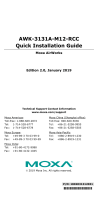Page is loading ...

P/N: 1802002130011
*1802002130011*
TAP-213
Quick Installation Guide
Moxa Tough AP
Edition 3.0, December 2017
Technical Support Contact Information
www.moxa.com/support
Moxa Americas:
Toll
-free: 1-888-669-2872
Tel:
1-714-528-6777
Fax:
1-714-528-6778
Moxa China (Shanghai office):
Toll
-free: 800-820-5036
Tel:
+86-21-5258-9955
Fax:
+86-21-5258-5505
Moxa Europe:
Tel:
+49-89-3 70 03 99-0
Fax:
+49-89-3 70 03 99-99
Moxa Asia-Pacific:
Tel:
+886-2-8919-1230
Fax:
+886-2-8919-1231
Moxa India:
Tel:
+91-80-4172-9088
Fax:
+91-80-4132-1045
2017 Moxa Inc. All rights reserved.

- 2 -
Overview
The TAP-213 outdoor wireless AP/client is the ideal ruggedized wireless
solution for railway onboard and train-to-ground applications such as
CCTV and CBTC communications. It can provide speeds of up to 300 Mbps
with IEEE 802.11n technology. The TAP-213’s dust-tight/weatherproof
design is IP68-rated, and it can operate at temperatures ranging from
-40 to 75°C, allowing you to extend wireless networks to outdoor
locations and critical environments.
Package Checklist
The TAP-213 is shipped with the following items:
• 1 TAP-213
• 1 wall-mounting kit, which includes 2 plates
• 1 plastic protective cap for LAN-1 X-coded port
• 3 metal protective caps for LAN-2 fiber port, USB console port and
ABC-02 USB storage port
• 1 metal M12 male 4-pin A-coded screw-type crimp circular connector
for power
• 2 antennas which support both 2.4 GHz /5 GHz
• Quick installation guide (printed)
• Product warranty statement
If any of these items is missing or damaged, contact your customer
service representative for assistance.
NOTE
For a list of recommended optional accessories, refer to the
TAP
-213 datasheet available at:
http://www.moxa.com/product/TAP-213.htm
Installation and Configuration
Before installing the TAP-213, make sure that all items in the package
checklist are included in the box. In addition, you will need access to a
notebook computer or PC equipped with an Ethernet port. The TAP-213
has a default IP address that you must use when connecting to the device
for the first time.
Step 1: Select the power source
The TAP-213 can be powered by a DC power input or PoE
(Power-over-Ethernet).
Step 2: Connect the TAP-213 to a notebook or PC
Since the TAP-213 is provided with the MDI/MDI-X auto-sensing
capability, you can use either a straight-through cable or crossover cable
to connect it to a computer. When the connection between the TAP-213
and the computer is established, the LED indicator on the TAP-213’s LAN
port lights up.

- 3 -
Step 3: Set up the computer’s IP address
Set an IP address for the computer so that it is on the same subnet as that
of the TAP-213. Since the TAP-213’s default IP address is
192.168.127.253, and the subnet mask is 255.255.255.0, set the IP
address of the computer in the 192.168.127.xxx IP range and subnet
mask to 255.255.255.0.
Step 4: Use the web-based manager to configure the
TAP-213
Open your computer’s web browser and type http://192.168.127.253
in the address field to access the homepage of the web-based manager.
Enter the User name and Password to open the TAP-213 homepage. If
you are configuring the TAP-213 for the first time, enter the following
default User name and Password and click on the Login button:
User name: admin
Password: moxa
ATTENTION
For security reasons, we strongly recommend changing the
p
assword after first access. To change the password, select
Maintenance
Password and follow the on-screen
instructions.
Step 5: Select the operation mode for the TAP-213
By default, the operation mode of the TAP-213 is set to AP. You can
change this setting to Client mode on the Wireless Settings Basic
Wireless Settings page.
NOTE
You must either click the Save Configuration or the Restart
button for the configuration changes to be effective.

- 4 -
Panel Layout of the TAP-213
1. 1A N-type antenna port
2. 1B N-type antenna port
3. Model name
4. LEDs for PWR, FAULT, STATE,
WLAN, LAN1, and LAN2
5. 4-pin male M12 A-coded
connector for PWR-1 and PWR-
2
6. 10/100/1000BaseT(X) 8-pin
M12 X-coded female connector
for LAN1
7. Grounding screw
8.
100/1000Base fiber SFP socket
for LAN2
9. 5-pin female M12 B-coded
connector for USB console
10.
5-pin female M12 A-coded
connector for ABC-02-USB
11.
Reset button
12.
Wall-mounting holes

- 5 -
Mounting Dimensions
Unit: mm (inch)
Wall Mounting
In most applications, wall mounting the TAP-213 is the most commonly
used method, which makes installation easier as illustrated below:
STEP 1:
Attach the wall-mounting plates with M4 screws.

- 6 -
STEP 2:
Mounting the
TAP-213 to a wall requires 4 screws. Use
the
TAP-213 device, with wall-mounting
plates attached,
as a guide to mark the correct locations of the 4 screws.
The heads of the screws should be 6.0 mm in diameter,
and the
shafts should be less than 3.5 mm in diameter,
as shown in the figure at the right.
Do not drive the screws in all the way—leave a space of about 2 mm to
allow room for sliding the wall-mount panel between the wall and the
screws.
NOTE
Test the screw head and shank size by inserting the screw into
one of the keyhole shap
ed apertures of the wall-mounting p
lates
before driving the screws into the wall.
STEP 3:
Once the screws are driven into the wall, insert the four screw heads
through the large opening of the keyhole-shaped apertures in the
wall-mount plates, and then slide the TAP-213 downwards, as indicated
to the right. Tighten the four screws for added stability.
DIN-Rail Mounting (Optional)
The DIN-rail mounting method is used in industrial or railway application.
You will require a DIN-rail attachment plate, which is an optional
accessory, to mount the TAP-213 to a DIN rail. When you attach the
DIN-rail attachment plate to the TAP-213, make sure that the stiff metal
spring is situated towards the top as shown in the following instructions:

- 7 -
STEP 1:
Attached the DIN-rail mounting plates to the TAP-213 using M3
screws.
STEP 2:
Insert the top of the DIN rail into
the slot just
below the stiff metal
spring.
STEP 3:
The DIN
-rail attachment unit will
snap into place as shown in the
figure below:
To remove the TAP-213 from the DIN rail, simply reverse Steps 2 and 3.

- 8 -
Pole Mounting (Optional)
You might find it more convenient to mount the TAP-213 on a pole for
some applications, as illustrated below. The edges of the iron rings that
are part of the pole-mounting kit are sharp. We suggest that you wear
gloves to protect your hands during the installation process.
STEP 1:
Attach the pole-mounting kit to the TAP-213 using M4 screws.
STEP 2:
Install the TAP-213 on a pole and use a flathead screwdriver to fasten the
screws on the rings of the pole-mounting kit to secure it to the pole.

- 9 -
WARNING
•
This equipment is intended to be used in a Restricted Access
Location, such as a dedicated computer room where a
ccess
can only be gained by SERVICE PERSONS
or by USERS who
have been instructed about the fact that the metal chassis of
the equipment is extremely hot and may cause burns.
•
Access to the equipment should be controlled through the use
of a lock and key or a security identification system,
controlled
by the authority responsible for the location. Only
authorized, well-trained professionals should be allowed to
access the restricted access location.
•
Service persons or users must
pay special attention and take
special precautions before handling this equipment.
External Metal Parts are Hot
!
• Use adequate protection before handling this device.
Wiring Requirements
WARNING
Safety First!
Be sure to disconnect the power cord before installing and/or
wiring your TAP-213.
WARNING
Safety First!
Calculate the maximum possible current in each power wire and
common wire. Observe all electrical codes
that dictate the
maximum current allowed for each wire size.
If the current goes above the maximum ratings, the wiring could
overheat, causing serious damage to your equipment.
You should also pay attention to the following items:
• Use separate paths to route wiring for power and devices. If power
wiring and device wiring paths must cross, make sure the wires are
perpendicular at the intersection point.
NOTE
Do not run signal or communications wiring and power wiring in
the same wire conduit. To avoid interference, wires with different
signal characteristics should be routed separately.
• You can use the type of signal transmitted through a wire to
determine which wires should be kept separate. The rule of thumb is
that wiring with similar electrical characteristics can be bundled
together.
• Keep input wiring and output wiring separate.
• It is strongly advised that you label wiring to all devices in the system
for easy identification.

- 10 -
ATTENTION
This product is intended to be supplied by a Listed Power Unit
marked
“Class 2” or “LPS” and rated O/P:
24 to 110 VDC, 15 W
(max.)
ATTENTION
Make sure
the external power adapte
r (includes power cords and
plug assemblies) provided with the unit is certified and suitable
for use in your country.
Grounding the Moxa TAP-213
Grounding and wire routing help limit the effects of noise due to
electromagnetic interference (EMI). Run the ground connection from the
ground screw to the grounding surface prior to connecting devices.
ATTENTION
This product is intended to be mount
ed to a well-grounded
mounting surface, such as a metal panel.
Connecting the Power Supplies
The TAP-213 Tough AP series supports two types of power
supplies—PWR1 and PWR2. The 4-pin male M12 A-coded connector on
the TAP-213 front panel is used for the dual power inputs. You can
purchase the following M12 power cable from Moxa to use with the power
connector: CBL-M12(FF4P)/Open-BK-100-IP68.
Pinouts for the power input (4-pin male M12 A-coded) port:
Pin No.
Power Input
1
V1+
2
V2+
3
V1-
4
V2-

- 11 -
ATTENTION
Before connecting the
TAP-213 to the DC power inputs, make
sure the DC power source voltage is stable.
Communication Connections
10/100/1000BaseT(X) Ethernet Port Connection
The TAP-213 has a 10/100/1000BaseT(X) Ethernet port (LAN1 8-pin
shielded M12 X-coded connector). The 10/100/1000TX port located on
the front panel is used to connect to Ethernet-enabled devices. Most users
configure this port for Auto MDI/MDI-X mode, in which case the port’s
pinouts are adjusted automatically depending on the type of Ethernet
cable used (straight-through or cross-over), and the type of device
(NIC-type or HUB/Switch-type) connected to the port.
Pinouts for the 10/100/1000BaseT(X) (M12 8-pin female
X-coded) port
Pin No.
Connection
1
DN+
2
DN-
3
DB+
4
DB-
5
DD+
6
DD-
7
DC-
8
DC+
100/1000Base Fiber Port Connection
The TAP-213 has a 100/1000Base socket, which you can use to connect
SFP modules. You must use a fiber transceiver with the SFP module for
the module to work properly. The concept behind the fiber port and cable
is that, unlike electric signals, optical signals do not require a circuit in
order to transmit data. Suppose you want to connect two devices, device
1 and device 2, one of the optical lines is used to transmit data from
device 1 to device 2, and the other optical line is used to transmit data
from device 2 to device 1, for full-duplex transmission. Remember to
connect the Tx (transmit) port of device 1 to the Rx (receive) port of
device 2, and the Rx port of device 1 to the Tx port of device 2. If you are
using your own cable, we suggest labeling the two sides of a line with the
same letter (A-A and B -B, as shown in the example below), or A1-A2 and
B1-B2).

- 12 -
USB Storage Connection
The TAP-213 has one USB storage port (5-pin female M12 A-coded) on
the front panel. Use the Moxa ABC-02-USB-T automatic backup
configurator to connect to the TAP's USB storage port for configuration
backup, firmware upgrade, or system log file backup.
USB Storage Port Pinouts
Pin No.
Description
1
DN
2
VBUS
3
NC
4
DP
5
GND
USB Console Connection
The TAP-213 has one USB console port (5-pin female M12 B-coded)
located on the front panel. Use a B-coded USB-to-5-pin M12 male cable to
connect the TAP-213’s console port to your PC’s COM port. You may then
use a console terminal program to access the TAP-213 for console
configuration.
USB Console Port Pinouts
Pin No.
Description
1
DP
2
NC
3
GND
4
DN
5
NC
LED Indicators
The front panel of the TAP-213 contains several LED indicators. The
function of each LED is described in the table below:
LED
Color
State
Description
PWR
Green
On
Power is on
Off
Power is not being supplied
FAULT
Red
On
System is booting up
Blinking (slow at
1-second
intervals)
Cannot get an IP address from
the DHCP server
Blinking
(fast at 0.5-second
intervals)
IP address conflict
Off
No error condition exist
STATE
Green
On
System startup is complete and
the system is in operation
Blinking (fast at
0.5-sec intervals)
AeroLink Protection is enabled
and is currently in “Backup”
state
Blinking (slow at
1-sec intervals)
Device has been located by
Wireless Utility
Red On System is booting up

- 13 -
LED
Color
State
Description
WLAN
Green
On
WLAN is functioning in
client/client-router mode
Blinking
WLAN is transmitting data in
client/client-router mode
Off WLAN is not in client/
client-router mode or has not
established a link with an AP
Amber
On
WLAN is in AP mode
Blinking
WLAN is transmitting data in AP
mode
Off
WLAN is not in use or is not
working properly
LAN1
(10/10
0/1000
Ethern
et port)
Green
On
LAN port’s 1000 Mbps link is
active
Blinking
Data is being transmitted at
1000 Mbps
Off
LAN port’s 1000 Mbps link is
inactive
Amber On LAN port’s 10/100 Mbps link is
active
Blinking
Data is being transmitted at
10/100 Mbps
Off
LAN port’s 10/100 Mbps link is
inactive.
LAN2
(100/1
000
fiber
optical
port)
Green On
LAN port’s 1000 Mbps link is
active
Blinking
Data is being transmitted at
1000 Mbps
Off
LAN port’s 1000 Mbps link is
inactive
Amber
On
LAN port’s 100 Mbps link is
active
Blinking
Data is being transmitted at 100
Mbps
Off
LAN port’s 100 Mbps link is
inactive
NOTE
The WLAN 2 LED is reserved for future use.

- 14 -
Specifications
WLAN Interface
Standards
IEEE 802.11a/b/g/n for Wireless LAN
IEEE 802.11i for Wireless Security
IEEE 802.3 for 10BaseT
IEEE 802.3u for 100BaseT(X)
IEEE 802.3ab for 1000BaseT
IEEE 802.3af for Power-over-Ethernet
IEEE 802.1D for Spanning Tree Protocol
IEEE 802.1w for Rapid STP
IEEE 802.1p for Class of Service
IEEE 802.1Q for VLAN
Spread Spectrum and
Modulation (typical)
• DSSS with DBPSK, DQPSK, CCK
• OFDM with BPSK, QPSK, 16QAM, 64QAM
• 802.11b: CCK @ 11/5.5 Mbps, DQPSK @ 2
Mbps, DBPSK @ 1 Mbps
• 802.11a/g: 64QAM @ 5
4/48 Mbps, 16QAM @
36/24 Mbps, QPSK @ 18/12 Mbps, BPSK @
9/6 Mbps
•
802.11n: 64QAM @ 300 Mbps to BPSK @ 6.5
Mbps (multiple rates supported)
Operating Channels
(central frequency)
• US:
2.412 to 2.462 GHz (11 channels)
5.180 to 5.240 GHz (4 channels)
5.260 to 5.320 GHz (4 channels)*
5.500 to 5.700 GHz (8 channels; excludes
5.600 to 5.640 GHz)*
5.745 to 5.825 GHz (5 channels)
• EU:
2.412 to 2.472 GHz (13 channels)
5.180 to 5.240 GHz (4 channels)
5.260 to 5.320 GHz (4 channels)*
5.500 to 5.700 GHz (11 channels)*
• JP:
2.412 to 2.484 GHz (14 channels, DSSS)
5.180 to 5.240 GHz (4 channels)
5.260 to 5.320 GHz (4 channels)*
5.500 to 5.700 GHz (11 channels)*
*DFS (Dynamic Frequency Selection) channel support: In AP mode, when a radar
signal is detected on a channel, the device will automatically switch to another
channel. However, according to regulations, after switching channels, a 60-second
availability check period is required before starting the service on the new channel.
*Special frequency bands (up to 6.0 GHz) are available by customization.
Security • SSID broadcast enable/disable
• Firewall for MAC/IP/Protocol/Port-based
filtering
• 64-bit and 128-bit WEP encryption, WPA/
WPA2 Personal and Enterprise (IEEE
802.1X/RADIUS, TKIP and AES)
Transmission Rates
• 802.11b: 1, 2, 5.5, 11 Mbps
• 802.11a/g: 6, 9, 12, 18, 24, 36, 48, 54 Mbps
• 802.11n: 6.5 to 300 Mbps (multiple rates
supported)

- 15 -
Transmitter Power
802.11b:
• Typ. 26±1.5 dBm @ 1 Mbps
• Typ. 26±1.5 dBm @ 2 Mbps
• Typ. 26±1.5 dBm @ 5.5 Mbps
• Typ. 25±1.5 dBm @ 11 Mbps
802.11g:
• Typ. 23±1.5 dBm @ 6 to 24 Mbps
• Typ. 21±1.5 dBm @ 36 Mbps
• Typ. 19±1.5 dBm @ 48 Mbps
• Typ. 18±1.5 dBm @ 54 Mbps
802.11n (2.4 GHz):
• Typ. 23±1.5dBm @ MCS0 20 MHz
• Typ. 21±1.5dBm @ MCS1 20 MHz
• Typ. 21±1.5dBm @ MCS2 20 MHz
• Typ. 21±1.5dBm @ MCS3 20 MHz
• Typ. 20±1.5dBm @ MCS4 20 MHz
• Typ. 19±1.5dBm @ MCS5 20 MHz
• Typ. 18±1.5dBm @ MCS6 20 MHz
• Typ. 18±1.5dBm @ MCS7 20 MHz
• Typ. 23±1.5dBm @ MCS8 20 MHz
• Typ. 21±1.5dBm @ MCS9 20 MHz
• Typ. 21±1.5dBm @ MCS10 20 MHz
• Typ. 21±1.5dBm @ MCS11 20 MHz
• Typ. 20±1.5dBm @ MCS12 20 MHz
• Typ. 19±1.5dBm @ MCS13 20 MHz
• Typ. 18±1.5dBm @ MCS14 20 MHz
• Typ. 18±1.5dBm @ MCS15 20 MHz
• Typ. 23±1.5dBm @ MCS0 40 MHz
• Typ. 20±1.5dBm @ MCS1 40 MHz
• Typ. 20±1.5dBm @ MCS2 40 MHz
• Typ. 20±1.5dBm @ MCS3 40 MHz
• Typ. 20±1.5dBm @ MCS4 40 MHz
• Typ. 19±1.5dBm @ MCS5 40 MHz
• Typ. 18±1.5dBm @ MCS6 40 MHz
• Typ. 17±1.5dBm @ MCS7 40 MHz
• Typ. 23±1.5dBm @ MCS8 40 MHz
• Typ. 20±1.5dBm @ MCS9 40 MHz
• Typ. 20±1.5dBm @ MCS10 40 MHz
• Typ. 20±1.5dBm @ MCS11 40 MHz
• Typ. 20±1.5dBm @ MCS12 40 MHz
• Typ. 19±1.5dBm @ MCS13 40 MHz
• Typ. 18±1.5dBm @ MCS14 40 MHz
• Typ. 17±1.5dBm @ MCS15 40 MHz
802.11a:
• Typ. 23±1.5 dBm @ 6 to 24 Mbps
• Typ. 21±1.5 dBm @ 36 Mbps
• Typ. 20±1.5 dBm @ 48 Mbps
• Typ. 18±1.5 dBm @ 54 Mbps

- 16 -
802.11n (5 GHz):
• Typ.23±1.5dBm @ MCS0 20 MHz
• Typ.20±1.5dBm @ MCS1 20 MHz
• Typ.20±1.5dBm @ MCS2 20 MHz
• Typ.20±1.5dBm @ MCS3 20 MHz
• Typ.19±1.5dBm @ MCS4 20 MHz
• Typ.18±1.5dBm @ MCS5 20 MHz
• Typ.18±1.5dBm @ MCS6 20 MHz
• Typ.18±1.5dBm @ MCS7 20 MHz
• Typ.23±1.5dBm @ MCS8 20 MHz
• Typ.20±1.5dBm @ MCS9 20 MHz
• Typ.20±1.5dBm @ MCS10 20 MHz
• Typ.20±1.5dBm @ MCS11 20 MHz
• Typ.19±1.5dBm @ MCS12 20 MHz
• Typ.19±1.5dBm @ MCS13 20 MHz
• Typ.18±1.5dBm @ MCS14 20 MHz
• Typ.18±1.5dBm @ MCS15 20 MHz
• Typ.23±1.5dBm @ MCS0 40 MHz
• Typ.20±1.5dBm @ MCS1 40 MHz
• Typ.20±1.5dBm @ MCS2 40 MHz
• Typ.20±1.5dBm @ MCS3 40 MHz
• Typ.19±1.5dBm @ MCS4 40 MHz
• Typ.18±1.5dBm @ MCS5 40 MHz
• Typ.18±1.5dBm @ MCS6 40 MHz
• Typ.18±1.5dBm @ MCS7 40 MHz
• Typ.23±1.5dBm @ MCS8 40 MHz
• Typ.20±1.5dBm @ MCS9 40 MHz
• Typ.20±1.5dBm @ MCS10 40 MHz
• Typ.20±1.5dBm @ MCS11 40 MHz
• Typ.19±1.5dBm @ MCS12 40 MHz
• Typ.19±1.5dBm @ MCS13 40 MHz
• Typ.18±1.5dBm @ MCS14 40 MHz
•
Typ.18±1.5dBm @ MCS15 20 MHz
Receiver Sensitivity
802.11b:
• -93 dBm @ 1 Mbps
• -93 dBm @ 2 Mbps
• -93 dBm @ 5.5 Mbps
• -88 dBm @ 11 Mbps
802.11g:
• -88 dBm @ 6 Mbps
• -86 dBm @ 9 Mbps
• -85 dBm @ 12 Mbps
• -85 dBm @ 18 Mbps
• -85 dBm @ 24 Mbps
• -82 dBm @ 36 Mbps
• -78 dBm @ 48 Mbps
• -74 dBm @ 54 Mbps

- 17 -
802.11n (2.4 GHz):
• -89 dBm @ MCS0 20 MHz
• -85 dBm @ MCS1 20 MHz
• -85 dBm @ MCS2 20 MHz
• -80 dBm @ MCS3 20 MHz
• -76 dBm @ MCS4 20 MHz
• -73 dBm @ MCS5 20 MHz
• -69 dBm @ MCS6 20 MHz
• -70 dBm @ MCS7 20 MHz
• -93 dBm @ MCS8 20 MHz
• -88 dBm @ MCS9 20 MHz
• -85 dBm @ MCS10 20 MHz
• -82 dBm @ MCS11 20 MHz
• -78 dBm @ MCS12 20 MHz
• -73 dBm @ MCS13 20 MHz
• -69 dBm @ MCS14 20 MHz
• -69 dBm @ MCS15 20 MHz
• -87 dBm @ MCS0 40 MHz
• -83 dBm @ MCS1 40 MHz
• -83 dBm @ MCS2 40 MHz
• -80 dBm @ MCS3 40 MHz
• -76 dBm @ MCS4 40 MHz
• -73 dBm @ MCS5 40 MHz
• -69 dBm @ MCS6 40 MHz
• -67 dBm @ MCS7 40 MHz
• -93 dBm @ MCS8 40 MHz
• -88 dBm @ MCS9 40 MHz
• -85 dBm @ MCS10 40 MHz
• -82 dBm @ MCS11 40 MHz
• -78 dBm @ MCS12 40 MHz
• -73 dBm @ MCS13 40 MHz
• -69 dBm @ MCS14 40 MHz
• -67 dBm @ MCS15 40 MHz
802.11a:
• -90 dBm @ 6 Mbps
• -88 dBm @ 9 Mbps
• -88 dBm @ 12 Mbps
• -85 dBm @ 18 Mbps
• -81 dBm @ 24 Mbps
• -78 dBm @ 36 Mbps
• -74 dBm @ 48 Mbps
• -74 dBm @ 54 Mbps

- 18 -
802.11n (5 GHz):
• -88 dBm @ MCS0 20 MHz
• -85 dBm @ MCS1 20 MHz
• -82 dBm @ MCS2 20 MHz
• -79 dBm @ MCS3 20 MHz
• -76 dBm @ MCS4 20 MHz
• -71 dBm @ MCS5 20 MHz
• -70 dBm @ MCS6 20 MHz
• -69 dBm @ MCS7 20 MHz
• -95 dBm @ MCS8 20 MHz
• -91 dBm @ MCS9 20 MHz
• -87 dBm @ MCS10 20 MHz
• -80 dBm @ MCS11 20 MHz
• -78 dBm @ MCS12 20 MHz
• -74 dBm @ MCS13 20 MHz
• -72 dBm @ MCS14 20 MHz
• -71 dBm @ MCS15 20 MHz
• -84 dBm @ MCS0 40 MHz
• -81 dBm @ MCS1 40 MHz
• -77 dBm @ MCS2 40 MHz
• -75 dBm @ MCS3 40 MHz
• -71 dBm @ MCS4 40 MHz
• -67 dBm @ MCS5 40 MHz
• -64 dBm @ MCS6 40 MHz
• -63 dBm @ MCS7 40 MHz
• -90 dBm @ MCS8 40 MHz
• -85 dBm @ MCS9 40 MHz
• -82 dBm @ MCS10 40 MHz
• -81 dBm @ MCS11 40 MHz
• -77 dBm @ MCS12 40 MHz
• -73 dBm @ MCS13 40 MHz
• -71 dBm @ MCS14 40 MHz
•
-68 dBm @ MCS15 40 MHz
Protocol Support
General Protocols Proxy ARP, DNS, HTTP, HTTPS, IP, ICMP, SNTP,
TCP, UDP, RADIUS, SNMP, PPPoE, DHCP
AP-only Protocols
ARP, BOOTP, DHCP, STP/RSTP (IEEE 802.1D/w)
Interface
Connector for External
Antennas
N-type (female)
Fiber Ports
1, 100/1000Base SFP slot
LAN Ports
1, M12-type, 8-pin female X-coded,
10/100/1000BaseT(X) auto negotiation speed,
F/H duplex mode, and auto MDI/MDI-X
connection
USB Storage Port
5-pin female M12 A-coded connector for ABC-02
USB Console Port
5-pin female M12 B-coded connector for USB
console
Reset
Present
LED Indicators
PWR, FAULT, STATE, WLAN, LAN 1, LAN 2
Physical Characteristics
Housing
Metal, IP68 protection
Weight
1.5 kg
Dimensions
220 x 150 x 50.5 mm (8.66 x 5.90 x 1.99 in)

- 19 -
Installation
Wall mounting (standard), DIN-rail mounting
(optional), pole mounting (optional)
Environmental Limits
Operating
Temperature
-40 to 75°C (-40 to 167°F)
Storage Temperature
-40 to 85°C (-40 to 185°F)
Ambient Relative
Humidity
5% to 95% (non-condensing)
Power Requirements
Input Voltage 24 to 110 VDC, redundant dual DC power inputs
or 48 VDC Power-over-Ethernet (IEEE 802.3af
compliant)
Input Current
0.65 A @ 24 VDC; 0.16 A @ 110 VDC
Power Consumption
17.6 W (max.)
Connector
4-pin male M12 A-coded connector
Reverse Polarity
Protection
Present
Standards and Certifications
Safety
UL 60950-1, IEC 60950-1(CB), LVD EN 60950-1
EMC
EN 61000-6-2/6-4
EMI
CISPR 22, FCC Part 15B Class B
EMS
IEC 61000-4-2 ESD: Contact: 6 kV; Air: 8 kV
IEC 61000-4-3 RS: 80 MHz to 1 GHz: 20 V/m
IEC 61000-4-4 EFT: Power: 2 kV; Signal: 2 kV
IEC 61000-4-5 Surge: Power: 2 kV; Signal: 2 kV
IEC 61000-4-6 CS: 10 V
IEC 61000-4-8
Radio
EN 301 489-1/17, EN 300 328, EN 301 893,
TELEC, DFS, FCC, IC
Rail Traffic
EN 50155*, EN 50121-4
Fire and Smoke
EN 45545-2
*This product is suitable for rolling stock railway applications, as defined by the EN
50155 standard. For a more detailed statement, click here:
www.moxa.com/doc/specs/EN_50155_Compliance.pdf
MTBF (mean time between failures)
Time
758,369 hrs.
Warranty
Warranty Period
5 years
Details
See www.moxa.com/warranty
ATTENTION
The
TAP-213 is NOT a portable mobile device and should be
located at least 20 cm away from the human body.
The
TAP-213 is NOT
designed for the general public. To establish
a wireless network safely using the
TAP-213, a well-trained
technician should be consulted for installation.

- 20 -
ATTENTION
Use the antennas correctly: The 2.4 GHz antennas are needed
when the
TAP-213 operates in IEEE 802.11b/g/n. The 5 GHz
antennas are needed for IEEE
802.11a. Make sure your antenna
installation is within a safe
area, which is covered by a lightning
protection or surge arrest system.
/