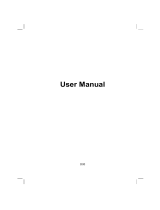Page is loading ...

www.mio-te ch.be

Revision: R00
Trademarks
All brand and product names are trademarks or registered trademarks of their
respective companies.
Note
The information in this document is subject to change without notice.

Table of Contents
Precautions and Notices ......................................................................5
1 Getting Started ...............................................................................7
1.1 Installing the Batteries ....................................................................... 7
1.2 Performing the Initial Start Up ........................................................... 8
1.3 Using Your Device in a Vehicle ....................................................... 10
Using the Car Holder ....................................................................... 10
Connecting the In-Car Power Cable................................................ 10
1.4 Understanding Hardware Features ................................................. 12
Front Components........................................................................... 12
Back Components ........................................................................... 13
Left-Side Components..................................................................... 14
Right-Side Components .................................................................. 15
Top Components ............................................................................. 16
Bottom Components........................................................................ 17
2 Basic Skills ...................................................................................19
2.1 Turning Your Device On and Off ..................................................... 19
2.2 Navigating on the Screen ................................................................ 20
2.3 Using a SD/MMC Card .................................................................... 20
3 Troubleshooting and Maintenance.............................................23
3.1 Resetting Your System.................................................................... 23
3.2 Troubleshooting............................................................................... 24
Power Problems .............................................................................. 24
Screen Problems ............................................................................. 24
GPS Problems ................................................................................. 24
3.3 Maintaining Your Device.................................................................. 25
4 Regulatory Information................................................................27
4.1 Regulations Statements .................................................................. 27
3

Precautions and Notices
z For your own safety, do not operate the controls of the product while
driving.
z Use this product prudently. The product is intended for use solely as a
navigation aid. It is not for precise measurement of direction, distance,
location or topography.
z The calculated route is for reference only. It is the user’s responsibility to
follow the traffic signs and local regulations along the roads.
z When you get out of the car, do not leave your device on the dashboard
subjected to direct sunlight. Overheating of the battery can cause
malfunction and/or danger.
z GPS is operated by the United States government, which is solely
responsible for the performance of GPS. Any change to the GPS system can
affect the accuracy of all GPS equipments.
z GPS satellite signals cannot pass through solid materials (except glass).
When you are inside a tunnel or building, GPS positioning is not available.
z A minimum of 4 GPS satellite signals is needed to determine current GPS
position. Signal reception can be affected by situations such as bad weather
or dense overhead obstacles (e.g. trees and tall buildings).
z Other wireless devices in the vehicle might interfere with the reception of
satellite signals and cause the reception to be unstable.
5

z A car holder is needed when using the device in a car. Be sure that you place
the device in an appropriate place, so as not to obstruct the driver’s view, or
deployment of airbags.
Do not mount where the driver’s
field of vision is blocked.
Do not place unsecured
on the dashboard.
Do not mount in front of
airbag panels.
Do not mount in front of an
airbag field of deployment.
6

1 Getting Started
This chapter tell
devic
s you how to install the batteries and introduces the components
of your e.
1.1 Installing the Batteries
NOTE: For using the device in car, you can also connect the device to the in-car power
cable. (See section 1.3 for more information.)
1. Prepare four “AA” batteries of the same type and manufacturer.
n
2. Press the back cover release button on the rear of the device ( ).
3. Remove the back cover by sliding it upward (
o).
4. Install four “AA” batteries into the battery compartment. Place the batteries
with their terminals corresponding to the (+) and (-) indications.
5. Slide the back cover into place and make sure it clicks into position.
7

CAUTION:
z Immediately replace the batteries whenever the batteries are low. It is important that the
batteries have power for the device operation even though power can be supplied to
your device through the in-car power cable or USB cable. Failure to do so can result in
damage to your device.
z When replacing the batteries, use the batteries of the same type and manufacturer.
Replace the batteries at the same time. Do not mix the use of old and new batteries.
z When not using the battery for a long period (more than one month), remove the
batteries to prevent damage from battery corrosion.
z In case the battery leaks, clean the liquid and install new batteries.
NOTE:
z After replacing the batteries, you need to press the power button for five seconds to turn
on your device. (See the following section for more information.)
z Depending on the characteristics of different battery types, the length of operation time
might differ from one to the other.
z Check the regulations of your local government for proper battery disposal.
1.2 Performing the Initial Start Up
1. Make sure that power is supplied to your device either by batteries or by the
in-car power cable.
2. For the initial start up, press the power button for five seconds to turn on
your device.
NOTE: For normal operation, briefly press the power button to turn on and off your dvice.
3. The Language Setting screen pops up. You can tap the left/right arrow to
select a language. Then tap
to save the changes.
8

4. The Date&Time screen appears. Tap the arrow button to select the time
zone, date and time for your system. Then tap
to save the changes.
5. The Main Menu screen appears. You can now start using your device.
9

1.3 Using Your Device in a Vehicle
A car holder and an in-car power cable are supplied with your device.
Using the Car Holder
CAUTION:
z Select an appropriate location for the car holder. Never place the holder where the
driver’s field of vision is blocked.
z If the car’s windshield has window tint, it is recommended that you use a car antenna
(optional) to route the antenna to the top of the car through the window. When closing
the car window, be careful not to pinch the antenna. (For a car with the anti-jam design,
the window will automatically leave space.)
Use the car holder to fix the device near the windshield.
Connecting the In-Car Power Cable
The in-car power cable supplies power to your device when you are using the
device in a car.
CAUTION:
z To protect your device against sudden surges in current, connect the in-car power cable
only after the car engine has been started.
z If you are using the rechargeable batteries, connecting to the in-car power cannot
provide power to your batteries.
1. Connect the one end of the in-car power cable to the cigarette lighter in the
car. Connect the other end to the mini-USB connector of your device.
2. When your device has power, the power indicator glows green.
10

11

1.4 Understanding Hardware Features
NOTE: Depending upon the specific model purchased, the color of your device may not
exactly match the device shown in this manual.
Front Components
Ref Component Description
n
Touch Screen
Displays the output of your device. Tap the screen with
your finger to select menu commands or enter
information.
Glows green when the device is using external power.
Flashes amber when the battery power is low.
o
Power Indicator
Glows amber when the battery power is critically low.
p
Menu Button Opens the Main Menu screen.
12

Back Components
Ref Component Description
n
Back Cover Inside is the battery compartment.
o
Back Cover
Release Button
Push this button to release the back cover for battery
installation.
13

Left-Side Components
Ref Component Description
n
Power Button Turns the device on and off.
o
Reset Button Restarts your device.
14

Right-Side Components
Ref Component Description
n
SD/MMC Slot
Accepts an SD (Secure Digital) or MMC (MultiMediaCard)
card for accessing data such as map data.
15

Top Components
Ref Component Description
n
Car Antenna
Connector
This connector (under rubber dust cover) allows use of an
optional external antenna with magnetic mount, which may
be positioned on top of the car for better signal reception in
areas with poor reception.
16

Bottom Components
Ref Component Description
n
Headphone
Connector
Connects to stereo headphones.
o
Mini-USB
Connector
Connects to the USB cable or in-car power cable.
p
Stand Connects to the car holder.
17


2 Basic Skills
This chapter familiarizes you with the basic operations of your device.
2.1 Turning Your Device On and Off
Briefly press the power button to turn on
and off your device.
When you press the power button to turn
off the unit, your device actually enters
into a suspend state and the system stops
operating. Once you turn on the system
again, it resumes.
NOTE: In case you turn off the power by
pressing the power button for five seconds,
you will need to press the power button for
five seconds again for turning on. You will
then see the initial start up screen.
19

2.2 Navigating on the Screen
To navigate and select objects on the screen,
simply use your finger to touch on the
screen. You can do the following actions:
z Tap
Touch the screen once with your finger
to open items or select options.
z Drag
Hold your finger on the screen and drag
up/down/left/right or across the screen.
z Tap and hold
Tap and hold your finger until an action
is complete, or a result or menu is
shown.
2.3 Using a SD/MMC Card
Your device has a SD/MMC slot where you can insert an optional Secure
Digital or MultiMediaCard storage card.
NOTE:
z Make sure that no foreign objects enter the slot.
z Keep a SD or MMC card in a well-protected box to avoid dust and humidity when you
are not using it.
To use a SD/MMC card, insert it into the slot, with the connector pointing to the
slot and its label facing the front of the device.
20
/