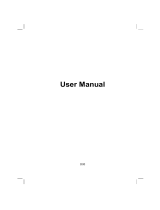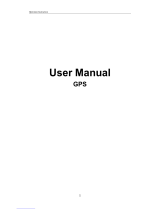Page is loading ...

Mio 268/Mio 269
User’s Manual

Revision: R00
December 2004
Trademarks
All brand and product names are trademarks or registered trademarks of their
respective companies.
Note
The information in this manual is subject to change without notice.

Table of Contents
Precautions and Notices ..................................................................... v
1 Getting Started .............................................................................. 1
1.1 Performing the Initial Start Up .............................................................1
1.2 Connecting to AC Power and Charging the Battery ............................4
1.3 Using Your Device in a Vehicle ...........................................................5
Using the Car Holder ...........................................................................5
Connecting the Car Charger................................................................6
1.4 Understanding Hardware Features .....................................................7
Front Components ...............................................................................7
Back Components ...............................................................................8
Left-Side Components .........................................................................9
Right-Side Components.......................................................................9
Top Components ...............................................................................10
Bottom Components..........................................................................10
2 Basic Skills .................................................................................. 11
2.1 Turning On and Off Your Device .......................................................11
Home Screen.....................................................................................11
2.2 Operating Your Device ......................................................................12
Using Hardware Buttons....................................................................12
Using the Navigation Pad ..................................................................13
Using the Remote Control (For Mio 269 Only) ..................................13
Using the Volume Control..................................................................14
Using the Stylus.................................................................................14
2.3 Using a SD/MMC Card ......................................................................15
3 System Settings .......................................................................... 17
3.1 Using System Settings.......................................................................17
3.2 Backlight ............................................................................................18
3.3 Volume...............................................................................................19
i

3.4 Screen............................................................................................... 20
3.5 Power ................................................................................................ 21
3.6 Date&Time ........................................................................................ 23
3.7 Switch Language .............................................................................. 24
3.8 Back .................................................................................................. 25
4 MP3 Player.................................................................................... 27
4.1 Starting and Exiting MP3 Player ....................................................... 27
4.2 Preparing the MP3 Files for You Device........................................... 28
4.3 Playing MP3 Files ............................................................................. 28
MP3 Playback Control ...................................................................... 29
4.4 Using the Play Lists .......................................................................... 31
Creating a Play List........................................................................... 31
Opening a Play List........................................................................... 32
Managing Your Play Lists ................................................................. 32
4.5 Equalizer ........................................................................................... 33
5 Mio Transfer ................................................................................. 35
5.1 Installing Mio Transfer....................................................................... 35
5.2 Starting Mio Transfer ........................................................................ 36
5.3 Using MP3 Assistant......................................................................... 37
Copying MP3 Files to Your Device ................................................... 37
Managing Your MP3 Files................................................................. 39
5.4 Using ESync ..................................................................................... 39
5.5 Using Recover .................................................................................. 41
6 Contacts: Tracking Friends and Colleagues............................ 43
6.1 Installing the Contacts Program........................................................ 43
6.2 Starting and Exiting Contacts ........................................................... 44
6.3 Creating a Contact ............................................................................ 45
6.4 Displaying the Contacts Summary Screen ....................................... 46
6.5 Editing or Deleting a Contact ............................................................ 46
7 Troubleshooting and Maintenance ........................................... 47
7.1 Resetting Your System ..................................................................... 47
7.2 Clearing the Memory......................................................................... 48
7.3 Troubleshooting ................................................................................ 49
Power Problems................................................................................ 49
Screen Problems .............................................................................. 49
Connection Problems........................................................................ 50
GPS Problems .................................................................................. 50
7.4 Maintaining Your Device ................................................................... 51
7.5 Support Information .......................................................................... 52
ii

A Regulatory Information............................................................... 53
A.1 Regulations Statements.....................................................................53
Class B Regulations ..........................................................................53
European Notice ................................................................................54
A.2 Safety Precautions.............................................................................55
About Charging..................................................................................55
About the AC Adapter........................................................................55
About the Battery ...............................................................................55
iii


Precautions and Notices
For your own safety, do not operate the controls of the product while
driving.
Use this product prudently. The product is intended to be used only as a
navigation aid. It is not for precise measurement of direction, distance,
location or topography.
The calculated route is for reference only. It is the user’s responsibility to
follow the traffic signs and local regulations along the roads.
When you get off the car, do not leave your device on the dashboard that is
subject to direct sunlight. The overheating of the battery can cause
malfunction and/or danger.
GPS is operated by the United States government, which is solely
responsible for the performance of GPS. Any change to the GPS system can
affect the accuracy of all GPS equipments.
GPS satellite signals cannot pass through solid materials (except glass).
When you are inside a tunnel or building, GPS positioning is not available.
A minimum of 4 GPS satellite signals is needed to determine current GPS
position. Signal reception can be affected by situations such as bad weather
or dense overhead obstacles (e.g. trees and tall buildings).
The wireless devices might interfere the reception of satellite signals and
cause the reception of the signal to be unstable. For better signal reception,
it is recommended that you use car antenna (option).
v

A car holder is needed when using the device in car. It is recommended that
you place the device in the appropriate place and avoid the areas as the
figure shows.
Do not place unsecured on the
dashboard.
Do not mount where the driver’s field
of vision is blocked.
Do not mount in front of an airbag
field of deployment.
Do not mount in front of airbag
panels.
vi

1 Getting Started
This chapter tells you step by step how to perform the initial startup and
introduces the components of your device.
1.1 Performing the Initial Start Up
1. For Mio 268 Only: Insert the Mio Map card supplied with your device
before the initial start up.
2. Pull out the stylus and use it to slide the ON/OFF switch to the ON (right)
position.
CAUTION: Always leave the ON/OFF switch in the ON position for normal operation.
1

3. The Switch Language screen pops up. For most countries, only one
language is available. You can tap the left/right arrow to select a language
only if your region of purchase is a country with multiple languages. Tap
to continue.
NOTE: If multiple languages are available, you can change the language later on by
tapping Setting Switch Language. See Section 3.6 for more information.
4. The Time&Date screen appears asking you to set the Time, Date and Time
zone for your system. Tap the arrow button to select the time, date and time
zone. Then tap
to continue.
2

NOTE: You can change the date, time and time zone later on by tapping Setting
Date&Time. See Section 3.5 for more information.
5. For Mio 268 Only: Your device will install the navigation software from
the Mio Map card to your device. Wait until the installation is completed.
6. The Home screen appears as shown below. You can now start using your
device.
3

1.2 Connecting to AC Power and Charging the
Battery
Fully charge the battery before starting to use your device for the first time.
1. Plug the converter to the AC adapter.
2. Connect the DC end of the AC adapter to the bottom of your device. (X)
3. Plug the other end of the AC adapter into a wall outlet. (Y)
Converte
r
Charge Indicato
r
The charge indicator glows amber when charging is in progress. Do not
disconnect your device from AC power until the battery is fully charged, as
indicated by the amber indicator turning into green. This will take a couple of
hours.
NOTE:
When you connect the AC adapter to charge the battery after the battery power has
been fully depleted, wait for at least one minute before turning on the device.
Depending on your region of purchase, the converter may not look exactly the same as
the picture shown.
4

1.3 Using Your Device in a Vehicle
A car holder and a car charger are supplied with your device.
Using the Car Holder
CAUTION:
Select an appropriate location for the car holder. Never place the holder where the
driver’s field of vision is blocked.
If the car’s windshield has window tint, it is recommended that you use a car antenna
(optional) to route the antenna to the top of the car through the window. When closing
the car window, be careful not to pinch the antenna. (For a car with the anti-jam design,
the window will automatically leave space.)
The car holder consists of a bracket and a stand. Use the car holder to fix the
device near the windshield. (See the document supplied with the car holder for
the installation instruction.)
NOTE: This car holder shown is an example only. Your car holder may not look exactly the
same as this one.
5

Connecting the Car Charger
The car charger supplies power to your device when you are using the device in
a car.
CAUTION: To protect your device against sudden current, connect the car charger only
after the car engine has been started.
1. Connect one end of the car charger to the power connector of your device.
2. Connect the other end to the cigarette lighter in the car. The indicator on the
car charger lights in green to indicate that power is being supplied to your
device.
To Cigarette Lighter
Power Indicato
r
6

1.4 Understanding Hardware Features
NOTE: Depending on the model you purchased, the color of the device might not be
exactly the same as the pictures shown in this manual.
Front Components
Ref Component Description See Also
Touch Screen
Displays the output of your device. Tap
the screen with the stylus to select menu
commands or enter information.
Mute Button
Toggles the mute on and off. Section 2.2
Moves up, down, left or right by pressing
the corresponding area of the pad.
Navigation Pad
Selects by pressing in the center.
Section 2.2
Back Button
Goes back to the previous screen. Section 2.2
Charge Indicator
Glows in amber to indicate that battery
charging is in progress and in green
when the battery is fully charged.
Section 1.2
Home button
Destination button
Zoom in button
]
Hardware Buttons
Zoom out button
Section 2.2
^
Speaker
Sends out music, sounds and voice.
7

Back Components
Ref Component Description See Also
ON/OFF Switch
Controls the main power switch. Section 1.1
Car Antenna
Connector
Inside the rubber cover is a connector for
connecting a GPS car antenna (optional) so
that the antenna can be positioned on top of
the car for better signal reception.
8

Left-Side Components
Ref Component Description See Also
Volume
Control
Adjusts the volume level of your device. Section 2.2
Power Button
Turns on and off the device. Section 2.1
Right-Side Components
Ref Component Description See Also
Stylus
Tap on the touch screen to make selections
and enter information. Pull the stylus out of
its slot to use and store it in the slot when not
in use.
Section 2.2
Headphone
Connector
Connects to a pair of stereo headphones.
Reset Button
Restarts your device. Section 7.1
9

Top Components
Ref Component Description See Also
GPS Receiver
Receives signals from the GPS satellites
overhead. Make sure that it has a clear
view of the sky.
SD/MMC Slot
Accepts a SD (Secure Digital) or MMC
(MultiMediaCard) card for accessing data
such as maps and MP3 music.
NOTE: For Mio 268, the Mio Map card is
required for GPS operation.
Section 2.3
Bottom Components
Ref Component Description See Also
Power Connector
Connects to the AC adapter. Section 1.2
Mini-USB
Connector
Connects to your computer for data
transfer.
Chapter 5
10

2 Basic Skills
This chapter familiarizes you with the basic operations of your device such as
using the stylus, navigation pad, and the volume control.
2.1 Turning On and Off Your Device
The on and off of your device is controlled by the Power button on the left side
of your device. When it is off, your device enters a suspend state and the system
stops operating. Once you turn on the power again, your device resumes the
operation.
Home Screen
The first time you turn on your device, the Home screen appears as shown
below. There are four buttons on the Home screen including: Navigator, Music,
Tool and Setting. Each button represents a function or feature. For using a
function, just tap the corresponding button to access the function you need.
X Y Z [
11

NOTE: For Mio 268, when using the Navigation program for the first time, you need to
insert the storage card supplied with your device.
Ref Button Name Description See Also
X
Navigator
Starts the navigation program.
NOTE for Mio 268: Keep the Mio Map card
in the slot when using the navigation program.
Mio Map
User’s
Manual
Y
Music
Allows you to play the MP3 music. Chapter 4
Z
Tool
Allows you to use Contacts if you have
installed the programs from the Application
CD.
NOTE: The Contacts button is dimmed if the
programs are not installed.
Chapter 6
and Chapter
7
[
Setting
Allows you to customize the system settings
for your personal needs.
Chapter 3
2.2 Operating Your Device
You use the hardware buttons and/or the stylus to operate your device.
Using Hardware Buttons
Button Name Description See Also
Mute
Toggles mute on and off.
Back
Goes back to the previous screen.
Not in Navigator:
Returns to the Home screen.
Section 2.1
Home
In Navigator:
Opens the Setting menu of the navigator
program.
- or -
Navigates to your home address if you have
set up the home address.
Mio Map
User’s
Manual
12
/