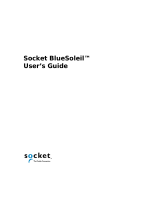Page is loading ...

BLUETOOTH
ADAPTER
QUICK
INSTALL
GUIDE
Models 179010
& 179058
Thank you for your purchase of the
MANHATTAN
®
Bluetooth Adapter,
Model 179010 (100m) or 179058 (10m).
Easily and quickly adding Bluetooth
capability to any notebook or desktop
PC with a USB port, this convenient
device helps create ad hoc networks
to share les and resources without
wires, cables or the need for any
expensive equipment. (See the back of
this sheet for basic install instructions.)
MH-179010/179058-QIG-0408-01
Piconet and
scatternet
compatible.
Built-in security and
protective cover.
Copyright © MANHATTAN
All products mentioned are trademarks or registered trademarks of their respective owners.
MANHATTAN
®
offers a complete line of PC Components, Peripherals, Cables and
Accessories. Ask your local computer dealer for more information or visit us online at
www.manhattan-products.com
SPECIFICATIONS
Standards & Certications
• Hi-Speed USB 2.0; CE; FCC;
Bluetooth v2.0 + EDR;
Radio
• Freq. range: 2.4–2.483 GHz
• Data rate: up to 3 Mbps
• Range:
- Model 179010: up to 100 m
(328 ft.)
- Model 179058: up to 10 m
(32.8 ft.)
• Modulation type: GFSK (1 Mbps),
D/4-DOPSK (2 Mbps) &
8DPSK (3 Mbps)
• Spread spectrum: FHSS
• I/O interface: Hi-Speed USB 2.0
• Input power: 5 V (USB power)
• Sensitivity: -82 dBm (typical),
GFSK
• RF output power: 13 dBm
(typical), GFSK
Supported Proles
• See back of sheet
Physical
• Dimensions: 51 x 16 x 8 mm
(2.0 x 0.6 x 0.3 in.)
• Weight: 5.7 g (0.2 oz.)
System Requirements
• Windows 2000/XP/Vista
• Available USB port
Plug and Play installation —
Windows compatible.

BASIC INSTALLATION
Below is the basic software installation procedure. For detailed information
on the use of the applications, refer to the software Help le.
1. Click “setup.exe” to start the installation.
2. Choose the setup language from the drop-down menu; click “OK.”
3. Follow the on-screen instructions displayed by the Install Wizard.
4. When prompted with a “Restart your system” message, click “Yes.”
5. Connect the Bluetooth Adapter to a USB port on the computer.
6. Start up BlueSoleil: On the desktop, go to Programs, then IVT Bluesoleil,
then Bluesoleil.
7. When the “Version Information” window displays, click “OK.”
8. When the BlueSoleil
main screen displays,
click the orange ball
in the middle of the
screen to start
searching for any
Bluetooth devices,
which, when found,
are displayed as
device icons
“orbiting” the ball.
9. Double-click on a
device icon to browse its service. NOTE: In some cases, you need to
establish a “trusted” relationship between BlueSoleil and the remote
device by inputting the same password on both sides. On the BlueSoleil
side, enter a password in the “Passkey” eld when the “Enter Bluetooth
Passkey” window displays.
10. After the pairing procedure succeeds, a check mark appears beside
the device icon and available service icons will be highlighted.
11. Click one of the highlighted service icons and BlueSoleil will establish
a Bluetooth connection to the remote device. The device icon changes
to green and a line appears between the ball and the device icon.
Supported Proles
• Serial Port, Dial-Up Networking, File Transfer, Human Interface Device,
Hardcopy Cable Replacement, Headset, Object Push, Synchronization
• Windows-only Proles: FAX, Personal Area Networking, LAN Access,
Advanced Audio Distribution, Audio Video Remote Control, Basic Imaging
/