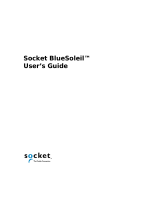5.Product Specifications
■ Bluetooth 4.0
■ 2.402-2.48GHZ ISM Band
■ Class1 power standard, distance up to 50 meters.
■ Supports Bluetooth EDR data rate to 3 Mbps
■ LED Indication: Power on, Linking and Standby
■ System Support: Windows Vista, Windows XP, Windows 7, or Windows 8
■ Software Support: IVT BlueSoleil 9.2
■ Supports most commonly used profiles: GAP, SDAP, A2DP, AVRCP, Headset, Hands-Free, Serial
Port, Dial-Up Networking, FAX, GOEP, File Transfer, Object Push, Basic Image, Basic Printing, Phone
Book Access, HCRP, HID, BNEP, Personal Area Network, SYNCH, Message Access, GAVDP, GATT, Find
Me, Proximity, Health Thermometer, Heart Rate, HOGP, DID, Bluetooth Simple Pairing, VoIP, HFP
Dialer, Multi Bluetooth Serial Ports, GPS, PIM
■ Package Size: 115 mm(W) x 130 mm(H) x 15 mm(D)