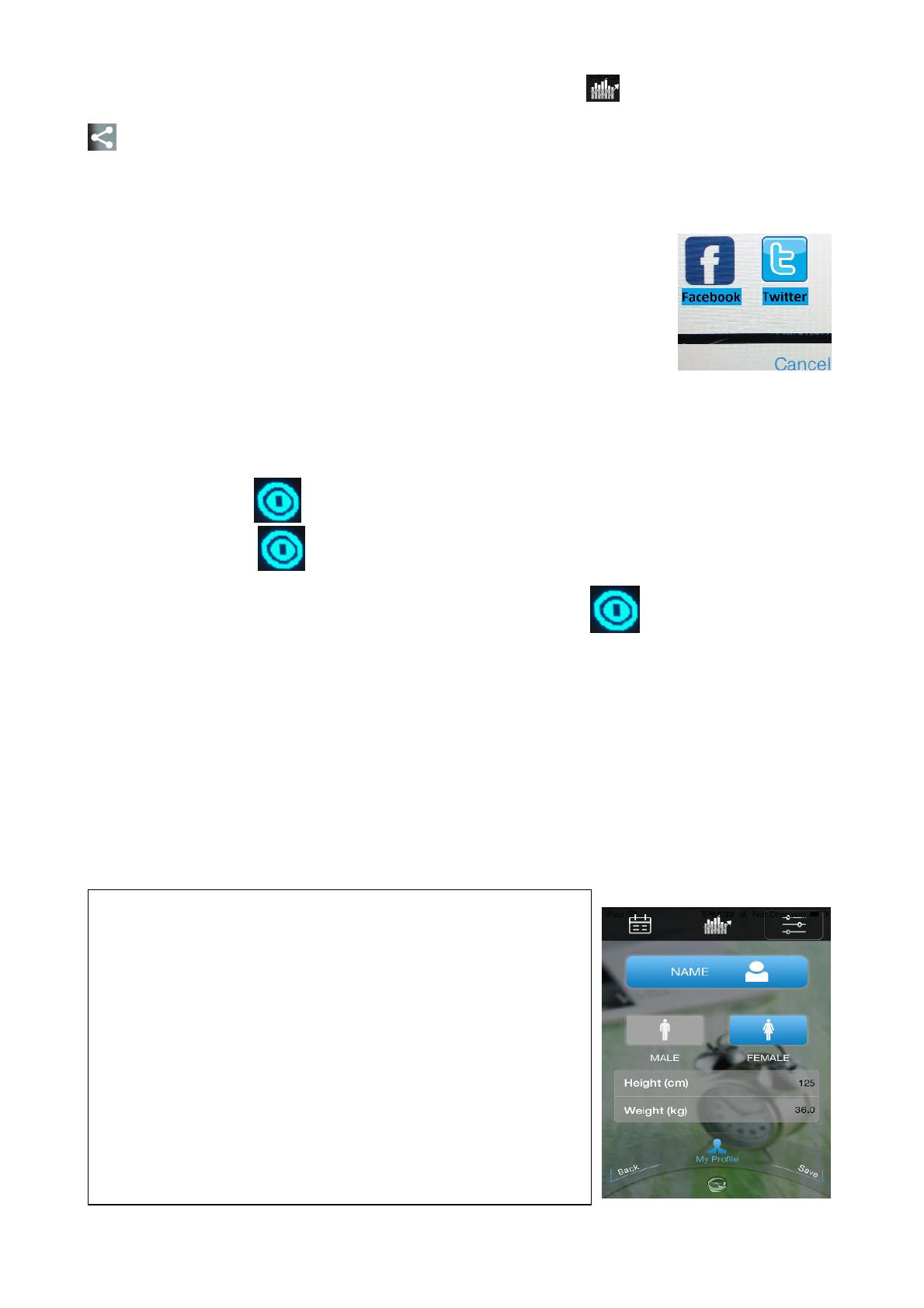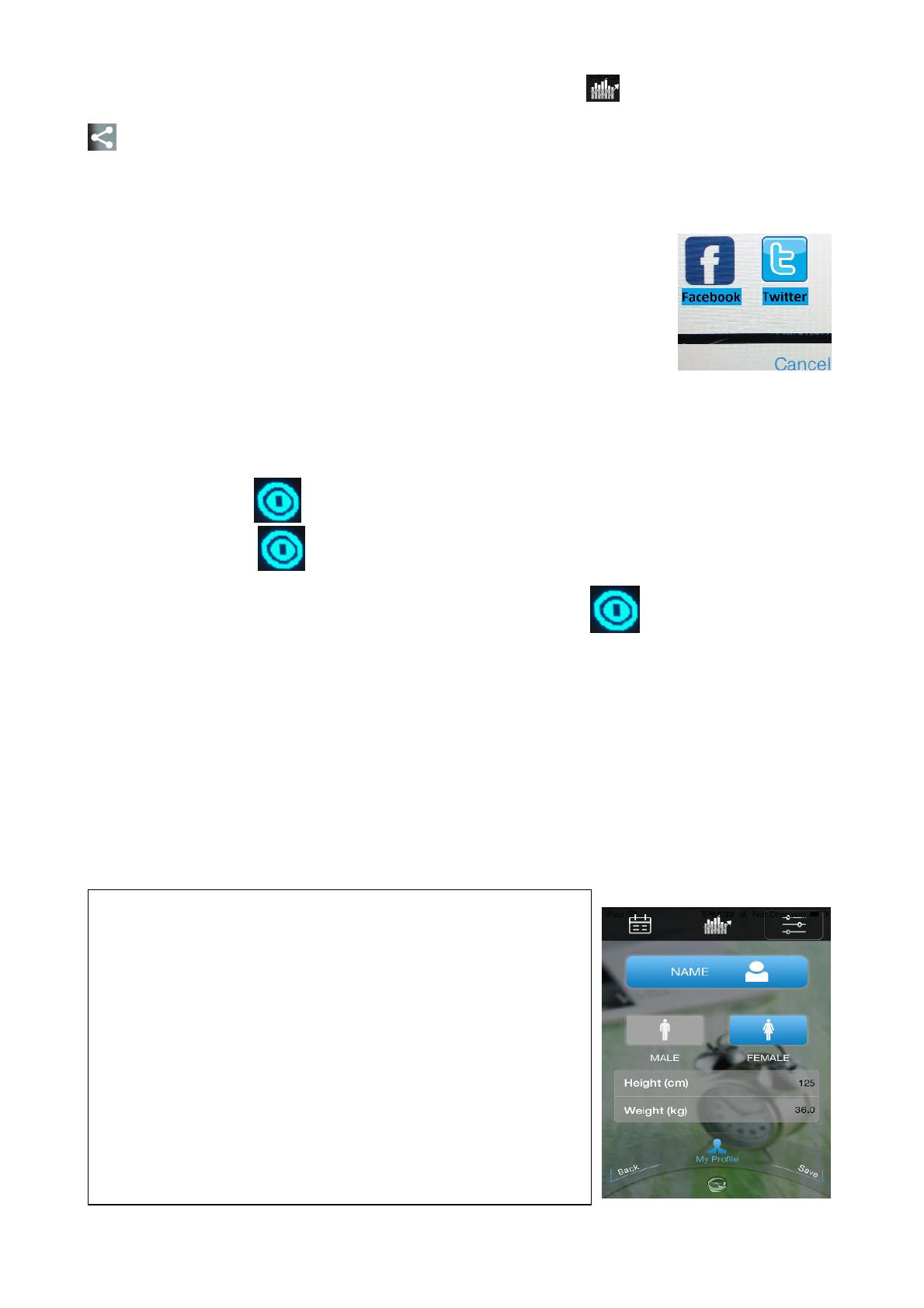
FACEBOOK & TWITTER CONNECTION: Press the icon and you see the symbol
at the right corner of your mobile device. Press this symbol. Select either Facebook or
Twitter (see picture), then you can share or publish your activities with your friends via
Facebook or Twitter. When you are already logged in Facebook or Twitter, you see at the
right hand side of your mobile device the picture of “My Fitness
Activity”. Now you can edit a text and then select, share or publish.
ATTENTION: Before using Facebook or Twitter with "My Fitness",
you must login to a Facebook or Twitter account. How to use
Facebook or Twitter, read the manual from each carrier and follow
the instructions.
1. Power management and Charging
1.1. To switch the wristband ON, press and hold the button for 5 seconds until the wristband
will show the icon . In any mode, press and hold the button for 5 seconds, the
wristband will show and shut down. To switch the wristband back to ON, press and
hold the button for 5 sec. again, and the wristband will show and starts up again.
1.2. The wristband has a built-in (cannot be disassemble) battery for power supply. Charge
the wristband before first use, then synchronize it with your mobile device. While
charging, the screen of the wristband will indicate a charging symbol. The button of the
wristband will not respond during charging.
NOTE: The wristband need at least 3 hours to be fully charged. 3 hours charging time will
last approx. 5 – 6 days of use.
2. APP Installation
1) Apple iPhone (iOS version 7.0 or above), download
Technaxx “My Fitness” Sport software at APP store, then
install it on your smart phone.
2) Android phone, download Technaxx “My Fitness” Sport
software in Google Play, then install it on your smart
phone. If the download fails please try again and re-install.
When installation is completed, you see the picture MY
FITNESS and after the picture in the right. Customize all
requirements in “My Profile”, “Workout Goal” and
“Smart Alarm”. Then start to synchronize your wristband.