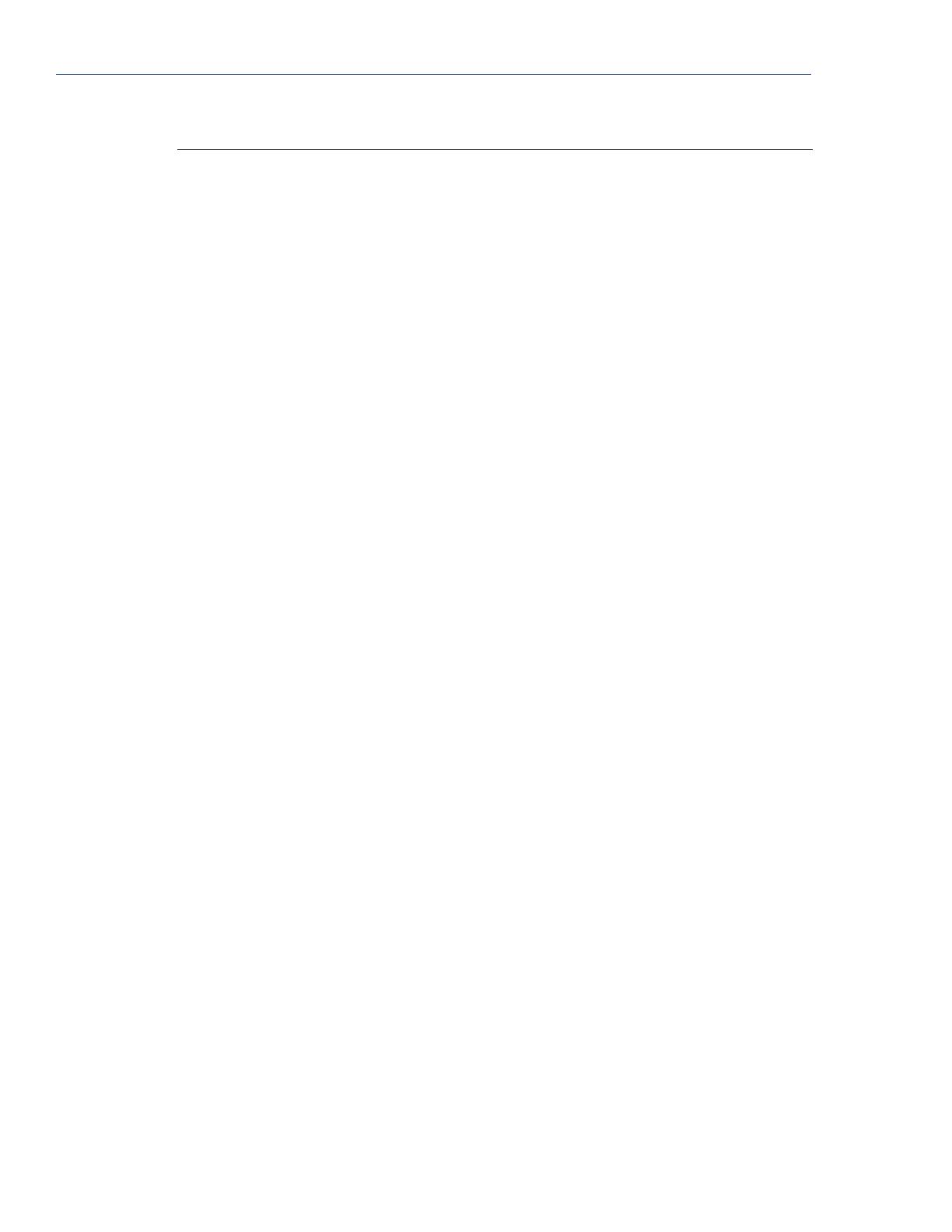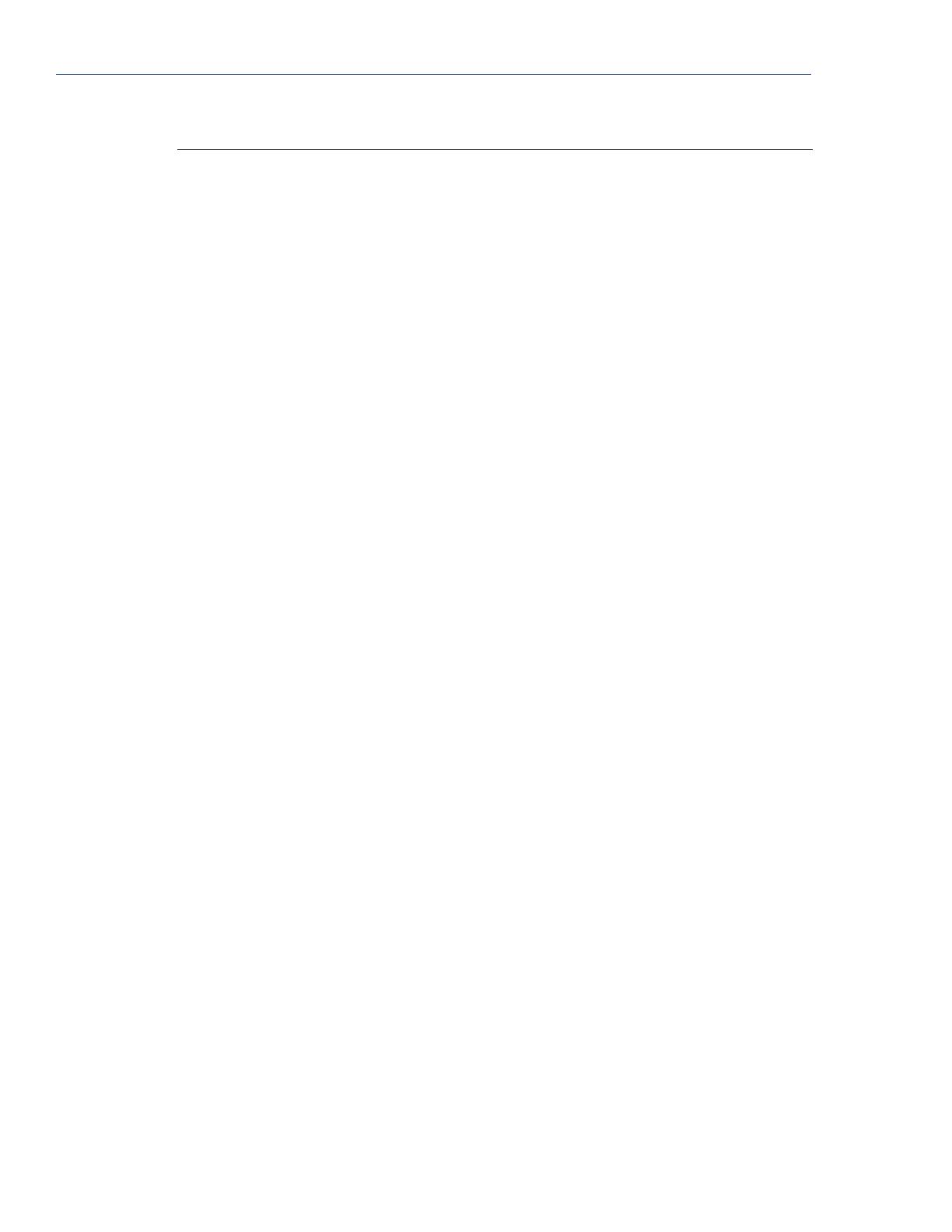
TruePort addports Script Options
12 TruePort HP-UX User Guide, Version 6.2
-packetidletime
<timeout>
The minimum time, in milliseconds, between messages that must pass before
the data is forwarded to the Device Server. The range is 0-65535. The default
is 10 ms.
-pf Enables packet forwarding on the port. You will automatically be prompted by
the packet forwarding configuration script. For more information see
Configuring Packet Forwarding on page 25. Specify either -pf or
-opmode <mode>, as these options are mutually exclusive.
-server <host> You can optionally supply the remote host name or IP address that a
connection request will be accepted from. The default is to accept connections
from any host. The host can be an IPv4 or IPv6 address or a resolvable host
name. If specifying an IPv6 address, the address must be enclosed in square
brackets ([ ]), for example [2001:0db8:85a3:08d3:1319:8a2e:0370:7348].
-client
<host>[:<TCP-port>]
Specifies a client-initiated connection (meaning that the TruePort host will
initiate the connection). You can optionally supply the starting destination TCP
port for the connection (the default is 10001, see <firstport> option below).
The host can be an IPv4 or IPv6 address or a resolvable host name. If
specifying an IPv6 address, the address must be enclosed in square
brackets ([ ]), for example [2001:0db8:85a3:08d3:1319:8a2e:0370:7348].
-nodisc Does not drop the TCP connection for a client-initiated connection when the
application closes the slave TTY port.
-retrytime <time> Specifies the number of seconds between TCP connection retries after a
client-initiated connection failure. Valid values are 1-255. The default is 30
seconds.
-retrynum <number>Specifies the number of additional retry attempts for a client-initiated
connection, beyond the first attempt. Valid values are -1 to 255. If this option is
-1, TruePort will attempt to reconnect forever. If this option is set to 0 (zero)
and
-norestornet is not specified, TruePort will try to recover a TCP
connection once. The default is -1, retry forever.
-initconnect Specifies that the TruePort host will try to connect to the Device Server when
the TruePort daemon starts, as opposed to waiting for the application to open
the serial port before initiating the connection to the Device Server.
-openwaittime
<seconds>
Specifies the maximum amount of time to wait, in seconds, for a TruePort
connection to be established before returning to an application opening the
serial port (not supported in Server-Initiated Lite Mode). You can specify the
following values:
z -1, open the serial port without waiting, even if there is no network
connection, and don't give an error. Any written data is discarded if the
TruePort connection is not up.
z 0, open the serial port without waiting, and return an error (EIO) if the
TruePort connection is not up. If a network connection exists, then no
error is returned.
z 1-30, wait up to the specified seconds for a TruePort connection to be fully
established. If a timeout occurs before a network connection is established,
an error is returned (EIO).
The TruePort connection is fully established when:
z The TCP connection between the terminal/device server and the TruePort
host is up.
z The SSL/TLS negotiation succeeds (if used).
z The TruePort Full mode protocol negotiation succeeds (if used).
The range is -1 to 30. The default is 30 seconds.
Parameter Description