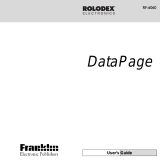Page is loading ...

RK-8201
Quick Start Guide
www.franklin.com

Key Guide
1. Press this to turn the unit on and off.
2. Press this to go to the next field in a record or next
setting in a menu.
3. Press this to move through records in viewing mode.
4. Use these to move the cursor.
5. Press this to see the time and date.
6. Press this to go to the Contacts File.
7. Press this to go to the Memo directory.
8. Press this first and then within a couple of seconds,
press-
EDIT (
DEL
) - to delete a record or disable a setting.
SPACE (
SYSTEM
) - to go to the System Setup.
NEW (
INS
) - to insert one character
A-Z - to enter the symbol or number printed above it.
9. Press this to go to the Calculator.
10.Press this to edit data.
11.Press this to type a space.
12.Press this to start a new record.
13.Press this to save a record or setting.
1
2
3
5
4
8
7
9
10
11
12
6
13

Getting Started
The first time you use this device, you should perform a
system reset. Warning! A system reset erases any user-
entered information.
1. Turn the device over and carefully pull the battery
insulation sheet to remove it.
2. Press to turn the device off.
3. Use a paper clip to gently press the reset button on the
back of the device.
The Reset button is accessed via the hole to the left of
the battery door on the back of the unit.
4. Press Y to reset the device.
System Setup
You can select the date and time formats, activate or
deactivate a keytone, set a daily alarm and a four-digit
passcode and select a language for the messages and
prompts.
1. Press SHFT and then press SPACE (
SYSTEM
) to see
the Setup Menu.
2. Use VIEW/NEXT to find the setting you want.
3. Press Y to change a setting or N to leave the setting
unchanged.
After entering a time for the alarm, entering a
passcode or selecting a language, you must press
SAVE.
Warning! Please write down your passcode. If you enter
the wrong passcode you will not be able to use your
organizer unless you perform a system reset, which will
result in a loss of all your data.
Setting the Date and Time
1. Press .
2. Press EDIT.
3. Enter the time and press A or P for a.m. or p.m. if
necessary.
4. Press VIEW/NEXT to set the date.
5. Enter the date.
6. Press SAVE to save your settings.
The time is displayed.
7. Press VIEW/NEXT to see the date.
Cautions
• Do not carry the device in the back pocket of your
slacks or trousers.
• Do not drop the device, apply excessive force to it or
subject it to extreme temperatures.
• Clean only with a soft, dry cloth.
• Since this product is not waterproof, do not use it or
store it where fluids can splash onto it. Raindrops,
water spray, juice, coffee, steam, perspiration, etc. will
also cause the device to malfunction.
• Always keep written records of your data.
Entering a Record
1. Press or .
2. Press NEW.
3. Enter data in the first field.
4. Use VIEW/NEXT to go to other fields and enter data in
the fields you want.
5. Press SAVE to save the record.
Viewing a Record
1. Press or .
In the Memo, press to scroll through your
memos.
2. Type the first few letters of the record you want.
In the Contact File, you can also press to scroll
through the letter tabs until you reach the one you
want.
3. Press VIEW/NEXT to start the search.
4. Use VIEW/NEXT to cycle through the fields.
Only fields with data in them are displayed.
ABC
A BC
ABC
A BC

Editing or Deleting a Record
1. Press or .
2. Find the record you want.
3. Press EDIT to edit or SHFT + EDIT (
DEL
) to delete.
4. Enter your changes in the field you want or press Y to
delete.
5. Press SAVE when done.
Replacing the Battery
This device uses one CR-2032 lithium battery. Replace
the battery as soon as the display begins to dim. Please
have a small Phillips screwdriver and the new battery at
hand before you follow the steps below.
Warning! Please turn the unit off before removing the
battery. When no battery is installed, this unit saves your
information for only a few seconds. So install the battery
quickly when you remove the old one. Make sure you do
not accidentally press while changing the battery.
If the unit fails to respond after you change the battery,
please remove the battery and then press and hold the
Reset button for approximately two seconds. The Reset
button is located on the back of the unit. Reinstall the
battery.
Important Note: Pressing the Reset button will result in a
loss of data. Always keep written records of your important
information.
Warning! When no battery is installed, this device will
save your information for only a few seconds. So install
ABC
A BC
the new battery quickly when you remove the old one.
1. Turn the device off and turn it over.
2. With the Phillips screwdriver, remove the screw to the
battery cover and then remove the cover.
Do not remove the screws at the sides of the device.
3. Remove the old battery and quickly replace it with the
new battery with the positive (+) side facing up.
4. Replace the battery cover.
Warning! This device stores your information as long as
the battery supplies power. If the battery loses power or
is removed, all your information will be lost. Always keep
written copies of your important information in case it is
corrupted or lost.
Warning! If the batteries wear out completely, or if you
take more than a few seconds while changing the
batteries, any user entered information may be erased.
You should always keep written copies of your important
information.
Battery disposal: Do not dispose of batteries with
normal household waste. Please obey your local
regulations when disposing used batteries.
Note: If the keyboard fails to respond or if the screen
performs erratically, perform a system reset.
Warning! Pressing the reset button with more than light
pressure may permanently disable your unit. In addition,
resetting the unit erases settings and information you
may have entered.
Specifications
• Model: RK-8201U-01
• Size: 10.6 X 8.52 X 1.19 cm • Weight: 2.5 oz
• Battery: 1-CR-2032 Lithium • Storage Capacity: 32 KB
ISBN: 1-59074-201-X
Cleaning this Product
To clean this product, spray a mild glass cleaner onto a cloth
and wipe its surface. Don’t spray liquids directly onto the unit.
Don’t use or store your organizer in extreme or prolonged
heat, cold, humidity, or other adverse conditions.
FOR HOME OR OFFICE USE
Customer Support (609) 386-8997.
FCC Tested to comply with FCC Standards
Copyrights and Trademarks
© 2003-2004 Franklin Electronic Publishers, Inc., Burlington,
N.J. 08016-4907 USA. All rights reserved.
ROLODEX
®
Electronics is a registered trademark of Berol
Corporation, a subsidiary of Newell Rubbermaid, Inc.

License Agreement (U.S. Only)
READ THIS LICENSE AGREEMENT BEFORE USING THE
ELECTRONIC REFERENCE. YOUR USE OF THE
ELECTRONIC REFERENCE DEEMS THAT YOU ACCEPT
THE TERMS OF THIS LICENSE. IF YOU DO NOT AGREE
WITH THESE TERMS, YOU MAY RETURN THIS PACKAGE
WITH PURCHASE RECEIPT TO THE DEALER FROM
WHICH YOU PURCHASED THE ELECTRONIC REFERENCE
AND YOUR PURCHASE PRICE WILL BE REFUNDED.
ELECTRONIC REFERENCE means the software product and
documentation found in this package and FRANKLIN means
Franklin Electronic Publishers, Inc.
Limited Use License
All rights in the ELECTRONIC REFERENCE remain the
property of FRANKLIN. Through your purchase, FRANKLIN
grants you a personal and nonexclusive licensed to use this
ELECTRONIC REFERENCE. You may not make any copies of
the ELECTRONIC REFERENCE or of the data stored therein,
whether in electronic or print format. Such copying would be in
violation of applicable copyright laws. Further, you may not
modify, adapt, disassemble, decompile, translate, create
derivative works of, or in any way reverse engineer the
ELECTRONIC REFERENCE. You may not export or reexport,
directly or indirectly, the ELECTRONIC REFERENCE without
compliance with appropriate governmental regulations. The
ELECTRONIC REFERENCE contains Franklin’s confidential
and proprietary information which you agree to take adequate
steps to protect from unauthorized disclosure or use. This
license is effective until terminated. This license terminates
immediately without notice from FRANKLIN if you fail to
comply with any provision of this license.
Limited Warranty (EU and
Switzerland)
This product, excluding batteries and liquid crystal display
(LCD), is guaranteed by Franklin for a period of two years
from the date of purchase. It will be repaired or replaced with
an equivalent product (at Franklin’s option) free of charge for
any defect due to faulty workmanship or materials.
Products purchased outside the European Union and
Switzerland that are returned under warranty should be
returned to the original vendor with proof of purchase and
description of fault. Charges will be made for all repairs
unless valid proof of purchase is provided.
This warranty explicitly excludes defects due to misuse,
accidental damage, or wear and tear. This guarantee does
not affect the consumer’s statutory rights.
Limited Warranty (outside U.S.,
EU and Switzerland)
This product, excluding batteries and liquid crystal display
(LCD), is guaranteed by Franklin for a period of one year from
the date of purchase. It will be repaired or replaced with an
equivalent product (at Franklin’s option) free of charge for
any defect due to faulty workmanship or materials.
Products purchased outside the United States, the European
Union and Switzerland that are returned under warranty
should be returned to the original vendor with proof of
purchase and description of fault. Charges will be made for all
repairs unless valid proof of purchase is provided.
This warranty explicitly excludes defects due to misuse,
accidental damage, or wear and tear. This guarantee does
not affect the consumer’s statutory rights.
For the U.S. Limited Warranty, please visit
www.franklin.com/service.
This unit may change operating modes
due to Electro-static Discharge. Normal
operation of this unit can be re-established
by pressing the reset key, or by
removing/replacing batteries.
RKP-28502-00 A
Rev. A
/