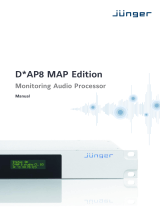Page is loading ...

VISTEK V6334
E/D
&
V6334Q/D
HD/SD SDI DIGITAL AUDIO
DE-MULTIPLEXER USER GUIDE
HU-V6334E/D&Q/D 1
Contents
1. Description........................................................................................................................................2
2. Installation.........................................................................................................................................3
2.1 Rear Panel - 3U.............................................................................................................................3
2.2 Rear Panel Connections................................................................................................................3
2.3 D-Type Connector Pin-Out.............................................................................................................4
2.4 Power Consumption.......................................................................................................................4
2.5 Video Insertion Delay.....................................................................................................................4
2.6 Internal Hardware..........................................................................................................................5
3. Operation..........................................................................................................................................8
3.1 Front Panel....................................................................................................................................8
3.2 Remote Control.............................................................................................................................9
3.3 Menu System.................................................................................................................................9
3.4 Banner Warnings.........................................................................................................................10
3.5 Main Menu...................................................................................................................................10
3.6 Status Menu................................................................................................................................11
3.7 Engineering Menu........................................................................................................................13
3.8 Configuration Menu.....................................................................................................................14
Appendix A. V6334E/D Digital Audio De-Multiplexer Menu Structure....................................................15
Appendix B. Controls.............................................................................................................................16
Appendix C. Supported Video Standards...............................................................................................18

VISTEK V6334
E/D & V6334Q/D
hd/sd sdi digital audio de-multiplexer
2 Issue 3
1. DESCRIPTION
The V6334/D Digital Audio De-Multiplexer is a full broadcast specification de-multiplexer of audio data from
HD (High Definition) and SD (Standard Definition) SDI data streams. Two versions of the V6334 are
available, one with 4 AES outputs (V6334Q/D), and another with 8 AES outputs (V6334E/D). Although the
V6334 processes High Definition (HD) video signals, it is fully compatible with all other products in the
range in terms of form factor, power supply requirements and control interface. The V6334 is a 3U high
card that can be fitted into a V1606 rack or a V6011 '1-Box', from which it obtains its power and control.
There is also an audio multiplexer module, the V6333, which is fully compatible with the V6334.
A passive rear module is required for all signal interconnections. There are 3 types of rear module; a 4
unbalanced output (Single module width), an 8 unbalanced output (Double module width), and one offering
8 balanced outputs (Single module width).
The unit automatically detects the standard and format of the SD or HD input video and operates
accordingly.
The unit de-multiplexes audio from SDI video data stream according to SMPTE 272M (SD) and SMPTE
299M (HD). Audio channels from all of the available audio groups may be de-multiplexed and output from
the module. Unlike de-multiplexers from some other manufacturers the audio does not need to be
synchronous with the video into which it is to be embedded.
There are up to two SDI outputs, and one re-clocked versions of the SDI input. All ancillary data may be
optionally stripped off the SDI input signal before being outputted. The EDH is optionally regenerated on the
card for SD.
The unit is fully controllable over the DART remote control system.

VISTEK V6334E/D & V6334Q/D
hd/sd sdi digital audio de-multiplexer
HU-6334E/D&Q/D 3
2. INSTALLATION
2.1 Rear Panel - 3U
Three rear panel options are available, depending on the number and format of the outputs. They are
shown below:
(1) (2) (3)
(1) 8 balanced AES outputs are provided by
an interface cable from the high density 44
way D-Type connector.
(2) 4 unbalanced AES outputs are provided
by BNC interface directly onto the rear
panel.
(3) 8 unbalanced AES outputs are provided
by BNC interface directly onto the double
width rear panel.
2.2 Rear Panel Connections
SIGNAL CONN DESCRIPTION
► HD/SDI 1 BNC HD/SD SDI Video Input 1
► HD/SDI 2 BNC HD/SD SDI Video Input 2
◄ HD/SDI LOOP BNC HD/SD SDI Re-clocked and Buffered Loop-through Output
◄ HD/SDI 1 BNC HD/SD SDI Main Output 1
◄ HD/SDI 2 BNC HD/SD SDI Main Output 2
◄ AES n BNC Unbalanced AES output A to D or A to H
►
◄ GPI n BNC General purpose interface 1 to 3, GPI 4 is not available on the
V6334.
Audio I/O D-Type Balanced AES outputs A to H, and GPI 1 to 4
A
B
F
C
E
G
H
D
Out

VISTEK V6334
E/D & V6334Q/D
hd/sd sdi digital audio de-multiplexer
4 Issue 3
2.3 D-Type Connector Pin-Out
The D type connector on the unit is male.
Sig. Group
Label
Pin
Signal
Name
Signal Function
Sig. Group
Label
Pin
Signal Name
Signal Function
14 AES_P1 Out AES E1 Pos 4 NC
AES E 44 AES_N1 Out AES E1 Neg 34 NC
15 GND Out AES E1 Gnd 19 NC
13 AES_P2 Out AES F2 Pos 3 NC
AES F 43 AES_N2 Out AES F2 Neg 33 NC
28 GND Out AES F2 Gnd 19 NC
12 AES_P3 Out AES G1 Pos 2 NC
AES G 42 AES_N3 Out AES G1 Neg 32 NC
26 GND Out AES G1 Gnd 16 NC
11 AES_P4 Out AES H2 Pos 1 NC
AES H 41 AES_N4 Out AES H2 Neg 31 NC
40 GND Out AES H2 Gnd 16 NC
9 AES_P5 Out AES A1 Pos 23 NC
AES A 39 AES_N5 Out AES A1 Neg 22 NC
10 GND Out AES A1 Gnd 35 NC
8 AES_P6 Out AES B2 Pos 18 NC
AES B 38 AES_N6 Out AES B2 Neg 17 NC
24 GND Out AES B2 Gnd 35 NC
7 AES_P7 Out AES C1 Pos 20 GPI_1
AES C 37 AES_N7 Out AES C1 Neg 25 GPI_2
21 GND Out AES C1 Gnd 29 GND
6 AES_P8 Out AES D2 Pos 30 GPI_3
AES D 36 AES_N8 Out AES D2 Neg 29 GND
5 GND Out AES D2 Gnd 27 NC
2.4 Power Consumption
~12W
2.5 Video Insertion Delay
The video insertion delay, from SDI input to SDI output is:
· 2.32 µs for SD signals
· 711 ns for HD signals

VISTEK V6334E/D & V6334Q/D
hd/sd sdi digital audio de-multiplexer
HU-6334E/D&Q/D 5
2.6 Internal Hardware
2.6.1 Main Board
Main board with no sub-module
Front Panel
SW1 Flash Card
JP1
JP2
JP3
PL1
M1
TP10
TP17
TP2
TP23
JP4
TP27
TP25
Main board with V6334 sub-module
Front Panel
Rear Connector
SW1 Flash Card
JP1
JP2
JP3
PL1
FS 1
M1
TP10
TP17
TP23
JP4
V6334 Sub-Module

VISTEK V6334
E/D & V6334Q/D
hd/sd sdi digital audio de-multiplexer
6 Issue 3
The purposes of the links and switches is shown in the following table.
ITEM Title Comments
SW1 RESET Used to reset the internal microcontroller.
JP1 Debug/Normal Link Should be left with no link, for development only.
TP10 +1.5V 1V5 Test Point
TP17 +3.3V 3V3 Test Point
JP4 +15V Plug +15V Alternative supply plug.
JP2 H8 Debug and
Programming Port
For downloading the H8’s Bootloader program, and
also used as a serial port for development.
TP2 +1.8V 1 1V8 Test Point from Reg U301
TP23 +1.8V 2 1V8 Test Point from Reg U309
M1 Flash Card Stores H8 Application code and Firmware for the
FPGA. Also used to store application specific data.
PL1 JTAG Connector For development and test use only
JP3 JTAG enable Link 2-3 for operational use.
FS1 Fuse The main 2Amp fuse on the frame supply.

VISTEK V6334E/D & V6334Q/D
hd/sd sdi digital audio de-multiplexer
HU-6334E/D&Q/D 7
2.6.2 Fuse
There is only one fuse on these modules, which is in series with the main DC input.
FS1 Fuse 2 Amp Wire
ended
In series with the +15V input to the module on the I/O
daughter board.
2.6.3 Flash Memory Card
The Flash Memory Card stores the firmware for the Microcontroller and the FPGA and is essential for the
operation of the module. If this card is missing, the front panel display will come up with an error message
(ERROR 10). The Flash Memory Card sits in a socket with a location peg to the right. In case of a
firmware upgrade, one has to make sure that the replaced card sits firmly and straight in the socket with the
location peg mating with the positioning hole on the baseboard.
The Flash Memory Card is re-programmable. Customers are kindly asked not to throw it away after having
upgraded a module with a newer firmware version. A Vistek service technician will collect it on his/her next
visit or it can be put an envelope and sent back to the postal address shown on the cover of this manual.
Flash Memory Card
(Side view)
Socket (Top view)
Location peg
Positioning hole

VISTEK V6334
E/D & V6334Q/D
hd/sd sdi digital audio de-multiplexer
8 Issue 3
3. OPERATION
3.1 Front Panel
3.1.1 Direct Indications
The four LEDs at the top of the panel provide these direct indications of the unit:
3.1.2 Display and Switches
The main display is an eight character LED matrix display. It has been set so that when fitted into a 3U
rack (V1606) it can be read from the left, and when fitted to a 1U rack (V1601) it is horizontal and the
‘proper’ way up. (At time of writing it is not possible to fit the HD products into the V1602 1U rack.)
The three action buttons are labelled Select, ▲ and ▼. The Select button is used to move down and up
the menus. A short press will move down one level, while pressing and holding for about half a second will
move up one level. If you continue to hold it will progressively move up a level every half second until it
reaches the top level (SLEEP), or you let go, in which case it will stay where it is. When at any level the ▲
and ▼ buttons will move through the list of options, or if in an actual variable (such as Video Gain) they will
change the values.
REM Short blinks to indicate access by the DART controller, if fitted. It does
not directly indicate that the unit is in remote control mode. If the rack
frame does not have a Rack Controller fitted then this LED will not
blink.
+V Indicates that the main +3.3V is present on the board. This is derived
from the +15V distributed through the rack. The modules do have
many power rails, but only the main +3.3V is indicated here. It will, of
course, be off if the fuse, FS1, were to have been blown.
HD/SD Indicates that a valid SDI signal (either HD or SD) is being received.
Ref. This LED has no function on the V6334, but will follow the state of the
HD/SD LED.
V6334E/D
Audio
De-Mux

VISTEK V6334E/D & V6334Q/D
hd/sd sdi digital audio de-multiplexer
HU-6334E/D&Q/D 9
If the unit is in Local control then the display and switches are used to set up and show the operation the
module. If in remote mode then they are still active for showing the status but cannot be used to actually
change anything.
Beside the ▲ and ▼ buttons are three LEDs marked +,CAL and –. In general the CAL LED is used to
show that a variable is set to its normalised value and if not then the others show in which direction it has
been changed or that it is no longer on its CAL value.
The toggle switch Rem/Local selects the source of control for the module. Remote control is discussed
next.
3.2 Remote Control
The V6334 can be controlled from either the front panel, shown above or through the DART remote control
network. If DART is used then any DART controller, with knowledge of the V6334 can be used. Vistek can
provide either the V1605 1U control panel, V1602 2U control panel, or ViewNet, which is a PC based
universal control system. Any DART controller can be used, provided it has ‘knowledge’ on the V6334.
The control source, Local or Remote, is selected by the toggle switch on the front panel. The REM LED
does not indicate the selection of remote control, but ‘blips’ to show access by the Rack Controller, if fitted.
Only the position of the toggle switch indicates that remote control has been selected.
The status LEDs on the front panel are active for Local or Remote control so always show the operating
condition.
3.3 Menu System
The menus used for local control and status of the module is a hierarchical menu system with five levels as
follows:
Sleep Display is blank (except for Banner warnings).
Top Level e.g. V6334Q/D
Main Menu The Main menu items, such as MAIN, ENG’ING etc. These items are all
in Upper Case.
Sub Menu Menu items under each main heading, such as Video or Output A
under the MAIN menu. These items are all in Sentence Case (generally
lower case but with upper case first letters).
Parameter The lowest level under the Sub Menu, and used to actually adjust a
parameter. The display will depend on the actual parameter and may be
a value such as ON or OFF for a switch variable. There is usually a title
to describe the variable and a small icon in the left hand character
position, but 8 characters cannot provide for a detailed description.
To move down a level just press the Select button briefly; then press either the Select button again to go
down another level or the ▲ and ▼ buttons to move around the options within a level.
To move up a level press and hold the Select button for about half a second which will move up one level.
If you continue to hold the Select button then it will move up a level every half a second until it reaches the
Sleep level (one above the Top Level).
The menus are described in the next section.

VISTEK V6334
E/D & V6334Q/D
hd/sd sdi digital audio de-multiplexer
10 Issue 3
3.4 Banner Warnings
When certain invalid operating conditions occur one or more messages scroll across the front panel in sleep
mode. Here are the details of the warnings that can be displayed.
Wrong FPGA File
The configuration file located in the flash memory card is incorrect for this type of module. Probably
due to the incorrect flash memory module being fitted.
No sub-module
There is no sub-module fitted on the base board, therefore the module cannot operate.
Wrong sub-module
The incorrect sub-module has been fitted, therefore the module cannot operate.
Unknown rear module
The rear into which the module has been inserted is not a compatible rear for this module.
Only 4 AES O/Ps
The module is a V6334E/D and has been inserted into a rear that only has 4 output. So outputs E to
H can not be used.
3.5 Main Menu
Here as a guide and a description of the operation of the module are the details of all the available controls
and statuses available on the front panel menu. Please refer to appendix A for an overview of the menu
structure, as the menus are described here in the order they appear in Appendix A from top to bottom, left
to right.
3.5.1 Video Input Selection
The SDI inputs must conform to either the SD or HD standards listed in Appendix B.
Two selectable SDI input connections are available on all rear versions. If only one input is required then it
should be connected to SDI 1.
The input selection is done on the MAIN : Video menu.
3.5.2 Group to Output Selection
There can be up to four groups of embedded audio, each group carrying two AES streams. The V6334 can
de-embed any and all of these channels onto any output by selecting a group’s channel for every output
using the front panel.
In menu MAIN there is a control for each output; Output A, Output B, Output C etc. In each of these
controls it is possible to select any group half, i.e. ‘A Grp1.1’ will de-embed the first channel of group 1 to
output A.
Note:
If no audio is present on the selected channel no AES carrier will be present on the output.

VISTEK V6334E/D & V6334Q/D
hd/sd sdi digital audio de-multiplexer
HU-6334E/D&Q/D 11
3.6 Status Menu
3.6.1 Variant
Displays the module type. This will be the same as the module type displayed on the front panel display on
power up.
V6334Q/D
V6334E/D.
3.6.2 Options
Indicates the password protected options.
4 Output
8 Output
3.6.3 Sub-Module
All Vistek sub-modules have a unique identifier which is communicated to the main board so that the
module can operate accordingly.
4 OP DMX
8 OP DMX
3.6.4 Rear ID
The V6334 can operate in any of the three rears available. Even if an 8 output de-mux is plugged into a 4
output rear. The number of available outputs is reduced but the module operates as normal.
To help the operator correctly configure the module without having to go around the back of the installation
to find out what rear the module is plugged into the type of rear is displayed here.
4AES BNC
8EAS BNC
8AES DTp
3.6.5 Video Source
Indicates the value that has been set in the MAIN : Video menu.
I/P 1
I/P 2
3.6.6 Input Standard
Displays the detected standard of the input video.

VISTEK V6334
E/D & V6334Q/D
hd/sd sdi digital audio de-multiplexer
12 Issue 3
3.6.7 Video Input 1 & 2 Presence
Indicates the presence of the video inputs.
I/P 1
I/P 1 ü Input 1 present
I/P 1 x Input 1 not present
I/P 2
I/P 2 ü Input 1 present
I/P 2 x Input 1 not present
3.6.8 Input Audio Groups Presence
Indicates the presence of groups on the input video.
Display format:
1 2 3 4
The group number is displayed for all present groups.
3.6.9 GPI Status
Connecting a GPI input to 0v activates the GPI, leaving it open de-activates it. The
status of each GPI is shown in the STATUS menu as - or ¯, the former being active and the latter inactive
(despite the fact that connecting it to 0v makes it active).
3.6.10 Module Code & hardware Versions
Displays the various versions of the code and hardware that make up the module.
Soft Ver : Software Version
FPGA Ver : FPGA Firmware Version
MCPLDVer : Main Board CPLD Firmware Version
PCB Ver : PCB Version
Boot Ver : Software Boot Version

VISTEK V6334E/D & V6334Q/D
hd/sd sdi digital audio de-multiplexer
HU-6334E/D&Q/D 13
3.7 Engineering Menu
3.7.1 Audio Output Enables
Each audio output can individually be turn off, on and muted.
OP A Control for output A
OPA On Turn output A
OPA Off Turn output A
OPA Mute Mute output A
OP B Control for output B
Etc …
3.7.2 Ancillary Data Blanking
Any data already in the ancillary data space can be removed by using this control. Set ENG’ING:Anc
Data to Anc Blnk to remove all horizontal ancillary space data.
Note: If the Ancillary data is set to be blanked then ALL data in the horizontal ancillary (HANC) space will be
removed, not just the audio data.
3.7.3 Output EDH
EDH is a method of embedding data within the ancillary data space which carries a measurement of the
video and other data. By regenerating the equivalent measurement at the receiving end it is possible to
check that the data has been received correctly.
HD signals always have the EDH data embedded, but for SD signals it is optional. On the V6334 Audio de-
multiplexer, the EDH on the output can be disabled on the ENG’ING : O/P EDH menu.
3.7.4 Display Sleep
Since, for the vast majority of its life, the modules will operate behind the front panel of a rack frame the
display on the local front panel will not be visible so it will go to sleep after a certain time. This timeout
delay can be changed on the ENG’ING : Sleep menu to be anything between 0 and 30 minutes; 0 minutes
means that it will stay on indefinitely. The sleep timeout always counts from the last front panel button
push. The default time is 5 minutes.
The panel can also be forced into its sleep mode by moving up a level from the Top Level menu which
displays the module type, V6334Q/D etc.
To get the display to come on again simply press one of the buttons and the menus will start again at the
Top Level.
3.7.5 Display Brightness
The brightness of the front panel display can be adjusted on the ENG’ING : LEDLevel menu.

VISTEK V6334
E/D & V6334Q/D
hd/sd sdi digital audio de-multiplexer
14 Issue 3
3.8 Configuration Menu
The GPI functionality can be enabled in the configuration menu. Apart from the GPIs it does not any
operator functions. It is mainly used for factory initialisation of the module.
3.8.1 GPI Configuration
There are three GPIs. They are all active low with on-board pull-ups and voltage protection.
Each of the three GPIs can be configured to switch the SDI input selection to the second input when active,
or the GPI can be disabled.

VISTEK V6334E/D & V6334Q/D
hd/sd sdi digital audio de-multiplexer
HU-6334E/D&Q/D 15
APPENDIX A. V6334E/D DIGITAL AUDIO DE-MULTIPLEXER MENU STRUCTURE
SLEEP
▼
V6334 ◄► I/P 1 ◄► I/P 2 ◄► I/P Std ◄► Aud Grps
▼
MAIN ◄► STATUS ◄► ENG'ING ◄► CONFIG ◄► TEST
▼ ▼ ▼ ▼ ▼
Video Variant OP A Banner
Output A Options OP B Password
Output B Sub-Mod OP C Variant
Output C Rear ID OP D Option
Output D Vid Src OP E GPI 1
Output E I/P Std OP F GPI 2
Output F I/P 1 OP G GPI 3
Output G I/P 2 OP H PCB Rev
Output H Aud Grps Anc Data H/W Rev
Norm GPI Stat O/P EDH TestMode
Soft Ver Sleep Factory
FPGA Ver LEDLevel Norm
MCPLDVer Norm
PCB Ver
Boot Ver
For test and debug only!
Note: All references to inputs E to H are not present in the V6334Q/D menu structure due to the reduced number of outputs.

VISTEK V6334E/D & V6334Q/D
hd/sd sdi digital audio de-multiplexer
16 Issue 3
APPENDIX B. CONTROLS
These tables show a complete list of all the parameters that can be controlled locally. The tables also show
the full range of the controls and their ranges and normalised value, if appropriate. The normalised value
or setting is shown by the ‘n’.
I/P 1 n SDI Input selection Video
I/P 2
A None Assign group halves to audio
A Grp1.1 n outputs.
A Grp1.2
A Grp2.1
A Grp2.2
A Grp3.1
A Grp3.2
A Grp4.1
Output A
A Grp4.2
Output B B Grp1.2 n Selection available
Output C C Grp2.1 n is the same as above.
Output D D Grp2.2 n
Output E E Grp3.1 n
Output F F Grp3.2 n
Output G G Grp4.1 n
MAIN
Output H H Grp4.2 n
V6334E/D Eight AES Output Dmx Variant
V6334Q/D Four AES Output Dmx
8 x AES Options
4 x AES
8 OP Dmx Sub-Mod
4 OP Dmx
8AES DTp DType provides 8 balanced O/Ps
8AES BNC 8 Unbalanced AES outputs
Rear ID
4AES BNC 4 Unbalanced AES outputs
I/P 1 Vid Src
I/P 2
I/P Std 625i50
I/P 1 I/P 1 ü SDI input presence
I/P 2 I/P 2 ü ü= Present x = No input
Aud Grps 1 2 3 4 SDI input embedded group presence
GPI Stat 1¯ 2¯ 3- GPI States - - Active ¯ - Inactive
Soft Ver 00.00.00 Version numbers
FPGA Ver 00.00
MCPLDVer 00.00
DCPLDVer 00.00
PBC Ver 00.00
STATUS
Boot Ver 00.00.00

VISTEK V6334E/D & V6334Q/D
hd/sd sdi digital audio de-multiplexer
HU-6334E/D&Q/D 17
G1.1 On n Audio output On/Off/Muting
G1.1 Off
Op A
G1.1Mute
Op B G1.2 On n Selection available
Op C G2.1 On n is the same as above.
Op D G2.2 On n
Op E G3.1 On n
Op F G3.2 On n
Op G G4.1 On n
Op H G4.2 On n
Anc Blnk n Blank data already in I/Ps HANC Anc Data
Anc Pass Pass data already in I/Ps HANC
OPA Sync A ASync n
A Sync
OPB Sync B ASync n
OPC Sync C ASync n
OPD Sync D ASync n
OPE Sync E ASync n
OPF Sync F ASync n
OPG Sync G ASync n
OPH Sync H ASync n
EDH On n EDH handling O/P EDH
EDH Off
Sleep 0 – 30 min Normalised Value = 5 min
ENG’ING
LEDLevel ▓ ▓ ▓
On n Enable banner messages Banner
Off
Password 0 Test purposes only
Variant V6334E/D
Option 8 x AES
GPI Off n Activating GPI has no function GPI 1
GPI SDI2 Activating GPI switches the V6334 to
SDI input 2
GPI 2 GPI Off n Selection available
GPI 3 GPI Off n is the same as above.
PCB Rev 0 Test purposes only
H/W Rev 0 Test purposes only
Off n Test purposes only TestMode
On
Off n Test purposes only
CONFIG
Factory
On

VISTEK V6334E/D & V6334Q/D
hd/sd sdi digital audio de-multiplexer
18 Issue 3
APPENDIX C. SUPPORTED VIDEO STANDARDS
These units have been designed to operate using all the current Standard Definition and High Definition
Standards based on field and frame rates of 23.98Hz, 24Hz, 25Hz, 29.97Hz, 30Hz, 50Hz, 59.94Hz and
60Hz. The Bit Serial Interface for all listed HD modes is in accordance with SMPTE specification 292M. For
all SD modes, the Serial Digital Interface is in accordance with ANSI/SMPTE 259M.
V6334 HD/SD Digital Audio Multiplexer
Supported Video I/O Standards at the time of printing
Tektronix Definition SMPTE Colloquial
1920x1080/60/2:1 274M - 4 1080i60
1920x1080/59.94/2:1 274M - 5 1080i59
1920x1080/50/2:1 274M - 6 1080i50
1920x1080/30/1:1 274M - 7 1080p30
1920x1080/29.97/1:1 274M - 8 1080p29
1920x1080/25/1:1 274M - 9 1080p25
1920x1080/24/1:1 274M - 10 1080p24
1920x1080/23.98/1:1 274M - 11 1080p23
1920x1080/24/1:1SF RP211 - 15 1080sf24
1920x1080/23.98/1:1SF RP211 - 16 1080sf23
1280x720/60/1:1 296M 720p60
1280x720/59.94/1:1 296M 720p59
1280x720/50/1:1 296M 720p50
1280x720/30/1:1 296M 720p30
1280x720/29.97/1:1 296M 720p29
1280x720/25/1:1 296M 720p25
1280x720/24/1:1 296M 720p24
1280x720/23.98/1:1 296M 720p23
1920x1035/60/2:1 260M 1035i60
1920x1035/59.94/2:1 260M 1035i59
625/50/2:1 125/259M 625i50
525/59.94/2:1 125/259M 525i59
Note: The ‘colloquial’ label is how they are referred to in this manual.
/