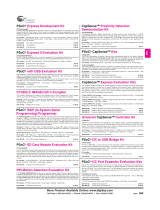Page is loading ...

User guide Please read the sections “Important Notice” and “Warnings” at the end of this document 002-38384 Rev. **
www.infineon.com 2023-07-31
PSoC™ Automotive Multitouch evaluation
kit guide
CY3290-CYAT817X
About this document
Scope and purpose
This document describes the CY3290-CYAT817X Evaluation Kit. The document includes sections on software
installation, kit bring-up, hardware configuration, and software usage basics. This evaluation kit allows for many
complex extensions, for details see the application notes on the CY3290-CYAT817X website.
Intended audience
This document is intended for anyone using the CY3290-CYAT817X Evaluation Kit.

User guide 2 002-38384 Rev. **
2023-07-31
PSoC™ Automotive Multitouch evaluation kit guide
CY3290-CYAT817X
Table of contents
Table of contents
About this document . . . . . . . . . . . . . . . . . . . . . . . . . . . . . . . . . . . . . . . . . . . . . . . . . . . . . . . . . . . . . . . . . . . . . . . . 1
Table of contents . . . . . . . . . . . . . . . . . . . . . . . . . . . . . . . . . . . . . . . . . . . . . . . . . . . . . . . . . . . . . . . . . . . . . . . . . . . 2
Important notice . . . . . . . . . . . . . . . . . . . . . . . . . . . . . . . . . . . . . . . . . . . . . . . . . . . . . . . . . . . . . . . . . . . . . . . . . . . 4
Safety precautions . . . . . . . . . . . . . . . . . . . . . . . . . . . . . . . . . . . . . . . . . . . . . . . . . . . . . . . . . . . . . . . . . . . . . . . . . . 5
1 Introduction . . . . . . . . . . . . . . . . . . . . . . . . . . . . . . . . . . . . . . . . . . . . . . . . . . . . . . . . . . . . . . . . . . . . . . . 6
1.1 Kit contents . . . . . . . . . . . . . . . . . . . . . . . . . . . . . . . . . . . . . . . . . . . . . . . . . . . . . . . . . . . . . . . . . . . . . . . . . . . . . . . . . 6
1.2 Getting started . . . . . . . . . . . . . . . . . . . . . . . . . . . . . . . . . . . . . . . . . . . . . . . . . . . . . . . . . . . . . . . . . . . . . . . . . . . . . . 6
1.3 Installation . . . . . . . . . . . . . . . . . . . . . . . . . . . . . . . . . . . . . . . . . . . . . . . . . . . . . . . . . . . . . . . . . . . . . . . . . . . . . . . . . 6
1.3.1 Install Touch Tuning Host Emulator (TTHE) . . . . . . . . . . . . . . . . . . . . . . . . . . . . . . . . . . . . . . . . . . . . . . . . . . 6
1.3.2 Connect EVK to PC . . . . . . . . . . . . . . . . . . . . . . . . . . . . . . . . . . . . . . . . . . . . . . . . . . . . . . . . . . . . . . . . . . . . . . . . . 6
1.3.3 Start TTHE . . . . . . . . . . . . . . . . . . . . . . . . . . . . . . . . . . . . . . . . . . . . . . . . . . . . . . . . . . . . . . . . . . . . . . . . . . . . . . . . 7
1.4 Documentation conventions . . . . . . . . . . . . . . . . . . . . . . . . . . . . . . . . . . . . . . . . . . . . . . . . . . . . . . . . . . . . . . . . . 7
1.5 Acronyms . . . . . . . . . . . . . . . . . . . . . . . . . . . . . . . . . . . . . . . . . . . . . . . . . . . . . . . . . . . . . . . . . . . . . . . . . . . . . . . . . . . 8
2 Hardware . . . . . . . . . . . . . . . . . . . . . . . . . . . . . . . . . . . . . . . . . . . . . . . . . . . . . . . . . . . . . . . . . . . . . . . . . . 9
2.1 CYAT817X EVK assembly . . . . . . . . . . . . . . . . . . . . . . . . . . . . . . . . . . . . . . . . . . . . . . . . . . . . . . . . . . . . . . . . . . . . . 9
2.2 Power settings . . . . . . . . . . . . . . . . . . . . . . . . . . . . . . . . . . . . . . . . . . . . . . . . . . . . . . . . . . . . . . . . . . . . . . . . . . . . . . 9
2.3 Panel overview . . . . . . . . . . . . . . . . . . . . . . . . . . . . . . . . . . . . . . . . . . . . . . . . . . . . . . . . . . . . . . . . . . . . . . . . . . . . . 10
2.4 CYAT817X sensor board . . . . . . . . . . . . . . . . . . . . . . . . . . . . . . . . . . . . . . . . . . . . . . . . . . . . . . . . . . . . . . . . . . . . . 11
2.5 Supply current measurements . . . . . . . . . . . . . . . . . . . . . . . . . . . . . . . . . . . . . . . . . . . . . . . . . . . . . . . . . . . . . . . 12
3 Kit operation . . . . . . . . . . . . . . . . . . . . . . . . . . . . . . . . . . . . . . . . . . . . . . . . . . . . . . . . . . . . . . . . . . . . . . 13
3.1 Connecting EVK to TTHE . . . . . . . . . . . . . . . . . . . . . . . . . . . . . . . . . . . . . . . . . . . . . . . . . . . . . . . . . . . . . . . . . . . . 13
3.2 Viewing touches in TTHE . . . . . . . . . . . . . . . . . . . . . . . . . . . . . . . . . . . . . . . . . . . . . . . . . . . . . . . . . . . . . . . . . . . . 16
3.3 Evaluating glove performance . . . . . . . . . . . . . . . . . . . . . . . . . . . . . . . . . . . . . . . . . . . . . . . . . . . . . . . . . . . . . . . 18
3.4 Evaluating gestures . . . . . . . . . . . . . . . . . . . . . . . . . . . . . . . . . . . . . . . . . . . . . . . . . . . . . . . . . . . . . . . . . . . . . . . . . 19
3.5 Bootloading the EVK . . . . . . . . . . . . . . . . . . . . . . . . . . . . . . . . . . . . . . . . . . . . . . . . . . . . . . . . . . . . . . . . . . . . . . . . 20
3.6 Configuring parameters in TTHE . . . . . . . . . . . . . . . . . . . . . . . . . . . . . . . . . . . . . . . . . . . . . . . . . . . . . . . . . . . . . 20
4 Miscellaneous topics . . . . . . . . . . . . . . . . . . . . . . . . . . . . . . . . . . . . . . . . . . . . . . . . . . . . . . . . . . . . . . . 22
4.1 Panel tuning . . . . . . . . . . . . . . . . . . . . . . . . . . . . . . . . . . . . . . . . . . . . . . . . . . . . . . . . . . . . . . . . . . . . . . . . . . . . . . . 22
4.2 TTHE capabilities . . . . . . . . . . . . . . . . . . . . . . . . . . . . . . . . . . . . . . . . . . . . . . . . . . . . . . . . . . . . . . . . . . . . . . . . . . . 22
4.3 Supply voltage reported in TTHE . . . . . . . . . . . . . . . . . . . . . . . . . . . . . . . . . . . . . . . . . . . . . . . . . . . . . . . . . . . . . 22
4.4 I2C pins . . . . . . . . . . . . . . . . . . . . . . . . . . . . . . . . . . . . . . . . . . . . . . . . . . . . . . . . . . . . . . . . . . . . . . . . . . . . . . . . . . . 22
4.5 SWD Programming . . . . . . . . . . . . . . . . . . . . . . . . . . . . . . . . . . . . . . . . . . . . . . . . . . . . . . . . . . . . . . . . . . . . . . . . . 22
4.6 How to open the plastic case . . . . . . . . . . . . . . . . . . . . . . . . . . . . . . . . . . . . . . . . . . . . . . . . . . . . . . . . . . . . . . . . 22
5 Jumper configuration . . . . . . . . . . . . . . . . . . . . . . . . . . . . . . . . . . . . . . . . . . . . . . . . . . . . . . . . . . . . . . 23
5.1 Internal connectors and jumpers . . . . . . . . . . . . . . . . . . . . . . . . . . . . . . . . . . . . . . . . . . . . . . . . . . . . . . . . . . . . 23
6 External connectors . . . . . . . . . . . . . . . . . . . . . . . . . . . . . . . . . . . . . . . . . . . . . . . . . . . . . . . . . . . . . . . . 26
6.1 Externally facing connectors . . . . . . . . . . . . . . . . . . . . . . . . . . . . . . . . . . . . . . . . . . . . . . . . . . . . . . . . . . . . . . . . 26
6.1.1 USB-B mini . . . . . . . . . . . . . . . . . . . . . . . . . . . . . . . . . . . . . . . . . . . . . . . . . . . . . . . . . . . . . . . . . . . . . . . . . . . . . . . 26
6.1.2 Peripheral power . . . . . . . . . . . . . . . . . . . . . . . . . . . . . . . . . . . . . . . . . . . . . . . . . . . . . . . . . . . . . . . . . . . . . . . . . 26
6.1.3 External TTBridge . . . . . . . . . . . . . . . . . . . . . . . . . . . . . . . . . . . . . . . . . . . . . . . . . . . . . . . . . . . . . . . . . . . . . . . . 26
6.1.4 GPIO pins . . . . . . . . . . . . . . . . . . . . . . . . . . . . . . . . . . . . . . . . . . . . . . . . . . . . . . . . . . . . . . . . . . . . . . . . . . . . . . . . 27
6.1.5 Extra Serial Communication Buses . . . . . . . . . . . . . . . . . . . . . . . . . . . . . . . . . . . . . . . . . . . . . . . . . . . . . . . . . 28
6.1.6 CAN . . . . . . . . . . . . . . . . . . . . . . . . . . . . . . . . . . . . . . . . . . . . . . . . . . . . . . . . . . . . . . . . . . . . . . . . . . . . . . . . . . . . . 28
6.1.7 PWN motor control . . . . . . . . . . . . . . . . . . . . . . . . . . . . . . . . . . . . . . . . . . . . . . . . . . . . . . . . . . . . . . . . . . . . . . . 28
6.2 Internally facing connectors . . . . . . . . . . . . . . . . . . . . . . . . . . . . . . . . . . . . . . . . . . . . . . . . . . . . . . . . . . . . . . . . . 29

User guide 3 002-38384 Rev. **
2023-07-31
PSoC™ Automotive Multitouch evaluation kit guide
CY3290-CYAT817X
Table of contents
6.2.1 Touchscreen . . . . . . . . . . . . . . . . . . . . . . . . . . . . . . . . . . . . . . . . . . . . . . . . . . . . . . . . . . . . . . . . . . . . . . . . . . . . . 29
6.2.2 Force x2 . . . . . . . . . . . . . . . . . . . . . . . . . . . . . . . . . . . . . . . . . . . . . . . . . . . . . . . . . . . . . . . . . . . . . . . . . . . . . . . . . 30
6.2.3 Shield . . . . . . . . . . . . . . . . . . . . . . . . . . . . . . . . . . . . . . . . . . . . . . . . . . . . . . . . . . . . . . . . . . . . . . . . . . . . . . . . . . . 30
Revision history . . . . . . . . . . . . . . . . . . . . . . . . . . . . . . . . . . . . . . . . . . . . . . . . . . . . . . . . . . . . . . . . . . . . . . . . . . . 31
Disclaimer . . . . . . . . . . . . . . . . . . . . . . . . . . . . . . . . . . . . . . . . . . . . . . . . . . . . . . . . . . . . . . . . . . . . . . . . . . . . . . . . 32

User guide 4 002-38384 Rev. **
2023-07-31
PSoC™ Automotive Multitouch evaluation kit guide
CY3290-CYAT817X
Important notice
Important notice
“Evaluation Boards and Reference Boards” shall mean products embedded on a printed circuit board (PCB)
for demonstration and/or evaluation purposes, which include, without limitation, demonstration,
reference and evaluation boards, kits and design (collectively referred to as “Reference Board”).
Environmental conditions have been considered in the design of the Evaluation Boards and Reference
Boards provided by Infineon Technologies. The design of the Evaluation Boards and Reference Boards has
been tested by Infineon Technologies only as described in this document. The design is not qualified in
terms of safety requirements, manufacturing and operation over the entire operating temperature range
or lifetime.
The Evaluation Boards and Reference Boards provided by Infineon Technologies are subject to functional
testing only under typical load conditions. Evaluation Boards and Reference Boards are not subject to the
same procedures as regular products regarding returned material analysis (RMA), process change
notification (PCN) and product discontinuation (PD).
Evaluation Boards and Reference Boards are not commercialized products, and are solely intended for
evaluation and testing purposes. In particular, they shall not be used for reliability testing or production.
The Evaluation Boards and Reference Boards may therefore not comply with CE or similar standards
(including but not limited to the EMC Directive 2004/EC/108 and the EMC Act) and may not fulfill other
requirements of the country in which they are operated by the customer. The customer shall ensure that
all Evaluation Boards and Reference Boards will be handled in a way which is compliant with the relevant
requirements and standards of the country in which they are operated.
The Evaluation Boards and Reference Boards as well as the information provided in this document are
addressed only to qualified and skilled technical staff, for laboratory usage, and shall be used and
managed according to the terms and conditions set forth in this document and in other related
documentation supplied with the respective Evaluation Board or Reference Board.
It is the responsibility of the customer’s technical departments to evaluate the suitability of the Evaluation
Boards and Reference Boards for the intended application, and to evaluate the completeness and
correctness of the information provided in this document with respect to such application.
The customer is obliged to ensure that the use of the Evaluation Boards and Reference Boards does not
cause any harm to persons or third party property.
The Evaluation Boards and Reference Boards and any information in this document is provided "as is" and
Infineon Technologies disclaims any warranties, express or implied, including but not limited to
warranties of non-infringement of third party rights and implied warranties of fitness for any purpose, or
for merchantability.
Infineon Technologies shall not be responsible for any damages resulting from the use of the Evaluation
Boards and Reference Boards and/or from any information provided in this document. The customer is
obliged to defend, indemnify and hold Infineon Technologies harmless from and against any claims or
damages arising out of or resulting from any use thereof.
Infineon Technologies reserves the right to modify this document and/or any information provided herein
at any time without further notice.

User guide 5 002-38384 Rev. **
2023-07-31
PSoC™ Automotive Multitouch evaluation kit guide
CY3290-CYAT817X
Safety precautions
Safety precautions
Note: Please note the following warnings regarding the hazards associated with development system
Table 1 Safety precautions
Warning: The DC link potential of this board is up to 1000 VDC. When measuring voltage
waveforms by oscilloscope, high voltage differential probes must be used. Failure to do so
may result in personal injury or death.
Warning: The evaluation or reference board contains DC bus capacitors which take time
to discharge after removal of the main supply. Before working on the drive system, wait five
minutes for capacitors to discharge to safe voltage levels. Failure to do so may result in
personal injury or death. Darkened display LEDs are not an indication that capacitors have
discharged to safe voltage levels.
Warning: The evaluation or reference board is connected to the grid input during testing.
Hence, high-voltage differential probes must be used when measuring voltage waveforms
by oscilloscope. Failure to do so may result in personal injury or death. Darkened display
LEDs are not an indication that capacitors have discharged to safe voltage levels.
Warning: Remove or disconnect power from the drive before you disconnect or reconnect
wires, or perform maintenance work. Wait five minutes after removing power to discharge
the bus capacitors. Do not attempt to service the drive until the bus capacitors have
discharged to zero. Failure to do so may result in personal injury or death.
Caution: The heat sink and device surfaces of the evaluation or reference board may
become hot during testing. Hence, necessary precautions are required while handling the
board. Failure to comply may cause injury.
Caution: Only personnel familiar with the drive, power electronics and associated
machinery should plan, install, commission and subsequently service the system. Failure
to comply may result in personal injury and/or equipment damage.
Caution: The evaluation or reference board contains parts and assemblies sensitive to
electrostatic discharge (ESD). Electrostatic control precautions are required when
installing, testing, servicing or repairing the assembly. Component damage may result if
ESD control procedures are not followed. If you are not familiar with electrostatic control
procedures, refer to the applicable ESD protection handbooks and guidelines.
Caution: A drive that is incorrectly applied or installed can lead to component damage or
reduction in product lifetime. Wiring or application errors such as undersizing the motor,
supplying an incorrect or inadequate AC supply, or excessive ambient temperatures may
result in system malfunction.
Caution: The evaluation or reference board is shipped with packing materials that need to
be removed prior to installation. Failure to remove all packing materials that are
unnecessary for system installation may result in overheating or abnormal operating
conditions.

User guide 6 002-38384 Rev. **
2023-07-31
PSoC™ Automotive Multitouch evaluation kit guide
CY3290-CYAT817X
Introduction
1 Introduction
The CY3290-CYAT817X PSoC™ Automotive Multitouch Evaluation Kit (EVK) is a touchscreen evaluation platform
based on CYAT817X, Infineon’s capacitive multitouch all-point touchscreen technology. The CYAT817X family of
PSoC™ Automotive Multitouch touchscreen controllers is optimized for performance and supports advanced
features such as superior electromagnetic immunity performance as per automotive standards, hover, thick
glove (≤5 mm thick), water rejection, and CAPSENSE™. The kit also allows the evaluation of the many advanced
features of the CYAT817X family, such as CAN, proximity, haptics, I2S, bus master for attaching peripherals
(accelerometer example included), PWM motor driver, and back-channel communication.
1.1 Kit contents
Each kit contains:
• EVK assembly
• CYAT817X sensor board
• 10.2-inch touchscreen sensor
• USB 2.0 certified cable
•Quick start guide
1.2 Getting started
To learn the solution quickly and apply it to the design, see “Kit operation” on page 13.
1.3 Installation
1.3.1 Install Touch Tuning Host Emulator (TTHE)
The TTHE is a register configurable design tool that runs on the PC and communicates with the CYAT817X device
over I2C or SPI using the Touch Tuning Bridge (TTBridge). It can show finger touches, finger gestures, large
objects, line drawings, and also record statistical data of raw counts, baseline and diff count values for sensors,
along with many other functions.
Install the latest TTHE software from the Infineon Development center -TTHE.
1.3.2 Connect EVK to PC
Follow these steps to connect the CYAT817X EVK to a PC:
1. Connect the CYAT817X EVK assembly to your PC using the USB cable.
2. Wait for the kit driver enumeration to complete.

User guide 7 002-38384 Rev. **
2023-07-31
PSoC™ Automotive Multitouch evaluation kit guide
CY3290-CYAT817X
Introduction
1.3.3 Start TTHE
To launch the TTHE application, navigate to Start > All Programs > Infineon > Touch Tuning Host Emulator >
Touch Tuning Host Emulator.
See “Connecting EVK to TTHE” on page 13 for detailed information on running the TTHE application.
1.4 Documentation conventions
Table 2 Document conventions
Convention Usage
Courier New Displays file locations, user-entered text, and source code:
C:\...cd\icc\
Italics Displays file names and reference documentation:
Read about the sourcefile.hex file in the PSoC™ Designer User Guide.
[Bracketed, Bold]Displays keyboard commands in procedures:
[Enter] or [Ctrl] [C]
File > Open Represents menu paths:
File > Open > New Project
Bold Displays commands, menu paths, and icon names in procedures:
Click the File menu, and then click Open.
Times New Roman Displays an equation:
2 + 2 = 4
Text in gray boxes Describes cautions or unique functionality of the product.

User guide 8 002-38384 Rev. **
2023-07-31
PSoC™ Automotive Multitouch evaluation kit guide
CY3290-CYAT817X
Introduction
1.5 Acronyms
Table 3 Acronyms used in this document
Acronym Definition
DUT Device Under Test
ESD Electrostatic Discharge
FPC Flexible Printed Circuit
I/O Input/Output
I2C Inter-Integrated Circuit
ITO Indium Tin Oxide
MH3 Manhattan-3 pattern
MTK Manufacturing Test Kit
MISO Master In Slave Out (SPI)
MOSI Master Out Slave In (SPI)
PCB Printed Circuit Board
SCL Serial Clock (I2C)
SDA Serial Data (I2C)
SPI Serial Peripheral Interface
SS Slave Select (SPI)
SCLK Serial clock (SPI)
SWD Serial Wire Debug
SWDIO Serial Wire Debug Input/Output
SWDCLK Serial Wire Debug Clock
TRM Technical Reference Manual
TTBridge Touch Tuning Bridge
TTHE Touch Tuning Host Emulator
XRES External Reset

User guide 9 002-38384 Rev. **
2023-07-31
PSoC™ Automotive Multitouch evaluation kit guide
CY3290-CYAT817X
Hardware
2 Hardware
2.1 CYAT817X EVK assembly
The CYAT817X EVK consists of a CYAT817X sensor board, TTBridge built into the sensor board, and a 10.2-inch
touchscreen sensor enclosed in a plastic case.
Figure 1 shows the top view of the assembly.
Figure 1 CYAT817X EVK assembly (top view)
2.2 Power settings
The EVK has the following three possible power sources (see Figure 2):
• USB I/F connector (typical source)
• TTBridge (external TTBridge)
• PWR barrel jack
In most cases, the EVK will be powered by the USB cable, through the built-in TTBridge. This is the default
configuration.
Trimming resistors for VCOM and VAUX are not used in the current revision of the EVK.
Powering from the barrel jack is only needed when using the EVK’s external components (accelerometer, IR, I2S,
PWM, CAN, and so on). The internal jumper configuration required is covered by the application note for that
feature. See the CY3290-CYAT817X website for the list of currently supported extension projects.

User guide 10 002-38384 Rev. **
2023-07-31
PSoC™ Automotive Multitouch evaluation kit guide
CY3290-CYAT817X
Hardware
Figure 2 Power options
2.3 Panel overview
The CYAT817X EVK comes with an ITO panel that has the following features:
• 10.2-inch diagonal length
• 16:9 aspect ratio
• 1.1-mm cover lens thickness
• 1.2-mm sensor thickness
• 50-/sq ITO sheet resistance
• Designed with Infineon’s MH3 pattern
• 26 rows and 45 columns
The panel is connected to the CYAT817X sensor board using a flex connector. The other side of the flex is attached
to an 80-pin connector on the CYAT817X sensor board. Table 9 lists the 80-pin connector details.
Sensors Y0 and X0 are located in the top left corner of the panel (see Figure 3).
Figure 3 Panel with sensor location marked

User guide 11 002-38384 Rev. **
2023-07-31
PSoC™ Automotive Multitouch evaluation kit guide
CY3290-CYAT817X
Hardware
2.4 CYAT817X sensor board
The sensor board contains the CYAT817X device. The CYAT817X EVK uses a 128-pin TQFP part (CYAT817AZS98-
5BFBA). The sensor board for the EVK is shown in Figure 4 along with the major connectors.
Figure 4 CYAT817X EVK sensor board
Use of the TSG7XL EVK's advanced features are covered by application notes that can be downloaded from the
TSG7XL EVK webpage. New application notes are constantly being developed; therefore check the website
regularly.
The following are the major connectors:
• Shield connects to a metal layer at the bottom of the sensor stack-up. This can be used as a shield layer, or to
inject simulated display noise.
• Force (x2) allows for two external inductive force sensors to be attached. The inductance is then measured
and converted to digital value by the touch controller.
• Touchscreen connects to the 10.2 inch touchscreen.
• Proximity is not a connector, the proximity sensors are on the reverse side of the PCB, one at each end.
• VCOM/VAUX potentiometers allow the touch controller's digital and analog voltage supplies to be set as
required. Note that this feature is not supported by version-1 of the EVK.
• USB-mini connector is the standard connector, which provides both power and access to the built-in
TTBridge.
• Peripheral power is required when using any of the advanced features of the TSG7XL EVK. For touch and
button functionality, this power source is not required.
• External TTBridge allows a standard TTBridge to be used. However, it is recommended to just use the built-in
TTBridge.
• GPIO pins are available for advanced functionality, which is covered in application notes.
• 3 extra serial communication buses are available. The TSG7XL can be the bus master or slave for up to 3
additional I2C, SPI, or COM buses.
• CAN allows a CAN bus to be directly connected to the TSG7XL.
• PWM motor driver provides a high-current PWM controlled by the TSG7XL and routed through bridge
transistors.
• VREF adjust allows the scanning reference voltage to be adjusted.
• Speaker allows on board acoustics for the TSG7XL's I2S output.

User guide 12 002-38384 Rev. **
2023-07-31
PSoC™ Automotive Multitouch evaluation kit guide
CY3290-CYAT817X
Hardware
Multiple test points are included on the CYAT817X sensor board to provide access to signals on the CYAT817X
device, as shown in Table 4.
2.5 Supply current measurements
The CYAT817X device offers five modes of operation: active, low-power, wake-on-screen, wake-on-button, and
deep-sleep. To measure the supply current to the device, jumpers provide convenient access to a series path to
VDDD and VDDA. These jumpers (labeled as IDDD, IDDA, and IDD) can be removed and replaced with an ammeter
to measure the supply current on the device. Note that specifications for the supply current in various modes of
operation are provided in the device datasheet.
Table 4 CYAT817X sensor board test points
Test point in
schematics Silkscreen CYAT817X signal Notes
X112 / X117 / X709 N/A N/A GND1 is the main system ground (VCC1, HV,
VDD_IN_3V3, VDD_5P0)
X113 N/A N/A VDD_5P0 is used by peripherals
X114 N/A N/A VCC1 is the main system power
X116 N/A N/A Default 3.3V is an optional source for VCC1 (not used by
default)
X123 5 V N/A V5VI is an optional source for VCC2 (default)
X124 VCC2 N/A VCC2 is the source for all touch controller voltages
X125 3V3 N/A V33VI is an optional source for VCC2 (not used by
default)
X253 CANL/H N/A CAN low signal
X254 CANL/H N/A CAN high signal
X631 / X708 REFIN REF_IN Adjustable voltage that can optionally be driven to the
shield and/or used as the touch controller's scanning
reference voltage
X632 / X634 N/A N/A Shield layer at the bottom of the touchscreen stack-up
X701 IDD N/A Jumper allowing current measurement for all touch
controller power
X702 IDDA VDDA Jumper allowing current measurement for touch
controller analog power
X703 IDDD VDDD Jumper allowing current measurement for touch
controller digital power
X710 / X714 GND2 VSS GND2 is the touch controller ground plane
X711 VCCD VCCD Touch controller core voltage
X712 VDDA VDDA Touch controller analog voltage
X713 VDDD VDDD Touch controller digital voltage

User guide 13 002-38384 Rev. **
2023-07-31
PSoC™ Automotive Multitouch evaluation kit guide
CY3290-CYAT817X
Kit operation
3 Kit operation
This chapter explains the steps to evaluate the CYAT817X EVK with TTHE and also to bootload the EVK. Complete
the installation procedure explained in “Installation” on page 6 before proceeding.
The TTHE software has multiple features and capabilities, such as collecting statistics on sensor data, changing
operating modes, or viewing touch events. Details on the various features are available in the TTHE menu bar
under Help > Contents.
3.1 Connecting EVK to TTHE
To connect the EVK to TTHE, follow these steps:
1. Launch the TTHE from the “Infineon” folder under the “Windows Start Menu”.
2. Connect the CYAT817X EVK to a PC through a USB cable connected to the USB I/F port on the kit.
3. Download the latest TTHE project from the TSG7XL EVK webpage, and unzip it.
4. Click on Open Project and navigate to the relevant directory on your computer and select the config file.
The project opens showing the Touch Display window. You can add additional windows (Configurable
Parameters [Flash/EEPROM] and Touch Display Settings are recommended) to review and update the parameter
values set in the project.
• To add the Configurable Parameters [Flash/EEPROM] window,
go to View > Tool Windows > Configurable Parameters [Flash/EEPROM].
• To add Touch Display Settings window, go to View > Tool Windows > Touch Display Settings.
The windows can be placed at left, right, top, or bottom positions of the screen by dragging the windows with a
left click of the mouse. Figure 5 shows windows positioned on both sides of the screen (highlighted) and a
window with two tabs at the bottom.
Figure 5 Starting CYAT817X EVK project in TTHE
5. Click Connect to power the EVK board.
6. The Connect icon should change to after power is applied. The Bridge Status in the status bar in the
bottom of the TTHE window should now show “Connected”. The Vcom and Vaux display around 5 V. Note
that version-1 of the EVK does not power the touch controller from Vcom and Vaux.

User guide 14 002-38384 Rev. **
2023-07-31
PSoC™ Automotive Multitouch evaluation kit guide
CY3290-CYAT817X
Kit operation
7. If using the TTHE for the first time, click on Tools > Options in the menu bar. This opens an Options window,
(see Figure 6).
Figure 6 Options window in TTHE
8. Select Communication Interface on the left. Select I2C, as shown in Figure 6, and make sure that the I2C
Clock is selected to 400K and the I2C pins are set to the Pin 13, 15 option. Click OK.
9. Click Run . The TTHE starts reading the contents of the flash and compares the firmware version and
configuration to the currently loaded TTHE project. Its progress is displayed in a pop-up window. If all
parameters match and the status is completed (see Figure 7), click Close.
Figure 7 Status bar progress
10. If the firmware version is different, the correct firmware must be programmed (by SWD or bootload). Select
Cancel in the mismatch dialog (similar to Figure 8 but with a firmware mismatch warning), and confirm. If the
only difference(s) are parameters (as shown in Figure 8), either the TTHE project or the flash values can be
selected. Commonly “Sync All From Project” is used, then click Apply.

User guide 15 002-38384 Rev. **
2023-07-31
PSoC™ Automotive Multitouch evaluation kit guide
CY3290-CYAT817X
Kit operation
Figure 8 Sync All From Project window
11. The steps to set up the TTHE to communicate with the CYAT817X EVK are now complete. Place a finger on the
panel and see it move on the screen, as shown in Figure 9. The touch controller reports up to ten fingers.
Figure 9 TTHE showing fingers placed on panel

User guide 16 002-38384 Rev. **
2023-07-31
PSoC™ Automotive Multitouch evaluation kit guide
CY3290-CYAT817X
Kit operation
3.2 Viewing touches in TTHE
CYAT817X includes support for three types of objects: standard touches, glove touches, and hovering objects. For
ease of use, these three objects are represented differently. TTHE will report standard touches as shown in
Figure 9 with a filled circle, whereas gloves are represented by a hatch-filled circle, and hover is shown by an
empty ring. Each finger placed on the panel is represented with a different color to make them easier to track.
Next to each finger, the finger ID, X-coordinate, Y-coordinate, the Z value (pressure of the touch reported), and
finger orientation (major, minor and angle) are displayed.
To enable Line-Drawing mode, select Line Drawing from the drop-down menu, as shown in Figure 10.
Figure 10 Line drawing mode
To view the actual sensor data, select Heat Map in the drop-down menu. In the Touch Display Settings window,
under the Data tab, select Data Type value to DiffCounts. The window should look similar to Figure 11.

User guide 17 002-38384 Rev. **
2023-07-31
PSoC™ Automotive Multitouch evaluation kit guide
CY3290-CYAT817X
Kit operation
Figure 11 Heat map mode

User guide 18 002-38384 Rev. **
2023-07-31
PSoC™ Automotive Multitouch evaluation kit guide
CY3290-CYAT817X
Kit operation
3.3 Evaluating glove performance
1. Select Touch Reporting in the Display Mode drop down menu, as shown in Figure 12.
Figure 12 Display Mode - Touch Reporting Selection
2. To view glove touch performance, select View > Tool Windows > Data Monitor. Position the Data Monitor
panel as required, for example, in the left lower panel, as shown in Figure 13.
3. Click the green start button in the Data Monitor toolbar.
4. Select View > Tool Windows > Event History. Position the Event History panel as required, for example, at
the bottom, as shown in Figure 13.
5. Click the green start button in the Event History toolbar.
6. Place a gloved finger (≤5 mm) on the panel and see it move on the screen and “Glove Touch” is reported in
Data Monitor and Event History panels.
Figure 13 Glove touch report in data monitor and event history panels

User guide 19 002-38384 Rev. **
2023-07-31
PSoC™ Automotive Multitouch evaluation kit guide
CY3290-CYAT817X
Kit operation
3.4 Evaluating gestures
1. Select View > Tool Windows > Configurable Parameters[Flash/EEPROM], and then select Gesture from the
drop-down.
2. Go to GESTURE_ENABLED and select Enabled Standard. Click Apply, as shown in Figure 14. The gestures
are now enabled.
3. To view gestures performed, select View > Tool Windows > Data Monitor. Position the Data Monitor panel as
required, for example, in the left lower panel, as shown in Figure 14.
4. Click the green start button in the Data Monitor toolbar.
5. Select View > Tool Windows > Event History. Position the Event History panel as required, for example, at
the bottom, as shown in Figure 14.
6. Click the green start button in the Event History toolbar.
7. Place a finger on the panel and see it move on the screen and gestures are reported in Data Monitor and Event
History panels.
Figure 14 Gesture report in data monitor and event history panels
8. Removing the finger and retouching the panel will override the previous data (TTHE configuration
dependent).

User guide 20 002-38384 Rev. **
2023-07-31
PSoC™ Automotive Multitouch evaluation kit guide
CY3290-CYAT817X
Kit operation
3.5 Bootloading the EVK
The CYAT817X EVK is pre-programmed and it is not necessary to manually program the device. To update the
firmware on the CYAT817X EVK, follow the instructions provided in this section.
1. Complete steps 1 through 8 described in “Connecting EVK to TTHE” on page 13.
2. Click the Bootloader icon and the firmware is updated. After successful bootloading, Click Close.
Figure 15 Message of successful bootloading
3. The device is automatically reset and the configuration registers and parameters are read. Close the window
if it is not set to close automatically.
4. Go to the TTHE menu bar and click on Device > Calibrate IDAC. The IDAC will be calibrated for the new
firmware. Click Close when complete. The steps to update the firmware and bootload the CYAT817X EVK are
now complete.
3.6 Configuring parameters in TTHE
Using TTHE, it is easy to change parameters that affect the panel performance. These parameters are stored in
the firmware but can be overwritten through the TTHE. This section shows you how to change the finger
threshold (FT).
1. Follow steps 1 through 9 provided in “Connecting EVK to TTHE” on page 13.
2. If the flash parameters window is not visible (see Figure 16), go to the TTHE menu bar and click on View > Tool
Windows > Configurable Parameters [Flash/EEPROM].
Figure 16 Configurable flash parameters window
/