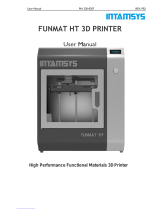Page is loading ...

UP Plus 2 3D Printer User Manual v 2013.10.24
Legal Notice
The information in this document is subject to change without notice.
3D PRINTING SYSTEMS LTD. MAKES NO WARRANTY OF ANY KIND WITH REGARD
TO THIS MATERIAL, INCLUDING, BUT NOT LIMITED TO, THE IMPLIED WARRANTIES
OF MERCHANTABILITY AND FITNESS FOR A PARTICULAR PURPOSE. 3D Printing Sys-
tems Limited shall not be liable for errors contained herein or for incidental or consequential
damages in connection with the furnishing, performance, or use of this Material. Changes or mod-
ifications to the system not expressly approved by 3D Printing Systems Ltd., the party responsible
for compliance, could void the user’s authority for use. This document is protected by copyright.
All rights reserved. Its use, disclosure, and possession are restricted by an agreement with 3D
Printing Systems Ltd. per software copyright. No part of this document may be photocopied, re-
produced or translated into another language without the prior written consent of 3D Printing Sys-
tems Ltd.
© Copyright 2013 3D Printing Systems Limited. All rights reserved.
3D Printing Systems Limited offers a 1 year warranty, refer to the warranty terms here:
Our standard terms, conditions of sale and warranty apply
http://3dprintingsystems.com/3d-printing-systems-terms-and-conditions-of-sale/
Shipment of the 3D Printer
If for any reason you must ship your 3D printer, carefully package the printer to avoid any
damage during transit. It is recommended that you save and use the original packaging.

UP Plus 2 3D Printer User Manual v 2013.10.24
1. INTRODUCTION .............................................................................................................................. 5
1.1 HOW TO USE THIS MANUAL .................................................................................................................... 5
1.2 PRECAUTIONS ..................................................................................................................................... 5
1.2.1 Safety ....................................................................................................................................... 5
1.2.2 The following classifications are used in this manual.............................................................. 6
1.2.3 Protection ................................................................................................................................ 6
1.2.4 New Updates ........................................................................................................................... 6
2. OVERVIEW ..................................................................................................................................... 7
2.1 APPEARANCE ...................................................................................................................................... 8
2.2 3D PRINTER BURN IN TEST ..................................................................................................................... 9
2.2.1 Status Indicators ...................................................................................................................... 9
2.3 ACCESSORIES .................................................................................................................................... 10
2.4 SPECIFICATIONS ................................................................................................................................. 11
2.4.1 Printer Physical Characteristics.............................................................................................. 11
2.4.2 Specifications ......................................................................................................................... 11
2.4.3 Environmental specifications ................................................................................................. 11
3. QUICK STEP BY STEP SETUP GUIDE ............................................................................................... 12
4. INSTALLING 3D PRINTER SOFTWARE............................................................................................. 17
4.1 Installing drivers ....................................................................................................................... 18
4.1.1 Windows 8 ............................................................................................................................. 18
5 INITIALISING THE PRINTER ............................................................................................................ 19
5.1 INITIALISE WITH SOFTWARE ................................................................................................................. 19
5.2 INITIALISE WITH FRONT SWITCH ............................................................................................................ 19
6. LEVELING THE PLATFORM (AUTOMATIC OR MANUAL) ................................................................. 19
6.1 AUTOMATIC LEVELING ...................................................................................................................... 20
6.1.a How does automatic platform leveling work?....................................................................... 20
6.2 SOFTWARE PLATFORM LEVELING........................................................................................................... 21
6.3 MANUAL PLATFORM LEVELING ............................................................................................................. 21
7. PLATFORM HEIGHT (AUTOMATIC & MANUAL) ............................................................................. 22
7.1 AUTOMATIC PLATFORM HEIGHT SETUP .................................................................................................. 22
7.2 MANUAL PLATFORM HEIGHT SETUP ...................................................................................................... 23
8. LOADING THE FILAMENT INTO THE EXTRUDER ............................................................................. 25
8.1 WITHDRAWING FILAMENT FROM THE EXTRUDER ...................................................................................... 26
9. USING THE BASIC FUNCTIONS ...................................................................................................... 27
9.1 START THE PROGRAM.......................................................................................................................... 27
9.2 Loading a 3D model .................................................................................................................. 28
9.3 View Options ............................................................................................................................ 29
9.4 Model transformations............................................................................................................. 31

UP Plus 2 3D Printer User Manual v 2013.10.24
9.5 Other Maintenance Options ..................................................................................................... 33
9.6 Print Preferences ...................................................................................................................... 35
10. PRINTING ................................................................................................................................... 39
10.1 PREPARATION.................................................................................................................................. 39
10.1.1 PREPARING THE PRINT PLATFORM .................................................................................................... 39
10.2 PREHEATING THE PLATFORM .............................................................................................................. 39
10.3 OPTIONS DURING PRINTING: ............................................................................................................. 40
10.4 PRINT OPTIONS: .............................................................................................................................. 41
10.5 EXTRUDER VENT “WIND BARRIER” ...................................................................................................... 41
10.6 CALCULATING MODEL COSTS .............................................................................................................. 42
11. MODEL REMOVAL ...................................................................................................................... 42
11.1 REMOVING THE RAFT ........................................................................................................................ 43
10.2 REMOVING SUPPORT MATERIAL ......................................................................................................... 44
12. MAINTENANCE ........................................................................................................................... 45
12.1 CHANGING FILAMENT COLOURS .......................................................................................................... 45
12.2 VERTICAL CALIBRATION ..................................................................................................................... 45
12.3 Updating your ROM ............................................................................................................... 47
12.4 CLEANING THE OUTSIDE OF THE NOZZLE................................................................................................ 47
12.5 REMOVING THE NOZZLE .................................................................................................................... 47
12.6 CLEANING THE PERFBOARD ................................................................................................................ 48
12.7 LUBRICATION OF BEARINGS ................................................................................................................ 48
12.8 PRINTED SPARE PARTS....................................................................................................................... 48
13.0. TIPS & TRICKS TO AVOID WARPING ......................................................................................... 48
14. TROUBLESHOOTING ................................................................................................................... 49
14.1 AIR PRINTING ................................................................................................................................. 50
14.2 SIGNS OF A BLOCKED NOZZLE .............................................................................................................. 50
14.3 HOW TO CLEAN THE NOZZLE ............................................................................................................... 51
14.4 HOW TO CLEAN THE EXTRUDER COLUMN .............................................................................................. 52
14.5 HOW TO CLEAN THE EXTRUDER DRIVE GEAR (V2 EXTRUDER HEAD) ............................................................. 52
14.6 SOLUTION FOR "WINUSB.DLL NOT FOUND" PROBLEM ............................................................................. 53
APPENDIX A - SUPPORT ................................................................................................................... 55
APPENDIX B – 3D SOFTWARE ........................................................................................................... 55
3D CAD SOFTWARE ................................................................................................................................ 55
3D SCANNING SOFTWARE ......................................................................................................................... 55

UP Plus 2 3D Printer User Manual v 2013.10.24
1. Introduction
1.1 How to use this manual
This User Manual is divided into four sections which cover the Introduction, Overview, Operation,
and Troubleshooting. Please study this manual carefully before installation, and use the printer
according to these instructions. Keep this manual handy and refer to it when necessary.
1.2 Precautions
Please read this section carefully before using the printer.
1.2.1 Safety
The printer can only be used with the power adapters supplied by this company, or the product
may be damaged, with a risk of fire.
To avoid burning, or model deformation, do not touch the model, nozzle, or the platform by hand,
or any other part of the body, while the printer is working or immediately after it has finished
printing.
Protective glasses should always be worn when removing support material, especially PLA.
The brown sections of the currently supplied gloves melt at around 200 degrees, therefore please
do not hold the extruder block with the gloves.
There is a slight smell from ABS when it is being extruded. The smell is, however, not too un-
pleasant. Operate in a well ventilated room but draught free. Draughts can affect warping of ABS
prints. When ABS is burnt is releases toxic fumes.
Do not use ABS plastic or its printed parts near any kind of heat source, flames, fireworks, candles,
incense, light bulbs, rockets etc. ABS will catch fire and burn a thick black smoke.
Always have adult supervision when children are present. Please keep all small printed parts away
from young children, choking hazards! There are several safety issues, small tools, sharp tools and
HOT objects and most parts used in connection with the 3D Printer. Tie back long hair and loose
clothing. Keep fingers away from moving parts.
Tools and parts should be stored at a suitable height away from small children.
Tools should be used in conjunction with safety gloves and glasses.

UP Plus 2 3D Printer User Manual v 2013.10.24
1.2.2 The following classifications are used in this manual.
CAUTION: Indicates a potentially hazardous situation which, if not avoided, may
result in minor or moderate injury.
WARNING: Indicates a potentially hazardous situation which, if not avoided, may
result in serious injury.
Gloves: When performing certain maintenance procedures, the machine may be hot
and gloves are required to avoid burns.
Safety Glasses: Wear safety glasses to avoid injury to your eyes.
1.2.3 Protection
The printer must not be exposed to water or rain, or damage may occur.
Do not shut down the UP System or pull out the USB cable when loading a digital model, or the
model data may be lost.
When using the “Extrude” function, keep at least 50mm between the nozzle and the platform. If
too close, the nozzle may get blocked.
The printer is designed to work properly at an ambient temperature of between 15°C and 30°C and
humidity of between 20% and 50%; Operating outside these limits may result in low quality mod-
els.
1.2.4 New Updates
It’s best to check for any new updates here for your printer
http://3dprintingsystems.com/support/updates/

UP Plus 2 3D Printer User Manual v 2013.10.24
2. Overview
Thank you for choosing the UP Plus 2 3D Printer. It is designed with ultimate portability and sim-
plicity in mind. The system and software allows you to print great models with only a few key-
strokes, even if you have never used a 3D printer before. The system uses a nozzle to deposit mol-
ten plastic, so printed parts are strong and durable. Congratulations on purchasing you’re UP Plus 2
3D Printer and Happy Printing!

UP Plus 2 3D Printer User Manual v 2013.10.24
Figure 2. Back view of printer
2.2 3D Printer burn in test
Before shipping your printer has undergone a thorough test. You will notice in the maintenance
screen that it reports several KG’s of usage, this is normal and from testing prior to leaving the
factory.
2.2.1 Status Indicators
LED State Indicates
Solid Red Printer is not intilised
Solid Green Printer is ready
Flashing 10 times per second Computer is sending / spooling job to the printer.
Flashing 5 times per second Extruder is heating
Flashing 2 times per second Printing in progress
Flashing about every 2 seconds Printing has stopped.

UP Plus 2 3D Printer User Manual v 2013.10.24
2.4 Specifications
2.4.1 Printer Physical Characteristics
Printing Material
ABS or PLA
Material Color
White
Layer Thickness
0.15-0.40mm
Print Speed
(fine) 10- (fast) 100 cm3/h
Print Bed Size
140×140×135mm
Printer Weight
5 KG (11 lb)
Printer Size
245 × 260 × 350 mm
Extrusion Temperature
ABS: 260-270c PLA:200
Platform Temperature
ABS: 100c PLA:50c
2.4.2 Specifications
Power Requirements
100-240VAC, 50-60Hz, 200W
Input: 19VDC 9.5amp
Output (optional feeder) 12VDC 1amp
Model Support
Smart auto-generated and easy to
break away support material.
Input Format
STL
Workstation compatibility
Windows XP/Vista/7 & Mac
2.4.3 Environmental specifications
Ambient temperature
15°C~30°C
Relative humidity
20%~50%

UP Plus 2 3D Printer User Manual v 2013.10.24
3. Quick Step by Step Setup Guide
1. Remove the two packing clips that hold the extruder head
and platform in place during shipping.
(keep these for when you move your printer)
2. Attach the “roll holder / feeder guide” onto the left side
of the printer.
3. Open the foil bag that contains the ABS filament.
NOTE: Do not let go of the end of the fila-
ment, otherwise it will unravel itself and tie itself in a
knot, which will then cause a block in the extruder
head and several hours of unwinding the spool manu-
ally to find the knot!
4. Load the spool of filament onto the roll holder, with the
filament coming out from the back of the roll / printer.
Do not let go of the end of the filament!

UP Plus 2 3D Printer User Manual v 2013.10.24
5. Feed the end of the filament through the filament guide.
Then feed the filament through the feeder tube, then
feed about 10cm out the other end of the tube.
Top View
6. Push the end of the filament into the print head feed
hole as far down as it will go.

UP Plus 2 3D Printer User Manual v 2013.10.24
7. Twist the spring clips in a clockwise fashion and tuck
them under the platform (as indicated in red).
Place the Perfboard on top of the black platform.
The Perfboard will only fit one way due to the cut out.
Then unclip (anti-clockwise) the springs onto of the
Perfboard so it locks it in place.
TIP: Always remove the Perfboard after printing to
remove printed models; otherwise you will unlevel the
platform.
8. Plug the USB cable into the back of the printer.
9. Plug the power adapter into the back of the printer.
10. Switch on at the wall socket and switch on at back of
the printer.
11. Visit www.3dprintingsystems.com/support to download
and install the 3D Print Software.
Chapter 4 Installing the soft-
ware
12. Installing the drivers (Windows)
Chapter 4.1 Installing drivers
(Windows)
13. Open the software, click “3D Print” and “Initialise”.
The printer should align each of its 3 axis.
X axis – the platform forward and backwards,
Z axis – platform up & down,
Y axis – head moves left and right and then beeps.
(intilise only needs to be done when you switch on the
printer)
Chapter 5 Initialising the
Printer
14. Let the printer know you have added a new spool of
material. Click “3D Print” / “Maintenance” / “New
Spool”
Chapter 3.3.4 Other Mainte-
nance Options – New Spool
15. In the software, click “3D Print” / “Maintenance” /
“Extrude”. Wait a few minutes for the extruder to
reach 260c, then it will beep and start feeding the fila-
ment out of the nozzle in a long line. It will do this for
about 30 seconds, remove the extruded filament.

UP Plus 2 3D Printer User Manual v 2013.10.24
Auto Leveling
16. Plug in the black calibration wire into the back of the
printer.
Make sure that the cable is seated flush in the socket.
17. Plug in the black calibration cable into the auto leveling
sensor and mount under the print head.
Make sure that the cable is seated flush in the socket on
the sensor. If it isn't, an error will occur when you go to
auto-level the platform.
18. In the software, click 3D Print / Auto Level.
(if “Auto Level” is greyed out check the connections)
The platform will rise up and the auto level sensor will
touch the Perfboard in nine points and record the lev-
eling positions.
Auto Platform Height
19. Once complete, remove the Auto leveling sensor and
unplug it. Now plug in the black calibration cable
into the back of the platform height sensor.
Make sure that the cable is seated flush in the socket of
the sensor.
20. In the software, click 3D Print / Nozzle Height Detect.
(if “Nozzle Height Detect” is greyed out check the
connections)

UP Plus 2 3D Printer User Manual v 2013.10.24
21. The table will rise up and the nozzle will touch the sil-
ver switch in order to automatically set the height.
(the value will be around +/- 135mm)
My First Print
22. Download the test “bunny.stl” file. This is an excellent
first print as it shows the capabilities of the printer and
support material generation.
http://3dprintingsystems.com/b
unny.stl
23. Run the software and then click “Open”. Locate where
you downloaded the “bunny.stl” file and open it.
24. Scale the bunny by 50%, click “Scale” and select “0.5”
and click scale.
25. Click “Place” this will centre the model on the base of
the print area on the software.
26. Click the “Print” icon and click “Preferences”
27. Select the following:
Z Resolution: “0.2mm” = Each layers height
Fill: Objects internal fill - Hollow Honeycomb (bottom
right)
Support Angle: 30 degrees
Typically these are the only values you’ll need to
change.

UP Plus 2 3D Printer User Manual v 2013.10.24
Click “OK”
28. Select the overall print quality
Normal = Average quality
Fine = Good quality and takes longer
Fast = Draft quality and takes less time
Now click “OK” to start your first print!
29. The software will now spool the print job to printer.
Progress is displayed on the bottom left of the software.
Once finished spooling, the printer will beep, you can
then disconnect the USB cable from your computer if
you wish.
30. The printer will now start to preheat the platform and
the extruder. You can watch the temperature rise by
clicking “3D Print” and “Maintenance”
31. Make sure the extruder vent door is closed (turn lever
to the right). This is located on the left side of the ex-
truder print head. Having the door closed with speed up
pre-heating time on both the extruder head and also
block cold air from blowing onto the heated platform.
32. Once the printer has finished printing, unclip the
Perfboard by rotating the springs clockwise (caution
hot), then scrape off the part and break away the sup-
port material.
4. Installing 3D Printer Software
Visit www.3DPrintingSystems.com/support to download the latest software for MAC and Windows
and install the software.
Windows: Start the UPx.xx setup.exe file and install it to the specified directory (Default is “Pro-
gram files/UP” or for 64bit computers Program files x86\UP”). Note: This installs the UP soft-
ware, the UP drivers, UP sample files and firmware into your Program files/UP folder.
3

UP Plus 2 3D Printer User Manual v 2013.10.24
4.1 Installing drivers
Required for Windows only, MAC doesn’t require drivers.
Connect the printer to a computer with the USB cable. The computer should pop up the “Found
New Hardware Wizard” window. Choose “No, not this time”, and then “Next”. Then choose
“Install from a list or specific location (Ad-
vanced)”, then “Next”.
Here is a video on the driver installation for Windows
Vista, XP and 7
http://www.youtube.com/watch?v=hGYTCRYkJr4
4.1.1 Windows 8
To install the Windows 8 drivers for your UP 3D printer you will need to do the following;
Or download the Windows 8 driver guide here
Open the Windows 8 Control Panel
Select General
Advanced Startup
Restart now
On reboot pop up menu will appear
Select “Troubleshoot”
On the next menu select Advanced Options
Startup settings
Restart
Disable Driver signature Enforcement
Done
Now you should be able to install the drivers without any issue.

UP Plus 2 3D Printer User Manual v 2013.10.24
If you have any problems installing the drivers, or get a "Winusb.dll not found" error, please refer
to the driver section in the troubleshooting section of this manual. Sometimes “3DPrint@FreeMC”
is referred as “Free Motion” depending on your model number. Here is a video on the driver in-
stallation http://www.youtube.com/watch?v=hGYTCRYkJr4
5 Initialising the Printer
Before anything can be printed, the printer must be initialised. There are two ways to intiliase the
printer.
5.1 Initialise with Software
Click the “Initialise” option under the “3D print” menu. The printer will beep and the initialisation
procedure will begin. The printer will then return the platform and print head to the printer’s origin
and beep again when it is ready.
(Windows version) (Mac version)
5.2 Initialise with front switch
If the printer has just been turned on (in sleep mode), you can initialise the printer by pressing
down the front switch.
To cancel a print job, hold down the front switch for 5 seconds, the platform will then lower and
the printer will enter sleep mode.
6. Leveling the platform (Automatic or
Manual)
There are three different methods to level the platform, the easiest method is automatic.

UP Plus 2 3D Printer User Manual v 2013.10.24
6.1 Automatic Leveling
1. Ensure your Perfboard is clean and smooth both sides,
as a small piece of plastic could cause the leveling to be
uneven.
2. Plug in the black calibration wire into the back of the
printer.
3. Plug in the black calibration cable into the auto leveling
sensor and mount under the print head.
4. In the software, click 3D Print / Auto Level.
(if “Auto Level” is greyed out check the connections)
The platform will rise up and the auto level sensor will
touch the Perfboard in nine points and record the lev-
eling positions.
The auto leveling sensor will measure the height at nine locations and record it. This process can
be done manually if you wish in the software leveling calibration below.
6.1.a How does automatic platform leveling work?
The software will make any corrections during printing the raft. Example, the front left is 134 and
front right is 134.5. This means the raft will be thinner on the right and thicker on the left.
The auto leveling will only work within a 1mm unevenness of the platform.
If printing without a raft, you will need to manually level the platform as the automatic leveling
only works when printing with a raft.
/