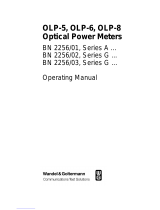Page is loading ...


Please direct all inquiries to your local JDSU sales company. The
addresses can be found at:
http://www.jdsu.com/Contact-Us
A description of additional instrument features can be found at:
http://www.jdsu.com/en-us/Test-and-Measurement/Pages/default.aspx
Notice
Every effort was made to ensure that the information in this document
was accurate at the time of printing. However, information is subject to
change without notice, and JDSU reserves the right to provide an
addendum to this document with information not available at the time
that this document was created.
General Public License
This product includes Qt 4.8.3 software licensed under the GNU LGPL v.
2.1, and barebox 2012.02.0 and linux 3.1.0-rc8 software licensed under
the GNU GPL v. 3. To request a copy of the source code for this software,
please write to:
Open Source Request • JDSU Legal Department •
430 N. McCarthy Blvd. • Milpitas, CA 95035 USA
Copyright
© Copyright 2014 JDS Uniphase Corporation. All rights reserved. JDSU,
“You know us because you depend on our technology every day” and
the JDSU logo are trademarks of JDS Uniphase Corporation.
All other trademarks and registered trademarks are the properties of
their respective owners.
JDSU Deutschland GmbH
Mühleweg 5, D-72800 Eningen u. A.
Order no.: BN 2307/98.21
Version: 2014.10
Previous version: 2014.01
Notes:
Changes may be made to specifications, descriptions and delivery
information.

OLP-85 3
CONTENTS
CONTENTS
INTRODUCTION . . . . . . . . . . . . . . . . . . . . . . . . . . . . . . . . 5
OLP-85 Power Meters . . . . . . . . . . . . . . . . . . . . . . . . . . . . . . . 5
Operating manual update. . . . . . . . . . . . . . . . . . . . . . . . . . . . 6
Symbols used in this operating manual . . . . . . . . . . . . . . . . 7
SAFETY INFORMATION . . . . . . . . . . . . . . . . . . . . . . . . . . . 9
Warning symbols on the unit . . . . . . . . . . . . . . . . . . . . . . . . . 9
Proper usage . . . . . . . . . . . . . . . . . . . . . . . . . . . . . . . . . . . . . . . 9
Laser safety . . . . . . . . . . . . . . . . . . . . . . . . . . . . . . . . . . . . . . . 10
Battery operation . . . . . . . . . . . . . . . . . . . . . . . . . . . . . . . . . . 10
Ventilation . . . . . . . . . . . . . . . . . . . . . . . . . . . . . . . . . . . . . . . . 11
PS4 Universal AC/DC Power Supply . . . . . . . . . . . . . . . . . . 11
GETTING STARTED . . . . . . . . . . . . . . . . . . . . . . . . . . . . . 13
Unpacking the instrument. . . . . . . . . . . . . . . . . . . . . . . . . . . 13
Connecting optical cables . . . . . . . . . . . . . . . . . . . . . . . . . . . 19
BASIC OPERATION . . . . . . . . . . . . . . . . . . . . . . . . . . . . . 20
Switching the instrument on/off . . . . . . . . . . . . . . . . . . . . . 20
Operator control panel . . . . . . . . . . . . . . . . . . . . . . . . . . . . . 20
Display elements. . . . . . . . . . . . . . . . . . . . . . . . . . . . . . . . . . . 21
Navigating in the menus . . . . . . . . . . . . . . . . . . . . . . . . . . . . 22
Configuring the instrument . . . . . . . . . . . . . . . . . . . . . . . . . 22
Software options. . . . . . . . . . . . . . . . . . . . . . . . . . . . . . . . . . . 26
PROBE/PCM OPERATION . . . . . . . . . . . . . . . . . . . . . . . 28
General information . . . . . . . . . . . . . . . . . . . . . . . . . . . . . . . . 28
Patch Cord Microscope (PCM) . . . . . . . . . . . . . . . . . . . . . . . 28
FMAE series adapters for the PCM . . . . . . . . . . . . . . . . . . . 29
Features available with the P5000i Digital Probe . . . . . . . 29
QuickCapture™ key . . . . . . . . . . . . . . . . . . . . . . . . . . . . . . . . 31
File toolbar. . . . . . . . . . . . . . . . . . . . . . . . . . . . . . . . . . . . . . . . 31
Configuring the Digital Probe . . . . . . . . . . . . . . . . . . . . . . . 32
POWERMETER OPERATION . . . . . . . . . . . . . . . . . . . . . . . 36
General information . . . . . . . . . . . . . . . . . . . . . . . . . . . . . . . . 36
Powermeter measurement . . . . . . . . . . . . . . . . . . . . . . . . . . 37
MEMORY MANAGEMENT . . . . . . . . . . . . . . . . . . . . . . . . 41
General information . . . . . . . . . . . . . . . . . . . . . . . . . . . . . . . . 41
Data controls . . . . . . . . . . . . . . . . . . . . . . . . . . . . . . . . . . . . . . 41

4 OLP-85
C
ONTENTS
Selecting the group to save or display results . . . . . . . . . 42
Saving results . . . . . . . . . . . . . . . . . . . . . . . . . . . . . . . . . . . . . 42
Displaying stored results. . . . . . . . . . . . . . . . . . . . . . . . . . . . 43
Generating a report . . . . . . . . . . . . . . . . . . . . . . . . . . . . . . . . 44
Summarize data by using the Link Data Mode . . . . . . . . . 44
Clearing the memory. . . . . . . . . . . . . . . . . . . . . . . . . . . . . . . 46
MAINTENANCE . . . . . . . . . . . . . . . . . . . . . . . . . . . . . . . .47
Cleaning the test port . . . . . . . . . . . . . . . . . . . . . . . . . . . . . . 47
Cleaning the instrument . . . . . . . . . . . . . . . . . . . . . . . . . . . . 48
REMOTE CONTROL . . . . . . . . . . . . . . . . . . . . . . . . . . . . . 49
Communication interface . . . . . . . . . . . . . . . . . . . . . . . . . . . 49
Command parameters and responses . . . . . . . . . . . . . . . . 52
Commands . . . . . . . . . . . . . . . . . . . . . . . . . . . . . . . . . . . . . . . 53
Error messages . . . . . . . . . . . . . . . . . . . . . . . . . . . . . . . . . . . . 79
ORDERING INFORMATION . . . . . . . . . . . . . . . . . . . . . . . . 80
OLP-85 stand alone unit . . . . . . . . . . . . . . . . . . . . . . . . . . . . 80
Included items. . . . . . . . . . . . . . . . . . . . . . . . . . . . . . . . . . . . . 80
Accessories . . . . . . . . . . . . . . . . . . . . . . . . . . . . . . . . . . . . . . . 80
SPECIFICATIONS . . . . . . . . . . . . . . . . . . . . . . . . . . . . . . . 81
OLP-85 specifications . . . . . . . . . . . . . . . . . . . . . . . . . . . . . . 81
General specifications . . . . . . . . . . . . . . . . . . . . . . . . . . . . . . 82

OLP-85 5
OLP-85 POWER METERS
1 INTRODUCTION
1 INTRODUCTION
OLP-85 Power Meters
This manual applies to the following models:
• BN 2307/03
• BN 2308/03
The SmartClass™ Fiber OLP-85 power meters are professional,
compact handheld test instruments designed for testing,
installing, and maintaining singlemode and multimode cables
and networks. The OLP-85 devices combine a high-performance
and high-dynamic lambda-selective power meter with up to
100 dB dynamic, a universal power meter, and automated fiber
inspection and test capabilities, thus providing an optimized
feature set for typical workflows found in access network testing.
An integrated pass/fail analysis feature simplifies standard
conformity testing and provides unambiguous measurement
result presentation. With integrated report generation, all
measurement data can be summarized within a professional,
industry standard test report.
Battery operation from AA dry cells or from a rechargeable Li-
Ion Battery Pack ensure long operating time in the field and a
robust, shock-proof design makes the SmartClass Fiber OLP-85
instruments the perfect choice for testing, even under tough
conditions.
In addition to onboard reporting there are various connection
options such as Ethernet or conncections for fiber inspection
probe.
Operation from an AC/DC power supply and remote control
capabilities via USB 2.0 and Ethernet make the SmartClass™
Fiber OLP-85 instruments even a perfect solution for fixed
installations in central offices, in production environments, and
on the laboratory workbench.
Common features
All OLP-85 series power meters can connect to single mode and
multimode fibers (9/125 µm, 50/125 µm, and 62.5/125 µm).
Tests on systems from different manufacturers with different
connector types are easy to handle due to the universal adapter
system.

6 OLP-85
1 INTRODUCTION
OPERATING MANUAL UPDATE
Connector type
The connection is made with an universal push pull (UPP)
adapter for all 2.5 mm connectors (UPP adapter for 1.25 mm
ferrules are also available). The OLP-85 works with a .../PC and .../
APC connector as well.
Powermeter mode
Both modulated and unmodulated light signals can be
measured. The average power of modulated light signals is
displayed. The power meter is calibrated at 850 nm, 980 nm,
1310 nm, 1490 nm, 1550 nm and 1625 nm.
The “Auto-λ” function allows automatic wavelength detection.
This application requires a wavelength encoding light source,
e.g. one of the OLS-85 Optical Light Sources.
Operating manual update
Continuing enhancement and further development of the
SmartClass™ Fiber family may mean that this operating manual
does not cover all the latest functions of your instrument.
If the operating instructions about features provided by your
instrument are missing, please visit the JDSU web site to check if
additional information is available.
To download the latest user manual:
1. Visit the JDSU web site at http://updatemyunit.net.
2. Select your SmartClass™ Fiber model from the product line.
3. Open the download area and download the latest user
manual.

OLP-85 7
SYMBOLS USED IN THIS OPERATING MANUAL
1 INTRODUCTION
Symbols used in this operating manual
Various elements are used in this operating manual to draw
attention to special meanings or important points in the text.
Symbols and terms used in warnings
The following warnings, symbols and terms are used in this
document in compliance with the American National Standard
ANSI Z535.6-2011:
Warning format
All warnings have the following format:
NOTICE
Follow the instructions carefully to avoid damage or
destruction to the instrument.
CAUTION
Follow the instructions carefully to avoid a low or medium risk
of injury to persons.
WARNING
Follow the instructions carefully to avoid servere injury to
persons.
DANGER
Follow the instructions carefully to avoid death or severe
injury to persons.
High voltage
Follow the instructions carefully to avoid damage to the
instrument or severe injury to persons.
This safety instruction is given if the danger is due to high
voltage.
Laser
Follow the instructions carefully to avoid damage to the
instrument or severe injury to persons.
This safety instruction is given if the danger is due to laser
radiation. Information specifying the laser class is also given.
WARNING
Type and source of danger
Consequences of ignoring the warning.
► Action needed to avoid danger.

8 OLP-85
1 INTRODUCTION
SYMBOLS USED IN THIS OPERATING MANUAL
The following character formats are used in this operating
manual:
√
Requirement
This requirement must be met first; e.g.
√ The system is switched on.
►
1.
2.
Instruction
Follow the instructions given (the numbers indicate the order
in which the instructions should be followed); e.g.
► Select mode.
Italics
Result
Indicates the result of following an instruction; e.g.
The page opens.
Boldface
Pages, controls, and display elements
Screen pages, controls, and display elements are indicated in
boldface.
Text in
blue
Cross references
Cross references are indicated in blue type. When using the
PDF version, just click on the blue text to skip to the cross
reference.
[G]
Instrument keys
Instrument keys are indicated within square brackets.
[More]
Touchscreen buttons
Touchscreen buttons are indicated within square brackets.

OLP-85 9
WARNING SYMBOLS ON THE UNIT
2 SAFETY INFORMATION
2 SAFETY INFORMATION
Warning symbols on the unit
Proper usage
This instrument is intended for measurements on optical fiber
devices and systems.
► Please make sure the instrument is not operated outside the
permitted ambient conditions.
► Always make sure that the instrument is in proper working
order before switching it on.
Warning symbols indicating a potential hazard
► In all cases where the unit is labeled with a warning symbol,
the operating manual must be consulted to learn more
about the nature of the potential hazard and any action that
must be taken.

10 OLP-85
2 SAFETY INFORMATION
LASER SAFETY
Laser safety
Battery operation
WARNING
Dangerous laser radiation
Laser radiation can cause irreparable damage to eyes and
skin.
► Always be aware of the hazard level of the instrument to be
connected.
► Connect all optical fibers before switching on the radiation
source.
► Switch off the laser source before disconnecting the optical
fibers.
► Never look directly into the unconnected port of the
instrument, the output of a laser source, or an optical fiber
connected to a source or a system.
► Always cover unused ports.
► Be aware that the emitted light is not visible.
► Heed the normal precautions for working with laser radiation
and consider local regulations.
WARNING
Explosion danger
Short-circuiting the batteries can result in overheating,
explosion, or ignition of the batteries and their surround-
ings.
► Never short-circuit the battery contacts by touching both
contacts simultaneously with an electrical conducting object.
► Only use AA size dry batteries or rechargeable batteries.
► Make sure the batteries are inserted with the correct polarity.

OLP-85 11
VENTILATION
2 SAFETY INFORMATION
Ventilation
PS4 Universal AC/DC Power Supply
Safety class
The PS4 Universal AC/DC Power Supply unit has a protective
isolation that conforms with IEC 60950.
Environmental conditions
NOTICE
Insufficient ventilation
Insufficient ventilation can damage the instrument or
adversely affect its function and safety.
► Ensure adequate ventilation when operating the instrument.
NOTICE
Ambient temperature too high/low
Temperatures outside the operating range of 0 to +40 °C
can damage the PS4 Universal AC/DC Power Supply or
adversely affect its function and safety.
► Only operate the PS4 Universal AC/DC Power Supply
indoors.
The PS4 Universal AC/DC Power Supply must only be
operated at ambient temperatures between 0 and +40 °C.
NOTICE
Insufficient ventilation
Insufficient ventilation can damage the PS4 Universal AC/
DC Power Supply or adversely affect its function and safety.
► Ensure adequate ventilation when operating the PS4
Universal AC/DC Power Supply.

12 OLP-85
2 SAFETY INFORMATION
PS4 UNIVERSAL AC/DC POWER SUPPLY
NOTICE
Condensation
Operation in the presence of condensation can damage the
PS4 Universal AC/DC Power Supply or adversely affect its
function and safety.
► Do not operate the PS4 Universal AC/DC Power Supply if
condensation has formed.
► If condensation cannot be avoided, such as when the PS4
Universal AC/DC Power Supply is cold and is moved to a
warm room, wait until the PS4 Universal AC/DC Power
Supply Unit is dry before plugging it into the AC power line.

OLP-85 13
UNPACKING THE INSTRUMENT
3 GETTING STARTED
3 GETTING STARTED
Unpacking the instrument
Packing material
We suggest that you keep the original packing material. It is
designed for reuse (unless it is damaged during shipping). Using
the original packing material ensures that the instrument is
properly protected during shipping.
Checking the package contents
► Unpack the instrument and check the package contents. For
more information see “Included items” on page 80.
Checking for shipping damage
After you unpack the instrument, check to see if it was damaged
during shipping. This is particularly likely if the packaging is
visibly damaged. If there is damage, do not attempt to operate
the instrument. Doing so can cause further damage. In case of
damage, please contact your local JDSU sales company.
Addresses can be found at www.jdsu.com.
Recovery following storage/shipping
Condensation can occur if a instrument that is stored or shipped
at a low temperature is brought into a warm room. To prevent
damage, wait until no more condensation is visible on the
surface of the instrument before powering it up. Do not operate
the instrument until it has reached its specified temperature
range and wait until it has cooled down if the instrument was
stored at a high temperature (see “General specifications” on
page 82).

14 OLP-85
3 GETTING STARTED
UNPACKING THE INSTRUMENT
Instrument overview
Fig. 3.1 Front view OLP-85
1 Patch cord microscope (PCM)
2 PCM controls: focus control, automated Pass/Fail analysis,
magnification control
3 Connector interface
4 Tes t head cover
5 3.5 inch touchscreen
6 Key pad (operator control panel)
7 Battery compartment and stand (on rear of instrument)
8 USB 2.0 device port (Type Micro-B)
9 USB 2.0 host port (Type A) and external power supply connector
10 Ethernet port (RJ-45)

OLP-85 15
UNPACKING THE INSTRUMENT
3 GETTING STARTED
Connector panel
Fig. 3.2 Connector panel
Fig. 3.3 External power supply connector and communication inter-
faces
Power supply
The following power sources can be used to operate the
OLP-85
:
• Eight 1.5 V dry batteries
(Mignon AA size, alkaline type recommended)
• Eight 1.2 V NiMH rechargeable batteries
(Mignon AA size, no internal charge)
• PS4 Universal AC/DC Power Supply (optional)
• RBP2 Li-Ion Battery Pack (optional)
1 Optical connector
1 Ethernet port (RJ-45)
2 External power supply connector
3 USB 2.0 host port (Type A)
4 USB 2.0 device port (Type Micro-B)

16 OLP-85
3 GETTING STARTED
UNPACKING THE INSTRUMENT
Battery operation
Replacing batteries
Fig. 3.4 Replacing the batteries
The battery compartment is on the back of the instrument.
1. Press down the latch to release and to open the lid of the
battery compartment.
2. Insert new batteries or remove the used batteries and replace
them with fresh ones.
NOTICE: Take care to insert the batteries correctly. The correct
polarity is indicated by a diagram inside the battery
compartment.
– or –
WARNING
Dangers when handling batteries
Handling batteries may be dangerous. Please note the
following safety instructions.
► Please note the battery operation safety information in the
chapter “Battery operation” on page 8.
Replacing batteries
► Do not replace individual batteries. Always change all eight
batteries at the same time.
► Always use eight batteries of the same type; i.e. do not mix
rechargeable and non-rechargeable batteries.
1 RBP2 Li-Ion Battery Pack
2 Latch lock
3 AA battery tray

OLP-85 17
UNPACKING THE INSTRUMENT
3 GETTING STARTED
1. Press down the latch lock to release the battery tray.
2. Insert the RBP2 Li-Ion Battery Pack.
3. Close the battery compartment.
4. Press the [E] key to switch on.
Recharging the batteries
The rechargeable RBP2 Li-Ion Battery Pack is recharged when
the PS4 Universal AC/DC Power Supply is being used to power
the instrument. The instrument switches to trickle charging
automatically as soon as the RBP2 Li-Ion Battery Pack is fully
charged.
Notes: Rechargeable AA batteries will not be recharged in the
instrument. For AA-type rechargeable batteries please
use an external charger.
It is not possible to charge the rechargeable AA batteries
or the RBP2 Li-Ion Battery Pack via the USB interface.
The instrument is powered by the PS4 Universal AC/DC Power
Supply if the PS4 Universal AC/DC Power Supply and the USB
interface are both connected.
General tips on using batteries
• Always handle batteries with care.
• Do not drop or damage the batteries or expose them to
excessively high temperatures.
• Do not store the batteries for more than one or two days at
very high temperatures (e.g. in a vehicle), either separately or
inserted in the instrument.
• Do not leave discharged batteries in the instrument for a long
time if it is not being used.
Other basic safety precautions are as follows:
• Do not use PS4 Universal AC/DC Power Supply outdoors or in
wet or damp locations.
• Connect the PS4 Universal AC/DC Power Supply to the correct
mains voltage, as indicated on the rating label.
• Do not allow anything to rest on the power cord, and do not
place the product where people can walk on the power cord.
• Avoid using this product during electrical storms. There may
be a remote risk of electric shock from lightning.
• Do not use this product in the vicinity of a gas leak or in any
explosive environment.

18 OLP-85
3 GETTING STARTED
UNPACKING THE INSTRUMENT
• Do not attempt to service this product yourself, as opening or
removing covers may expose you to dangerous, high voltage
points, and other hazards. Contact qualified service personnel
for all service.
Environmental protection
Please dispose of any unwanted dry batteries and rechargeable
batteries carefully. They should also be removed from the
instrument if it is to be discarded. If facilities in your country exist
for collecting such waste or for recycling, please make use of
these rather than throwing the batteries in with normal trash.
You will often be able to return used batteries to the place where
you purchase new ones. Any dry or rechargeable batteries that
you purchased from JDSU can be returned to one of our Service
Centers for disposal.
Operation from AC power
NOTICE: Only the PS4 Universal AC/DC Power Supply may be
used to operate the OLP-85 from AC power.
To fit the AC line plug adapter:
1. Select the appropriate AC line plug adapter.
2. Slide the AC line plug adapter into the slot.
The PS4 Universal AC/DC Power Supply is ready for use.
Fig. 3.5 PS4 Universal AC/DC Power Supply

OLP-85 19
CONNECTING OPTICAL CABLES
3 GETTING STARTED
To change the AC line plug adapter:
1. Squeeze both sides of the PS4 latch lock (see Fig. 3.5).
2. Push the AC line plug adapter upwards.
3. Slide a different AC line plug adapter into the slot (see Fig. 3.6).
Fig. 3.6 PS4: Changing the AC line plug adapter
To operate the OLP-85 from AC power:
1. Connect the PS4 DC power cord to the OLP-85 external power
supply connector.
(The connector is under the cover on the right side.)
2. Plug the PS4 into the AC line socket.
The OLP-85 switches on automatically when powered from the
PS4.
Notes: The PS4 provides power even if dry or rechargeable
batteries are inserted in the instrument.
The OLP-85 cannot be powered via the USB interface.
Connecting optical cables
Mounting test adapters
The OLP-85 is assembled with an universal push pull adapter
(UPP) for all types of 2.5 mm connectors (UPP adapter for
1.25 mm ferrules are also available).
It is suitable for connectors with planar (PC) and angled end
surfaces (APC).
Contact your local JDSU sales company for the 1.25 mm UPP
adapter.

20 OLP-85
4 BASIC OPERATION
SWITCHING THE INSTRUMENT ON/OFF
4 BASIC OPERATION
Switching the instrument on/off
To switch the instrument on:
► Press the [E] key to switch on the instrument.
To switch the instrument off:
► Press the [E] key to shift the instrument in hibernate mode.
– or –
1. Hold the [E] key to open the power off menu.
2. Tap the [Power Off] button to switch off the instrument.
Operator control panel
Press to go to the homescreen.
Press to open menu.
Press to go back within an application or cancel input.
Press to toggle between the inspect view and the test view.
Press to switch the instrument on and off.
LED glows green when the instrument is on.
Press an arrow key to:
• Navigate through the menus
• Change values in the menus
Press the centered key to:
• Confirm the selection
Press to save results.
Glows red when battery is low.
Glows red when a measurement is running in the background.
Glows orange when battery is charged; flashes orange when battery is
charging.
Turned off when dry batteries are used or battery bay is empty.
/