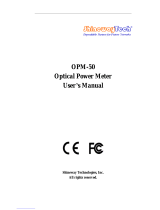Page is loading ...

ZPPKG0535
REV 1
FISERIES LIVE FIBER IDENTIFIER
Compact live ber identier with integrated optical power meter
USER MANUAL

USER MANUAL2
Notice Every eort was made to ensure that the information in this document was accurate at the time
of printing. However, information is subject to change without notice, and JDSU reserves the
right to provide an addendum to this document with information not available at the time that
this document was created.
Copyright © Copyright 2011 JDSU, LLC. All rights reserved. JDSU, Enabling Broadband and Optical
Innovation, and its logo are trademarks of JDSU, LLC. All other trademarks and registered
trademarks are the property of their respective owners. No part of this guide may be reproduced
or transmitted electronically or otherwise without written permission of the publisher.
Trademarks JDSU is a trademark of JDSU in the United States and other countries.
FCC Information Electronic test equipment is exempt from Part 15 compliance (FCC) in the United States.
European Union Electronic test equipment is subject to the EMC Directive in the European Union. The EN61326
standard prescribes both emission and immunity requirements for laboratory, measurement,
and control equipment. This unit has been tested and found to comply with the limits for a
Class A digital device.
Independent
Laboratory Testing
This unit has undergone extensive testing according to the European Union Directive and
Standards.

FISERIES LIVE FIBER IDENTIFIER WITH POWER METER 3
TABLE OF CONTENTS
Chapter 1 OVERVIEW ................................................................................................................................................ 4–6
FI-Series Live Fiber Identier (LFI) ............................................................................................... 4
Features and Components ............................................................................................................ 5
Specications ..................................................................................................................................... 6
Chapter 2 OPERATION ...........................................................................................................................................7–11
Live Fiber Identier (LFI) ................................................................................................................. 7
Optical Power Meter (OPM) ........................................................................................................... 8
Controls .................................................................................................................................... 8
Display Indicators .................................................................................................................. 8
Absolute Power ...................................................................................................................... 9
System Power Measurement ............................................................................................ 9
Relative Power ...................................................................................................................... 10
Reference Measurement ..................................................................................................10
Replacing Batteries ........................................................................................................................11
Chapter 3 SOFTWARE .......................................................................................................................................... 12–14
Software Installation ......................................................................................................................12
Hardware Recognition ..................................................................................................................13
USB Optical Power Meter Software .......................................................................................... 13
Software Menus ...................................................................................................................13
Software Controls ...............................................................................................................14
Reports ....................................................................................................................................14

USER MANUAL4
OVERVIEW
The FI-Series Live Fiber Identier is a compact portable device that integrates live
ber identication and optical power measurement capabilities into a single tool.
This versatile tool can be used to determine live or dark optical signals on a ber cable
without disrupting network trac. The device will also display, store and recall optical
power measurements for each of the wavelengths chosen by the user. The stored
measurement data can be exported onto a PC with a simple USB connection. In addition,
the device is also compatible with FiberChek2 software for integrated inspection and
testing capabilities.
1
Live Fiber Identier
(LFI)
Power Meter
(OPM)
FI-SERIES LIVE FIBER
IDENTIFIER (LFI)
CHAPTER 1
Overview

FISERIES LIVE FIBER IDENTIFIER WITH POWER METER 5
FI-Series Live Fiber
Identier
Features and
Components
Overview CHAPTER 1
Safe-latch
Trigger
for Live Fiber
Identier
USB Input for
Connection to PC
for use with JDSU
ber analysis
software
Inter-Changeable Input for
Power Meter
Data STORE and RECALL
Controls
OPM Controls
Cable Alignment Groove
LFI Release/Attach Screw
Detachable LFI Head
3.7cm x 3.0cm LCD
Power Button

USER MANUAL6
Dimensions 216 x 60 x 38 mm (8.5 x 2.35 x 1.5 inch)
Weight 135 g (4.8 oz) with two AA alkaline batteries
Detection sensitivity (typical) –20 dBm @ 1310 nm, –30 dBm @ 1550 nm
Insertion loss (typical) 1310 nm: < .2 dB, 1550 nm: < 2 dB
Detected wavelengths 850 to 1700 nm
Detected tones 270 Hz, 330 Hz, 1kHz, 2 kHz
Standard cable diameter range 250 m – 3 mm
LFI Specications
Power source 2 x AA alkaline batteries
Wavelength range 780 to 1800 nm
Battery life > 70 hours
USB type 2.0
Screen size (W x H) 3.7 cm x 3.05 cm
Storage temperature –20 to 70° C
Operating temperature 0 to 50° C
General Specications
Dimensions 171 x 42 x 25 mm (6.8 x 1.7 x 1.4 inch)
Weight 100 g (3.5 oz) with two AA alkaline batteries
Connector input 1.25 mm and 2.5 mm available
Measurement types dB, dBm
Detectable optical power range –65 dBm to +10 dBm
Max. permitted input level +23 dBm
Intrinsic uncertainty
1
± 0.20 dB (± 5%)
Linearity
1
± 0.06 dB (-50 dBm to +5dBm)
Standard wavelength settings 850, 980, 1300, 1310, 1490, 1550, 1625 nm
Wavelength and modulation 270 Hz, 330 Hz, 1 kHz, 2 kHz
1300, 1310, 1490, 1550, 1625 nm –60 to +10 dBm
850, 980 nm –55 to +10 dBm
1
Under the following reference conditions:–20 dBm (CW), 1300nm ± 1nm, 23°C ± 3K, 45 to 75% rel. humidity, 9 to 50µm fiber
OPM Specications
(VP-60)
CHAPTER 1
Overview

FISERIES LIVE FIBER IDENTIFIER WITH POWER METER 7
OPERATION
2
1. Turn power ON.
2. Insert ber into Alignment
Groove.
3. Pull the Safe-latch Trigger down
until you hear a clicking sound to
ensure Ambient Light Shield is
securely engaged.
4. If trac is present, an audible
tone will sound and the device
will display “TRAFFIC” on the
top part of the screen.
LIVE FIBER IDENTIFIER
(LFI)
Operation CHAPTER 2
Alignment Groove
Ambient Light Shield
"TRAFFIC" is Present

USER MANUAL8
CHAPTER 2
Operation
Display Indicators TRAFFIC Indicates optical signal trac over ber cable
-9.60 dBm Current power level (also displays in dB)
LO Too low for power level range
HI Too high for power level range
AU Automatic wavelength detected
1490nm Selected wavelength setting
Battery Image Battery power level
MEM004 Indicates number of stored readings
"MEM004" Flashing - indicates stored reading being displayed
2kHz Modulation tone
dB/dBm - Switches between absolute and relative
power level display
λ - Selects available wavelengths or AUTO wavelength
detect ON
• Pressandholdfor2secondstosetareferencevalue
("REF"willashwhenset)
Power - Turns Power ON/OFF
• Pressandholdfor2secondstoactivatePERM
(permanenton)mode
STORE - Press to store optical power measurement
reading on the device. The device will store up to 100
readings. Each stored value will be assigned a memory
number (i.e., MEM001) that is located on the lower left
corner of the display.
To erase stored readings on the device, press and hold
both STORE and RECALL together for 2 seconds. An
audible tone will conrm that the readings have been
erased and the area in the lower-left corner will be
cleared.
OPTICAL
POWER METER (OPM)
Power Meter Controls
LFI Release/Attach Screw
Note: TheLFIheadcanberemovedbyturning
theLFI Release/Attach Screwlocatedbelowthe
Alignment Groove.
RECALL - Press to retrieve stored OPM readings for
the wavelength selected on the device. When in RECALL
mode, the recalled reading values will be displayed on
the screen and the corresponding memory number (i.e.,
MEM001) will be ashing. Use the up ( ) and down ( )
arrows to scroll through recalled readings.

FISERIES LIVE FIBER IDENTIFIER WITH POWER METER 9
Absolute Power
System Power
Measurement
1. Select the connector you are testing and
disconnect from the system.
2. INSPECT, and if necessary, CLEAN both the
patch cord and bulkhead ends of the ber
interconnect.
3. INSPECT, and if necessary, CLEAN both ends of
the test lead ber.
4. Connect the test lead connector to the power
meter and to the system.
5. Press to turn the power meter ON.
6. Press
λ
to select wavelength.
7. Press
dB/dBm
to select dBm.
8. The optical power measurement is displayed on
the power meter display.
9. Press STORE to save reading onto the device
(thesavednumberwillashonceonthedisplay).
Active Fiber
Optic System
Inspect Inspect
B
P
P
Inspect
P
Test Lead
Fiber
The absolute power level (systempowermeasurement) is the amount of optical power
present in the system, measured in dBm. The source of this power is the transmitter or
transceiver sending information through the system. This test determines whether the
signal has enough power to operate the receiver or transceiver at the end of the link.
Patch Cord
Inspection
P
Bulkhead
Inspection
B
Operation CHAPTER 2

USER MANUAL10
Relative Power
To measure attenuation, you must:
1. Get a reference measurement
2. Get an attenuation measurement
Note: Lossisequaltothereference
measurementminustheattenuation
measurement.
Acquiring attenuation measurements (opticallinkloss) on optical components or ber
optic links (e.g., ber connectors, cable assemblies, installed ber optic links) is done by
measuring the relative power level (dB) at the far end of the link or device under test.
1. INSPECT, and if necessary,
CLEAN both the ends of
reference ber 1.
2. Connect the optical light
source (OLS) to the power
meter using reference ber 1.
3. Press to turn both the
power meter and light source
(OLS) ON.
4. Press
λ
to select
wavelength.
5. Press and hold
dB/dBm
on
the optical power meter.
REFashesbrieyonthepower
meterindicatethatthereference
levelissaved.
Note: DO NOT disconnectthe
reference berfromthelight
source(OLS).
6. Press STORE to save reading
onto the device (thesaved
numberwillashonceonthe
display).
Reference
Measurement
Inspect
P
P
Reference
Fiber 1
Inspect
Relative power level (attenuationmeasurement) is the amount of power lost (attenuated)
by the optical link being tested, measured in dB. The source of this power is typically a
handheld optical light source. This test determines whether the optical link is constructed
properly, either as a qualication test or when troubleshooting the network.
CHAPTER 2
Operation

FISERIES LIVE FIBER IDENTIFIER WITH POWER METER 11
Press the latch on the back cover plate and pull down to remove and obtain access to
two AA batteries.
Note: TheLFIheadmustberemovedtoaccessthebatterycompartment.
Battery Replacement
Operation CHAPTER 2

USER MANUAL12
SOFTWARE
3
The following installation process will install FiberChek2, FiberChek2 – QuickView, and a
USB Power Meter software application.
Software Installation
1. Insert the software installation disk into your CD drive.
2. Follow the setup wizard for FiberChek2:
• At the Welcome screen click NEXT> to continue.
• At the LicenceAgreement, select “I Accept the Agreement”, then
NEXT>.
• At DestinationLocation, click NEXT>.
• At SelectComponents, check all that apply then NEXT>.
Note: RecommendselectingFiberChek2andFiberChek2-QuickViewifusing
adigitalmicroscope.
Select JDSU USB Power Meter Software to install the dedicated Optical
Power meter software program.
• At SelectAdditionalTasks, check “Create a Desktop Icon”, then NEXT>.
• Select Install.
• At the Information screen, click NEXT> to continue.
• At the CompletingWizard screen, click Finish to complete the
installation.
System
Requirements
(Minimum)
• 50 MB of hard
drive space
for software
CHAPTER 3
Software

FISERIES LIVE FIBER IDENTIFIER WITH POWER METER 13
Use the included USB cable to connect to a PC/laptop. The device will be automatically
recognized and function as an Optical Power Meter.
Hardware Recognition
USB Optical Power
Meter Software
Software Menus
As a power meter, this device can be used
in conjunction with applications that are
included on the installation disk (FiberChek2
and USB Power Meter). Both programs
display the optical power readings from the
OPM.
• FiberChek2 and FiberChek2 –
QuickView are both programs that
integrate OPM functionality with ber
end-face inspection, analysis and
archiving. Using these programs also
requires a JDSU digital microscope.
Further information on these programs
can be found in the FiberChek2 user
manual.
• The JDSU USB Power Meter software
is a stand-alone OPM program with
dedicated OPM functionality
File > Exit Close JDSU USB Power Meter Program
View Select the desired power measurement (dB, dBm, mW)
Note: Thiscanalsobeselectedfrominthesoftwaredrop-down
menu.
Tools > Options Opens the Options menu
Tools > Log Select various features associated with logging information
Tools > Import Imports saved values that are stored on the OPM to a report log
Open Log Opens Log records saved by user
Start Logging Starts automatic logging based on user established intervals
End Logging End automatic logging
Devices Displays information on the connected OPM
Help > About Provides software and rmware version
Software CHAPTER 3

USER MANUAL14
Software Controls
Reports Archived logs can be opened by either
browsing to the dened path or by selecting:
Tools > Log > Open Log
Select Wavelength
Userscandenethe
listofwavelengths
Wavelength Setup
Usethe<<and>>arrowstoselectthe
wavelengthsyouwanttoappearonthe
OPMbymovingthemtotheboxonthe
righthandside.
Power Threshold
SetsthelevelatwhichtheTRAFFIC
indicatorappearswhenusedasanLFI.
Import Saved Values
ImportssavedvaluesthatarestoredontheOpticalPower
Metertoareportlog(alsodonebyselectingTools>Import).
Select Measurement Type
Userscandenethelistof
wavelengths
The default path is:
C:\Documents and Settings\All Users\Documents\Westover Scientic\
FiberChek2\Archive\USBPowerMeterLogs
CHAPTER 3
Software

FISERIES LIVE FIBER IDENTIFIER WITH POWER METER 15
Intentionally left blank.

NORTH AMERICA
TEL: 1 866 228 3762
FAX: 1 301 353 9216
LATIN AMERICA
TEL: +1 954 688 5660
FAX: +1 954 345 4668
ASIA PACIFIC
TEL: +852 2892 0990
FAX: +852 2892 0770
EMEA
TEL: +49 7121 86 2222
FAX: +49 7181 86 1222
www.jdsu.com/inspect
Test and Measurement Regional Sales
ZPPKG0535
REV 1
Product specications and descriptions in this document subject to change without notice. © 2011 JDS Uniphase Corporation. February 2011
/