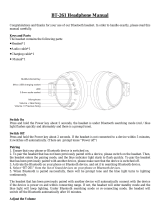Page is loading ...

SMH10R
2
© 1998-2013 Sena Technologies Inc. All rights reserved.
Sena Technologies Inc. reserves the right to make any changes and improvements to its product without prior notice.
Sena™ is a trademark of Sena Technologies Inc. or its subsidiaries in the USA and other countries. SMH10™, SMH10R™, SMH5™,
SMH5-FM™, SPH10™, SPH10H™, SPH10H-FM™, SPH10S™, SR10™, SR10i™, SM10™ are trademarks of Sena Technologies, Inc. or
its subsidiaries. These trademarks may not be used without the express permission of Sena.
The Bluetooth
®
word mark and logos are owned by Bluetooth SIG, Inc. and any use of such marks by Sena is under license. iPhone,
and iPod touch are registered trademarks of Apple Inc. Zumo™ is a trademark of Garmin Ltd. or its subsidiaries. TomTom™ is
the trademark or registered trademark owned by TomTom International B.V. Other trademarks and tradenames are those of their
respective owners.

English
SMH10R
3
CONTENTS
1. INTRODUCTION ...............................................................................................................4
2. PACKAGE CONTENTS .....................................................................................................5
3. INSTALLING THE SMH10R ON YOUR HELMET ................................................................6
4. POWERING ON/OFF AND CHARGING ..............................................................................8
4.1 Powering On ........................................................................................................................ 8
4.2 Powering Off ........................................................................................................................ 8
4.3 Charging ............................................................................................................................. 8
4.4 Low Battery Warning ............................................................................................................ 9
4.5 Checking the Battery Level .................................................................................................. 9
5. VOLUME ADJUSTMENT ...................................................................................................10
6. SMH10R CONFIGURATION SETTING ...............................................................................10
6.1 Mobile Phone Pairing ........................................................................................................... 11
6.2 Multipoint Pairing ................................................................................................................. 11
6.3 Phone Selective Pairing ....................................................................................................... 11
6.4 Media Selective Pairing ....................................................................................................... 12
6.5
Enabling/Disabling Voice Activated Phone Answering ................................................................... 12
6.6 Enabling/Disabling Voice Activated Intercom ....................................................................... 12
6.7 Setting Intercom VOX Sensitivity .......................................................................................... 12
6.8 Enabling/Disabling Voice Prompts ........................................................................................ 13
6.9 Delete All Bluetooth Pairing Information ............................................................................... 13
6.10 Reset to Factory Default Setting ......................................................................................... 13
6.11 Exit Voice Configuration Menu ............................................................................................ 14
7. PAIRING WITH SELECTIVE PROFILE: A2DP STEREO OR HANDSFREE ..........................15
7.1 Mobile Phone Pairing ........................................................................................................... 15
7.2 Multipoint Pairing ................................................................................................................. 15
7.3 Bluetooth Stereo Device Pairing ........................................................................................... 16
7.4 Bluetooth GPS Navigation Pairing ........................................................................................ 16
7.5 Pairing with the Sena SR10, Bluetooth Two-way Radio Adapter ............................................. 18
8. PAIRING WITH SELECTIVE PROFILE: HFP OR A2DP STEREO .......................................19
8.1 Phone Selective Pairing: HFP for Phone Call Only ................................................................ 19
8.2 Media Selective Pairing: A2DP Stereo Music Only ................................................................ 20
9. INTERCOM PAIRING ........................................................................................................20
9.1 Pairing with Other SMH10R Headsets for Intercom Conversation .......................................... 20
9.2 Pairing with Other Sena Headset Models for Intercom Conversation ..................................... 21
10. FUNCTION PRIORITY .....................................................................................................22
11. STEREO MUSIC .............................................................................................................22
12. MOBILE PHONE CALL MAKING AND ANSWERING ........................................................23
13. TWO-WAY INTERCOM ....................................................................................................24
13.1 Start and End Two-way Intercom ........................................................................................ 24
13.2 Voice Activated Intercom (VOX Intercom) ........................................................................... 25
13.3 Intercom and Mobile Phone Call ......................................................................................... 25
13.4 Intercom and GPS ............................................................................................................. 26
13.5 Intercom and Two-way Radio ............................................................................................. 26
14. THREE-WAY CONFERENCE INTERCOM ........................................................................27
14.1 Start Three-way Intercom ................................................................................................... 27
14.2 End Three-way Intercom .................................................................................................... 28
15. FOUR-WAY CONFERENCE INTERCOM ..........................................................................29
15.1 Start Four-way Intercom ..................................................................................................... 29
15.2 End Four-way Intercom ...................................................................................................... 30
16. THREE-WAY CONFERENCE PHONE CALL WITH INTERCOM PARTICIPANT .................30
17. INTERCOM FAILURE ......................................................................................................31
18. INTERCOM RECONNECTION .........................................................................................31
19. FAULT RESET ...............................................................................................................31
20. FIRMWARE UPGRADE ...................................................................................................31
21. CASE STUDY .................................................................................................................32
Case 1 ...................................................................................................................................... 32
Case 2 ...................................................................................................................................... 32
Case 3 ...................................................................................................................................... 33
Case 4 ...................................................................................................................................... 33
Case 5 ...................................................................................................................................... 34
Case 6 ...................................................................................................................................... 34
BATTERY INFORMATION .....................................................................................................35
MAINTENANCE AND CARE ..................................................................................................35
DISPOSAL ............................................................................................................................36
CERTIFICATION AND SAFETY APPROVALS ........................................................................36
FCC Compliance Statement ....................................................................................................... 36
FCC RF Exposure Statement ...................................................................................................... 37
FCC Caution .............................................................................................................................. 37
CE Declaration of Conformity ..................................................................................................... 37
Industry Canada Statement ....................................................................................................... 37
Bluetooth License ...................................................................................................................... 37
WAIVER AND GENERAL RELEASE ......................................................................................38
Two-Year Limited Warranty ......................................................................................................... 39
Limitation of Liability .................................................................................................................. 40
Return for Full Refund ................................................................................................................ 40
WARNING ............................................................................................................................41

SMH10R
4
Thank you for choosing the Sena SMH10R, Low Prole Bluetooth
Stereo Headset and Intercom. With the SMH10R, you can call
handsfree on your Bluetooth mobile phone, listen to stereo music
or voice instructions from your GPS navigation system by wireless
Bluetooth, and have intercom conversations in full duplex with a
passenger or other motorcycle riders.
The SMH10R is compliant with Bluetooth 3.0 supporting the
following proles: Headset Prole, Hands-Free Prole (HFP),
Advanced Audio Distribution Prole (A2DP), and Audio
Video Remote Control Prole (AVRCP). Please check with the
manufacturers of other devices to determine their compatibility
with this headset.
Please read this user’s guide carefully before using the headset.
Also check www.SenaBluetooth.com/support for the latest
version of the user’s guide and additional information related to
Sena Bluetooth products.
The SMH10R features:
• Bluetooth handsfree for Bluetooth mobile phones
• Bluetooth stereo headset for Bluetooth audio devices such as
MP3 players
• Bluetooth stereo headset for Bluetooth GPS navigation
• Bluetooth intercom up to 900 meters (980 yards)*
• Four-way conference intercom
• Three-way conference phone call with intercom participant
• Multipoint Bluetooth pairing with GPS navigation or Sena
• SR10 Two-way Radio Adapter
• Multipoint Bluetooth pairing for 2 mobile phones
• Light weight and ultra slim prole
• Firmware upgradeable
Key Specications:
• Bluetooth 3.0
• Supporting proles: Headset Prole, Hands-Free Prole (HFP),
Advanced Audio Distribution Prole (A2DP), Audio Video Remote
Control Prole (AVRCP)
* in open terrain
1. INTRODUCTION

English
SMH10R
5
• Speakers
• Attachable Boom Microphone
• Wired Microphone
• Battery Pack*
• Speaker Pads
• Velcro Pad for Boom Microphone
• Velcro Pads for Speakers
• Velcro Pad for Wired Microphone
• Velcro Pad for Battery Pack
DC Power Charging &
Firmware Upgrade Port
• Headset Main Unit
2. PACKAGE CONTENTS
(+) Button / (-) Button
• Volume adjustment
• Navigate through voice
configuration menu
• MP3 Track-forward and track-back
Center Button
• Answer and end a mobile phone call
• Reject an incoming mobile phone call
• Start and end intercom conversation
• Play and pause Bluetooth stereo device
• Enter intercom pairing mode
• Enter voice configuration menu
Speaker Connector
Microphone Connector
Battery Pack Connector
Charging LED

SMH10R
6
To securely install the main unit of the SMH10R, you can use
the velcro pad or double sided adhesive tape. Please follow the
procedure below.
1. Peel off the cover of the adhesive tape of the velcro pad and
attach it on the back plate of the main unit.
2. Locate a suitable surface on your helmet to attach the unit, clean
the location with a moistened towel, and allow to dry thoroughly.
3. Peel off the cover of the adhesive tape on the velcro pad and
attach the pad on the left side of your helmet.
• Velcro Pads for Main Unit
• Double Sided Adhesive Tapes for Main Unit
• Microphone Sponges
• USB Power & Data Cable
• Cigarette Charger
3. INSTALLING THE SMH10R ON YOUR HELMET
You can purchase an additional
battery pack for replacement.
* Optional Accessory - Battery pack (SC-A0301)

English
SMH10R
7
4. Attach the main unit to the velcro pad of your helmet.
5. Place the helmet speakers with the velcro pads, centered to
your ear, in the ear pockets of the helmet. If the helmet has
deep ear pockets, you can use the speaker pads to place the
speakers closer to your ears. Attach the speaker connector to
the 4 pin connector of the main unit cable.
6. There are two types of microphone that can be installed in your
helmet. In the case of the attachable boom microphone, place
the velcro end of the boom microphone between the internal
helmet cheek pad and the internal wall of the helmet shell and
attach the microphone connector to the 2 pin connector of the
main unit cable. The boom microphone should be mounted so
it is positioned close to your mouth when you are wearing the
helmet.
In the case of the wired microphone, attach the velcro pad for
the wired microphone to the inside of the chin guard for full-
face helmets. Place the wired microphone on the velcro pad and
attach the microphone connector to the 2 pin connector of the
main unit cable.

SMH10R
8
7. Attach the velcro pads to the battery pack in the same manner
as the main unit and place the battery on the back side of your
helmet. Attach the battery connector to the 2 pin connector of
the main unit cable.
4.1 Powering On
Press the Center Button and the (+) Button at the same time for
1 second to power on. The blue LED turns on and you will hear
ascending beeps and “Hello”.
4.2 Powering Off
Tap the Center Button and the (+) Button simultaneously (you don’t
need to press and hold in order for the system to power off). The
red LED turns on for about 2 seconds until it turns off completely
and you will hear “Goodbye” and descending beeps.
4.3 Charging
The charging LED beside the charging port turns red while
charging, and turns to blue when the headset is fully charged. It
takes about 2.5 hours to be completely charged. You can use the
SMH10R while it is charging. This is especially helpful when you
use a cigarette charger for a long road trip.
4. POWERING ON/OFF AND CHARGING

English
SMH10R
9
You can charge the SMH10R on a helmet by connecting the
supplied USB power & data cable or cigarette charger. You can
use any standard micro-USB cable to charge the SMH10R.
You can use the 2-Pin Connector to Micro-USB Adaptor for
charging the SMH10R with the battery pack. You should connect
the USB power & data cable rst to the 2-Pin Connector to Micro-
USB Adaptor and then to the SC-A0301 battery pack in series. The
battery pack is sold separately as an optional accessory.
4.4 Low Battery Warning
When the battery is low, the blinking blue LED in stand-by mode
turns to red and you will hear mid tone triple beeps and a voice
prompt, “Low battery”.
4.5 Checking the Battery Level
You can check the battery level in two different ways when the
headset is powering on.
4.5.1 LED Indicator
When the headset is powering on, the red LED ashes rapidly
indicating the battery level.
4 ashes = High, 70~100%
3 ashes = Medium, 30~70%
2 ashes = Low, 0~30%
4.5.2 Voice Prompt Indicator
When you power on the headset, keep pressing the Center
Button and the (+) Button simultaneously for several seconds
until you hear high tone triple beeps. Then you will hear a voice
prompt indicating the battery level. However, if you release the
buttons as soon as the headset turns on, you will not hear the
voice prompt giving the battery level indication.

SMH10R
10
You can easily adjust the volume by tapping the (+) Button or
the (-) Button. You will hear a beep when the volume reaches
maximum or minimum level. The volume is set and maintained
independently at different levels for each audio source even when
you turn the headset off and on. For example, once you set the
volume for mobile phone handsfree, it will not change even if you
adjust the volume when you hear Bluetooth MP3 music. So you
can always maintain the preferred optimum volume level for each
audio source.
You can set the conguration of the SMH10R by the voice menu
instructions as below.
1. To enter the voice conguration menu, press and hold the
Center Button for 10 seconds until the LED shows solid blue
and you hear high tone double beeps. You will also hear the
voice prompt, “Conguration menu”.
2. Tap the (+) Button or (-) Button to navigate between the menus.
You will hear voice prompts for each menu item as below.
3. You can enable / disable a feature or execute a command by
tapping the Center Button.
4. If you want to exit conguration immediately, tap the (+)
Button or (-) Button until you hear the voice prompt, “Exit
conguration”, then tap the Center Button.
5. VOLUME ADJUSTMENT
6. SMH10R CONFIGURATION SETTING

English
SMH10R
11
The voice prompt for each menu item is as follows:
(1) Phone pairing (7) VOX sensitivity
(2) Multipoint pairing (8) Voice prompt
(3) Phone selective pairing (9) Delete all pairings
(4) Media selective pairing (10) Factory reset
(5) VOX phone (11) Exit conguration
(6) VOX intercom
6.1 Mobile Phone Pairing
Voice Prompt
“Phone pairing”
Factory Default N/A
To go into mobile phone pairing mode, tap the (+) Button or the (-)
Button until you hear the voice prompt, “Phone pairing”. Please
refer to section 7.1 for details on mobile phone pairing. If you tap
the (+) or (-) Button, you can exit from the phone pairing mode.
6.2 Multipoint Pairing
Voice Prompt
“Multipoint pairing”
Factory Default N/A
To go into multipoint pairing mode, tap the (+) Button or the
(-) Button until you hear the voice prompt, “Multipoint pairing”.
Please refer to section 7.2 for details on multipoint pairing. If you
tap the (+) or (-) Button, you can exit from the multipoint pairing
mode.
6.3 Phone Selective Pairing
Voice Prompt
“Phone selective pairing”
Factory Default N/A
To go into phone selective pairing mode, tap the (+) Button or
Phone pairing
VOX sensitivity
Multipoint pairing Voice prompt
Phone selective pairing
Delete all pairings
Media Selective pairing
Factory reset
VOX phone Exit configuration
VOX intercom

SMH10R
12
the (-) Button until you hear the voice prompt, “Phone selective
pairing”. Please refer to section 8 for more details on phone
selective pairing. If you tap the (+) or (-) Button, you can exit from
the phone selective pairing mode.
6.4 Media Selective Pairing
Voice Prompt
“Media selective pairing”
Factory Default N/A
To go into media selective pairing mode, tap the (+) Button or
the (-) Button until you hear the voice prompt, “Media selective
pairing”. Please refer to section 8 for more details on media
selective pairing. If you tap the (+) or (-) Button, you can exit from
the media selective pairing mode.
6.5
Enabling/Disabling Voice Activated Phone Answering
Voice Prompt
“VOX phone”
Factory Default Enable
Enable / Disable Tap the Center Button
Tap the (+) Button or the (-) Button until you hear the voice prompt,
“VOX phone”. If this feature is enabled, you can answer incoming
calls by simply saying a word loudly enough, unless you are
connected to intercom. For example, when you hear a series of
beeps for an incoming call, you can answer the phone by saying
“Hello” or any other word loudly. However, the phone VOX feature
does not work if you are connected to intercom. This is enabled
from the factory but you can disable it. If this mode is disabled,
you have to tap the Center Button to answer an incoming call.
6.6 Enabling/Disabling Voice Activated Intercom
Voice Prompt
“VOX intercom”
Factory Default Disable
Enable / Disable Tap the Center Button
Tap the (+) Button or the (-) Button until you hear the voice prompt,
“VOX intercom”. If this feature is enabled, you can initiate an
intercom conversation with the last connected intercom friend
by speaking any word loudly enough. If you start an intercom
conversation by VOX, the intercom terminates automatically when
you and your intercom friend remain silent for 20 seconds.
6.7 Setting Intercom VOX Sensitivity
Voice Prompt
“VOX sensitivity”
Factory Default 3
Level Adjustment Tap the (+) or (-) Button (1 ~ 5)
Apply Tap the Center Button

English
SMH10R
13
Tap the (+) Button or the (-) Button until you hear the voice prompt,
“VOX sensitivity”. By tapping the Center Button, it will lead you
to the level adjustment mode. If you enter the mode, you will hear
a prompt stating the current VOX sensitivity level. You may adjust
the VOX sensitivity level by tapping the (+) or (-) Button. Level 5
is the highest sensitivity setting and 1 the lowest. After you have
completed the setting, tap the Center Button to apply the changes.
6.8 Enabling/Disabling Voice Prompts
Voice Prompt
“Voice prompt”
Factory Default Enable
Enable / Disable Tap the Center Button
You can disable voice prompts by conguration setting, but the
following voice prompts are always on.
- Voice prompts for conguration setting menu
- Voice prompts for battery level Indicator
- Voice prompts for factory reset
6.9 Delete All Bluetooth Pairing Information
Voice Prompt
“Delete all pairings”
Factory Default N/A
Enable / Disable Tap the Center Button
To delete all Bluetooth pairing information on the SMH10R, tap
the (+) Button or the (-) Button until you hear the voice prompt,
“Delete all pairings”. Tap the Center Button to conrm.
6.10 Reset to Factory Default Setting
Voice Prompt
“Factory reset”
Factory Default N/A
Execute Tap the Center Button
To restore factory default settings on the SMH10R, tap the (+)
Button or the (-) Button until you hear the voice prompt, “Factory
reset”. Tap the Center Button to conrm. The SMH10R powers
off with a voice prompt, “Headset reset, goodbye”.

SMH10R
14
6.11 Exit Voice Conguration Menu
Voice Prompt
“Exit conguration”
Factory Default N/A
Execute Tap the Center Button
To exit voice conguration menu and get back to stand-by mode,
tap the (+) Button or (-) Button until you hear the voice prompt,
“Exit conguration”. Tap the Center Button to conrm.
Tap (+) Button or (-) Button Tap Center Button
Phone Pairing None
Multipoint Pairing None
Phone Selective Pairing None
Media Selective Pairing None
VOX Phone Enable / disable
VOX Intercom
Enable / disable
VOX Sensitivity
- Set up 1 /2 / 3 / 4 / 5 or cancel
- Enter adjustment mode
- Save and exit
Voice prompt Enable / disable
Delete All Pairings Execute
Factory Reset Execute
Exit Conguration Execute
Voice Conguration Menu & Button Operations

English
SMH10R
15
7. PAIRING WITH SELECTIVE PROFILE:
A2DP STEREO OR HANDSFREE
Before using the SMH10R Bluetooth headset with any Bluetooth
device for the rst time, you need to do the pairing operation. It can
be paired with Bluetooth mobile phones, Bluetooth stereo devices
such as MP3, or motorcycle specic Bluetooth GPS, and with a
Bluetooth adapter or transmitter such as Sena SR10 or SM10. This
pairing operation is only required once for each Bluetooth device.
The headset will remain paired with the devices and automatically
connects to the paired devices again when they are within range.
You will hear a high tone single beep and a voice prompt when
the headset connects to a paired device automatically: “Phone
connected” for a mobile phone, or “Media connected” for a
Bluetooth stereo device.
7.1 Mobile Phone Pairing
1. To enter the voice conguration menu, press and hold the
Center Button for 10 seconds until you hear the voice prompt,
“Conguration menu”.
2. By tapping the (+) Button, you will hear the voice prompt,
“Phone pairing”.
3. Search for a Bluetooth device on your mobile phone. Select
Sena SMH10R in the list of devices detected on the mobile
phone.
4. Enter 0000 for the PIN. Some mobile phones may not ask for
a PIN.
5. The mobile phone conrms that pairing has completed and
the SMH10R is ready to use. You will hear the voice prompt,
“Your headset is paired”.
6. If the pairing process is not completed within three minutes,
the SMH10R will return to stand-by mode.
7.2 Multipoint Pairing
Typical Bluetooth headsets can connect with only one HFP
(Hands-Free Prole) device, but multipoint pairing allows the
headset to connect with two HFP devices at the same time.
So, when you already have a mobile phone connected with the
SMH10R, you can also pair and connect a second mobile phone
or other HFP device such as GPS or the Sena SR10, Bluetooth
adapter.
1. To enter the voice conguration menu, press and hold the
Center Button for 10 seconds until you hear the voice prompt,
“Conguration menu”.
2. Double tap the (+) Button then you will hear the voice prompt,
“Multipoint pairing”.

SMH10R
16
3. If you want to pair a second mobile phone, search for the
Bluetooth device on your mobile phone, and select Sena
SMH10R in the list of devices detected on the mobile phone.
4. Enter 0000 for the PIN. Some mobile phones may not ask for
the PIN.
5. The mobile phone conrms that pairing has completed and the
SMH10R is ready to use. You will hear the voice prompt, “Your
headset is paired”.
6. If you want to pair a GPS by multipoint pairing, search for the
Bluetooth device on the GPS screen, and select Sena SMH10R
at step 3. Please refer to the section “7.4.1 Multipoint GPS
Pairing” for more details.
7. If you want to pair the Sena SR10, Bluetooth adapter, please
refer to the section “7.5 Pairing with the Sena SR10, Bluetooth
Two-way Radio Adapter".
7.3 Bluetooth Stereo Device Pairing
If the Bluetooth stereo device is integrated with a mobile phone
such as a smartphone, you don’t need to pair the SMH10R with it
separately. When the SMH10R is paired with the mobile phone, it
is also paired as a stereo music device.
If you have a stand alone Bluetooth stereo device, follow the
pairing procedure separately. The procedure is the same as the
procedure given in “7.1 Mobile Phone Pairing”.
Note:
1. If a Bluetooth connection between the headset and a mobile phone
is disconnected, press the Center Button for 3 seconds until you
hear a high tone single beep to recover the Bluetooth connection
immediately.
2. If a Bluetooth connection between the headset and a media player
is disconnected, press the Center Button for 1 second to recover the
Bluetooth connection and play.
7.4 Bluetooth GPS Navigation Pairing
You can listen to voice instruction from Bluetooth GPS navigation.
Some GPS systems use a mobile phone prole (HFP, Hands-Free
Prole) and others use a stereo music prole (A2DP, Advanced
Audio Distribution Prole). Most motorcycle specic GPS systems
use a mobile phone prole for turn-by-turn voice instruction. You
can simultaneously use a mobile phone and a GPS which uses a
mobile phone prole by one of the following procedures.
7.4.1 Multipoint GPS Pairing
If you use GPS only for turn-by-turn voice instructions, not
for Bluetooth stereo music streaming, multipoint pairing is
recommended for the GPS connection. Multipoint Bluetooth
pairing allows the SMH10R to connect two HFP devices at the
same time: mobile phone and GPS navigation. Follow the steps

English
SMH10R
17
below to pair the GPS using multipoint pairing.
1. To enter the voice conguration menu, press and hold the
Center Button for 10 seconds until you hear the voice prompt,
“Conguration menu”.
2. Tap the (+) Button and you will hear the voice prompt, “Phone
pairing”.
3. Search for Bluetooth devices on the GPS navigation screen.
Select Sena SMH10R in the list of devices detected on the GPS.
4. Enter 0000 for the PIN.
5. The GPS conrms that pairing has completed and the SMH10R
is ready to use. You will hear the voice prompt, “Your headset
is paired”.
6. If the pairing process is not completed within three minutes, the
SMH10R will return to stand-by mode.
The pairing diagram for multipoint GPS pairing is shown in the
gure below.
Smart Phone
SMH10R
GPS
HFP
+
A2DP
Mobile Phone
Pairing
Multipoint
Pairing
HFP
Multipoint GPS Pairing

SMH10R
18
7.4.2 GPS Pairing as Mobile Phone
If GPS is not only used for turn-by-turn voice instructions but is
also your preferred Bluetooth stereo music source, you can pair
the GPS to the SMH10R by following the simple procedures in “7.1
Mobile Phone Pairing”. When you do this, the SMH10R thinks the
GPS is a mobile phone. But SMH10R can directly pair an additional
mobile phone.
SMH10R
GPS
HFP
+
(A2DP)
Mobile Phone
Pairing
Mobile Phone
HFP
GPS Pairing as Mobile Phone
Multipoint
Pairing
Note:
You have to use a motorcycle specific GPS which transmits turn-by-
turn voice instruction to the headset by Bluetooth. Most automotive GPS
systems don’t have this feature.
7.5 Pairing with the Sena SR10 Bluetooth Two-way
Radio Adapter
The Sena SR10 is a Bluetooth two-way radio adapter for group
communication, and uses HFP as do most motorcycle specic
GPS navigation systems. If you pair the SMH10R with an SR10 by
multipoint pairing, the SMH10R is able to have two HFP devices at
the same time: a mobile phone and the Sena SR10.
1. To enter the voice conguration menu, press and hold the
Center Button for 10 seconds until you hear the voice prompt,
“Conguration menu”.
2. Press the (+) Button twice and you will hear the voice prompt,
“Multipoint pairing”.
3. Turn on the SR10 and follow the SR10’s “Bluetooth Headset
Pairing” procedure to complete the process. Please refer to the
SR10 user's guide for details.
4. When the pairing is completed, you will hear the voice prompt,
“Your headset is paired”.
5. If the pairing process is not completed within three minutes, the
SMH10R will return to stand-by mode.
The incoming audio from the two-way radio via SR10 is heard in the
background while having an intercom conversation or a mobile phone call.
You can listen to music, answer a mobile call, have an intercom conversation
and use a two-way radio via the SR10 for group communication as shown in
the gure below. A GPS navigation or a radar detector that has a headphone

English
SMH10R
19
jack or audio line-out could be connected to the SR10 by wire. GPS voice
instruction or the radar detector alarm can also be heard in the background
via SR10 while having an intercom conversation or phone call. Please refer
to the SR10 user's guide for details.
Parallel Connection of SR10 and Mobile Phone by
Bluetooth Multipoint Pairing
Smart Phone Two-way radio
SMH10R
GPS
Sena SR10
Radar Detector
HFP
+
A2DP
Mobile Phone
Pairing
Multipoint
Pairing
HFP
Wired
Connection
Wired
Connection
Wired
Connection
If you have a MP3 stereo music phone such as a smartphone,
sometimes you may need to selectively use the SMH10R for
A2DP stereo music only or for mobile phone handsfree only. This
instruction is for advanced users who want to pair the SMH10R
to their smartphones with only one selective prole: A2DP stereo
for music or HFP for phone call.
If you have previously paired a mobile phone to the SMH10R, you
must clear the previous pairing list on both devices; the mobile
phone and SMH10R. To clear the pairing list on SMH10R, please
do a factory reset or follow the pairing list clearing procedure
described in this manual. To clear the pairing list on the mobile
phone, please refer to the mobile phone manual. For most
smartphones, delete the Sena SMH10R from the list of Bluetooth
devices in the setting menu.
8.1 Phone Selective Pairing: HFP for Phone Call Only
1. To enter the voice conguration menu, press and hold the
Center Button for 10 seconds until you hear the voice prompt,
“Conguration menu”.
8. PAIRING WITH SELECTIVE PROFILE:
HFP OR A2DP STEREO

SMH10R
20
2. Triple tap the (+) Button and you will hear the voice prompt,
“Phone selective pairing”.
3. Search for Bluetooth devices on your smartphone. Select Sena
SMH10R in the list of devices detected on your phone.
4. Enter 0000 for the PIN. Some smart phones may not ask for a
PIN.
8.2 Media Selective Pairing: A2DP Stereo Music Only
1. To enter the voice conguration menu, press and hold the
Center Button for 10 seconds until you hear the voice prompt,
“Conguration menu”.
2. Tap the (+) Button four times and you will hear the voice prompt,
“Media selective pairing”.
3. Search for Bluetooth devices on your smartphone. Select the
Sena SMH10R in the list of devices detected on your phone.
4. Enter 0000 for the PIN. Some smartphones may not ask for a
PIN.
9.1 Pairing with Other SMH10R Headsets for Intercom
Conversation
The SMH10R can be paired with up to three other headsets for
Bluetooth intercom conversation.
1. Turn on the two SMH10R headsets (A and B) that you would like
to pair with each other.
2. Press and hold the Center Button for 5 seconds, then you will
hear a mid-tone single beep and the voice prompt, “Intercom
pairing”.
3. Simply tap the Center Button of any one of the two headsets
A or B (it doesn’t matter which you choose.) and wait until the
LEDs of both headsets turn to blue and intercom connection
is automatically established. The two SMH10R headsets A
and B are paired with each other for intercom conversation.
If the pairing process is not completed within one minute, the
SMH10R will return to stand-by mode.
9. INTERCOM PAIRING
/