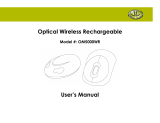Page is loading ...

Crestron TPMC-8X-DSW
Wall Mount Docking Station
for TPMC-8X Series
Operations & Installation Guide

This document was prepared and written by the Technical Documentation department at:
Regulatory Compliance
Federal Communications Commission (FCC) Compliance Statement
This Class B digital apparatus complies with Canadian ICES-003.
Cet appareil numérique de la classe B est conforme à la norme NMB-003 du Canada.
Industry Canada (IC) Compliance Statement
This device complies with part 15 of the FCC Rules. Operation is subject to the following conditions:
(1) This device may not cause harmful interference and (2) this device must accept any interference received,
including interference that may cause undesired operation.
CAUTION: Changes or modifications not expressly approved by the manufacturer responsible for compliance
could void the user’s authority to operate the equipment.
NOTE: This equipment has been tested and found to comply with the limits for a Class B digital device,
pursuant to part 15 of the FCC Rules. These limits are designed to provide reasonable protection against harmful
interference in a residential installation. This equipment generates, uses and can radiate radio frequency energy
and, if not installed and used in accordance with the instructions, may cause harmful interference to radio
communications. However, there is no guarantee that interference will not occur in a particular installation. If
this equipment does cause harmful interference to radio or television reception, which can be determined by
turning the equipment off and on, the user is encouraged to try to correct the interference by one or more of the
following measures:
Reorient or relocate the receiving antenna
Increase the separation between the equipment and receiver
Connect the equipment into an outlet on a circuit different from that to which the receiver is connected
Consult the dealer or an experienced radio/TV technician for help
As of the date of manufacture, the TPMC-8X-DSW has been tested and found to comply with specifications for
CE marking and standards per EMC and Radiocommunications Compliance Labelling.
The specific patents that cover Crestron products are listed at patents.crestron.com.
Crestron, the Crestron logo, Adagio, Cresnet, Crestron e-Control, Crestron RoomView, Fusion RV, Isys and Sonnex are
either trademarks or registered trademarks of Crestron Electronics, Inc. in the United States and/or other countries. Other
trademarks, registered trademarks and trade names may be used in this document to refer to either the entities claiming
the marks and names or their products. Crestron disclaims any proprietary interest in the marks and names of others.
©2012 Crestron Electronics, Inc.

Crestron TPMC-8X-DSW Wall Mount Docking Station for TPMC-8X Series
Contents
Wall Mount Docking Station for TPMC-8X Series: TPMC-8X-DSW 1
Introduction ...............................................................................................................................1
Features and Functions................................................................................................ 1
Specifications ..............................................................................................................2
Physical Description....................................................................................................3
Setup .......................................................................................................................................... 6
Ethernet ....................................................................................................................... 6
Supplied Hardware......................................................................................................6
Mounting Options........................................................................................................6
Hardware Hookup .....................................................................................................10
Operation .................................................................................................................................11
Docking the Touch Screen ........................................................................................11
Undocking the Touch Screen .................................................................................... 11
Problem Solving ......................................................................................................................13
Troubleshooting......................................................................................................... 13
Reference Documents................................................................................................ 14
Further Inquiries ........................................................................................................14
Future Updates ..........................................................................................................14
Return and Warranty Policies .................................................................................................. 15
Merchandise Returns / Repair Service ...................................................................... 15
Crestron Limited Warranty........................................................................................15
Operations & Installation Guide – DOC. 7080B Contents • i


Crestron TPMC-8X-DSW Wall Mount Docking Station for TPMC-8X Series
Wall Mount Docking Station for
TPMC-8X Series: TPMC-8X-DSW
Introduction
The Crestron
®
TPMC-8X-DSW Wall Mount Docking Station facilitates charging of
the Isys
®
TPMC-8X Series WiFi Touch Screens while simultaneously enabling full
wired touch screen operation.
Features and Functions
• Docks the TPMC-8X Series touch screens
• Enables communication between control system and touch screen
• Recharges touch screen batteries while simultaneously enabling fully
wired touch screen operation
Secure Wall Mount Dock
While docked, the touch screen is secured in place by an electronic latch. The touch
screen lays flush within the docking station, providing a refined appearance while
prohibiting prying fingers or an accidental bump from dislodging it. When released,
the mechanism gently extends the touch screen outward, ready to be disengaged for
portable use.
Pass code protection can be employed on the touch screen to prevent unauthorized
removal from the docking station. All functions of the docking station can also be
controlled programmatically from the control system via Ethernet and through
Crestron RoomView
®
or Fusion RV™ Software. A hardware key is provided to
release the touch screen from the docking station in the case of a power failure.
High Speed Connectivity
On the side of the TPMC-8X-DSW, a 10/100 Ethernet port provides for direct
connection to a wired LAN, allowing wired operation of the touch screen while
docked in the absence of a wireless connection. Two USB ports are included to
support a wired mouse and keyboard (not included).
Audio Output
A balanced line output allows for connection to Sonnex™, Adagio
®
and other
multiroom audio distribution systems using CAT5 or conventional wiring. Through
this connection, streaming audio content playing on the touch screen can be shared
with listeners throughout the home or office.
Operations & Installation Guide – DOC. 7080B Wall Mount Docking Station for TPMC-8X: TPMC-8X-DSW • 1

Wall Mount Docking Station for TPMC-8X Series Crestron TPMC-8X-DSW
Multi-Battery Charger
The TPMC-8X-DSW not only charges the touch screen’s internal battery, it can
charge an optional external battery pack as well. In fact, it can charge one external
battery pack attached to the touch screen while simultaneously charging a second
spare external battery pack placed in its own charging slot within the docking bay.
The spare battery pack can even be left in place to charge while the touch screen is
removed, keeping one battery pack charging at all times.*
For detailed information about the operation and programming of the touch screen
itself, refer to the latest version of the TPMC-8X Operations Guide (Doc. 6539) or
the TPMC-8X-GA Operations Guide (Doc. 7078), which are available from the
Crestron Web site (www.crestron.com/manuals
).
Specifications
Specifications for the TPMC-8X-DSW are listed in the following table.
TPMC-8X-DSW Specifications
SPECIFICATION DETAILS
Power Requirements
75 Watts (3.13 Amps) @ 24 Volts DC;
Requires dedicated CNPWS-75 or
dedicated channel of C2N-SPWS300, both
sold separately
Environmental
Temperature 41º to 122ºF (5º to 50ºC)
Humidity 10% to 90% RH (non-condensing)
Enclosure
Chassis
Metal, flush mountable (all mounting
accessories sold separately)
Faceplate Plastic, color matched to touch screen
Dimensions
Height 10.16 in (258 mm)
Width 11.74 in (298 mm)
Depth 3.67 in (93 mm)
Weight 4.7 lbs (2.13 kg)
Available Accessories
BB-8X-DSW Pre-Construction Wall Mount Back Box
CNPWS-75 Cresnet Power Supply, 75 Watts
MMK-8X-DSW Mud Ring
PMK-8X-DSW Pre-Construction Wall Mount Kit
TMK-8X-DSW Trim Ring
WMKM-8X-DSW
Post-Construction Wall Mount Kit with Mud
Ring
WMKT-8X-DSW
Lectern or Post-Construction Wall Mount Kit
with Trim Ring
* This manual is for TPMC-8X-DSW (material # 6504859), which is compatible with the
TPMC-8X-GA, as well as with previous model TPMC-8X touch screens. Owners of an older model
TPMC-8X-DSW who wish to use it with a TPMC-8X-GA must contact Crestron Customer Support to
acquire the TPMC-8X-DSW Bezel Conversion Kit (material # 6505136).
2 • Wall Mount Docking Station for TPMC-8X: TPMC-8X-DSW Operations & Installation Guide – DOC. 7080B

Crestron TPMC-8X-DSW Wall Mount Docking Station for TPMC-8X Series
Physical Description
This section provides information on the connections, controls and indicators
available on the TPMC-8X-DSW.
TPMC-8X-DSW Overall Dimensions (Front View with Bezel)
1
2
3
10.16 in
(258 mm)
11.74 in
(298 mm)
TPMC-8X-DSW Overall Dimensions (Front View Bezel Removed)
4
11.19 in
(284 mm)
7.38 in
(188 mm)
(4x) 0.17 in Thru
(5 mm)
Operations & Installation Guide – DOC. 7080B Wall Mount Docking Station for TPMC-8X: TPMC-8X-DSW • 3

Wall Mount Docking Station for TPMC-8X Series Crestron TPMC-8X-DSW
TPMC-8X-DSW Overall Dimensions (Side View)
5
6
8
7
0.48 in
(12 mm)
7.92 in
(201 mm)
9.26 in
(235 mm)
4.21 in
(107 mm)
3.67 in
(93 mm)
TPMC-8X-DSW Overall Dimensions (Bottom View)
0.44 in
(11 mm)
1.19 in
(30 mm)
2.06 in
(53 mm)
3.21 in
(82 mm)
4 • Wall Mount Docking Station for TPMC-8X: TPMC-8X-DSW Operations & Installation Guide – DOC. 7080B

Crestron TPMC-8X-DSW Wall Mount Docking Station for TPMC-8X Series
Connectors, Controls & Indicators
#
CONNECTORS
1
,
CONTROLS &
INDICATORS
DESCRIPTION
1 Power/Suspend Button
(1) Push button, activates the
POWER/SUSPEND function on the
TPMC-8X Series touch screen
2
2 Charging Status LED
(1) Dual color LED;
Orange indicates an external battery pack is
charging;
Green indicates battery is fully charged
2
3 Docking Port
Mates with touch screen (sold separately)
while docked
2
4 Audio Output Switch
(1) Two-position switch (behind front bezel);
Enables/disables AUDIO connector
5
AUDIO
+
-
S
-
+
(1) 5-pin 3.5 mm detachable terminal block;
Balanced/unbalanced stereo line level audio
output
6
USB
1
2
3
4
(2) USB Type A female;
USB 2.0 port for keyboard, mouse and
storage devices
(Keyboard and mouse not included)
7
LAN
Green
LED
Yellow
LED
Pin 8
Pin 1
(1) 8-wire RJ-45 with 2 LED indicators;
10BASE-T/100BASE-TX Ethernet port;
Green LED indicates link status
Yellow LED indicates Ethernet activity
PIN SIGNAL PIN SIGNAL
1 TX + 5 N/C
2 TX - 6 RC -
3 RC+ 7 N/C
4 N/C 8 N/C
8
PWR
24 G
(1) 2-pin 3.5 mm detachable terminal block;
24 Volt DC power input;
Wire size: 18 AWG maximum
1. Interface connectors for AUDIO and PWR ports are provided with the unit.
2. TPMC-8X Series touch screen and all battery packs sold separately.
Operations & Installation Guide – DOC. 7080B Wall Mount Docking Station for TPMC-8X: TPMC-8X-DSW • 5

Wall Mount Docking Station for TPMC-8X Series Crestron TPMC-8X-DSW
Setup
Ethernet
Unlike other Crestron network devices, the TPMC-8X-DSW does not use Cresnet
for communications between the device and the control system. The
TPMC-8X-DSW requires the use of a high-speed Ethernet connection for control
system communications.
For information on connecting Ethernet devices in a Crestron system, refer to the
latest version of the Crestron e-Control
Reference Guide (Doc. 6052).
Supplied Hardware
The hardware supplied with the TPMC-8X-DSW is listed in the following table.
Supplied Hardware for the TPMC-8X-DSW
DESCRIPTION PART NUMBER QUANTITY
TPMC-8X-DSW Assembly 2030077 1
TPMC-8X-DSW Bezel 4513545 1
Screw, #06-32 x 1-1/2”, Pan, Phil 2007254 4
Screw, 3mm x 6mm 2018276 2
Rubber Cap 2029706 2
Hardware Key 2018275 1
Connector, Plug, 2-Pin, Skt, Single 2030076 1
Connector, Plug, 5-Pin, Skt, Single 2030073 1
Mounting Options
The TPMC-8X-DSW Docking Station and TPMC-8X Series touch screens install
simply and cleanly into existing or newly constructed walls with an assortment of
pre- and post-construction mounting options. All mounting options are provided
separately from the actual touch screen. Refer to the following table for a complete
list of mounting options and respective Installation Guides.
Mounting Options for the TPMC-8X-DSW and TPMC-8X Series Touch Screens
PRE-CONSTRUCTION
1
OPTION
POST-
CONSTRUCTION
2
OPTION
MODEL
NUMBER
DOCUMENT
NUMBER
Back Box Kit - BB-8X-DSW 6579
Pre-Construction Mount Kit - PMK-8X-DSW 6580
Mud Mount Kit (accessory) - MMK-8X-DSW 6581
Trim Mount Kit (accessory) - TMK-8X-DSW 6582
- Wall Mount Kit – Mud WMKM-8X-DSW
3
6581
- Wall Mount Kit – Trim WMKT-8X-DSW
3
6582
1. Pre-construction refers to framed walls prior to hanging drywall.
2. Post-construction refers to framed walls with drywall hung.
6 • Wall Mount Docking Station for TPMC-8X: TPMC-8X-DSW Operations & Installation Guide – DOC. 7080B

Crestron TPMC-8X-DSW Wall Mount Docking Station for TPMC-8X Series
3. Since the TPMC-8X-DSW contains moving parts, mounting to a stud offers more support and is
therefore highly recommended. Although Crestron offers the post-construction WMKM-8X-DSW and
WMKT-8X-DSW mounting options, a mounting option that is secured to a stud, such as the
BB-8X-DSW or PMK-8X-DSW is highly recommended.
NOTE: The following steps are performed only after the BB-8X-DSW or
PMK-8X-DSW has been installed. It is assumed the BB-8X-DSW or PMK-8X-DSW
has been secured to the stud according to the instruction in the latest Installation
Guides (Doc. 6579 and Doc. 6580 respectively). It is also assumed that drywall is in
place and a cutout for the TPMC-8X-DSW and touch screen is made in the drywall.
If the BB-8X-DSW or PMK-8X-DSW is to be used and a TPMC-8X-DSW Docking
Station is not available, the installer can either leave the hole in the mounting surface
open (if permitted by local building codes) or attach the cover plate supplied with the
mounting kit.
TPMC-8X-DSW Mounting
Tools Required: #2 Phillips tip screwdriver
1. If the cover plate is attached, use a #2 Phillips screwdriver to loosen and
remove the four screws and plate.
2. Connect all required cables to the TPMC-8X-DSW. Use the provided 2-pin
and 5-pin connectors for 24 Volt power and audio output respectively.
Refer to “Hardware Hookup” on page 10 for details.
3. Insert the TPMC-8X-DSW (without its bezel) into the mounting option and
align the four screw holes.
4. Insert and tighten the four supplied screws (finger tight and then using a #2
Phillips screwdriver, tighten an additional 1/8-turn).
5. In order for the TPMC-8X-DSW to recognize the presence of a TPMC-8X
Series touch screen, a connection must be made between the
TPMC-8X-DSW and the bezel. To connect the bezel, complete the
following procedure:
a. On the rear of the bezel’s upper right corner, locate the cable connector,
as shown in the following illustration.
TPMC-8X-DSW Bezel Cable Connector
Operations & Installation Guide – DOC. 7080B Wall Mount Docking Station for TPMC-8X: TPMC-8X-DSW • 7

Wall Mount Docking Station for TPMC-8X Series Crestron TPMC-8X-DSW
b. Slide the connector to remove it from its slot on the bezel, as shown in
the following illustration.
Slide Connector from Bezel
c. The mating connector on the TPMC-8X-DSW is taped to the inside, as
shown in the following illustration.
Mating Connector Taped to Inside of TPMC-8X-DSW
d. Remove the tape and connect the mating connector to the connector on
the bezel, as shown in the illustration below.
Connecting TPMC-8X-DSW to Bezel
8 • Wall Mount Docking Station for TPMC-8X: TPMC-8X-DSW Operations & Installation Guide – DOC. 7080B

Crestron TPMC-8X-DSW Wall Mount Docking Station for TPMC-8X Series
e. Slide the assembled connector back into its slot on the bezel, as shown
in the illustration below.
Assembled Connector in Slot on Bezel
6. To cover the mounted unit with the bezel, make sure the lip near the top of
the bezel is inserted into the TPMC-8X-DSW just below the latch that locks
onto the top of the touch screen. Then make sure the bottom of the bezel
engages the four clips on the bottom edge of the TPMC-8X-DSW. Finally,
push the top of the bezel fully into the TPMC-8X-DSW, secure it with the
two supplied screws and cover the screws with the two supplied rubber
caps. Refer to the following illustration.
TPMC-8X-DSW Mounting Using (Optional) BB-8X-DSW Back Box – Exploded View
TPMC-8X-DSW
(Bezel Removed)
Drywall
BB-8X-DSW
(sold separately)
Clips for Bezel
Bezel
Touch Screen
(Sold Separately
Screws (2)
Rubber Caps (2)
)
TPMC-8X-DSW
Screws (4) #06-32 x 1 1/2"
(2 On Each Side)
7. The TPMC-8X Series touch screen can now be docked. Refer to “Docking
the Touch Screen” on page 11 for details.
TPMC-8X-DSW Removal
If it is necessary to remove the TPMC-8X-DSW after it has been installed into a
mounting surface, complete the following steps in the order provided. The only tool
required is a #2 Phillips tip screwdriver.
1. Undock the touch screen. Refer to “Undocking the Touch Screen” which
starts on page 11 for details.
Operations & Installation Guide – DOC. 7080B Wall Mount Docking Station for TPMC-8X: TPMC-8X-DSW • 9

Wall Mount Docking Station for TPMC-8X Series Crestron TPMC-8X-DSW
2. To remove the bezel from the TPMC-8X-DSW, first remove the two rubber
caps covering the screws near the top of the bezel. Then remove the screws
that secure the bezel to the TPMC-8X-DSW. Gently pry the top of the bezel
away from the TPMC-8X-DSW and finally, lift the bezel slightly to clear
the four clips on the bottom edge of the TPMC-8X-DSW. Do not apply
excessive pressure.
3. To disconnect the bezel from the TPMC-8X-DSW, slide the connector on
the upper right of the bezel from its slot, then disengage the connectors.
(Refer to the illustration at the bottom of page 8.)
4. Loosen and remove the four screws that secure TPMC-8X-DSW to the
mounting option in use.
5. Using equal pressure, carefully remove the TPMC-8X-DSW from the
opening.
6. If necessary, secure and label the attached cables before disconnecting them
from the side of the TPMC-8X-DSW.
Hardware Hookup
Make the necessary connections as called out in the illustration below. Apply power
after all connections have been made.
When making connections to the TPMC-8X-DSW, use Crestron power supplies for
Crestron equipment.
Hardware Connections for the TPMC-8X-DSW
LAN:
10BASE-T/100BASE-TX
High Speed Ethernet
USB (2):
Kyeboard, Mouse and
Storage Devices
PWR:
24 VDC Input
AUDIO:
To Balanced/Unbalanced
Stereo Line Level Inputs
NOTE: If the TPMC-8X-DSW is to be fed power from a Cresnet bus (the 24 and G
lines), be sure that the Cresnet data lines (Y and Z) are not connected to the
TPMC-8X-DSW, nor shorted together, to ground or to any metal surface. Be sure to
isolate them properly and prevent them from shorting to anything.
NOTE: The maximum continuous current from equipment under any external load
conditions shall not exceed a current limit that is suitable for the minimum wire
gauge used in interconnecting cables. The ratings on the connecting unit's supply
input should be considered to prevent overloading the wiring.
10 • Wall Mount Docking Station for TPMC-8X: TPMC-8X-DSW Operations & Installation Guide – DOC. 7080B

Crestron TPMC-8X-DSW Wall Mount Docking Station for TPMC-8X Series
Operation
The TPMC-8X-DSW docks the TPMC-8X Series touch screen, provides power and
communication and recharges the internal battery and up to two (optional) external
battery packs. Operation consists of docking the touch screen (performed by hand)
into the TPMC-8X-DSW or undocking electrically via the touch screen and then
removing by hand.
Docking the Touch Screen
Insert the bottom edge of the touch screen into the TPMC-8X-DSW, making sure to
align the docking station connector on the bottom of the touch screen with the
connector inside the TPMC-8X-DSW.
Make sure the touch screen is squarely seated in the TPMC-8X-DSW, then press the
upper edge of the touch screen inward, toward the wall, until it snaps into position.
NOTE: The touch screen must be fully inserted into the TPMC-8X-DSW with its
compact flash slot cover in place, in order for the power, audio, LAN and USB
connections from the TPMC-8X-DSW to function.
Undocking the Touch Screen
During normal operation, the TPMC-8X-DSW unlatches the touch screen
electrically using hard button #4 on the touch screen (if the default for this button is
engaged) or a reserved join number is engaged or by using the Biometric fingerprint
scanner on the TPMC-8X. (For location of hard button #4, refer to the illustration on
the following page.)
When the touch screen is unlatched, it snaps outward slightly and may then be
removed by hand.
If the TPMC-8X Series touch screen is released from the TPMC-8X-DSW Wall
Mount Docking Station and pressed back into position within the docking station
within less than eight seconds, the touch screen displays a message on the screen
saying it did not release from the docking station. This message indicates the panel
expected to be undocked and it is not. This message can be acknowledged and is of
no concern. To avoid this message in future instances, simply allow eight seconds
after undocking before pressing the panel back into the docking station.
Electrical Undocking of Touch Screen
Using hard button #4 on the TPMC-8X Series touch screen (if the default for this
button is engaged) or a reserved join number or the Biometric fingerprint scanner on
the TPMC-8X, unlatch the touch screen. Then remove the touch screen by gently
pulling the upper edge of the touch screen outward (away from the TPMC-8X-DSW)
and lifting it to disengage the docking station connector.
Manual Undocking of Touch Screen
In the event of a power failure, the touch screen can be undocked manually. This is
accomplished by inserting the supplied hardware key into the opening just above the
center of the touch screen and pressing downward on the key, so the inserted part
lifts the latch securing the top of the touch screen into the TPMC-8X-DSW. (Refer to
the illustration on the following page.) The touch screen snaps outward slightly and
Operations & Installation Guide – DOC. 7080B Wall Mount Docking Station for TPMC-8X: TPMC-8X-DSW • 11

Wall Mount Docking Station for TPMC-8X Series Crestron TPMC-8X-DSW
may then be removed by hand by lifting it to disengage the docking station
connector.
Manual Undocking of Touch Screen Using Supplied Hardware Key
Hard Button #4
12 • Wall Mount Docking Station for TPMC-8X: TPMC-8X-DSW Operations & Installation Guide – DOC. 7080B

Crestron TPMC-8X-DSW Wall Mount Docking Station for TPMC-8X Series
Problem Solving
Troubleshooting
The following table provides corrective action for possible trouble situations. If
further assistance is required, please contact a Crestron customer service
representative.
TPMC-8X-DSW Troubleshooting
TROUBLE POSSIBLE
CAUSE(S)
CORRECTIVE ACTION
Touch screen is
not properly
docked.
Adjust the touch screen to make sure
it is squarely seated in the unit and
fully snapped into position.
TPMC-8X-DSW
contacts are dirty.
Perform “Manual Undocking of Touch
Screen” (refer to page 11), then clean
the contacts.
TPMC-8X-DSW
does not unlatch
the touch
screen.
The solenoid
connector is not
secure.
Perform “Manual Undocking of Touch
Screen” (refer to page 11), then
unmount the unit (refer to
“TPMC-8X-DSW Removal” which
starts on page 9) and check that the
connectors are secure.
Touch screen
does not dock
in the
TPMC-8X-DSW.
There is
mechanical
binding in the
TPMC-8X-DSW.
Unmount the unit (refer to
“TPMC-8X-DSW Removal” which
starts on page 9) and check the
assembly.
TPMC-8X-DSW
contacts are dirty.
Perform “Manual Undocking of Touch
Screen” (refer to page 11), then clean
the contacts.
Touch screen
works in
wireless mode
but not when
docked.
Insufficient power
from Cresnet
connection.
If the unit is powered via a Cresnet
cable, use the Crestron Power
Calculator to help calculate system
requirements. (Refer to
www.crestron.com/calculators
).
TPMC-8X-DSW
contacts are dirty.
Perform “Manual Undocking of Touch
Screen” (refer to page 11), then clean
the contacts.
Internal battery or
external battery
pack cannot
retain a charge.
Undock the touch screen and replace
the internal battery or external battery
pack.
TPMC-8X
Series touch
screen mounted
in the
TPMC-8X-DSW
does not
recharge.
Power connection
is not secure.
Undock the touch screen, then
unmount the unit (refer to
“TPMC-8X-DSW Removal” which
starts on page 9) and check that the
connectors are secure.
Front panel is
not flush with
the wall.
Enclosure
clearance is not
adjusted properly.
Undock the touch screen, refer to the
BB-8X-DSW or PMK-8X-DSW
Installation guide* and re-adjust the
enclosure clearance.
* For further information, refer to the latest revision of the BB-8X-DSW or PMK-8X-DSW Installation
Guides (Doc. 6579 and Doc. 6580 respectively).
Operations & Installation Guide – DOC. 7080B Wall Mount Docking Station for TPMC-8X: TPMC-8X-DSW • 13

Wall Mount Docking Station for TPMC-8X Series Crestron TPMC-8X-DSW
Reference Documents
The latest version of all documents mentioned within the guide can be obtained from
the Crestron Web site (www.crestron.com/manuals).
List of Related Reference Documents
DOCUMENT TITLE
TPMC-8X Operations Guide
TPMC-8X-GA Operations Guide
Crestron e-Control Reference Guide
BB-8X-DSW Wall Pre-Construction Wall Mount Back Box
PMK-8X-DSW Pre-Construction Mount Kit
MMK-8X-DSW & WMKM-8X-DSW Mud Mount Kits
TMK-8X-DSW & WMKT-8X-DSW Trim Ring Mount Kits
Further Inquiries
To locate specific information or resolve questions after reviewing this guide,
contact Crestron's True Blue Support at 1-888-CRESTRON [1-888-273-7876] or
refer to the listing of Crestron worldwide offices on the Crestron Web site
(www.crestron.com/offices) for assistance within a particular geographic region.
To post a question about Crestron products, log onto the Online Help section of the
Crestron Web site (www.crestron.com/onlinehelp
). First-time users must establish a
user account to fully benefit from all available features.
Future Updates
As Crestron improves functions, adds new features and extends the capabilities of
the TPMC-8X-DSW, additional information may be made available as manual
updates. These updates are solely electronic and serve as intermediary supplements
prior to the release of a complete technical documentation revision.
Check the Crestron Web site periodically for manual update availability and its
relevance. Updates are identified as an “Addendum” in the Download column.
14 • Wall Mount Docking Station for TPMC-8X: TPMC-8X-DSW Operations & Installation Guide – DOC. 7080B

Crestron TPMC-8X-DSW Wall Mount Docking Station for TPMC-8X Series
Return and Warranty Policies
Merchandise Returns / Repair Service
1. No merchandise may be returned for credit, exchange or service without prior authorization
from Crestron. To obtain warranty service for Crestron products, contact an authorized
Crestron dealer. Only authorized Crestron dealers may contact the factory and request an
RMA (Return Merchandise Authorization) number. Enclose a note specifying the nature of
the problem, name and phone number of contact person, RMA number and return address.
2. Products may be returned for credit, exchange or service with a Crestron Return Merchandise
Authorization (RMA) number. Authorized returns must be shipped freight prepaid to
Crestron, 6 Volvo Drive, Rockleigh, N.J. or its authorized subsidiaries, with RMA number
clearly marked on the outside of all cartons. Shipments arriving freight collect or without an
RMA number shall be subject to refusal. Crestron reserves the right in its sole and absolute
discretion to charge a 15% restocking fee plus shipping costs on any products returned with
an RMA.
3. Return freight charges following repair of items under warranty shall be paid by Crestron,
shipping by standard ground carrier. In the event repairs are found to be non-warranty, return
freight costs shall be paid by the purchaser.
Crestron Limited Warranty
Crestron Electronics, Inc. warrants its products to be free from manufacturing defects in materials and
workmanship under normal use for a period of three (3) years from the date of purchase from Crestron,
with the following exceptions: disk drives and any other moving or rotating mechanical parts, pan/tilt heads
and power supplies are covered for a period of one (1) year; touch screen display and overlay components
are covered for 90 days; batteries and incandescent lamps are not covered.
This warranty extends to products purchased directly from Crestron or an authorized Crestron dealer.
Purchasers should inquire of the dealer regarding the nature and extent of the dealer's warranty, if any.
Crestron shall not be liable to honor the terms of this warranty if the product has been used in any
application other than that for which it was intended or if it has been subjected to misuse, accidental
damage, modification or improper installation procedures. Furthermore, this warranty does not cover any
product that has had the serial number altered, defaced or removed.
This warranty shall be the sole and exclusive remedy to the original purchaser. In no event shall Crestron
be liable for incidental or consequential damages of any kind (property or economic damages inclusive)
arising from the sale or use of this equipment. Crestron is not liable for any claim made by a third party or
made by the purchaser for a third party.
Crestron shall, at its option, repair or replace any product found defective, without charge for parts or labor.
Repaired or replaced equipment and parts supplied under this warranty shall be covered only by the
unexpired portion of the warranty.
Except as expressly set forth in this warranty, Crestron makes no other warranties, expressed or implied,
nor authorizes any other party to offer any warranty, including any implied warranties of merchantability or
fitness for a particular purpose. Any implied warranties that may be imposed by law are limited to the terms
of this limited warranty. This warranty statement supersedes all previous warranties.
Operations & Installation Guide – DOC. 7080B Wall Mount Docking Station for TPMC-8X: TPMC-8X-DSW • 15

Crestron Electronics, Inc. Operations & Installation Guide – DOC. 7080B
15 Volvo Drive Rockleigh, NJ 07647 (2028797)
Tel: 888.CRESTRON 08.12
Fax: 201.767.7576 Specifications subject to
www.crestron.com change without notice.
/