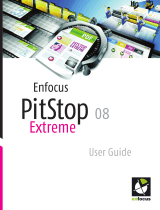4.4 The PitStop Server History tab............................................................................29
4.5 The Hot Folder Editor..........................................................................................30
To display the Hot Folder Editor dialog box:..................................................31
To use the Hot Folder Editor:.........................................................................31
4.6 The PitStop Server Menu.....................................................................................32
File menu........................................................................................................32
Edit menu.......................................................................................................32
Hot Folder menu............................................................................................32
Progress menu...............................................................................................33
History menu..................................................................................................33
Window menu.................................................................................................33
Help menu......................................................................................................33
5. Working with Hot folders....................................................................35
5.1 What are hot folders?..........................................................................................35
Hot folders defined.........................................................................................35
Hot folder workflow illustrated......................................................................35
Main rules for valid hot folders......................................................................36
5.2 What is processing?............................................................................................36
Processing defined.........................................................................................36
Action Lists and Preflight Profiles: required “fuel” for processing..............36
Process results..............................................................................................37
5.3 Types of folders...................................................................................................38
Organizing your Enfocus PitStop Server work environment.........................38
Base folder.....................................................................................................38
Input Folder....................................................................................................38
Folders for original documents.....................................................................38
Folders for processed documents.................................................................39
Output folders for non-PDF files...................................................................39
Folders for reports.........................................................................................39
5.4 Managing hot folders...........................................................................................40
Creating a hot folder......................................................................................40
Editing a hot folder.........................................................................................40
Duplicate a hot folder.....................................................................................40
Deleting a hot folder.......................................................................................41
Importing a hot folder....................................................................................41
Exporting a hot folder.....................................................................................41
Hot folder status.............................................................................................42
Hot folder priority...........................................................................................42
6. Setting up Hot Folders........................................................................43
6.1 Valid hot folders...................................................................................................43
6.2 General settings of a hot folder...........................................................................43
Activating a hot folder....................................................................................43
6.3 Setting up a folder structure...............................................................................44
3
Contents